-
- Abundante
- Adquirentes de pagos
- Ajustes
- Analítica
- Citas en línea
- Comercio Electrónico del Sitio Web de Odoo
- Configuración el Sitio Web de Comercio Electónnico
- Diseñe la Página de Su Sitio Web
- Gestión de Productos
- Gestión de Varios Idiomas
- Grupos
- Herramientas de fragmento
- Lista de precios
- Listado de productos
- Métodos de envío
- Múltiples compañías
- Múltiples sitios web
- Operaciones de blog en backd
- Pedido
- Personalización de la Página del Catálogo de productos
- Personalización del catálogo de productos
- Personalizar el menú y las apariencias
- Porcos
- Programas de cupón y promoción
- Publicar contenido específico para el sitio web
- RedirracionAmiento
- Salas de chat
- Sesión de Productos en la PESTAÑA CONFIGURACIÓN
- Sitio Web
- Tablero de Comercio Electrónico
- Tarjeta de Regalo
- Twitter Wall
- Visitantes
- Vistas de la Página
-
- Activo
- Adquirentes de pagos
- Biblioteca de contabilidad
- Catálogo de cuentas
- Conabilidad miscelána
- Configuración de Datos Bancario
- Contabilidad
- Contábilidad analíta
- Diario
- Estados de Cuenta Bancario
- Factura de Clientes al Pago
- Fechas de Bloqueo
- Fiscales de posiciones
- Gastos de Empleados
- Informa de de Socios
- Informa de seguimiento
- Informa en contabilidad
- Ingresos y Gastos Diferidos
- Mandatos de débito directo
- Notas de Crédito
- Pagos
- Pagos por lotes
- Presupuesto
- Reconciliatura
- Redondeo en efectivo
- Tablero de contabilidad
- Tipos de contabilidad
- Transferencias automáticas
- Términos de Pago
-
- Abundante
- Adquisico de Plomo
- CREACIÓN DE COTIZACIONES DE VENTAS
- CRM
- Caracteríssticas de Odoo 15 CRM
- Convertir LOS Cables en Oportunidades
- Cómo Odoo CRM Gestiona Las Oportunidades Perdidas
- FluJo de trabajo general de Odoo CRM
- Formulario de generación de plomo múltiples fuentes
- Funcionando -Con Clientes Potenciales
- Manejo de Liderazgo
- Nuevas Opciones en la ventana de configuración de Odoo 15
-
- Análisis de producción
- CREANDO CENTROS DE TRABAJO
- Fabricación
- Facturas de materiales
- Gestión de Chatarra
- Gestión de Mantenimiento
- Gestión de órdenes para no consultor
- Informe General de Efectividad del Equipo
- Pedidos de Fabricación
- Planificación de Pedidos Laborales por producción
- Planificación de órdenes de Trabajo por WorkCenter
- Programa de producció Maestra
- Órdenes de Trabajo
-
- Abundante
- Ajustes de Inventario
- Anuncios
- CARACTERÍSTICAS DEL MÓDULO DE INVENTARIO DE ODOO
- Categorizacia de productos
- Categorías de Almacenamiento
- Configuración del producto
- Confirmación de SMS en la Entrega
- Confirmación por Correo Electrónico en la Entrega
- Costos de Aterrizaje
- Empaquetado del producto
- Entrega
- Entregar Paquetes
- Estategias de Eliminación
- Gestión de Almacenes
- Gestión de Chatarra
- Integrando el Remitente de Terceros en Odoo
- Inventario
- Operaciones de inventario
- Planificadores
- Reglas de Caída
- Reglas y rutas
- Tiempos de Programació
- Trazabilidad del Producto
- Ubicacia
- Unidad de Medida
- Variantes de productos
-
- APEGO Salarial
- Abundante
- Configuración
- Contratos
- Entradas de Trabajo
- Estructuras salariales
- Información personal
- Nómina de Odoo
- OTROS TIPOS DE ENTRADA
- Parámetros de la regla salarial
- Reanudar
- Salarios de reglas
- Salpicaduras
- Tablero
- Tiempos de Trabajo
- Tipo de estructura salarial
- Tipos de Entrada de Trabajo
- Ventajas
Odoo Studio - Odoo 15 Enterprise Book
Filter Rules
El menú Reglas de filtro disponible en el módulo Odoo Studio es una herramienta de configuración de aplicaciones distintivas disponibles en la plataforma.Además, este menú ayudará a traer aspectos de operaciones avanzadas con respecto a los elementos de filtrado de los diferentes menús de las aplicaciones que se están creando con el módulo de estudio Odoo.En el menú Reglas de filtro, todas las reglas de filtro que se están definiendo se representarán junto con el nombre del filtro, el modelo, el usuario, el filtro predeterminado y la acción que se ha definido.Además, la operación de filtro predeterminada para las reglas de filtro respectivas definidas se puede habilitar o deshabilitar.
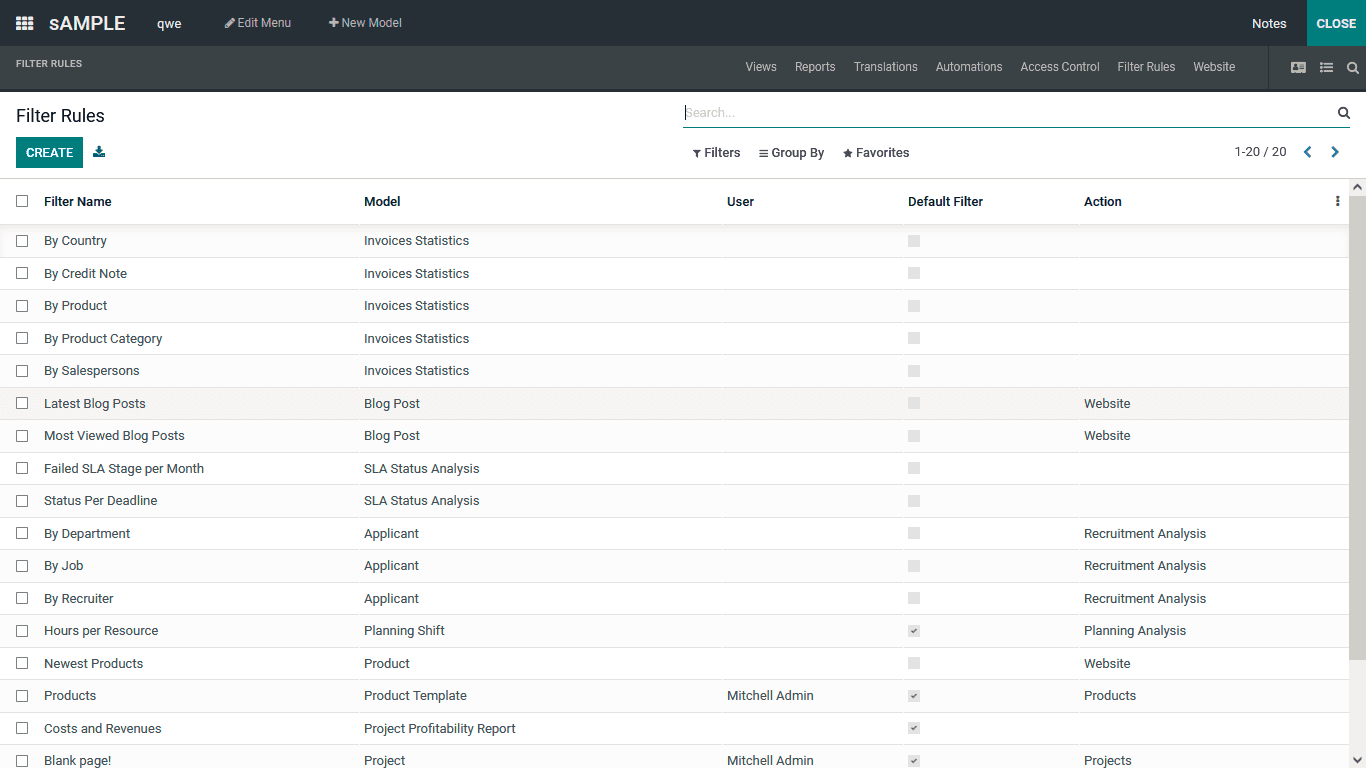
To create a new Filter Rule, you can select the make and definition depicted with a form as shown in the following screenshot. Here, you need to initially define the Filter Name and assign the Available for User, Model, and Action that the Filter Rule should trigger. Moreover, you can enable the Default Filter option, which will make the respective Filter Rule default one in the operations of the application that has been crafted. The Active option will enable the that is being defined. Based on the functional aspects of the websites described, webpages will help determine your respective Filter Rule, which can be modified using the Add Filter option. Moreover, based on the Filter Rule defined in the respective Domain, the Context will also be assigned. There is also a space to describe the descriptive aspect of the Context. In addition, the Sort details of the respective Filter Rule will also be defined along with the description.
All the Filter Rules created in the Odoo platform for the new applications being developed can be modified and removed based on the needs by; visiting the same menu this will be beneficial for the running of the application and defining the Filter.
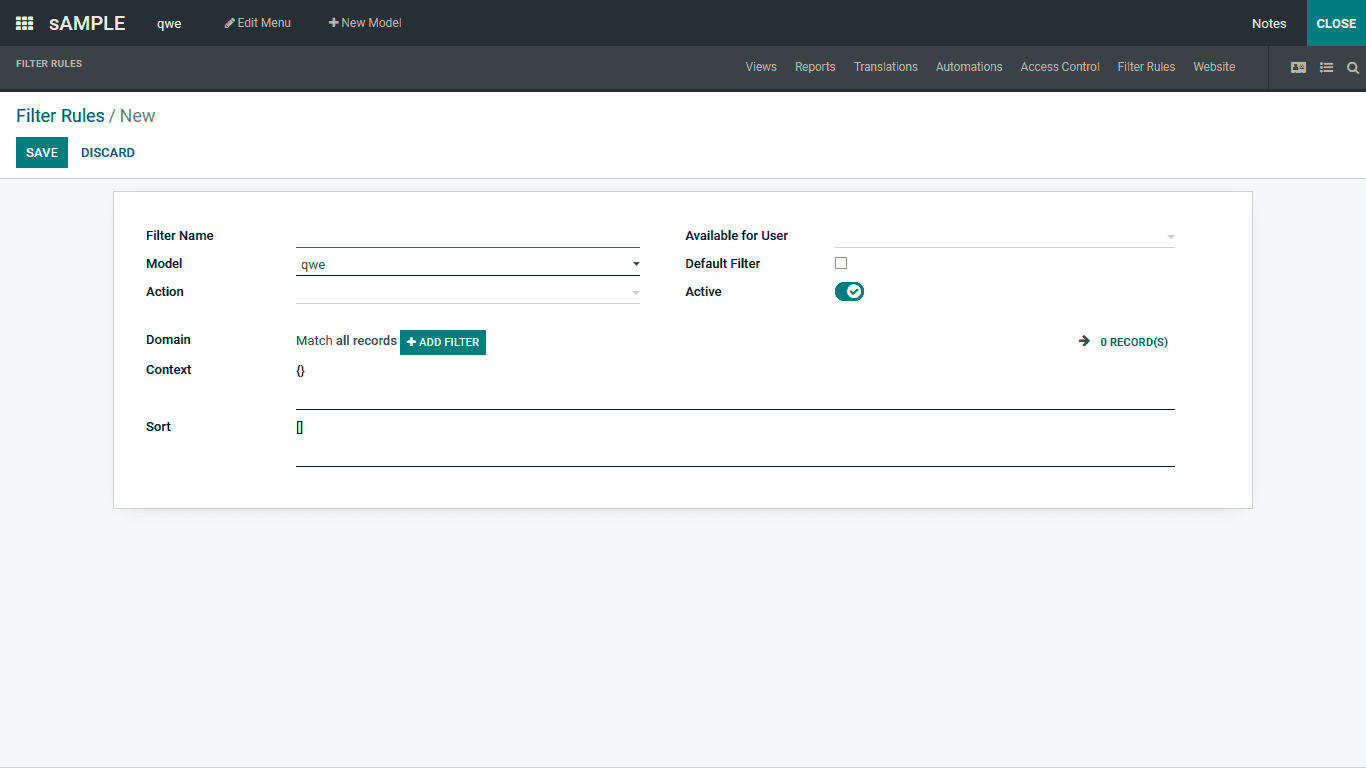
As of now, we will have an understanding of the Filter Rule menu that is available in the Odoo Studio module webpage, an exceptional tool in regards to the aspects of the new applicant regarding the specific tools to the next section where the Website, the menu of the Odoo Studio module is being described.
Website
Integrating the applications in operations regarding the business management operations with the company websites is necessary. The Odoo studio module deals with the application creation aspects. The website integration is auto made and the dedicated Forms of operations for the Application can be defined. Which are inevitable for any business operations forms of operations can be defined. Here all the Forms in process with the respective model of the application will be defined. Moreover, the new Forms can be created from here.
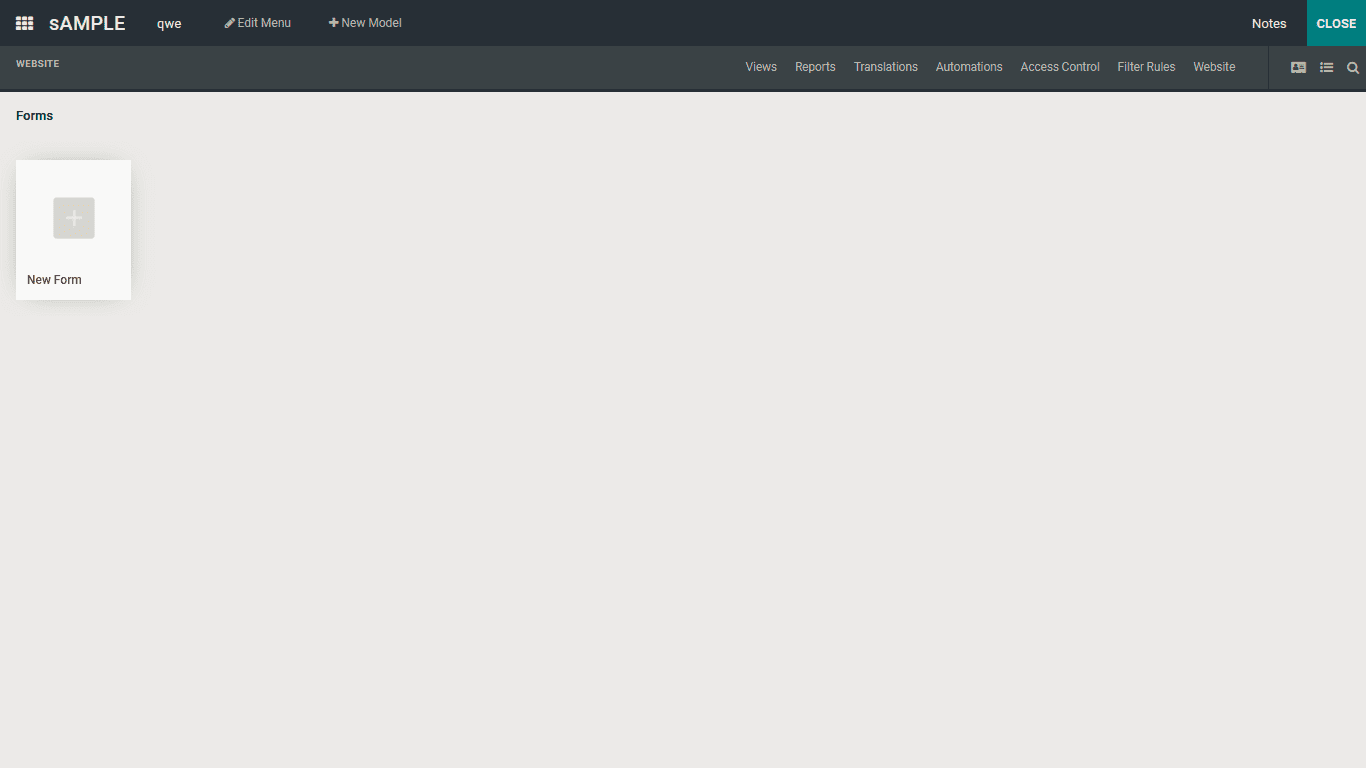
To create a new Form, you can select the New Form option, which will direct you to the company website, and a default form will be defined to it as shown in the following image, and you will also have the webpage editing menu. All can make use of tools that are available in the Website Builder tool.
Let us understand what the Odoo Website builder tool is in brief, which will help to define the Form on the website application.
The Odoo Website Builder is an imminent tool that will cater to the website building aspects of the business with a no-code approach. The distinctive modules of operation that are being defined that can be dragged and dropped into the websiteâs described web pages will help you craft exceptional web pages that are both informative and easy to use. Moreover, there is a distinctive editor tool where the developers can add additional features to the website. The eCommerce website can also be crafted to be operational from the same webpage, which will be helpful for the operation of the business and its online sales operations.
The Form block, which is available in the Odoo website builder, will cater to the creation of distinctive forms in the website, which will be helpful in the operations of the application. Moreover, these forms can be used to define customer queries, which will be beneficial in lead creation for new business opportunities.
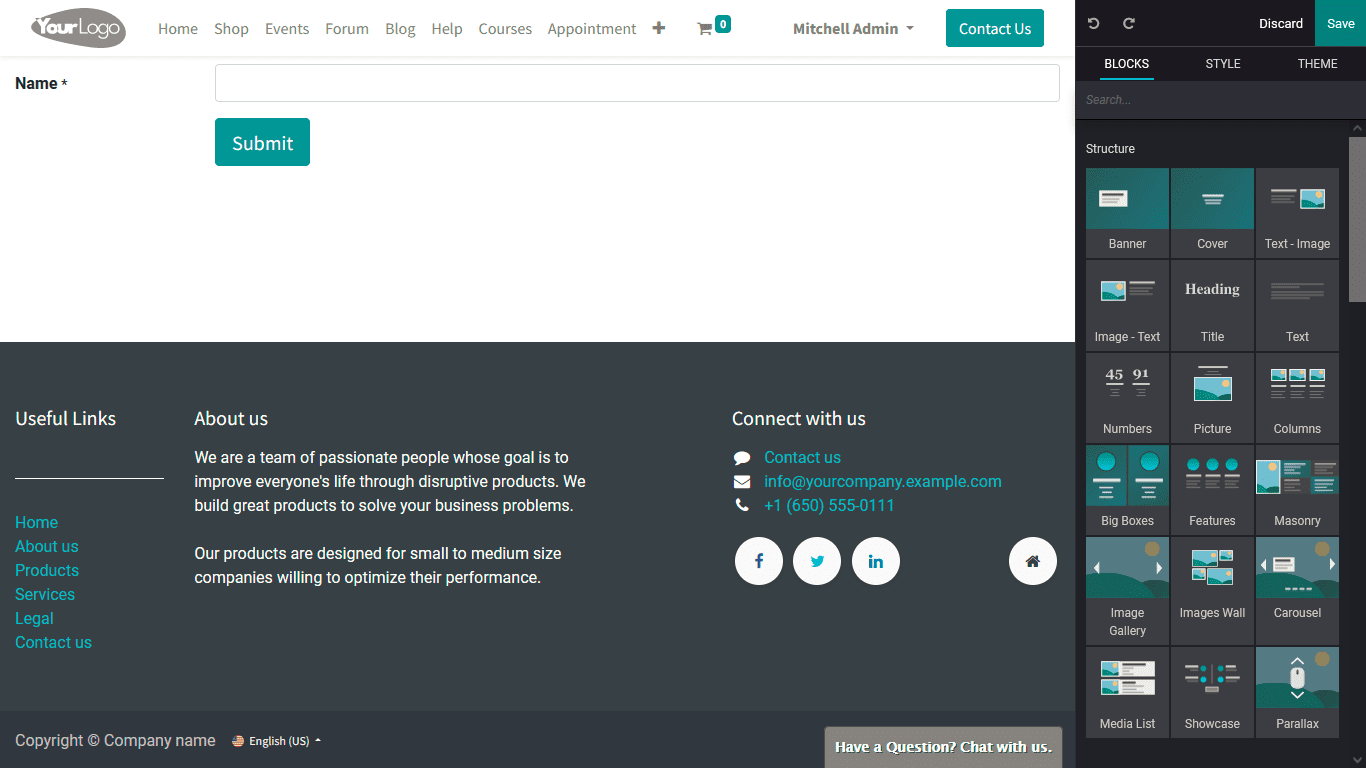
The Forms menu is a valuable tool for describing a distinctive menu where all the Forms of the web page of an application can be defined. Moreover, it's the final menu regarding the distinctive tools available in the Odoo Studio module, which will cater to applications building quickly. Let's now understand the Approvals module of the Odoo platform, where the Studio module has defined regarding available Translate View menus functioning in a company.