-
- Abundante
- Adquirentes de pagos
- Ajustes
- Analítica
- Citas en línea
- Comercio Electrónico del Sitio Web de Odoo
- Configuración el Sitio Web de Comercio Electónnico
- Diseñe la Página de Su Sitio Web
- Gestión de Productos
- Gestión de Varios Idiomas
- Grupos
- Herramientas de fragmento
- Lista de precios
- Listado de productos
- Métodos de envío
- Múltiples compañías
- Múltiples sitios web
- Operaciones de blog en backd
- Pedido
- Personalización de la Página del Catálogo de productos
- Personalización del catálogo de productos
- Personalizar el menú y las apariencias
- Porcos
- Programas de cupón y promoción
- Publicar contenido específico para el sitio web
- RedirracionAmiento
- Salas de chat
- Sesión de Productos en la PESTAÑA CONFIGURACIÓN
- Sitio Web
- Tablero de Comercio Electrónico
- Tarjeta de Regalo
- Twitter Wall
- Visitantes
- Vistas de la Página
-
- Activo
- Adquirentes de pagos
- Biblioteca de contabilidad
- Catálogo de cuentas
- Conabilidad miscelána
- Configuración de Datos Bancario
- Contabilidad
- Contábilidad analíta
- Diario
- Estados de Cuenta Bancario
- Factura de Clientes al Pago
- Fechas de Bloqueo
- Fiscales de posiciones
- Gastos de Empleados
- Informa de de Socios
- Informa de seguimiento
- Informa en contabilidad
- Ingresos y Gastos Diferidos
- Mandatos de débito directo
- Notas de Crédito
- Pagos
- Pagos por lotes
- Presupuesto
- Reconciliatura
- Redondeo en efectivo
- Tablero de contabilidad
- Tipos de contabilidad
- Transferencias automáticas
- Términos de Pago
-
- Abundante
- Adquisico de Plomo
- CREACIÓN DE COTIZACIONES DE VENTAS
- CRM
- Caracteríssticas de Odoo 15 CRM
- Convertir LOS Cables en Oportunidades
- Cómo Odoo CRM Gestiona Las Oportunidades Perdidas
- FluJo de trabajo general de Odoo CRM
- Formulario de generación de plomo múltiples fuentes
- Funcionando -Con Clientes Potenciales
- Manejo de Liderazgo
- Nuevas Opciones en la ventana de configuración de Odoo 15
-
- Análisis de producción
- CREANDO CENTROS DE TRABAJO
- Fabricación
- Facturas de materiales
- Gestión de Chatarra
- Gestión de Mantenimiento
- Gestión de órdenes para no consultor
- Informe General de Efectividad del Equipo
- Pedidos de Fabricación
- Planificación de Pedidos Laborales por producción
- Planificación de órdenes de Trabajo por WorkCenter
- Programa de producció Maestra
- Órdenes de Trabajo
-
- Abundante
- Ajustes de Inventario
- Anuncios
- CARACTERÍSTICAS DEL MÓDULO DE INVENTARIO DE ODOO
- Categorizacia de productos
- Categorías de Almacenamiento
- Configuración del producto
- Confirmación de SMS en la Entrega
- Confirmación por Correo Electrónico en la Entrega
- Costos de Aterrizaje
- Empaquetado del producto
- Entrega
- Entregar Paquetes
- Estategias de Eliminación
- Gestión de Almacenes
- Gestión de Chatarra
- Integrando el Remitente de Terceros en Odoo
- Inventario
- Operaciones de inventario
- Planificadores
- Reglas de Caída
- Reglas y rutas
- Tiempos de Programació
- Trazabilidad del Producto
- Ubicacia
- Unidad de Medida
- Variantes de productos
-
- APEGO Salarial
- Abundante
- Configuración
- Contratos
- Entradas de Trabajo
- Estructuras salariales
- Información personal
- Nómina de Odoo
- OTROS TIPOS DE ENTRADA
- Parámetros de la regla salarial
- Reanudar
- Salarios de reglas
- Salpicaduras
- Tablero
- Tiempos de Trabajo
- Tipo de estructura salarial
- Tipos de Entrada de Trabajo
- Ventajas
POS - Odoo 15 Enterprise Book
Loyalty Programs
En el nuevo mundo de marketing, hay numerosas formas de obtener los clientes y retener a los clientes existentes.Las campañas de marketing digitalizadas son un gran éxito.Las compañías proporcionan cupones y programas promocionales con el programa de fidelización como parte de la estrategia de marketing.Puede definir y configurar fácilmente los programas de fidelización del módulo Odoo 15 POS.Puede habilitar el programa de fidelización en las sesiones de la configuración POS.Seleccione la sesión de la opción POS situada en la pestaña Configuración y luego habilitarla para definir el programa.
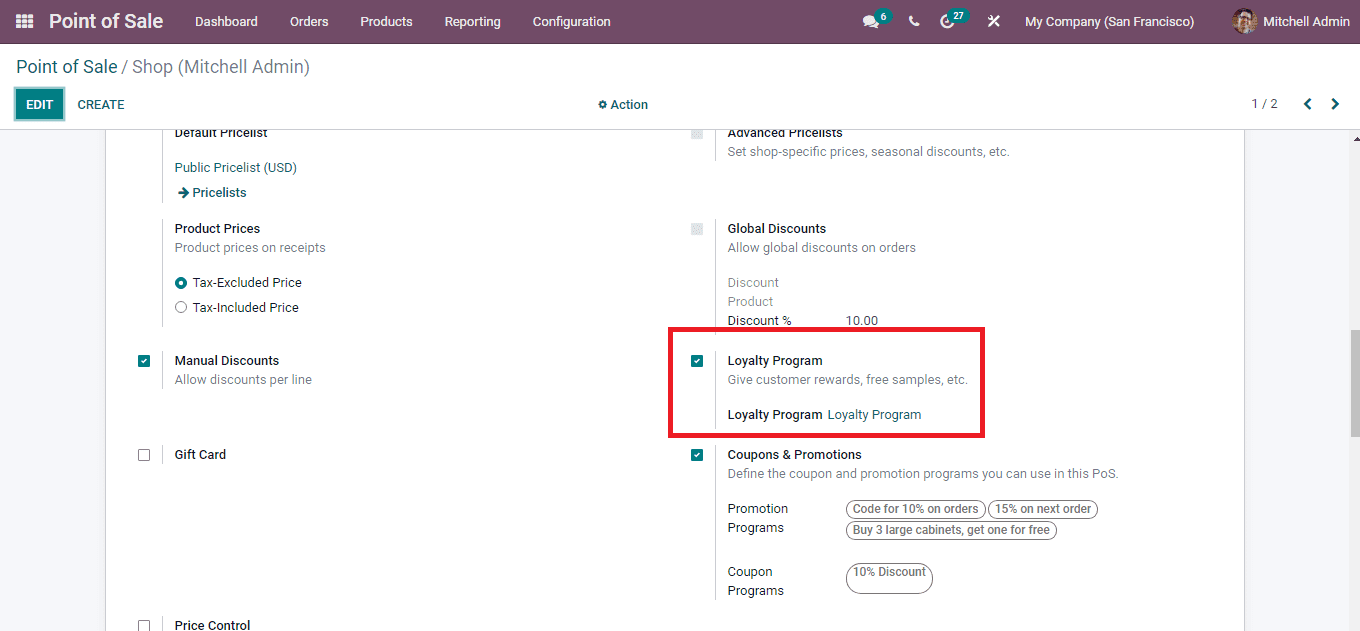
Después de habilitar el programa de lealtad desde la configuración, puede seleccionar la opción de programas de fidelización de la pestaña Productos para ver los programas de fidelización configurados existentes.
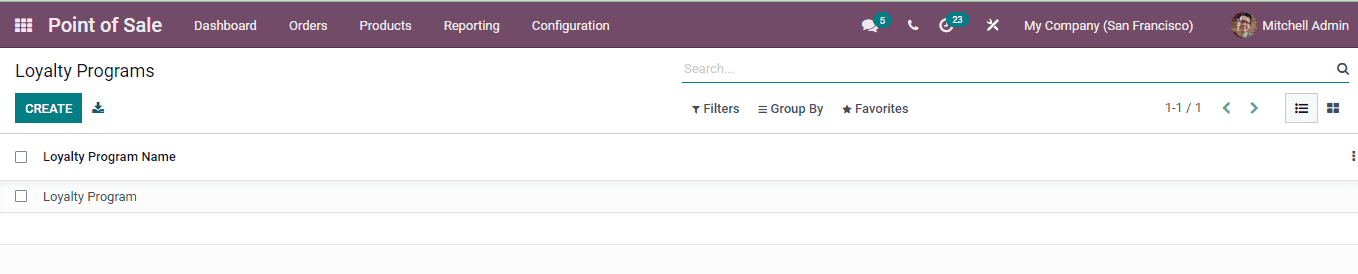
Creating New Loyalty Programs
Puede crear nuevos programas seleccionando el botón Crear.En la página del Programa de New Loyalty, ingrese los detalles del programa, que incluye:
Loyalty Program Name: Enter a name for the purpose of identification of the loyalty program.
Point per $ Spent: Enter the number of loyalty points given to the customer in terms of the sold currency.
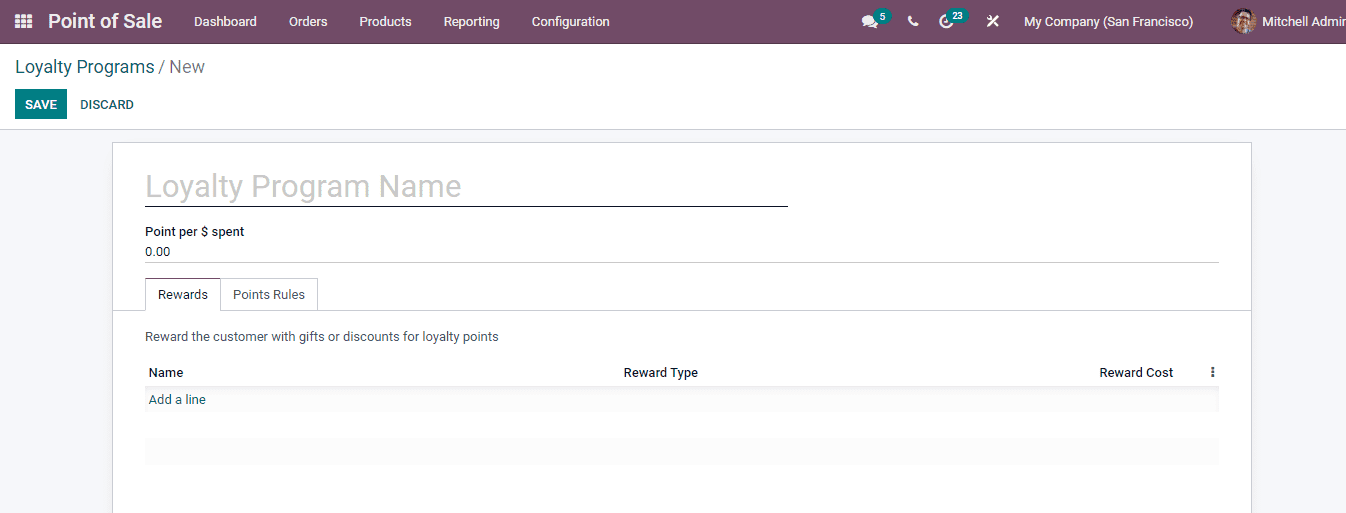
At the Rewards tab you will have to enter the details regarding the gifts and discount provided to the customers for the loyalty points acquired. By selecting the Add a line option for inserting the reward details a new Create Reward window will appear. At the window enter the details such as:
Reward Name: Name of the reward which will be displayed at the loyalty program page.
Reward Cost: Here enter the cost of the reward. If the reward is a gift then enter the cost of the gift in points. If the reward is a discount then enter the cost in points per currency.
Minimum Points: Enter the number of minimum points to be earned by the customer in order to claim the reward.
Reward: Select the type of the reward. It can be either Free Product or Discount. In case of Free Product mention the Gift Product from the drop down menu. And in case of Discount you will have to enter the details such as the Discount Product, discount percentage to be applied, whether the discount should be applied on Order, Cheapest Products or on Specific Products and also enter the maximum discount that can be provided.
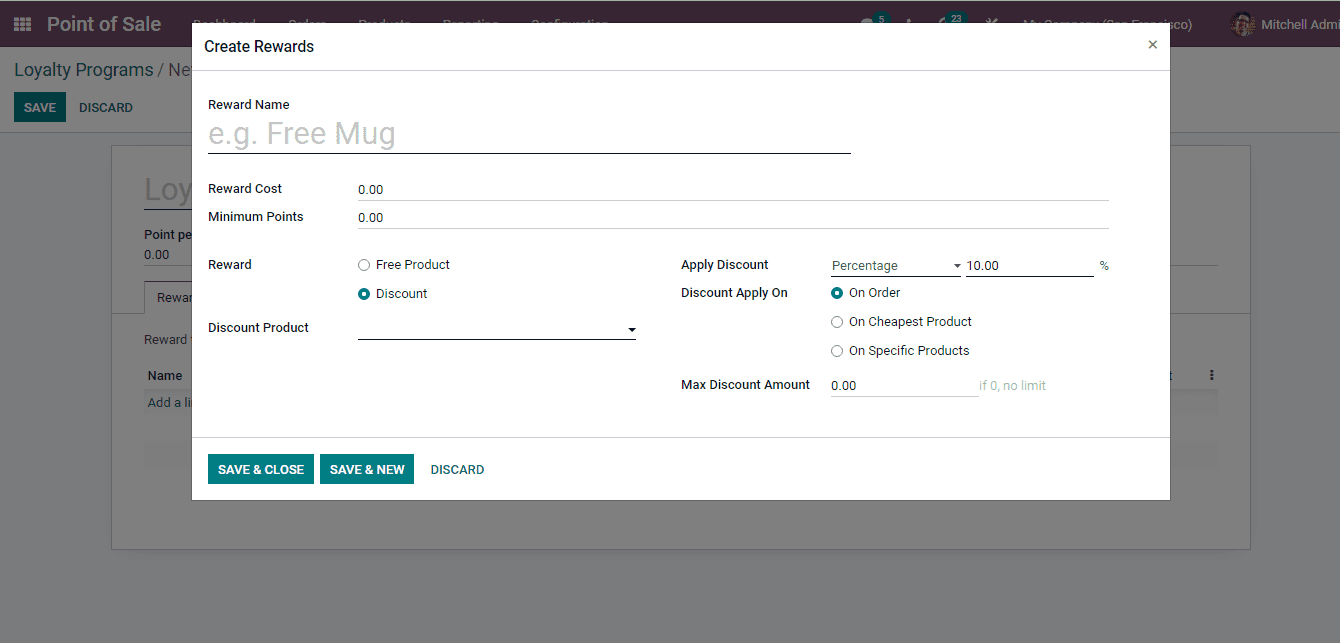
You can add multiple rewards to the loyalty programs. To add another reward select the SAVE & NEW button.
At the Points Rules tab you can enter the details of the rules to receive the points by the customer. You can configure the rules of how points are earned for specific products or categories. For configuring the rules select the Add a line option. The Create Rules window will appear where you will have to enter the details such as:
Rule Name: The name of the rule which will be used for the identification of the rule.
Edit Domain: With the Edit Domain option you can edit the domain of the rules. You can match the records and describe the rules.
Points per Unit: Mention the points that will be earned with the purchase of per unit.
Point per $ Spent: At the given field enter the points that will be awarded to the customer for the per currency he spends.

After entering all the details of the new loyalty program, you can save them and use it while functioning the point of sale.