-
- Abundante
- Adquirentes de pagos
- Ajustes
- Analítica
- Citas en línea
- Comercio Electrónico del Sitio Web de Odoo
- Configuración el Sitio Web de Comercio Electónnico
- Diseñe la Página de Su Sitio Web
- Gestión de Productos
- Gestión de Varios Idiomas
- Grupos
- Herramientas de fragmento
- Lista de precios
- Listado de productos
- Métodos de envío
- Múltiples compañías
- Múltiples sitios web
- Operaciones de blog en backd
- Pedido
- Personalización de la Página del Catálogo de productos
- Personalización del catálogo de productos
- Personalizar el menú y las apariencias
- Porcos
- Programas de cupón y promoción
- Publicar contenido específico para el sitio web
- RedirracionAmiento
- Salas de chat
- Sesión de Productos en la PESTAÑA CONFIGURACIÓN
- Sitio Web
- Tablero de Comercio Electrónico
- Tarjeta de Regalo
- Twitter Wall
- Visitantes
- Vistas de la Página
-
- Activo
- Adquirentes de pagos
- Biblioteca de contabilidad
- Catálogo de cuentas
- Conabilidad miscelána
- Configuración de Datos Bancario
- Contabilidad
- Contábilidad analíta
- Diario
- Estados de Cuenta Bancario
- Factura de Clientes al Pago
- Fechas de Bloqueo
- Fiscales de posiciones
- Gastos de Empleados
- Informa de de Socios
- Informa de seguimiento
- Informa en contabilidad
- Ingresos y Gastos Diferidos
- Mandatos de débito directo
- Notas de Crédito
- Pagos
- Pagos por lotes
- Presupuesto
- Reconciliatura
- Redondeo en efectivo
- Tablero de contabilidad
- Tipos de contabilidad
- Transferencias automáticas
- Términos de Pago
-
- Abundante
- Adquisico de Plomo
- CREACIÓN DE COTIZACIONES DE VENTAS
- CRM
- Caracteríssticas de Odoo 15 CRM
- Convertir LOS Cables en Oportunidades
- Cómo Odoo CRM Gestiona Las Oportunidades Perdidas
- FluJo de trabajo general de Odoo CRM
- Formulario de generación de plomo múltiples fuentes
- Funcionando -Con Clientes Potenciales
- Manejo de Liderazgo
- Nuevas Opciones en la ventana de configuración de Odoo 15
-
- Análisis de producción
- CREANDO CENTROS DE TRABAJO
- Fabricación
- Facturas de materiales
- Gestión de Chatarra
- Gestión de Mantenimiento
- Gestión de órdenes para no consultor
- Informe General de Efectividad del Equipo
- Pedidos de Fabricación
- Planificación de Pedidos Laborales por producción
- Planificación de órdenes de Trabajo por WorkCenter
- Programa de producció Maestra
- Órdenes de Trabajo
-
- Abundante
- Ajustes de Inventario
- Anuncios
- CARACTERÍSTICAS DEL MÓDULO DE INVENTARIO DE ODOO
- Categorizacia de productos
- Categorías de Almacenamiento
- Configuración del producto
- Confirmación de SMS en la Entrega
- Confirmación por Correo Electrónico en la Entrega
- Costos de Aterrizaje
- Empaquetado del producto
- Entrega
- Entregar Paquetes
- Estategias de Eliminación
- Gestión de Almacenes
- Gestión de Chatarra
- Integrando el Remitente de Terceros en Odoo
- Inventario
- Operaciones de inventario
- Planificadores
- Reglas de Caída
- Reglas y rutas
- Tiempos de Programació
- Trazabilidad del Producto
- Ubicacia
- Unidad de Medida
- Variantes de productos
-
- APEGO Salarial
- Abundante
- Configuración
- Contratos
- Entradas de Trabajo
- Estructuras salariales
- Información personal
- Nómina de Odoo
- OTROS TIPOS DE ENTRADA
- Parámetros de la regla salarial
- Reanudar
- Salarios de reglas
- Salpicaduras
- Tablero
- Tiempos de Trabajo
- Tipo de estructura salarial
- Tipos de Entrada de Trabajo
- Ventajas
Inventory- Odoo 15 Enterprise Book
Scrap Management
La chatarra es los productos o materiales dañados, descartados o expirados que pueden reciclarse.Estos materiales sobrantes se generan o sobrantes de las diversas etapas de fabricación de productos o proceso comercial.A diferencia de los desechos, Scrap tiene valor financiero, por lo que es muy importante administrar los productos de chatarra.Las posibilidades de crear chatarra en un inventario de la empresa son muy altas solo porque están tratando con los productos, los movimientos de productos y sus acciones.
El sistema Odoo tiene un sistema de gestión de chatarra perfecto en su módulo de inventario que lo ayudará a manejar todos los materiales desechados que se generan a partir de las diversas fases de su inventario o operaciones comerciales.Odoo administra y almacena los restos en ubicaciones separadas y solo estará destinada al propósito respectivo.Para crear una ubicación de chatarra en Odoo inicialmente, debe habilitar la opción de ubicaciones de almacenamiento en el menú Configuración del módulo de inventario Odoo.
Inventario -> Configuración -> Configuración -> Almacén -> Ubicaciones de almacenamiento.
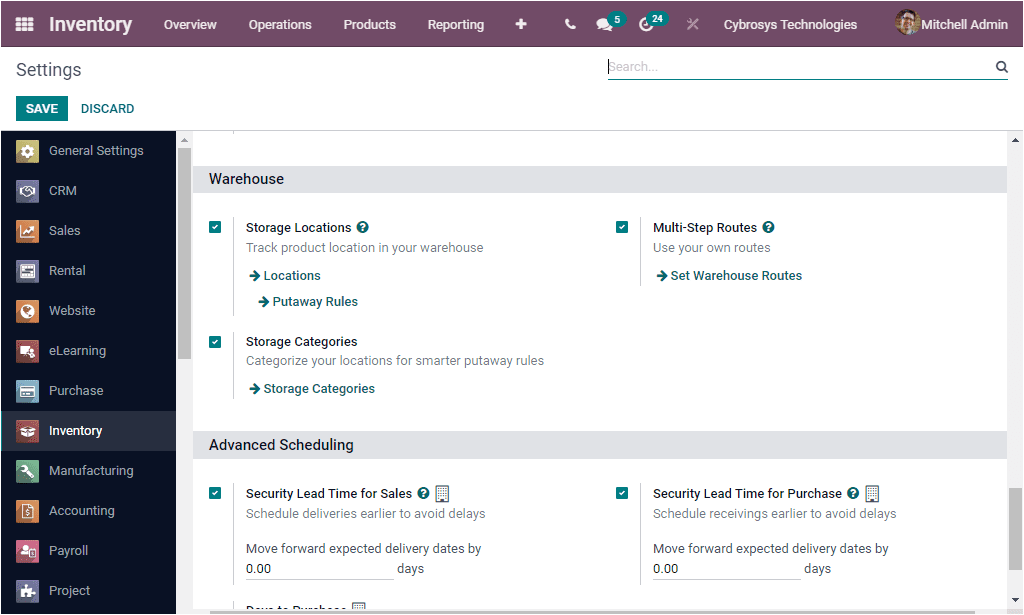
Ahora es posible configurar nuevas ubicaciones directamente desde el menú Configuración haciendo clic en la flecha de ubicaciones disponibles en el menú de ubicaciones de almacenamiento, de lo contrario, puede acceder a la pestaña de configuración del módulo de inventario Odoo.La pestaña de configuración del módulo de inventario de Odoo también incluye el menú de ubicaciones.
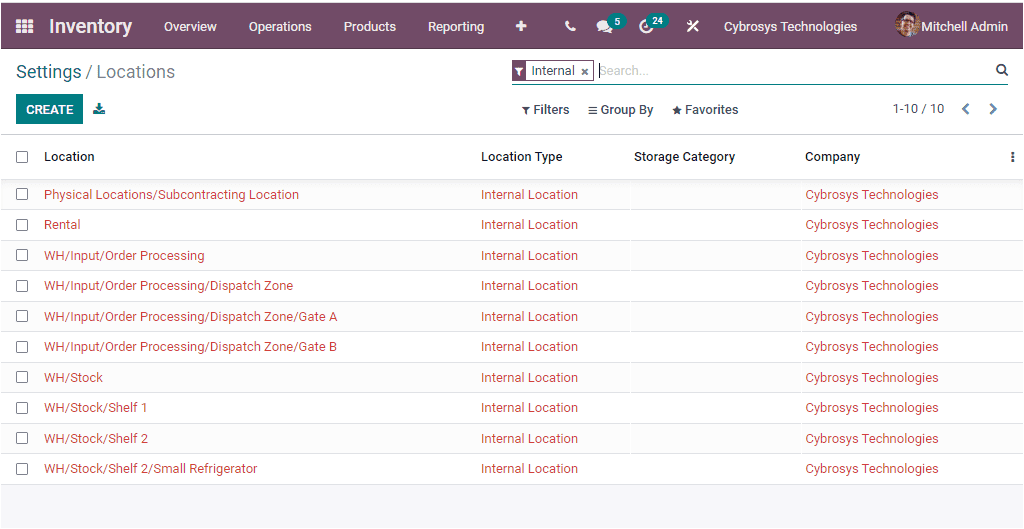
La imagen de arriba representa la ventana de ubicaciones donde puede ver todas las ubicaciones que ya se describieron en la plataforma.Podrá crear nuevas ubicaciones haciendo clic en el botón Crear disponible en la esquina superior izquierda de la ventana.Allí puede crear ubicaciones para el producto Scrap.La captura de pantalla del formulario de creación se muestra a continuación.
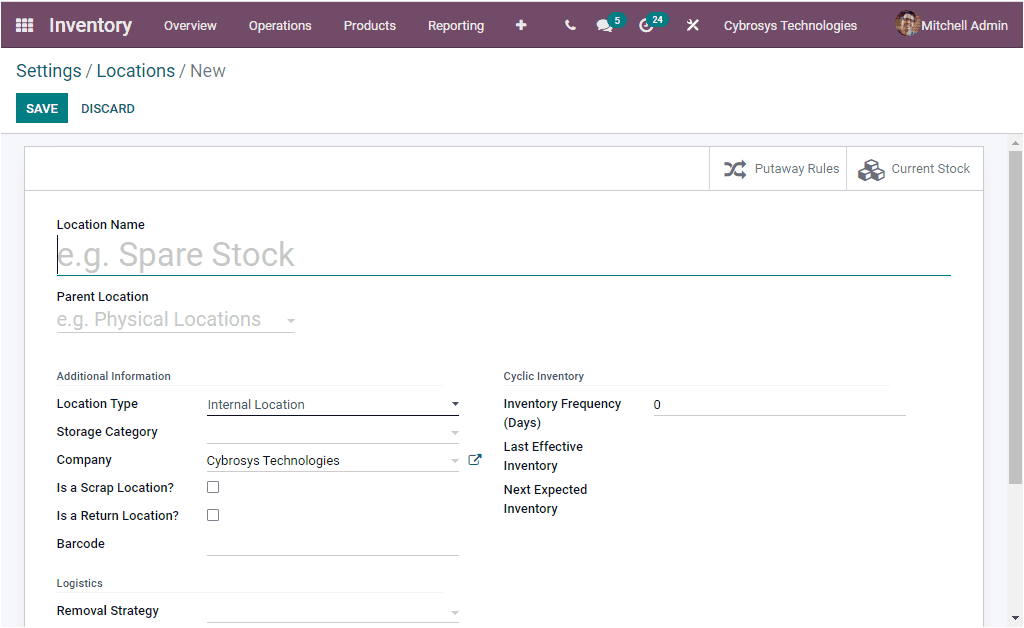
En este formulario de creación de ubicaciones, puede definir el nombre de ubicación junto con la ubicación de los padres.Luego puede mencionar el tipo de ubicación en el menú desplegable disponible.El menú desplegable incluye las opciones.Estas opciones se enumeran a continuación.
Vendor Location: it is the virtual location representing the source location for products coming from your vendors.
View: Virtual location used to create hierarchical structures for your warehouses, aggregating its child locations.
Internal Locations: It is the physical locations inside your own warehouses.
Customer Locations: Virtual location representing the destination location for products sent to your customers.
Inventory Loss: Virtual location serving as counterpart for inventory operations used to correct stock levels (physical inventories).
Production: Virtual counterpart location for production operations. This location consumes the components and produces finished products.
Transit Location: Counterpart location that should be used in intercompany or inter-warehouses operations.
After choosing the Location Type you can define the Storage Category with the help of the dropdown menu. Additionally you can allocate the Company associated with this operation. If the location is shared between the companies, you can keep this field empty. Then you have two fields which can be enabled or disabled. Which Is a scrap location? Or Is a Return location?. So for managing the scrap products you can enable the Is a scrap location ?. Then you can allocate the Barcode. Similarly you can provide the Inventory Frequency in days, Last Effective Inventory and Next Expected Inventory can be specified. And can also define the Removal Strategy along with the External note. After providing all these details, you can click on the SAVE button to save the details.
Scrap the Product
When the Scrap locations are created, you can easily manage the scrap products. Odoo manages the scrap icon on each operation of the inventory such as Receipts, Delivery Orders, Internal Transfers, Manufacturing, POS Orders, and many more aspects. The menu icon to scrap can be accessed from the respective window. Or viewing this option, let us open the Receipt window from the Inventory dashboard. Where you can click on the To Process button to open the Receipts window. From the Receipt window you can select any of the Receipt and Validate the picking. Now the window will display the icon Scrap along with other icons such as PRINT LABELS, PRINT, RETURN, and UNLOCK on the top of the window as depicted in the below image.
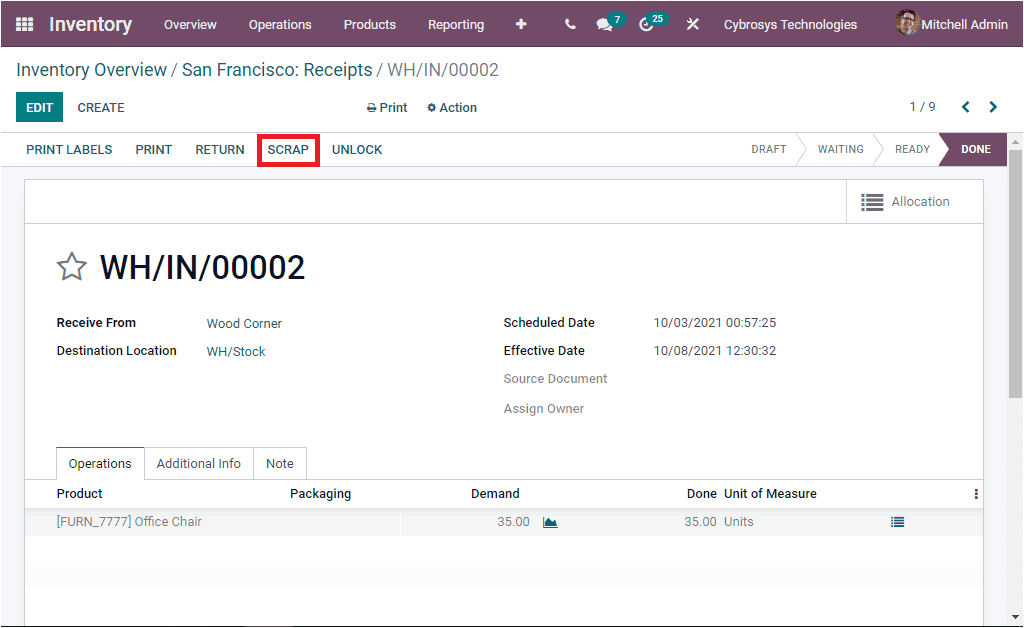
When you click on the Scrap icon it will open up as shown in the below image.
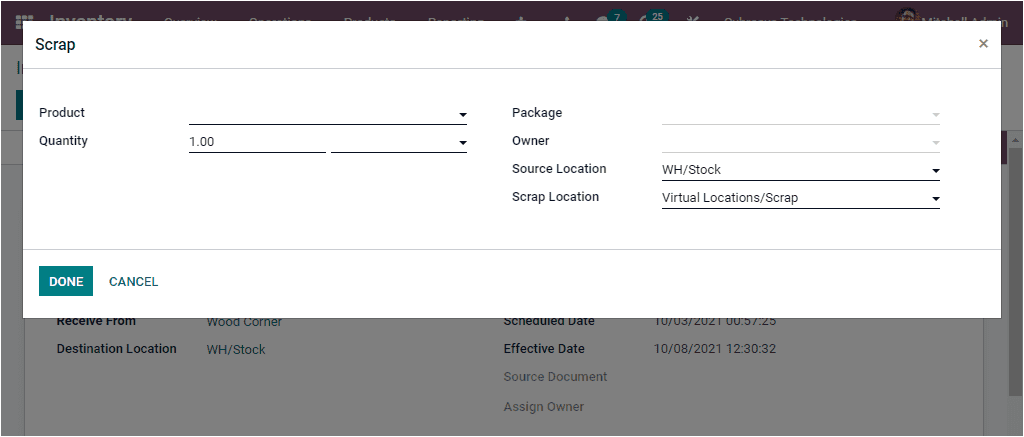
Here in the pop up window you can describe the product along with the Quantity, Package, and Owner. Moreover, the Source Location, and Scrap Location will be auto -allocated and in which the Scrap Location can be substituted based on requirements. Now we come to understand how Odoo system allows you to manage scrap products in any stage of the production line. Moreover, this feature can be relevant for any type of industry. Let us move on to the next, the Landed Costs option available in the Odoo Inventory module.