-
- Abundante
- Adquirentes de pagos
- Ajustes
- Analítica
- Citas en línea
- Comercio Electrónico del Sitio Web de Odoo
- Configuración el Sitio Web de Comercio Electónnico
- Diseñe la Página de Su Sitio Web
- Gestión de Productos
- Gestión de Varios Idiomas
- Grupos
- Herramientas de fragmento
- Lista de precios
- Listado de productos
- Métodos de envío
- Múltiples compañías
- Múltiples sitios web
- Operaciones de blog en backd
- Pedido
- Personalización de la Página del Catálogo de productos
- Personalización del catálogo de productos
- Personalizar el menú y las apariencias
- Porcos
- Programas de cupón y promoción
- Publicar contenido específico para el sitio web
- RedirracionAmiento
- Salas de chat
- Sesión de Productos en la PESTAÑA CONFIGURACIÓN
- Sitio Web
- Tablero de Comercio Electrónico
- Tarjeta de Regalo
- Twitter Wall
- Visitantes
- Vistas de la Página
-
- Activo
- Adquirentes de pagos
- Biblioteca de contabilidad
- Catálogo de cuentas
- Conabilidad miscelána
- Configuración de Datos Bancario
- Contabilidad
- Contábilidad analíta
- Diario
- Estados de Cuenta Bancario
- Factura de Clientes al Pago
- Fechas de Bloqueo
- Fiscales de posiciones
- Gastos de Empleados
- Informa de de Socios
- Informa de seguimiento
- Informa en contabilidad
- Ingresos y Gastos Diferidos
- Mandatos de débito directo
- Notas de Crédito
- Pagos
- Pagos por lotes
- Presupuesto
- Reconciliatura
- Redondeo en efectivo
- Tablero de contabilidad
- Tipos de contabilidad
- Transferencias automáticas
- Términos de Pago
-
- Abundante
- Adquisico de Plomo
- CREACIÓN DE COTIZACIONES DE VENTAS
- CRM
- Caracteríssticas de Odoo 15 CRM
- Convertir LOS Cables en Oportunidades
- Cómo Odoo CRM Gestiona Las Oportunidades Perdidas
- FluJo de trabajo general de Odoo CRM
- Formulario de generación de plomo múltiples fuentes
- Funcionando -Con Clientes Potenciales
- Manejo de Liderazgo
- Nuevas Opciones en la ventana de configuración de Odoo 15
-
- Análisis de producción
- CREANDO CENTROS DE TRABAJO
- Fabricación
- Facturas de materiales
- Gestión de Chatarra
- Gestión de Mantenimiento
- Gestión de órdenes para no consultor
- Informe General de Efectividad del Equipo
- Pedidos de Fabricación
- Planificación de Pedidos Laborales por producción
- Planificación de órdenes de Trabajo por WorkCenter
- Programa de producció Maestra
- Órdenes de Trabajo
-
- Abundante
- Ajustes de Inventario
- Anuncios
- CARACTERÍSTICAS DEL MÓDULO DE INVENTARIO DE ODOO
- Categorizacia de productos
- Categorías de Almacenamiento
- Configuración del producto
- Confirmación de SMS en la Entrega
- Confirmación por Correo Electrónico en la Entrega
- Costos de Aterrizaje
- Empaquetado del producto
- Entrega
- Entregar Paquetes
- Estategias de Eliminación
- Gestión de Almacenes
- Gestión de Chatarra
- Integrando el Remitente de Terceros en Odoo
- Inventario
- Operaciones de inventario
- Planificadores
- Reglas de Caída
- Reglas y rutas
- Tiempos de Programació
- Trazabilidad del Producto
- Ubicacia
- Unidad de Medida
- Variantes de productos
-
- APEGO Salarial
- Abundante
- Configuración
- Contratos
- Entradas de Trabajo
- Estructuras salariales
- Información personal
- Nómina de Odoo
- OTROS TIPOS DE ENTRADA
- Parámetros de la regla salarial
- Reanudar
- Salarios de reglas
- Salpicaduras
- Tablero
- Tiempos de Trabajo
- Tipo de estructura salarial
- Tipos de Entrada de Trabajo
- Ventajas
Certifications in Odoo 15 eLearning
Certifications
Las certificaciones definidas se pueden utilizar para evaluar los diferentes candidatos que han sido participando en el curso.Además, estas certificaciones pueden ser encuestas que pueden Pregunta un candidato que tampoco forma parte de ningún curso definido.Una vez que la certificación La opción ha sido habilitada en el menú Configuración del módulo de eLearning, podrá Para ver el menú Certificaciones en la pestaña Cursos.En el menú, todo el Las certificaciones de operaciones se describen con el número de respuesta, número de personas Certificado con y el porcentaje de éxito de la certificación.

To create a new Certification, you can select the Create option,h is available in the Certifications window. Initially, you will need to provide a Name and the Responsible Person for the Certifications to be defined. Further, the Questions for the Certifications should be defined under the Questions Tab. Here the Sections can be added by choosing the Add a Section option, and the Questions under each Section can be added using the Add an available question option.
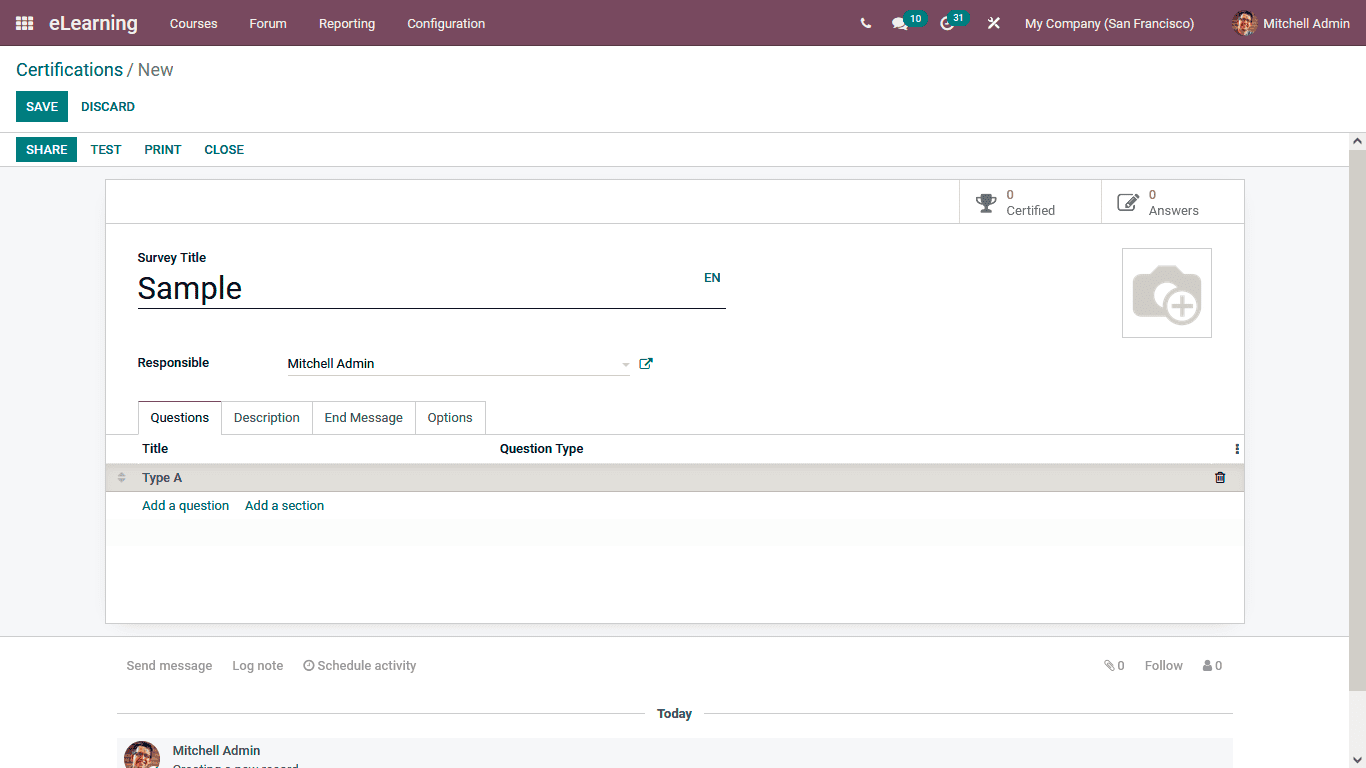
Upon selecting to add a Question, you will be depicted with the Question Creation window following the screenshot. Here, the Question name and the Question Type should be defined. The Question Type can be selected as Multiple Lines Text Box, Single Line Text Box, Numerical Value, Date, Datetime, Multiple choice: only one answer, Multiple choice: multiple answers allowed, or as a Matrix. Moreover, the Answers for the respective Question is an option type; the option can be described in the Answers tab.
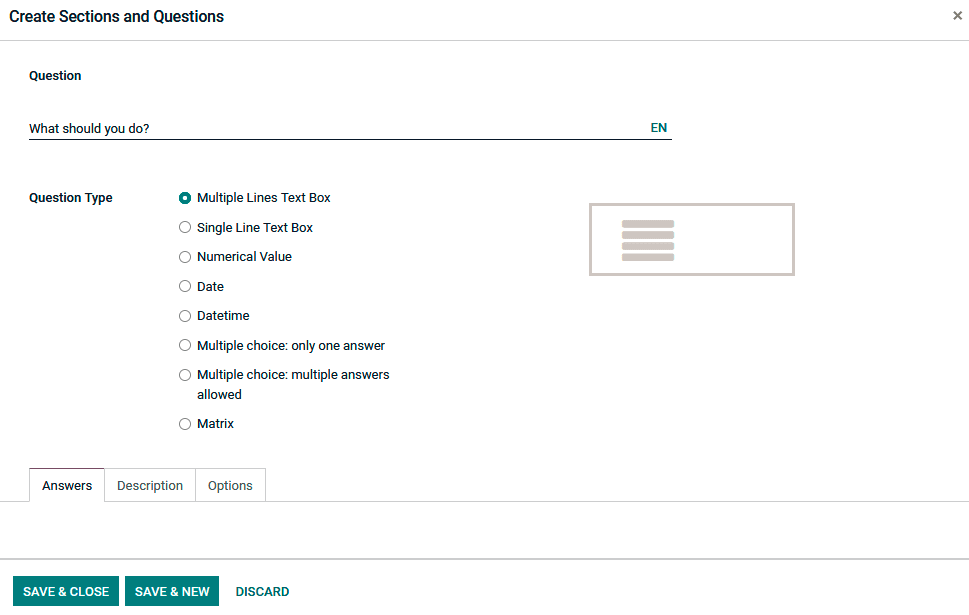
Furthermore, under the Options tab, the configurational aspects of the respective Question can be defined. The Mandatory Answer option and the Conditional Display option can be enabled and disabled based on the need.
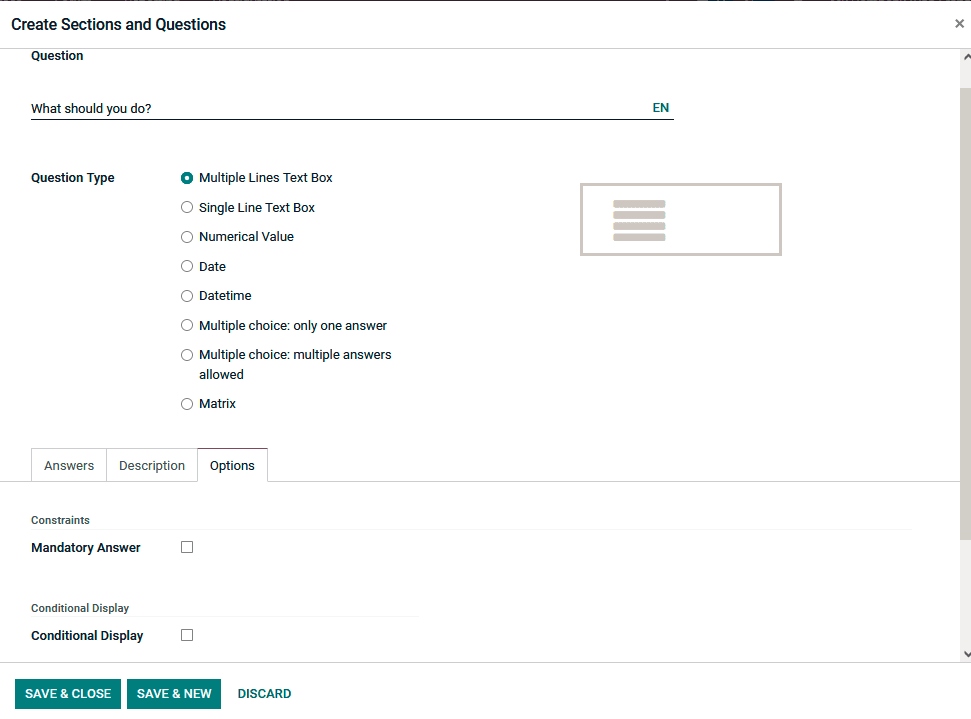
Under the Description tab of each of the Questions that are being defined, the instruction and the description to the candidates on the question can be determined. Moreover, the Description menu can also be seen under the Certification configuration window; here, the description of the Certification can be described.
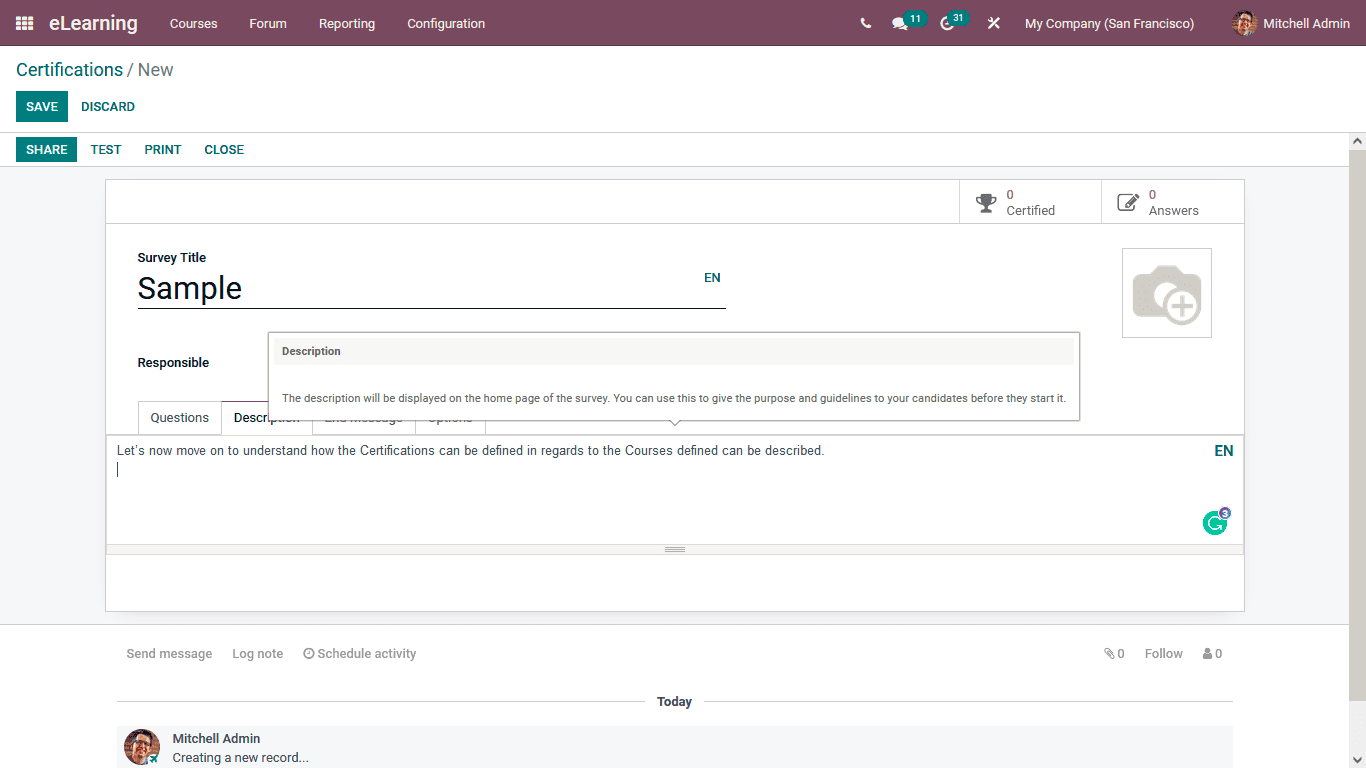
Under the End Message menu, the message to be depicted to the Candidates after the completion of the Certification can be defined. If the candidates are from multiple regions, the End message and the description can be depicted in their regional language, which can be configured with Odoo.
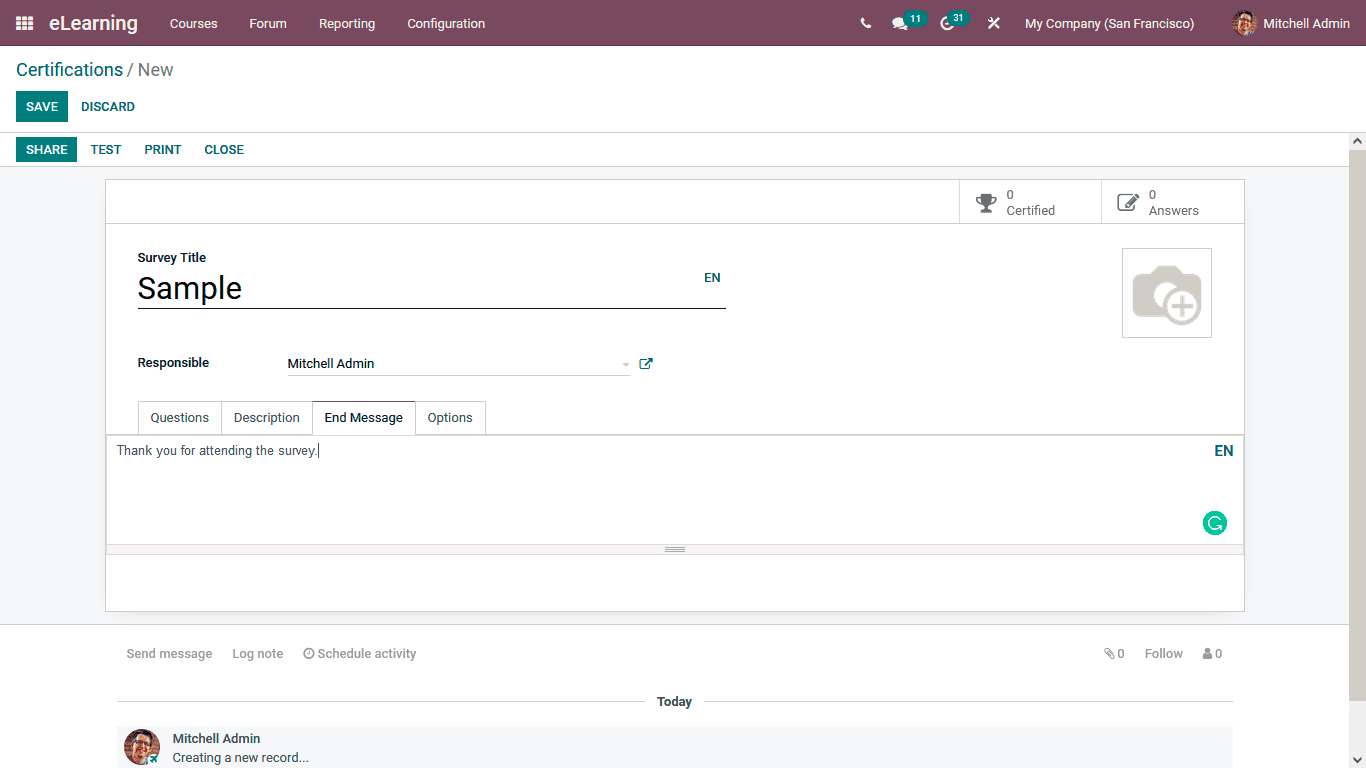
In the Options menu of the Certification, you can configure its operational options here; the Layout option can be described as One page with all the questions, One page per section, or One page per question. In addition, the Progression Mode can be depicted in Percentage or as Number. The Survey Time Limit can b the limit can be set. The Selection option can be defined as All Questions or Randomized per section. Scoring can be defined as No scoring, Scoring with answers at the end, or Scoring without answers. Furthermore, the Candidates Acess mode and the Login Requirement option can be enabled or disabled. Under the Live Session, the Reward Quick Answer can be allowed, and the Session Code can be defined.
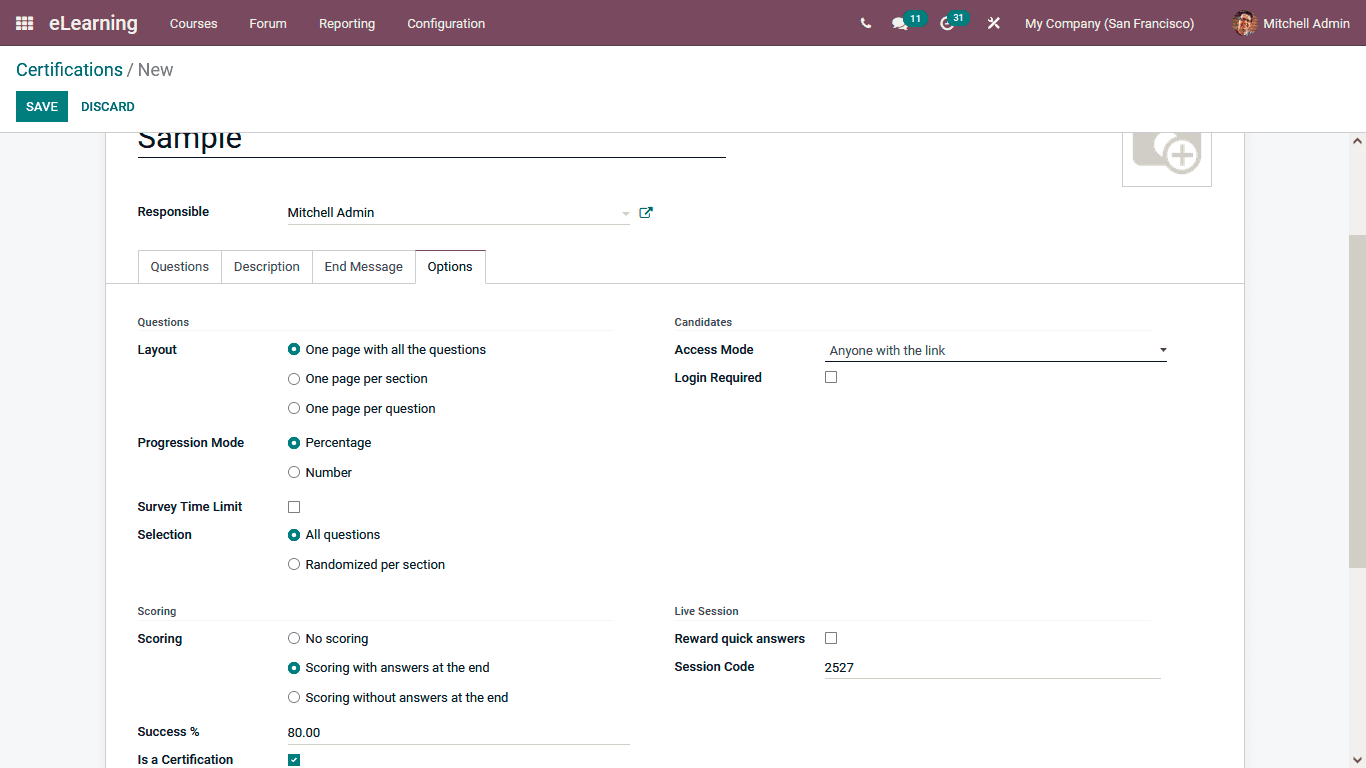
Once the Certification has been defined, you can select the Save option available in the menu and view how the Certification Works; you can select the Test option. The Test Certification will take you to the company website and depict you with the Certification as shown in the following screenshot.
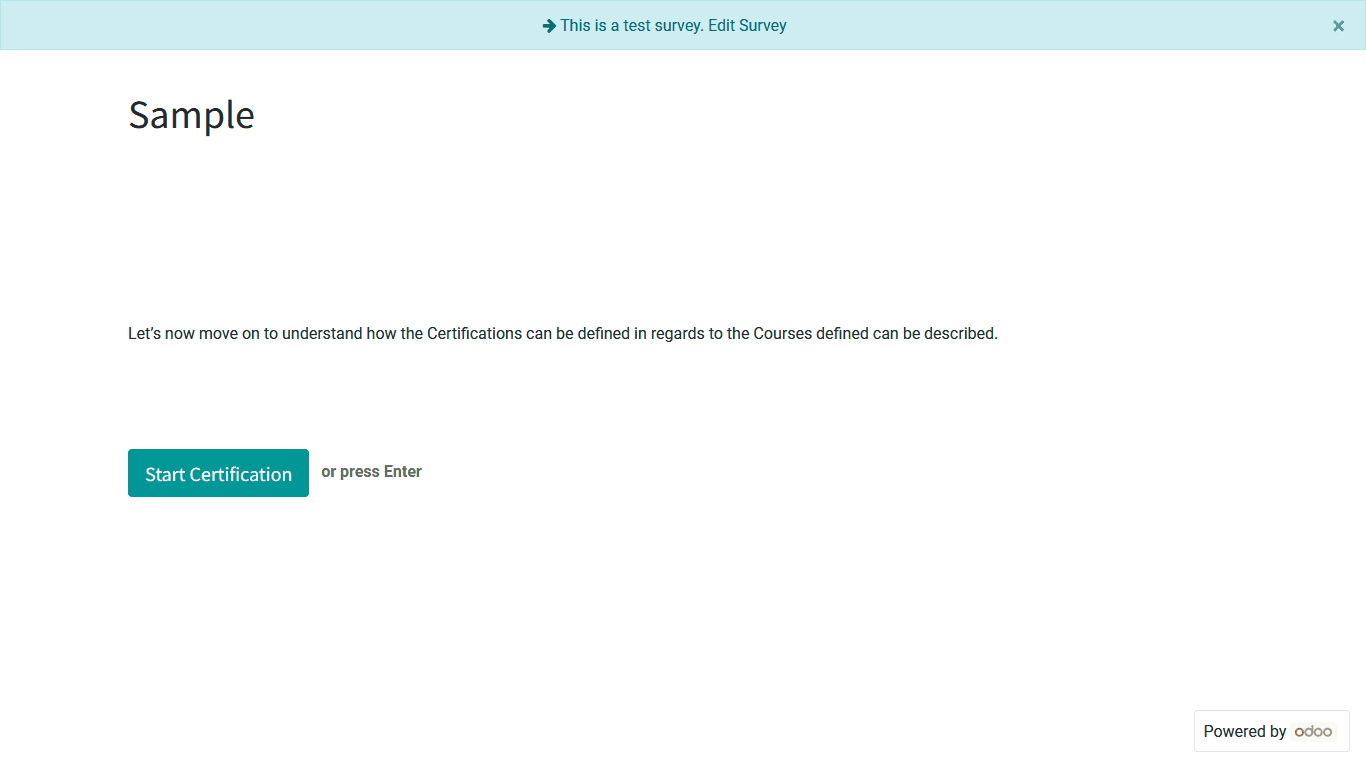
The Candidates will be depicted with the Description, which has been defined. They can select the Start Certification button to view the Certification program and be a part of it by answering the questions. Finally, they can choose the Submit button, which is available.
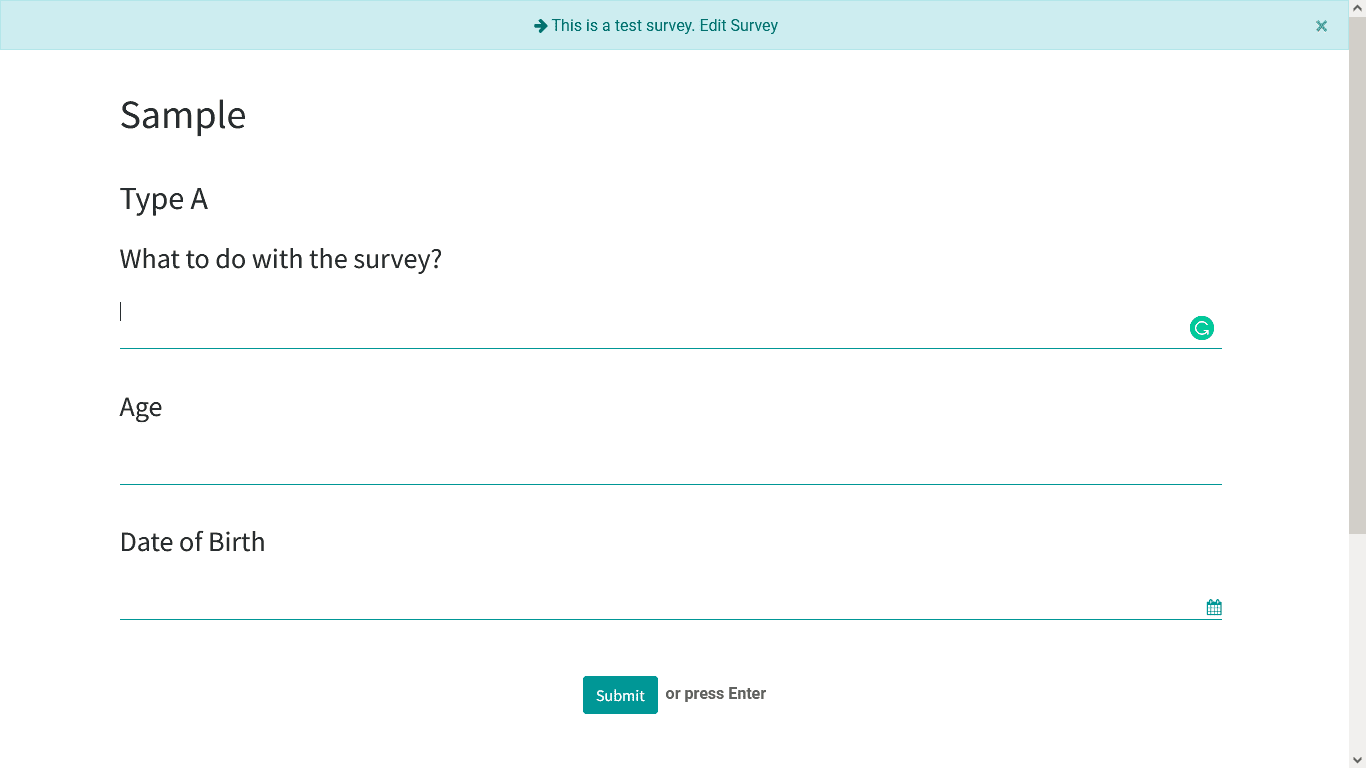
As we understand the Certifications that are being described, let's now move onto the next section where the Forum postings are being told.