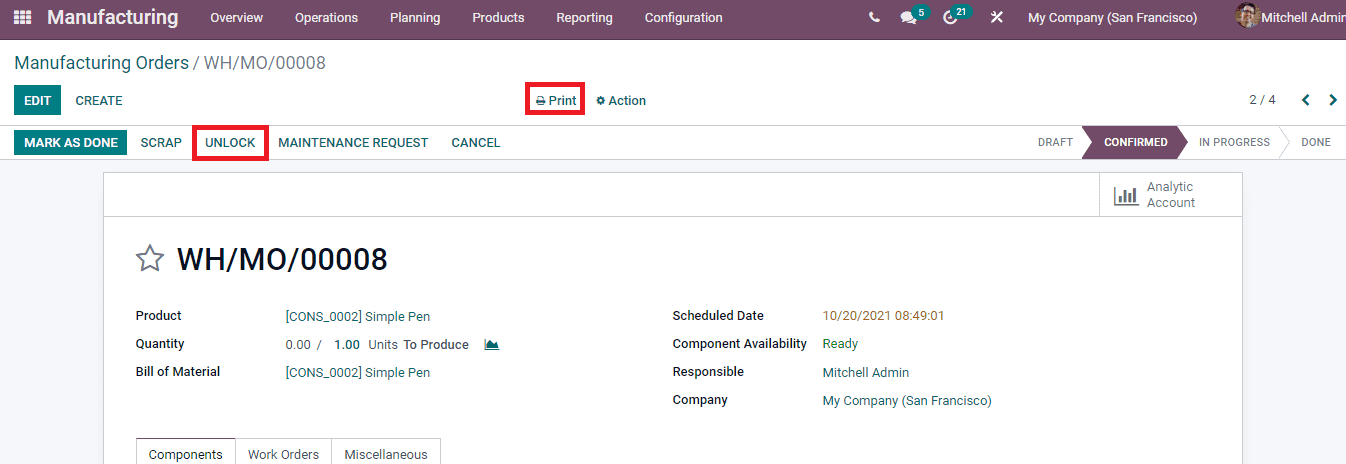-
- Abundante
- Adquirentes de pagos
- Ajustes
- Analítica
- Citas en línea
- Comercio Electrónico del Sitio Web de Odoo
- Configuración el Sitio Web de Comercio Electónnico
- Diseñe la Página de Su Sitio Web
- Gestión de Productos
- Gestión de Varios Idiomas
- Grupos
- Herramientas de fragmento
- Lista de precios
- Listado de productos
- Métodos de envío
- Múltiples compañías
- Múltiples sitios web
- Operaciones de blog en backd
- Pedido
- Personalización de la Página del Catálogo de productos
- Personalización del catálogo de productos
- Personalizar el menú y las apariencias
- Porcos
- Programas de cupón y promoción
- Publicar contenido específico para el sitio web
- RedirracionAmiento
- Salas de chat
- Sesión de Productos en la PESTAÑA CONFIGURACIÓN
- Sitio Web
- Tablero de Comercio Electrónico
- Tarjeta de Regalo
- Twitter Wall
- Visitantes
- Vistas de la Página
-
- Activo
- Adquirentes de pagos
- Biblioteca de contabilidad
- Catálogo de cuentas
- Conabilidad miscelána
- Configuración de Datos Bancario
- Contabilidad
- Contábilidad analíta
- Diario
- Estados de Cuenta Bancario
- Factura de Clientes al Pago
- Fechas de Bloqueo
- Fiscales de posiciones
- Gastos de Empleados
- Informa de de Socios
- Informa de seguimiento
- Informa en contabilidad
- Ingresos y Gastos Diferidos
- Mandatos de débito directo
- Notas de Crédito
- Pagos
- Pagos por lotes
- Presupuesto
- Reconciliatura
- Redondeo en efectivo
- Tablero de contabilidad
- Tipos de contabilidad
- Transferencias automáticas
- Términos de Pago
-
- Abundante
- Adquisico de Plomo
- CREACIÓN DE COTIZACIONES DE VENTAS
- CRM
- Caracteríssticas de Odoo 15 CRM
- Convertir LOS Cables en Oportunidades
- Cómo Odoo CRM Gestiona Las Oportunidades Perdidas
- FluJo de trabajo general de Odoo CRM
- Formulario de generación de plomo múltiples fuentes
- Funcionando -Con Clientes Potenciales
- Manejo de Liderazgo
- Nuevas Opciones en la ventana de configuración de Odoo 15
-
- Análisis de producción
- CREANDO CENTROS DE TRABAJO
- Fabricación
- Facturas de materiales
- Gestión de Chatarra
- Gestión de Mantenimiento
- Gestión de órdenes para no consultor
- Informe General de Efectividad del Equipo
- Pedidos de Fabricación
- Planificación de Pedidos Laborales por producción
- Planificación de órdenes de Trabajo por WorkCenter
- Programa de producció Maestra
- Órdenes de Trabajo
-
- Abundante
- Ajustes de Inventario
- Anuncios
- CARACTERÍSTICAS DEL MÓDULO DE INVENTARIO DE ODOO
- Categorizacia de productos
- Categorías de Almacenamiento
- Configuración del producto
- Confirmación de SMS en la Entrega
- Confirmación por Correo Electrónico en la Entrega
- Costos de Aterrizaje
- Empaquetado del producto
- Entrega
- Entregar Paquetes
- Estategias de Eliminación
- Gestión de Almacenes
- Gestión de Chatarra
- Integrando el Remitente de Terceros en Odoo
- Inventario
- Operaciones de inventario
- Planificadores
- Reglas de Caída
- Reglas y rutas
- Tiempos de Programació
- Trazabilidad del Producto
- Ubicacia
- Unidad de Medida
- Variantes de productos
-
- APEGO Salarial
- Abundante
- Configuración
- Contratos
- Entradas de Trabajo
- Estructuras salariales
- Información personal
- Nómina de Odoo
- OTROS TIPOS DE ENTRADA
- Parámetros de la regla salarial
- Reanudar
- Salarios de reglas
- Salpicaduras
- Tablero
- Tiempos de Trabajo
- Tipo de estructura salarial
- Tipos de Entrada de Trabajo
- Ventajas
Manufacturing- Odoo 15 Enterprise Book
Manufacturing Orders
Después de configurar el centro de trabajo, puede comenzar a crear los pedidos de fabricación.Los pedidos de fabricación enumerados se pueden ver seleccionando los pedidos de fabricación de la pestaña Operaciones.Con la opción de filtro, puede ver los pedidos basados en, protagonizado, borrador, confirmado, planificado, en progreso, cerrar, hacer, cancelar, esperar el componente, listos, problemas de planificación, fechas programadas y advertencias.Los pedidos también se pueden agrupar sobre la base del producto, el estado, la disponibilidad de material y la fecha programada.En la lista, se muestran los detalles de los pedidos, como referencia, fecha programada, producto, fuente, disponibilidad de componentes, cantidad, unidad de medida, duración esperada, duración real, nombre de la empresa y el estado del pedido.Los pedidos existentes se pueden ver en la lista, kanban, calendario, pivote y en la vista gráfica.
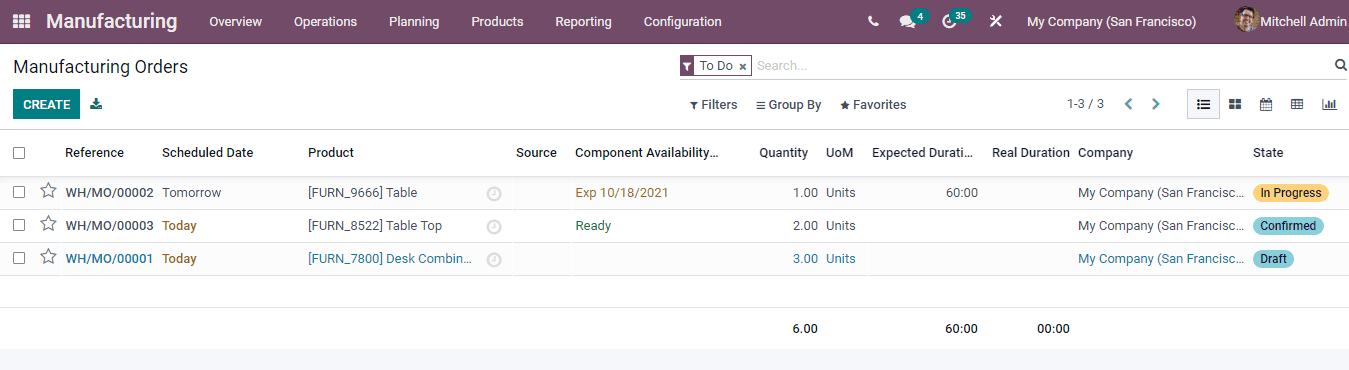
Se pueden crear nuevos pedidos de fabricación seleccionando el botón Crear.En la página de nuevos pedidos de fabricación, ingrese los detalles como:
Product: Add the name of the product that is being manufactured in this field.
Quantity: Insert the quantity of the product that must be manufactured.
Bill of Material: In the Bill of Material field, define the list of required components to make a finished product.
Scheduled Date: Add the date on which you are planning to start the production.
Responsible: Here, insert the name of the employee who will be responsible for the manufacturing order.
Company: Mention the name of the company in this field.
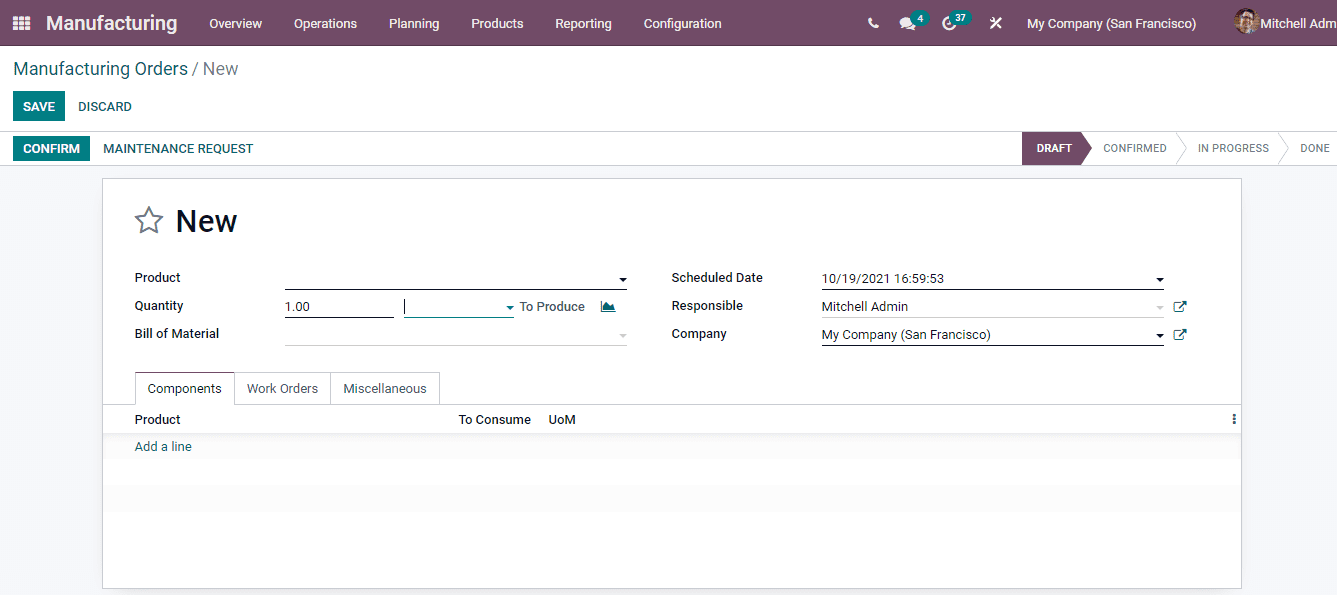
At the Components menu, add the details of the Products, number of units To Consume and the Unit of Measure.
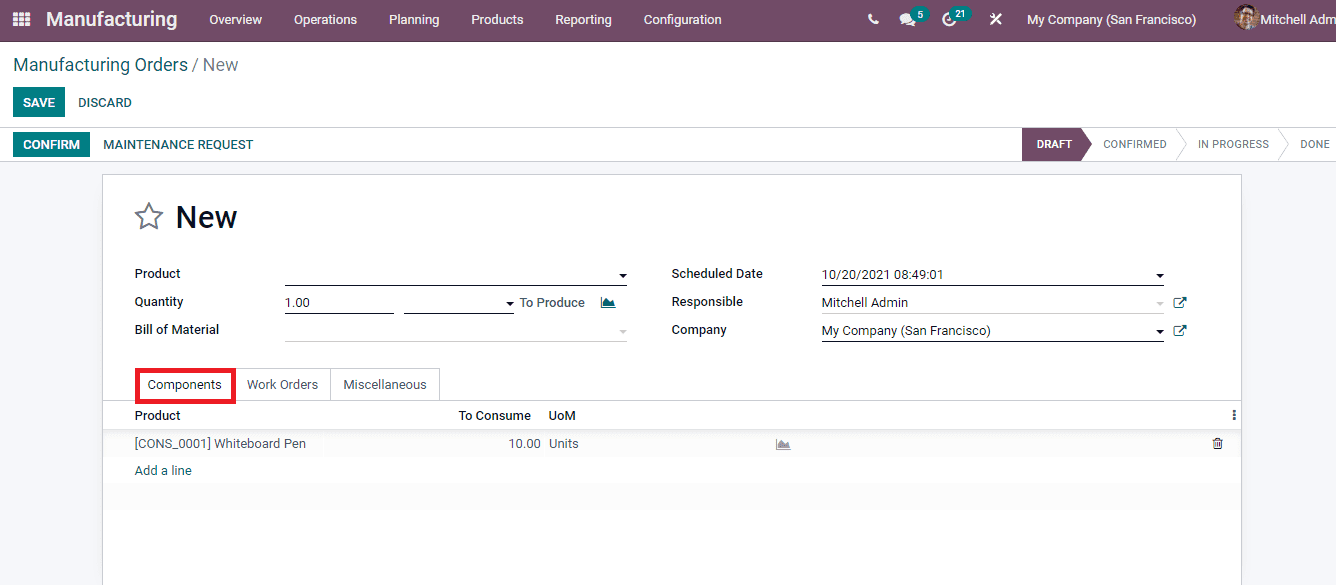
While making a new manufacturing order you need to specify the work order details. At the Work order menu insert the information such as the Operation that must be done, name of the Work Center, name of the Product being manufactured, Scheduled Start Date, Expected duration of the work and Real Duration. You can add multiple work order lines by selecting the Add a Line option. The total Expected Duration and Real Duration will be calculated and displayed at the bottom.
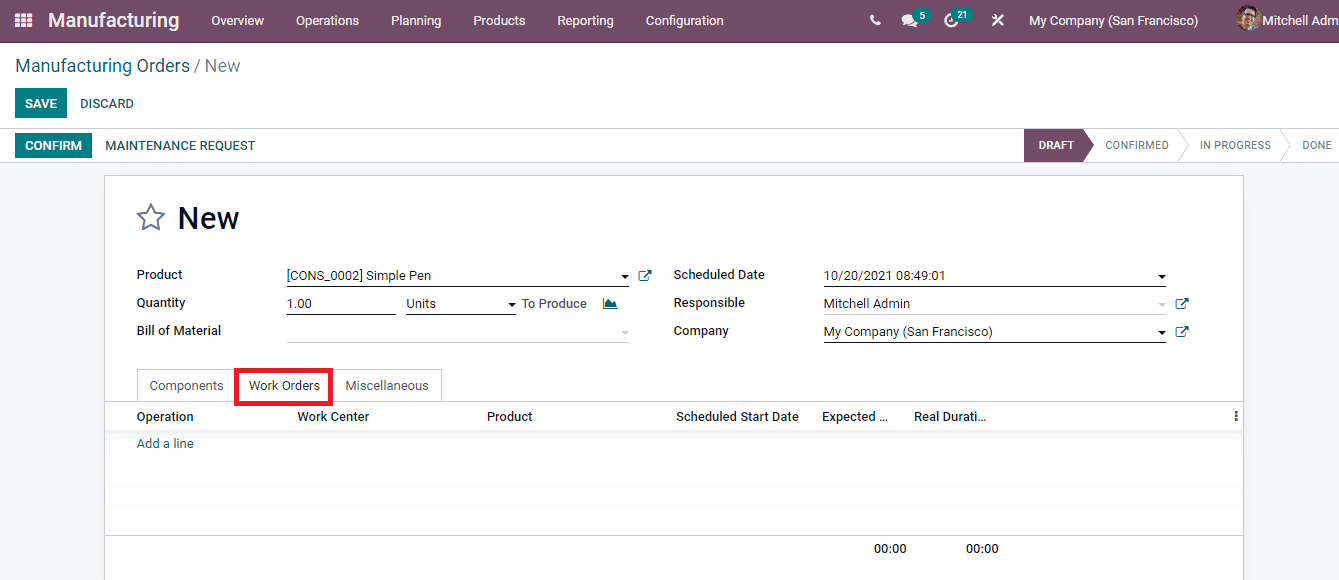
Under the Miscellaneous menu, add the details of the Operation Type, the reference of the document that is the reason for generating this specific production order request at Source field and the Analytic Account in which cost and revenue entries will take place for financial management of manufacturing order.
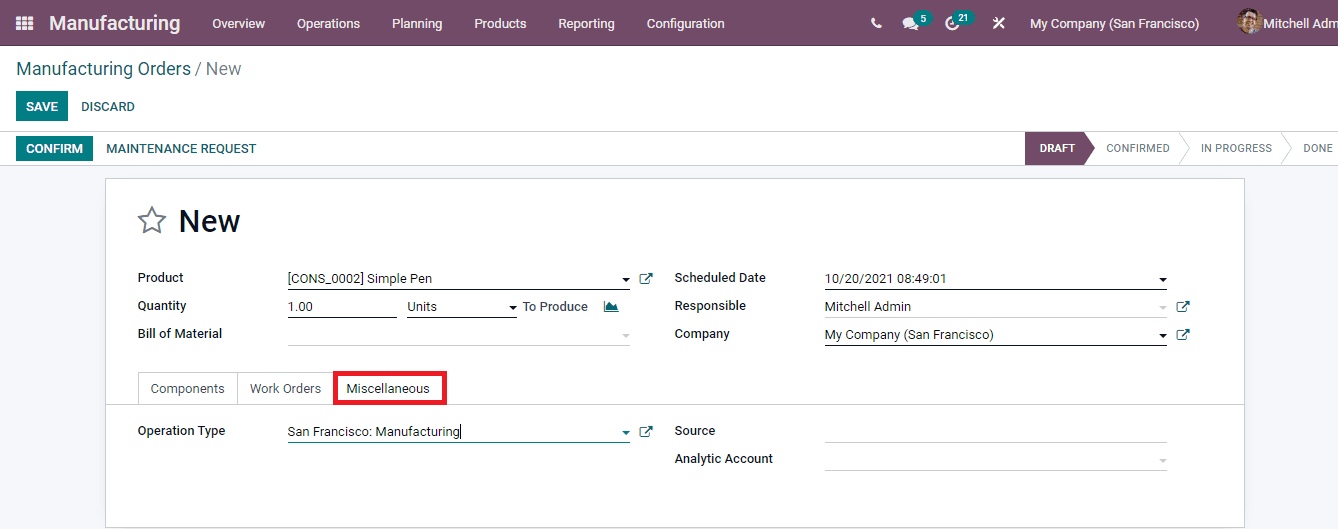
After drafting the manufacturing order, you can validate the order by selecting the CONFIRM button. By default the manufacturing order that has been created will be in lock mode. By selecting the UNLOCK option you can adjust what has been consumed or produced. The Production Order, Finished Product Label (in ZPL and PDF) , Order Label and Cost Analysis can be printed using the Print option. After completing the order you can mark the order as done by selecting the MARK AS DONE button.