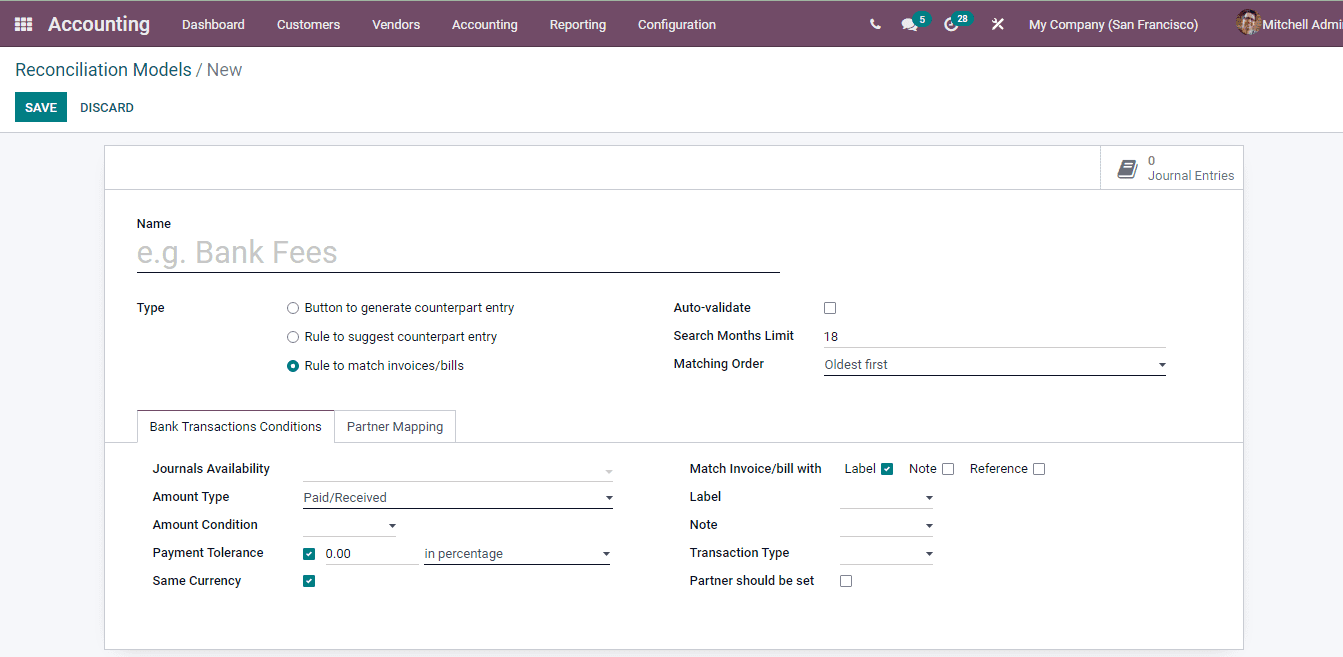-
- Abundante
- Adquirentes de pagos
- Ajustes
- Analítica
- Citas en línea
- Comercio Electrónico del Sitio Web de Odoo
- Configuración el Sitio Web de Comercio Electónnico
- Diseñe la Página de Su Sitio Web
- Gestión de Productos
- Gestión de Varios Idiomas
- Grupos
- Herramientas de fragmento
- Lista de precios
- Listado de productos
- Métodos de envío
- Múltiples compañías
- Múltiples sitios web
- Operaciones de blog en backd
- Pedido
- Personalización de la Página del Catálogo de productos
- Personalización del catálogo de productos
- Personalizar el menú y las apariencias
- Porcos
- Programas de cupón y promoción
- Publicar contenido específico para el sitio web
- RedirracionAmiento
- Salas de chat
- Sesión de Productos en la PESTAÑA CONFIGURACIÓN
- Sitio Web
- Tablero de Comercio Electrónico
- Tarjeta de Regalo
- Twitter Wall
- Visitantes
- Vistas de la Página
-
- Activo
- Adquirentes de pagos
- Biblioteca de contabilidad
- Catálogo de cuentas
- Conabilidad miscelána
- Configuración de Datos Bancario
- Contabilidad
- Contábilidad analíta
- Diario
- Estados de Cuenta Bancario
- Factura de Clientes al Pago
- Fechas de Bloqueo
- Fiscales de posiciones
- Gastos de Empleados
- Informa de de Socios
- Informa de seguimiento
- Informa en contabilidad
- Ingresos y Gastos Diferidos
- Mandatos de débito directo
- Notas de Crédito
- Pagos
- Pagos por lotes
- Presupuesto
- Reconciliatura
- Redondeo en efectivo
- Tablero de contabilidad
- Tipos de contabilidad
- Transferencias automáticas
- Términos de Pago
-
- Abundante
- Adquisico de Plomo
- CREACIÓN DE COTIZACIONES DE VENTAS
- CRM
- Caracteríssticas de Odoo 15 CRM
- Convertir LOS Cables en Oportunidades
- Cómo Odoo CRM Gestiona Las Oportunidades Perdidas
- FluJo de trabajo general de Odoo CRM
- Formulario de generación de plomo múltiples fuentes
- Funcionando -Con Clientes Potenciales
- Manejo de Liderazgo
- Nuevas Opciones en la ventana de configuración de Odoo 15
-
- Análisis de producción
- CREANDO CENTROS DE TRABAJO
- Fabricación
- Facturas de materiales
- Gestión de Chatarra
- Gestión de Mantenimiento
- Gestión de órdenes para no consultor
- Informe General de Efectividad del Equipo
- Pedidos de Fabricación
- Planificación de Pedidos Laborales por producción
- Planificación de órdenes de Trabajo por WorkCenter
- Programa de producció Maestra
- Órdenes de Trabajo
-
- Abundante
- Ajustes de Inventario
- Anuncios
- CARACTERÍSTICAS DEL MÓDULO DE INVENTARIO DE ODOO
- Categorizacia de productos
- Categorías de Almacenamiento
- Configuración del producto
- Confirmación de SMS en la Entrega
- Confirmación por Correo Electrónico en la Entrega
- Costos de Aterrizaje
- Empaquetado del producto
- Entrega
- Entregar Paquetes
- Estategias de Eliminación
- Gestión de Almacenes
- Gestión de Chatarra
- Integrando el Remitente de Terceros en Odoo
- Inventario
- Operaciones de inventario
- Planificadores
- Reglas de Caída
- Reglas y rutas
- Tiempos de Programació
- Trazabilidad del Producto
- Ubicacia
- Unidad de Medida
- Variantes de productos
-
- APEGO Salarial
- Abundante
- Configuración
- Contratos
- Entradas de Trabajo
- Estructuras salariales
- Información personal
- Nómina de Odoo
- OTROS TIPOS DE ENTRADA
- Parámetros de la regla salarial
- Reanudar
- Salarios de reglas
- Salpicaduras
- Tablero
- Tiempos de Trabajo
- Tipo de estructura salarial
- Tipos de Entrada de Trabajo
- Ventajas
Accounting - Odoo 15 Enterprise Book
Reconciliation
El proceso de comparación de dos conjuntos de registros contables para verificar que los datos estén de acuerdo y correcto se conoce como reconciliación.También ayudan a confirmar que las cuentas del libro mayor son completas y precisas.En caso de contabilidad de doble entrada, las transacciones se publican como débito y crédito.Con la conciliación obtendrá datos precisos del valor registrado y ayudará a pronosticar el flujo de efectivo.
Puede crear o importar extractos bancarios desde el panel de control del módulo de contabilidad.En la página del formulario mostrado, ingrese los detalles del nuevo estado de extracto bancario, como:
Reference : The reference number that will be assigned to the statement which will be used throughout.
Journal: The Journal which will be used to mark the transactions.
Date: The date on which the statement is created.
Starting and Ending Balances: The starting and ending balance of the statement must be entered in this field.
Transactions: The details of the amount transaction, the transaction date, label, with which partner the transaction was made and the amount occurred must be included here.After entering all the details you can either save the details or post it. The status of the statement is highlighted. They are New, Processing and Validated. At the New state you can fully edit the details with draft journal entries. When the state is Processing the details are no longer editable and are ready for reconciliation. The Validated state denotes that all lines are reconciled and there is nothing left to process.
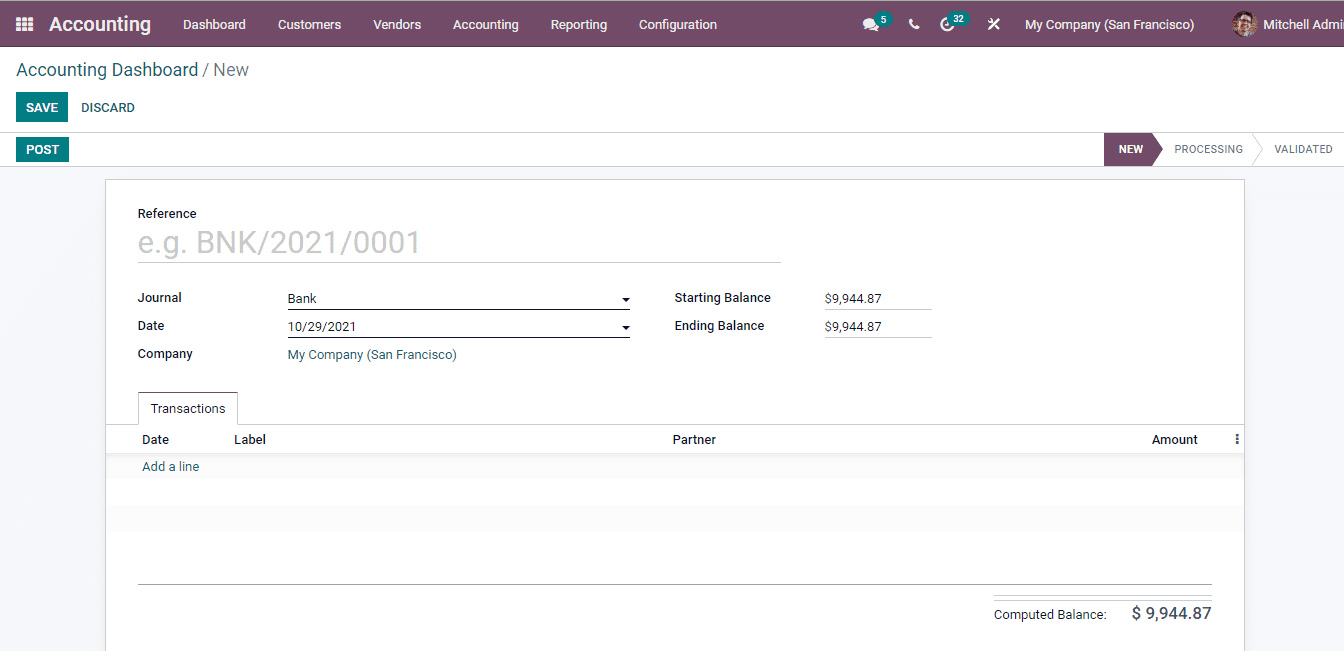
In the Odoo 15 Accounting module you can view the accounts that have to be reconciled by selecting the Reconciliation option from the Accounting tab.
The bank statements that have to be reconciled can be validated by checking the entries and then clicking on the VALIDATE button.
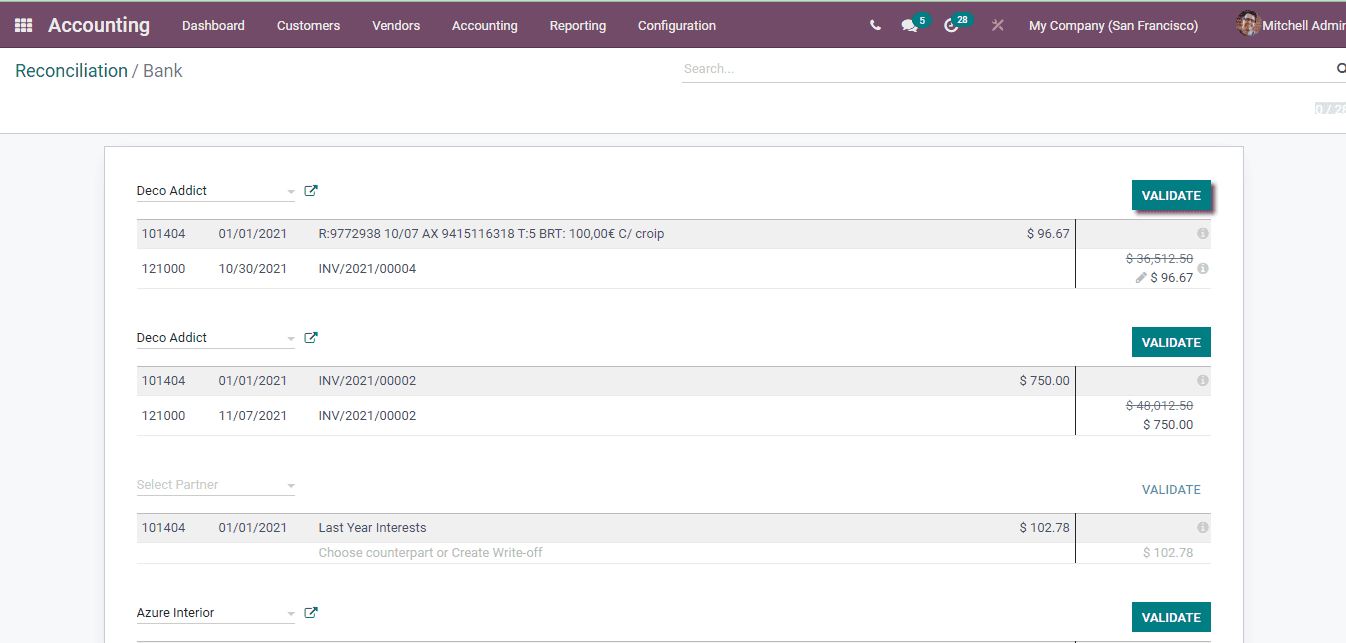
Reconciliation Models
Pre-filling the reconciliation according to the models already created can make the reconciliation process more easier. In the Odoo 15 Accounting module you can create reconciliation models which will help in saving time and effort. By selecting the Reconciliation Models from the Configuration tab you can view the list of existing models along with details such as Type and whether the model is auto validated or not.
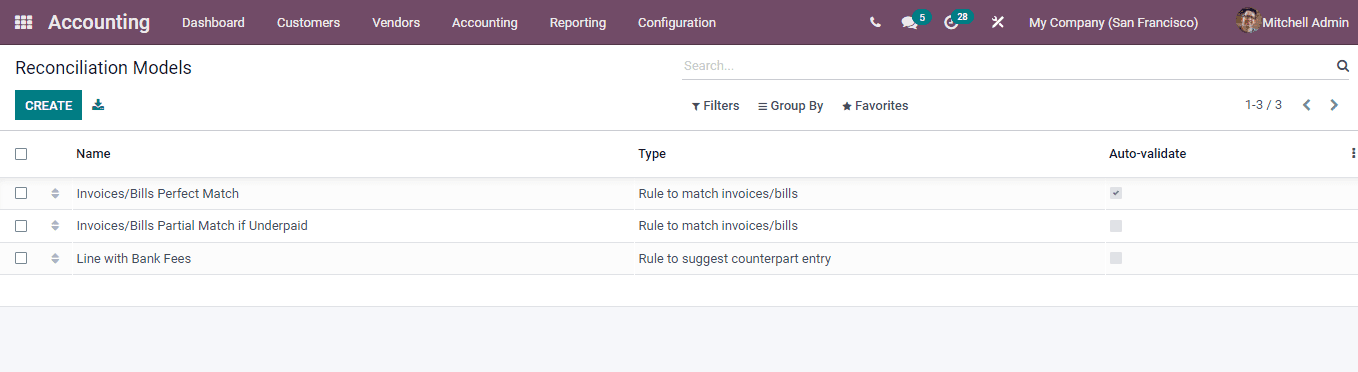
You can create new models by selecting the CREATE button. At the new reconcile model page enter the Name of the model, select the Type of reconciliation and enable the To Check option if you need to recheck the information entered. In Odoo you can choose between 3 types of reconciliation, they are Button to generate counterpart entry, Rule to suggest counterpart entry and Rule to match invoices or bills. By selecting the Rule to match invoices or bills type you will need to enable whether the reconciliation needs to be Auto Validated or not, number of Search Months Limit and Matching Order. The bank transaction conditions also change as per the selected type. At the Bank Transaction Conditions menu insert details such as the Journals Availability, Amount Type, Amount Condition, difference accepted in case of underpayment at Payment Tolerance, whether the Same Currency is used for transaction. Other details to be added are whether the invoice or bill has to be matched with Label, Note or Reference, the Label, Note, Transaction Type and whether the Partner should be set.
After entering all the details press the SAVE button to save the created model.