-
- Abundante
- Adquirentes de pagos
- Ajustes
- Analítica
- Citas en línea
- Comercio Electrónico del Sitio Web de Odoo
- Configuración el Sitio Web de Comercio Electónnico
- Diseñe la Página de Su Sitio Web
- Gestión de Productos
- Gestión de Varios Idiomas
- Grupos
- Herramientas de fragmento
- Lista de precios
- Listado de productos
- Métodos de envío
- Múltiples compañías
- Múltiples sitios web
- Operaciones de blog en backd
- Pedido
- Personalización de la Página del Catálogo de productos
- Personalización del catálogo de productos
- Personalizar el menú y las apariencias
- Porcos
- Programas de cupón y promoción
- Publicar contenido específico para el sitio web
- RedirracionAmiento
- Salas de chat
- Sesión de Productos en la PESTAÑA CONFIGURACIÓN
- Sitio Web
- Tablero de Comercio Electrónico
- Tarjeta de Regalo
- Twitter Wall
- Visitantes
- Vistas de la Página
-
- Activo
- Adquirentes de pagos
- Biblioteca de contabilidad
- Catálogo de cuentas
- Conabilidad miscelána
- Configuración de Datos Bancario
- Contabilidad
- Contábilidad analíta
- Diario
- Estados de Cuenta Bancario
- Factura de Clientes al Pago
- Fechas de Bloqueo
- Fiscales de posiciones
- Gastos de Empleados
- Informa de de Socios
- Informa de seguimiento
- Informa en contabilidad
- Ingresos y Gastos Diferidos
- Mandatos de débito directo
- Notas de Crédito
- Pagos
- Pagos por lotes
- Presupuesto
- Reconciliatura
- Redondeo en efectivo
- Tablero de contabilidad
- Tipos de contabilidad
- Transferencias automáticas
- Términos de Pago
-
- Abundante
- Adquisico de Plomo
- CREACIÓN DE COTIZACIONES DE VENTAS
- CRM
- Caracteríssticas de Odoo 15 CRM
- Convertir LOS Cables en Oportunidades
- Cómo Odoo CRM Gestiona Las Oportunidades Perdidas
- FluJo de trabajo general de Odoo CRM
- Formulario de generación de plomo múltiples fuentes
- Funcionando -Con Clientes Potenciales
- Manejo de Liderazgo
- Nuevas Opciones en la ventana de configuración de Odoo 15
-
- Análisis de producción
- CREANDO CENTROS DE TRABAJO
- Fabricación
- Facturas de materiales
- Gestión de Chatarra
- Gestión de Mantenimiento
- Gestión de órdenes para no consultor
- Informe General de Efectividad del Equipo
- Pedidos de Fabricación
- Planificación de Pedidos Laborales por producción
- Planificación de órdenes de Trabajo por WorkCenter
- Programa de producció Maestra
- Órdenes de Trabajo
-
- Abundante
- Ajustes de Inventario
- Anuncios
- CARACTERÍSTICAS DEL MÓDULO DE INVENTARIO DE ODOO
- Categorizacia de productos
- Categorías de Almacenamiento
- Configuración del producto
- Confirmación de SMS en la Entrega
- Confirmación por Correo Electrónico en la Entrega
- Costos de Aterrizaje
- Empaquetado del producto
- Entrega
- Entregar Paquetes
- Estategias de Eliminación
- Gestión de Almacenes
- Gestión de Chatarra
- Integrando el Remitente de Terceros en Odoo
- Inventario
- Operaciones de inventario
- Planificadores
- Reglas de Caída
- Reglas y rutas
- Tiempos de Programació
- Trazabilidad del Producto
- Ubicacia
- Unidad de Medida
- Variantes de productos
-
- APEGO Salarial
- Abundante
- Configuración
- Contratos
- Entradas de Trabajo
- Estructuras salariales
- Información personal
- Nómina de Odoo
- OTROS TIPOS DE ENTRADA
- Parámetros de la regla salarial
- Reanudar
- Salarios de reglas
- Salpicaduras
- Tablero
- Tiempos de Trabajo
- Tipo de estructura salarial
- Tipos de Entrada de Trabajo
- Ventajas
Live Chat Reporting in Odoo 15
Reporting
La pestaña de informes del módulo de chat en vivo de Odoo incluye varios submenú como Panel de control, historial de sesiones, estadísticas de sesión, análisis de operadores y clasificaciones de clientes para generar
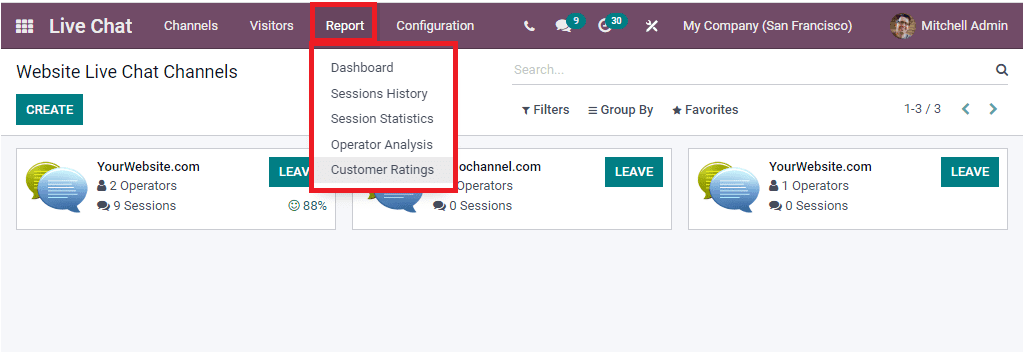
The Dashboard menu available under the Reporting tab allows you to have Dashboard analysis.
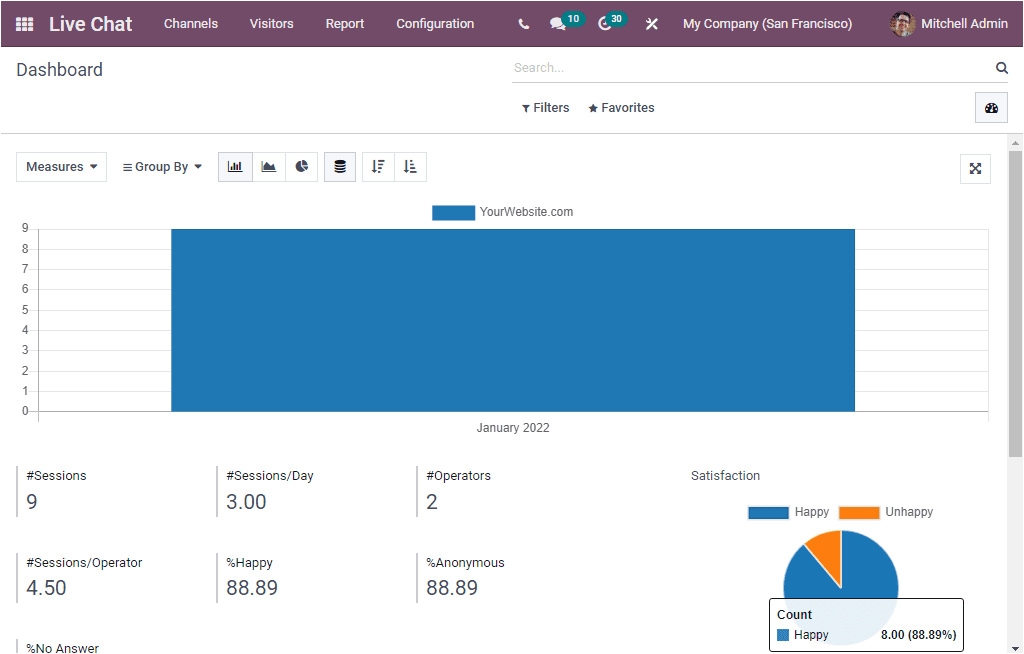
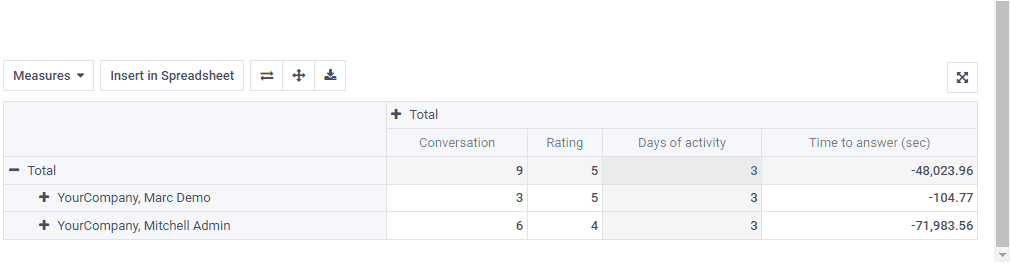
Here, you can view the reports in graphical analysis, tabular format, and direct analysis.
Sessions History
The Sessions History menu available in the Reporting section gives reports of all the sessions created in the Live Chat module.
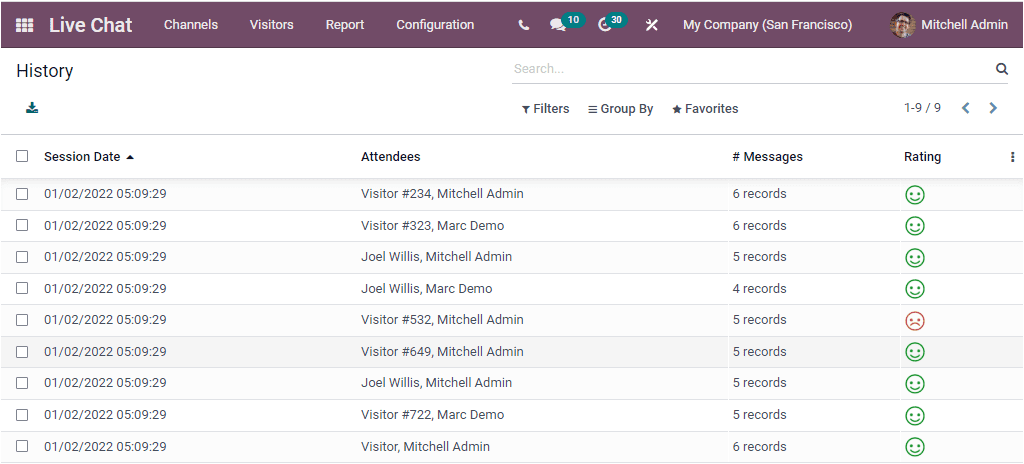
The above window will depict the Session History window, and here you will get all the session histories created in the platform. The window will point out the vital information of each session's histories such as Session Date, Time, Attendees, Number of Messages, and Rating.
Session Statistics
The Session Statistics window will give you all the session statistic reports in both Graph and Pivot views. The graphical representation of the Session Statistics window is depicted below.
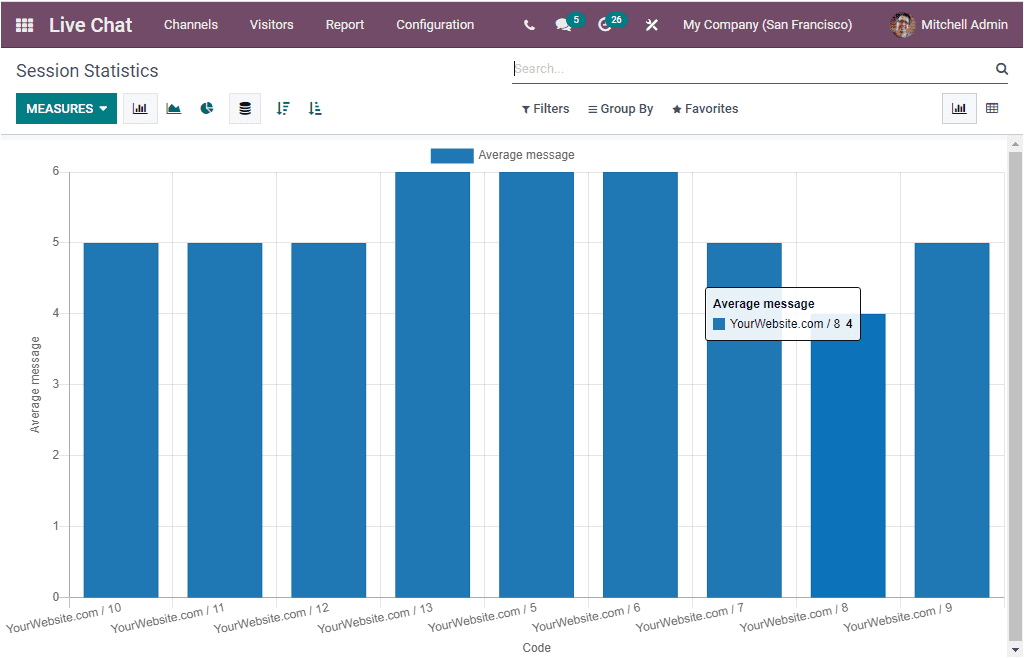
This is the Bar Chart representation of the window, and you can also view it in Line Chart and Pie Chart. The Session statistics report can be viewed in different measures. To change the measures of the graph, you can click on the MEASURES tab. Now you will depict a list of measures as shown in the image below.
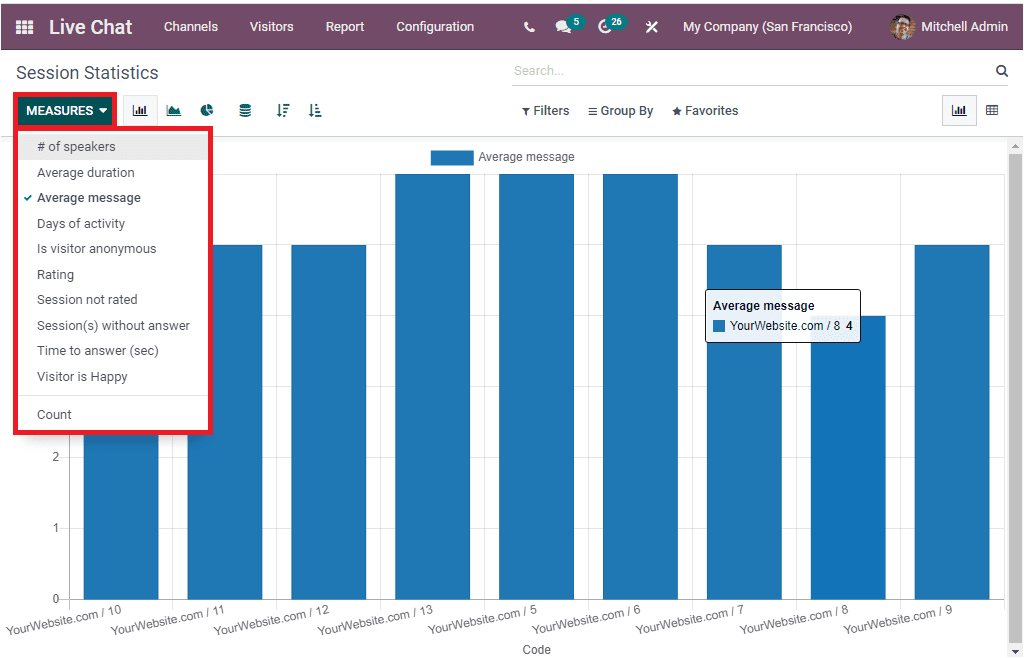
The MEASURES tab includes the options such as the Number of speakers. Average Duration, Average message, Days of activity, Is visitor anonymous, Rating, Session not rated, Session not rated, Session(s) without answer, Time to answer, and Visitor is Happy.
In addition the window includes various default as well as customizable filtering and grouping options that will allow you to sort out the required data from the whole list. The default filters available under the Filters tab are Missed Sessions, Treated Sessions, Last 24h, This Week, Start Date of the session( month, quarter, and year). Similarly, the default options available under the Group By section are Code, Channel, Operator, Creation Date (hour), Creation Date( Year, Quarter, Month, Week, and Day).
Now let us look at the Pivot view of the Session Statistics window. Or viewing this, you can click on the Pivot menu icon available on the top right corner of the window.
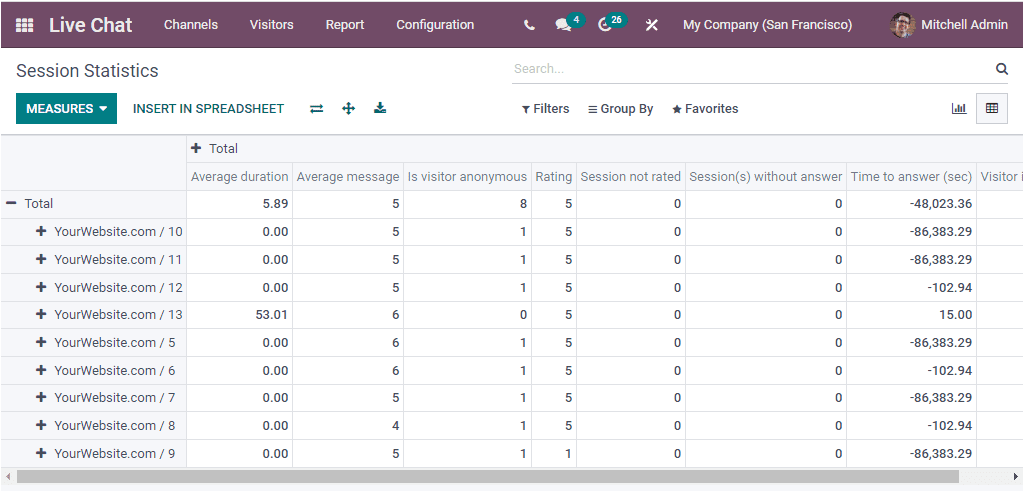
Operator Analysis
The Operator Analysis menu available in the Reporting section of the Odoo Live Chat module will allow you to generate reports of Live Chat based on live chat operators. The Operator Analysis window can also be viewed in Graph and Pivot view.
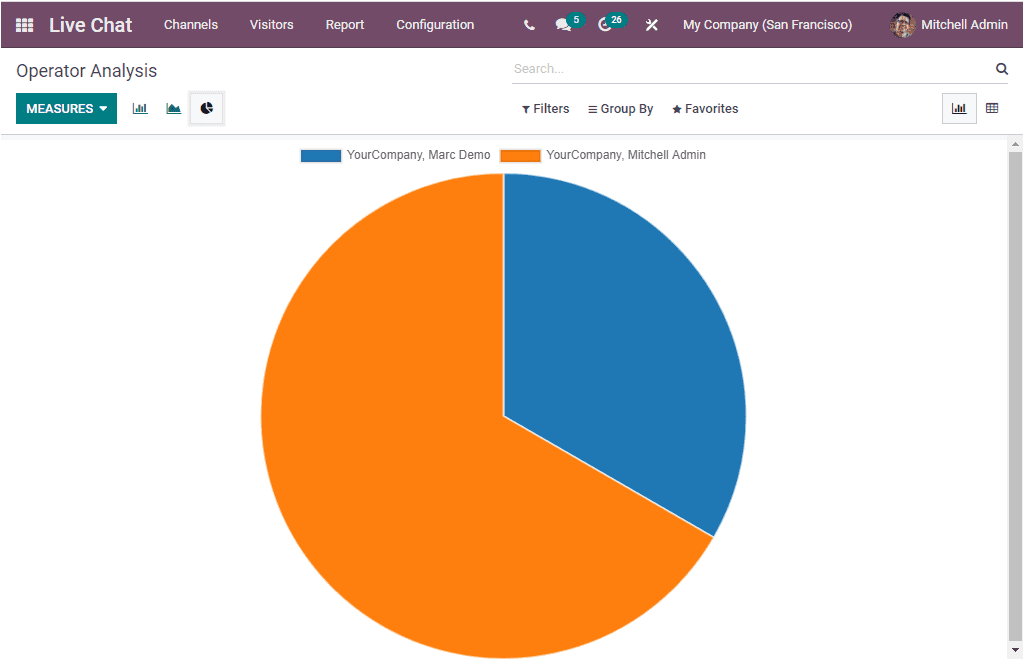
The above image depicts the Pie Chart representation of the window. You can also view the window in Bar, Line, and Pie Charts. The MEASURES tab available in the window includes the Number of Sessions, Average Duration, and Time to Answer. You can also apply various default and customizable, FilterS, Group By options, Favourites, and Search options.
Customer Rating
The Customer Rating menu available under the Reporting tab of the Odoo Live Chat module enables you to record all the responses received from the website visitors according to the interaction between the company representative and visitors. You can click on the Customer Rating menu to access the Customer Rating window.
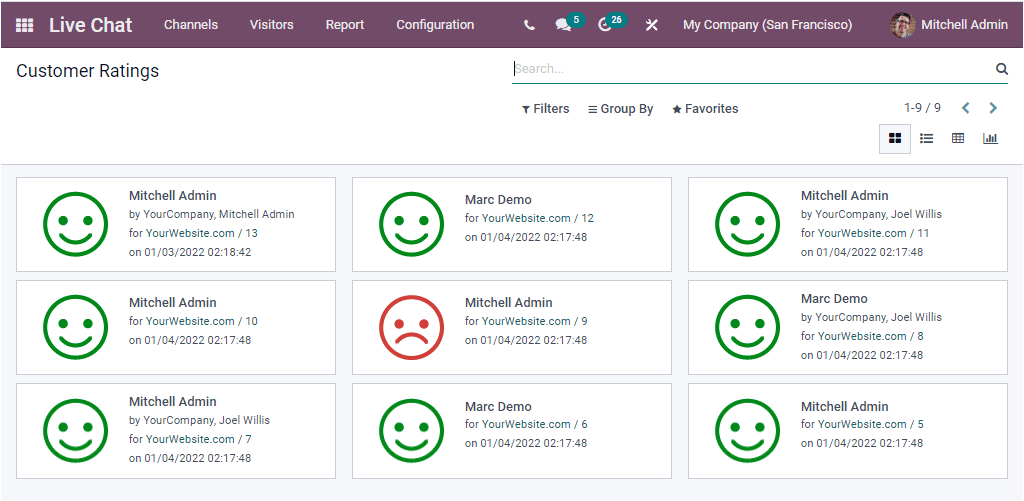
Here you can view all the analysis reports of the customer ratings on Kanban view. You can also view the report in List, Pivot, and Graph view. Gathering ratings from the visitors will help you to analyze, improve and strengthen your company's interaction with customers. This window also provides you with various default and customizable filters, grouping options, and searching facilities. You can access the options under the respective tabs.
The Odoo ERP delights the customers with a fruitful Live Chat module that can be considered as the quickest and most efficient strategy for customer interaction. This is the unique and perfect way to enhance your customer services.