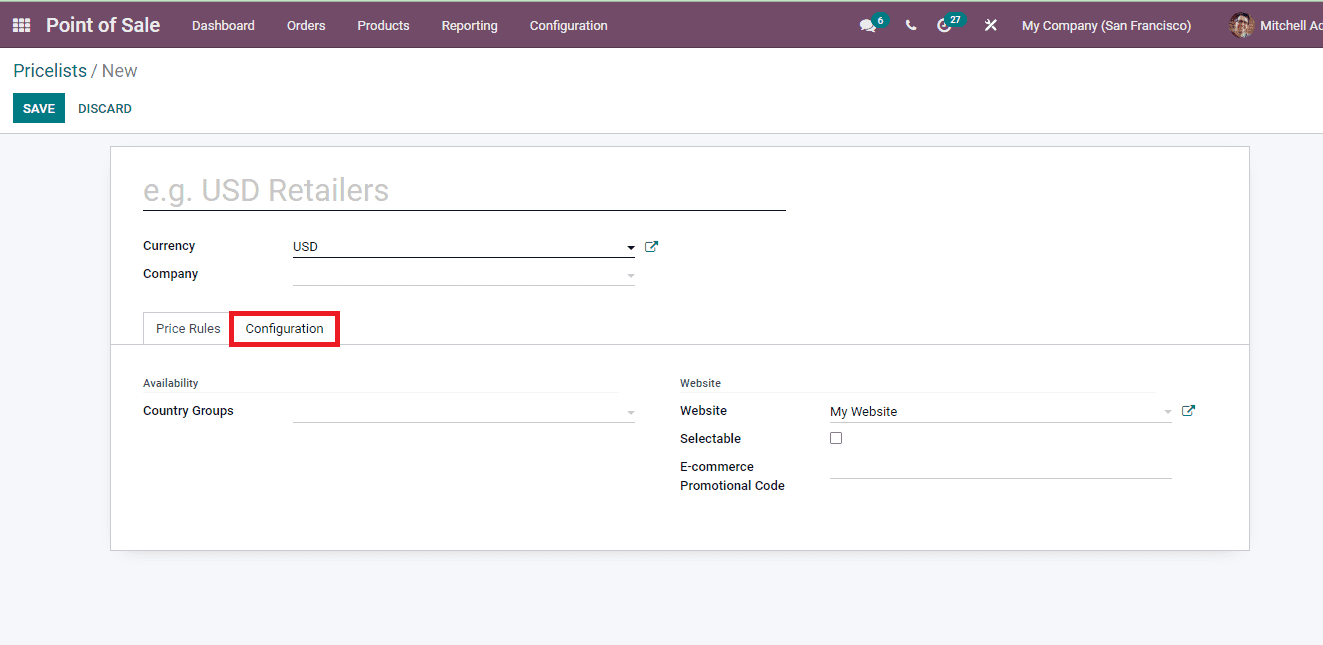-
- Abundante
- Adquirentes de pagos
- Ajustes
- Analítica
- Citas en línea
- Comercio Electrónico del Sitio Web de Odoo
- Configuración el Sitio Web de Comercio Electónnico
- Diseñe la Página de Su Sitio Web
- Gestión de Productos
- Gestión de Varios Idiomas
- Grupos
- Herramientas de fragmento
- Lista de precios
- Listado de productos
- Métodos de envío
- Múltiples compañías
- Múltiples sitios web
- Operaciones de blog en backd
- Pedido
- Personalización de la Página del Catálogo de productos
- Personalización del catálogo de productos
- Personalizar el menú y las apariencias
- Porcos
- Programas de cupón y promoción
- Publicar contenido específico para el sitio web
- RedirracionAmiento
- Salas de chat
- Sesión de Productos en la PESTAÑA CONFIGURACIÓN
- Sitio Web
- Tablero de Comercio Electrónico
- Tarjeta de Regalo
- Twitter Wall
- Visitantes
- Vistas de la Página
-
- Activo
- Adquirentes de pagos
- Biblioteca de contabilidad
- Catálogo de cuentas
- Conabilidad miscelána
- Configuración de Datos Bancario
- Contabilidad
- Contábilidad analíta
- Diario
- Estados de Cuenta Bancario
- Factura de Clientes al Pago
- Fechas de Bloqueo
- Fiscales de posiciones
- Gastos de Empleados
- Informa de de Socios
- Informa de seguimiento
- Informa en contabilidad
- Ingresos y Gastos Diferidos
- Mandatos de débito directo
- Notas de Crédito
- Pagos
- Pagos por lotes
- Presupuesto
- Reconciliatura
- Redondeo en efectivo
- Tablero de contabilidad
- Tipos de contabilidad
- Transferencias automáticas
- Términos de Pago
-
- Abundante
- Adquisico de Plomo
- CREACIÓN DE COTIZACIONES DE VENTAS
- CRM
- Caracteríssticas de Odoo 15 CRM
- Convertir LOS Cables en Oportunidades
- Cómo Odoo CRM Gestiona Las Oportunidades Perdidas
- FluJo de trabajo general de Odoo CRM
- Formulario de generación de plomo múltiples fuentes
- Funcionando -Con Clientes Potenciales
- Manejo de Liderazgo
- Nuevas Opciones en la ventana de configuración de Odoo 15
-
- Análisis de producción
- CREANDO CENTROS DE TRABAJO
- Fabricación
- Facturas de materiales
- Gestión de Chatarra
- Gestión de Mantenimiento
- Gestión de órdenes para no consultor
- Informe General de Efectividad del Equipo
- Pedidos de Fabricación
- Planificación de Pedidos Laborales por producción
- Planificación de órdenes de Trabajo por WorkCenter
- Programa de producció Maestra
- Órdenes de Trabajo
-
- Abundante
- Ajustes de Inventario
- Anuncios
- CARACTERÍSTICAS DEL MÓDULO DE INVENTARIO DE ODOO
- Categorizacia de productos
- Categorías de Almacenamiento
- Configuración del producto
- Confirmación de SMS en la Entrega
- Confirmación por Correo Electrónico en la Entrega
- Costos de Aterrizaje
- Empaquetado del producto
- Entrega
- Entregar Paquetes
- Estategias de Eliminación
- Gestión de Almacenes
- Gestión de Chatarra
- Integrando el Remitente de Terceros en Odoo
- Inventario
- Operaciones de inventario
- Planificadores
- Reglas de Caída
- Reglas y rutas
- Tiempos de Programació
- Trazabilidad del Producto
- Ubicacia
- Unidad de Medida
- Variantes de productos
-
- APEGO Salarial
- Abundante
- Configuración
- Contratos
- Entradas de Trabajo
- Estructuras salariales
- Información personal
- Nómina de Odoo
- OTROS TIPOS DE ENTRADA
- Parámetros de la regla salarial
- Reanudar
- Salarios de reglas
- Salpicaduras
- Tablero
- Tiempos de Trabajo
- Tipo de estructura salarial
- Tipos de Entrada de Trabajo
- Ventajas
POS - Odoo 15 Enterprise Book
Product Pricelist
Puede establecer precios que se puedan utilizar para clientes específicos según las preferencias de la empresa.Con esto, puede crear cargos separados y proporcionar descuentos a los productos.A través de esta técnica, puede retener a los clientes existentes o atraer nuevos clientes al negocio.
Para acceder a la lista de productos de productos de la compañía, puede seleccionar la opción Pricelists en la pestaña Productos.Los detalles, como el nombre de la pricelista, la moneda utilizada para la transacción, si el usuario final puede usar la lista de precios o no, el sitio web y el nombre de la empresa se muestran.
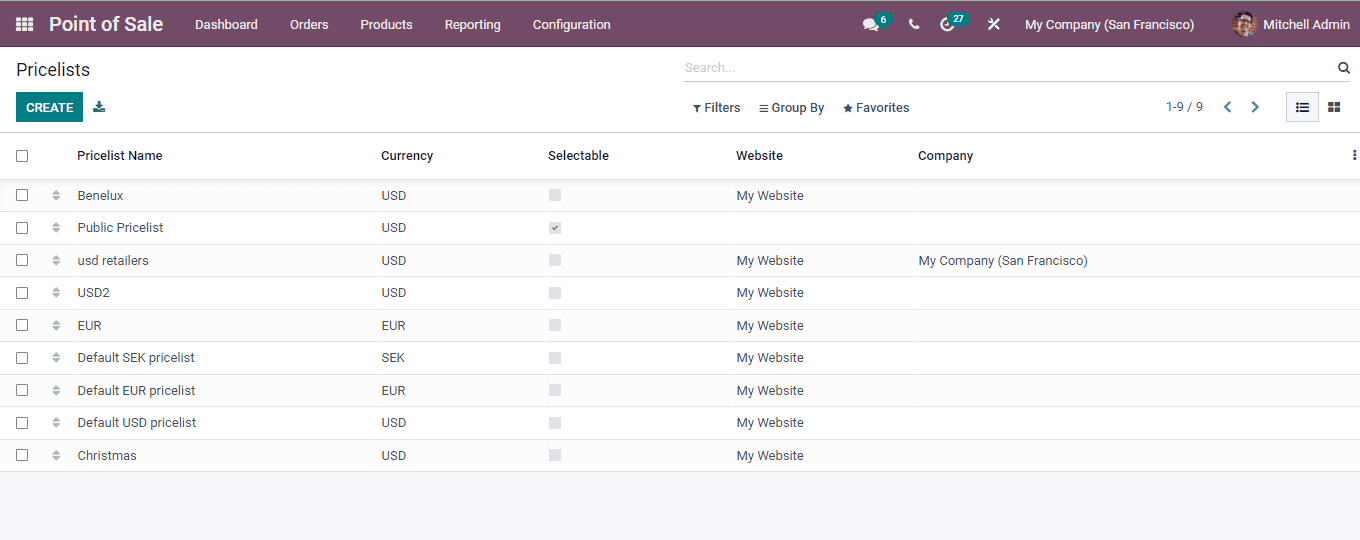
Creating New Pricelist
Puede crear fácilmente una nueva lista de precios y agregarlos al sistema.Seleccione el botón Crear en la página Pricelistas.Ingrese el nombre de la lista de precios que se utilizará en todo momento.Luego elija la moneda que se utilizará para las transacciones.En el menú desplegable, seleccione el nombre de la empresa.
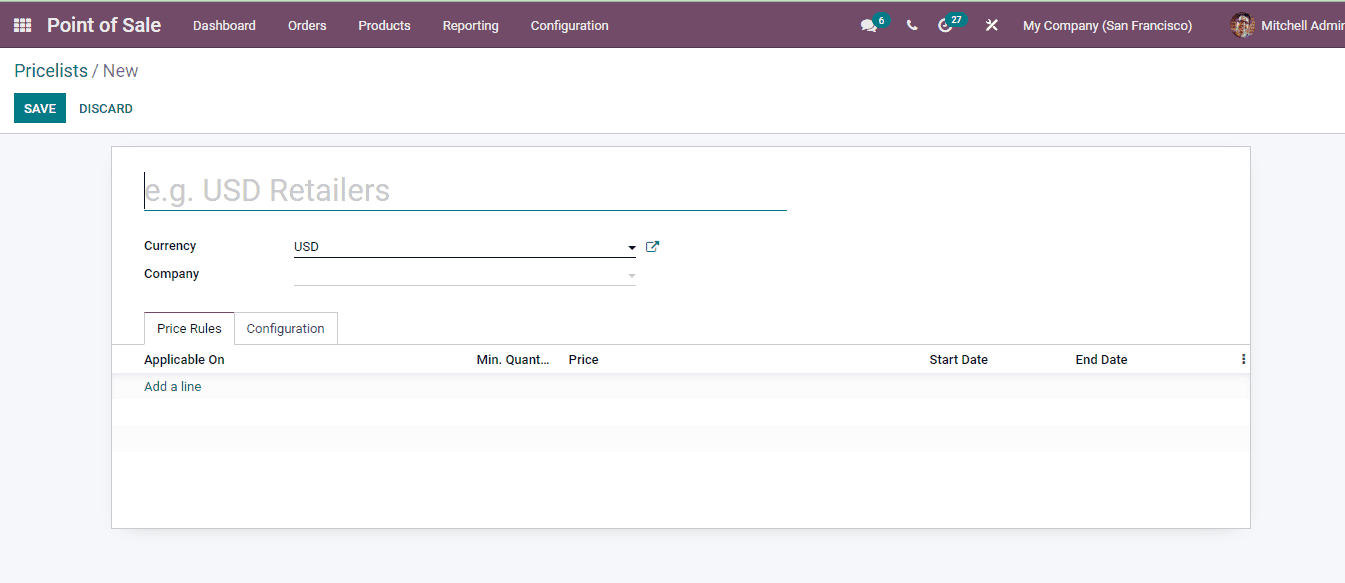
En la pestaña Reglas de precio, debe ingresar los detalles relacionados con las reglas de precios.Al seleccionar la opción Agregar una línea, aparecerá una ventana de reglas de creación de precios.En la ventana, ingrese los detalles como:
Computation: Select the price computation used for the specific pricelist. It can be Fixed Price, Discount or Formula. If the Fixed Price is selected then mention the price at the field provided. For the Discount computation enter the discount percentage. And in the case of the Formula, enter the base price for the computation, price discount which you can apply a mark up by setting a negative discount, specify the fixed amount to add or subtract to the amount calculated with the discount at the Extra Fee field, Rounding Method and specify the minimum amount of Margin over the base price. The Rounding Method is applied after the discount and before the surcharge.
Apply On: Select the pricelist applicable items. It can be All Products, Product Category, Product or Product Variant. Specify the products if an option other than the All Products are opted.
Min. Quantity: Insert the minimum quantity of the product that should be sold for the rule to be applied.
Validity: Mention the dates from which the rule will be validated and the date till which the rule can be used.
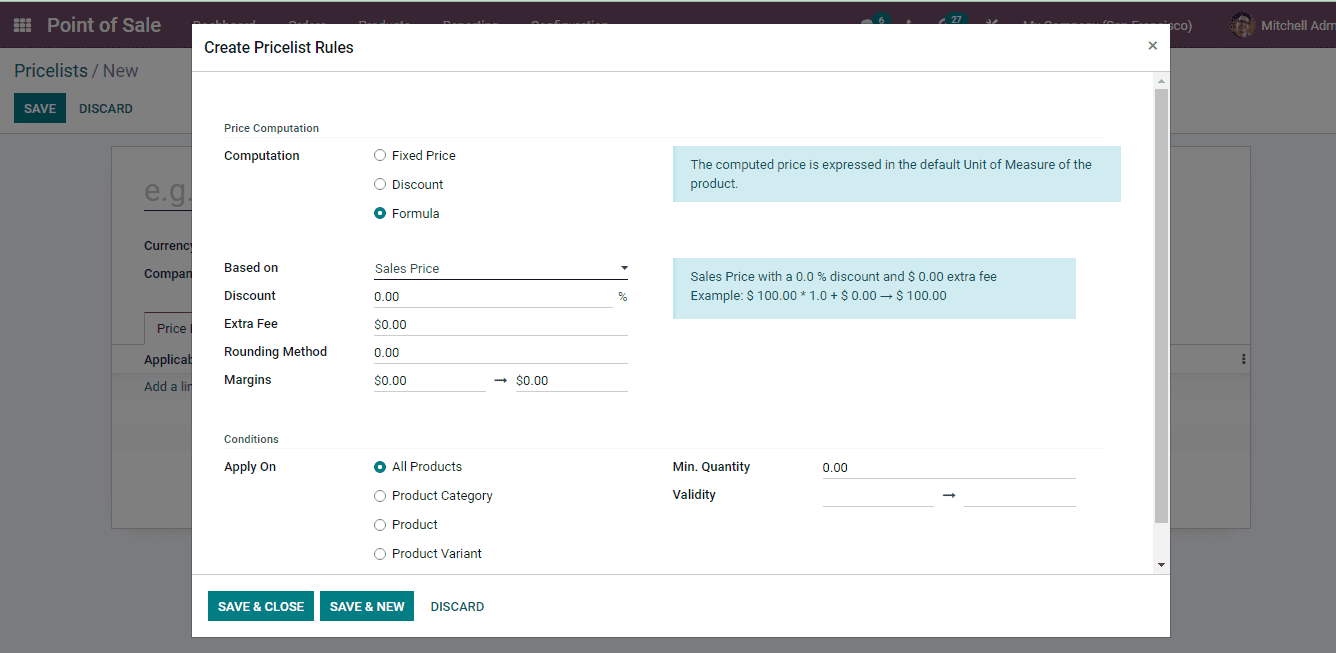
You can create multiple rules to the pricelist. Press the SAVE & NEW button to add the next rule.
At the Configuration tab, enter the details of the availability and website.
Country Groups: From the drop down menu select the country groups for which the pricelist will be available.
Website: Select the website of the company for e-commerce promotion.
Selectable: Enable the Selectable option if you want to allow the end user to choose this pricelist.
E-Commerce Promotional Code: Enter the e-commerce promotional code that will be provided.