-
- Abundante
- Adquirentes de pagos
- Ajustes
- Analítica
- Citas en línea
- Comercio Electrónico del Sitio Web de Odoo
- Configuración el Sitio Web de Comercio Electónnico
- Diseñe la Página de Su Sitio Web
- Gestión de Productos
- Gestión de Varios Idiomas
- Grupos
- Herramientas de fragmento
- Lista de precios
- Listado de productos
- Métodos de envío
- Múltiples compañías
- Múltiples sitios web
- Operaciones de blog en backd
- Pedido
- Personalización de la Página del Catálogo de productos
- Personalización del catálogo de productos
- Personalizar el menú y las apariencias
- Porcos
- Programas de cupón y promoción
- Publicar contenido específico para el sitio web
- RedirracionAmiento
- Salas de chat
- Sesión de Productos en la PESTAÑA CONFIGURACIÓN
- Sitio Web
- Tablero de Comercio Electrónico
- Tarjeta de Regalo
- Twitter Wall
- Visitantes
- Vistas de la Página
-
- Activo
- Adquirentes de pagos
- Biblioteca de contabilidad
- Catálogo de cuentas
- Conabilidad miscelána
- Configuración de Datos Bancario
- Contabilidad
- Contábilidad analíta
- Diario
- Estados de Cuenta Bancario
- Factura de Clientes al Pago
- Fechas de Bloqueo
- Fiscales de posiciones
- Gastos de Empleados
- Informa de de Socios
- Informa de seguimiento
- Informa en contabilidad
- Ingresos y Gastos Diferidos
- Mandatos de débito directo
- Notas de Crédito
- Pagos
- Pagos por lotes
- Presupuesto
- Reconciliatura
- Redondeo en efectivo
- Tablero de contabilidad
- Tipos de contabilidad
- Transferencias automáticas
- Términos de Pago
-
- Abundante
- Adquisico de Plomo
- CREACIÓN DE COTIZACIONES DE VENTAS
- CRM
- Caracteríssticas de Odoo 15 CRM
- Convertir LOS Cables en Oportunidades
- Cómo Odoo CRM Gestiona Las Oportunidades Perdidas
- FluJo de trabajo general de Odoo CRM
- Formulario de generación de plomo múltiples fuentes
- Funcionando -Con Clientes Potenciales
- Manejo de Liderazgo
- Nuevas Opciones en la ventana de configuración de Odoo 15
-
- Análisis de producción
- CREANDO CENTROS DE TRABAJO
- Fabricación
- Facturas de materiales
- Gestión de Chatarra
- Gestión de Mantenimiento
- Gestión de órdenes para no consultor
- Informe General de Efectividad del Equipo
- Pedidos de Fabricación
- Planificación de Pedidos Laborales por producción
- Planificación de órdenes de Trabajo por WorkCenter
- Programa de producció Maestra
- Órdenes de Trabajo
-
- Abundante
- Ajustes de Inventario
- Anuncios
- CARACTERÍSTICAS DEL MÓDULO DE INVENTARIO DE ODOO
- Categorizacia de productos
- Categorías de Almacenamiento
- Configuración del producto
- Confirmación de SMS en la Entrega
- Confirmación por Correo Electrónico en la Entrega
- Costos de Aterrizaje
- Empaquetado del producto
- Entrega
- Entregar Paquetes
- Estategias de Eliminación
- Gestión de Almacenes
- Gestión de Chatarra
- Integrando el Remitente de Terceros en Odoo
- Inventario
- Operaciones de inventario
- Planificadores
- Reglas de Caída
- Reglas y rutas
- Tiempos de Programació
- Trazabilidad del Producto
- Ubicacia
- Unidad de Medida
- Variantes de productos
-
- APEGO Salarial
- Abundante
- Configuración
- Contratos
- Entradas de Trabajo
- Estructuras salariales
- Información personal
- Nómina de Odoo
- OTROS TIPOS DE ENTRADA
- Parámetros de la regla salarial
- Reanudar
- Salarios de reglas
- Salpicaduras
- Tablero
- Tiempos de Trabajo
- Tipo de estructura salarial
- Tipos de Entrada de Trabajo
- Ventajas
Customize Menu in Odoo 15 Website
Customize menu and appearances
Menu Customization
La naturaleza altamente flexible del módulo del sitio web de Odoo le permite traer cambios en su apariencia del sitio web.Esto se puede hacer con unos pocos clics simples.Solo toma un clic sobre elPages tab available on the top right of the window, and it was highlighted in the image below. Once you click on this Pages tab, you will get a dropdown menu to view the sub-menus such as Edit Menu, Manage Pages, and Page Properties. The Edit menu allows you to edit top menu items, and the Manage Pages menu helps you manage your website pages. So that the Edit Menu option can be used for creating and editing the pages of the website.
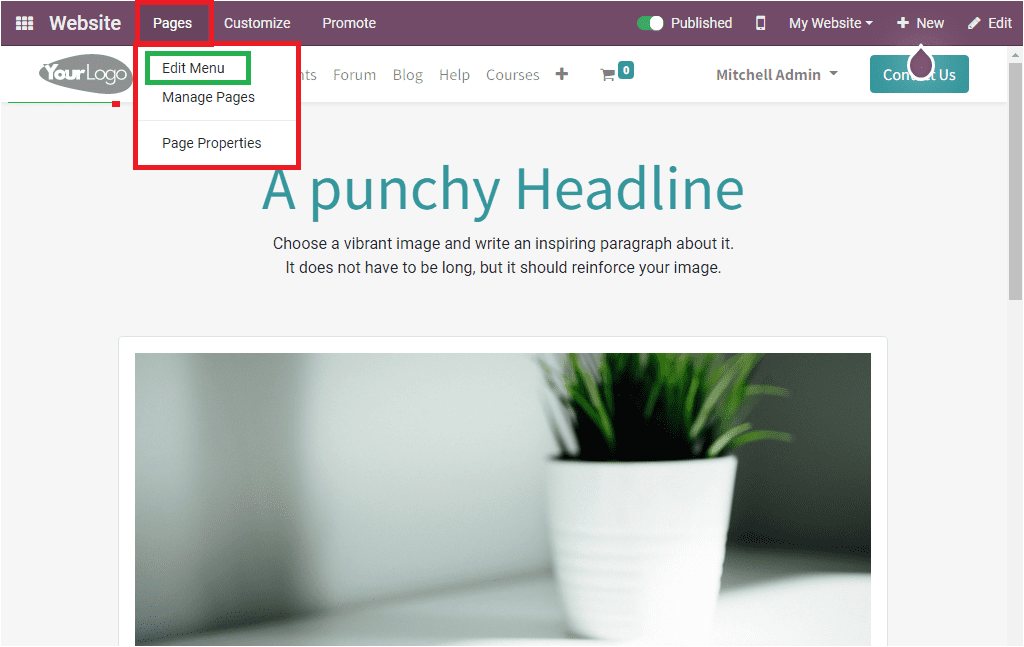
The next step is to create a new menu. Let us have a look at how to create a new menu.
Create a New Menu
To create a new menu, let us click on the Edit Menu button as mentioned earlier. Upon selecting this menu, the platform will show you a pop-up window, as shown in the image below.
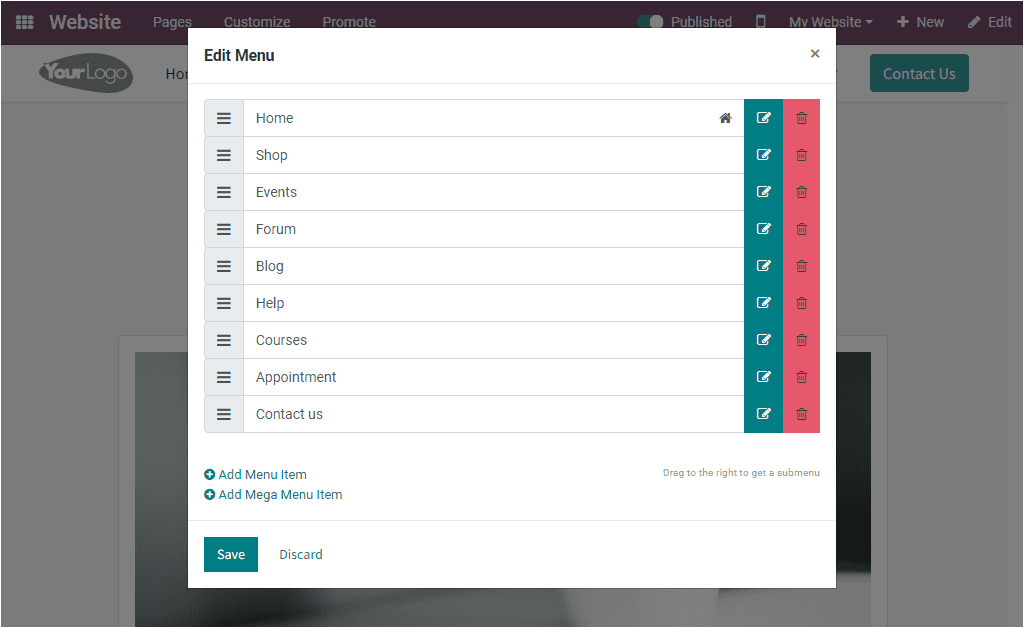
Here in this pop-up window, you can view all the website pages defined and along with the respective Edit Menu Item and Delete Menu Item. When you click on the Edit Menu Item button, you will depict a pop-up window where you can provide the new menu label and URL or Email. After giving the details, you can click on the Save button that can also access from the window.
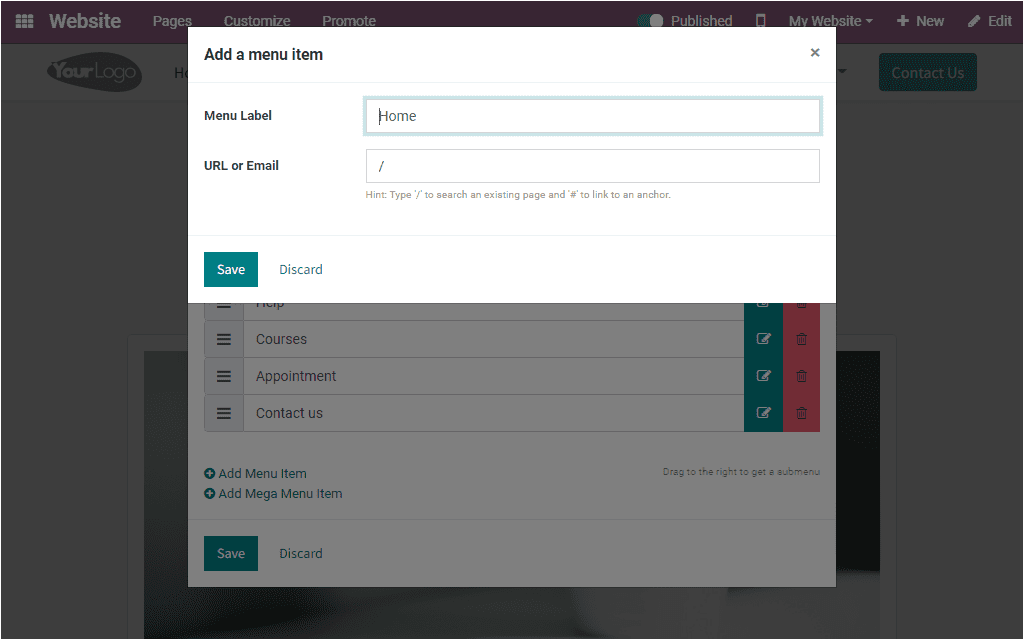
The same procedure can be done for adding a new menu item with a change that you should click the Add Menu Item button that can be accessed in the left bottom of the window.

You are also allowed to add a mega menu item to the website of a page. This can be done by clicking on the Add Mega Menu Item button available just below the Add Menu Item button.
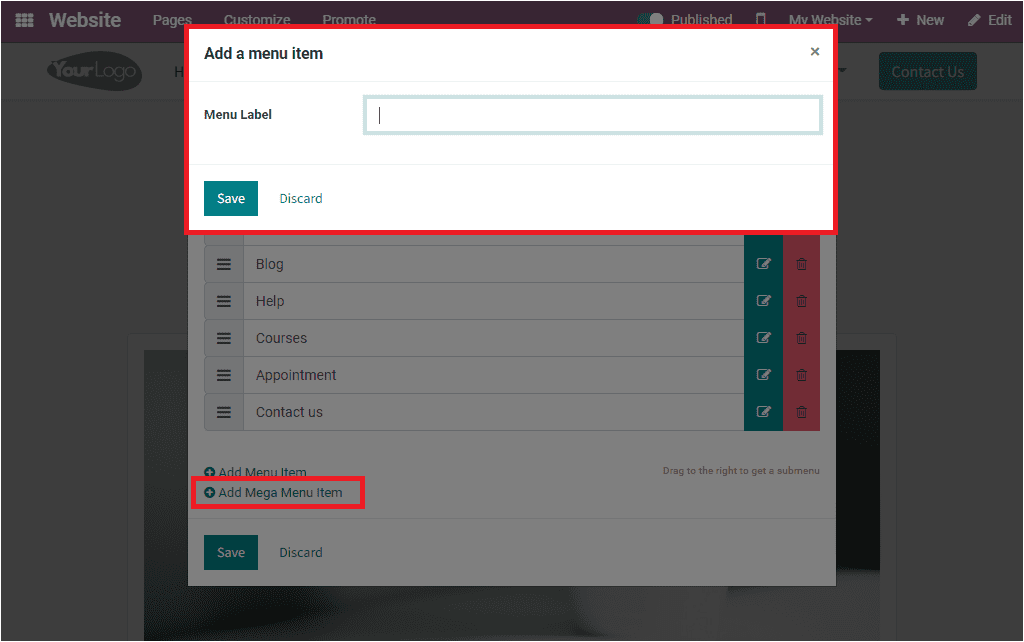
In order to add a mega menu item, you can describe the Menu Label in the given space. Once you complete it, you can click on the Save button.
Next, we can discuss how to manage website pages.
Manage Pages
Odoo also provides you the provision to create and manage the website pages within the website using the Odoo system. For doing this, you can select the second menu, Manage Pages,available under the Pages tab. . When you click on this menu, you will navigate into a Manage Your Pages window as shown in the image below.
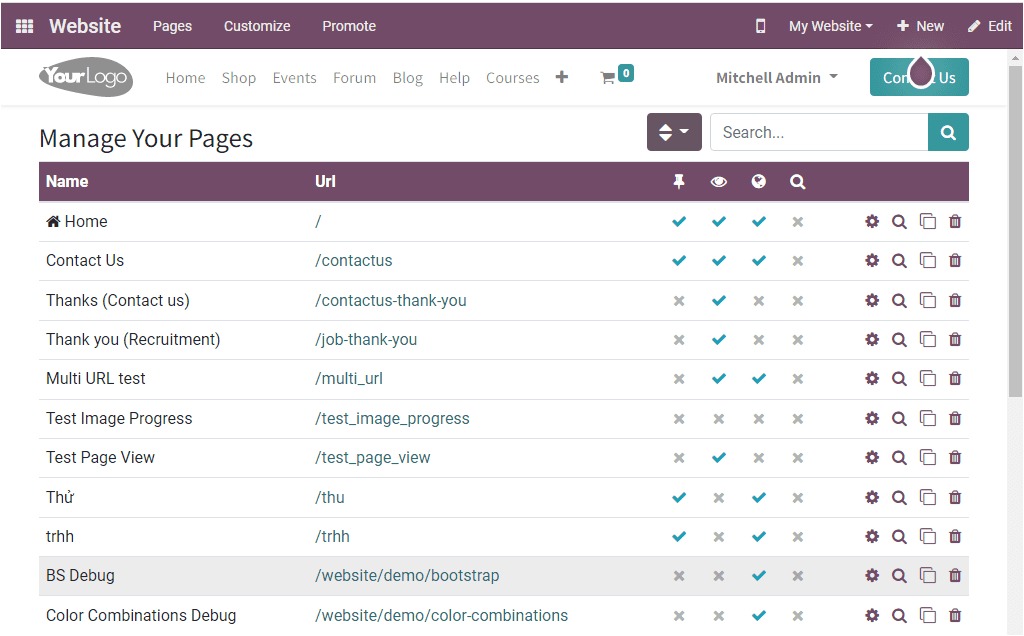
This window displays different management options and facilities such as optimize SEO operations, clone or delete the page. Using this window, you can separately manage each of your website pages. These options can be accessed with each website page details as highlighted in the image below.
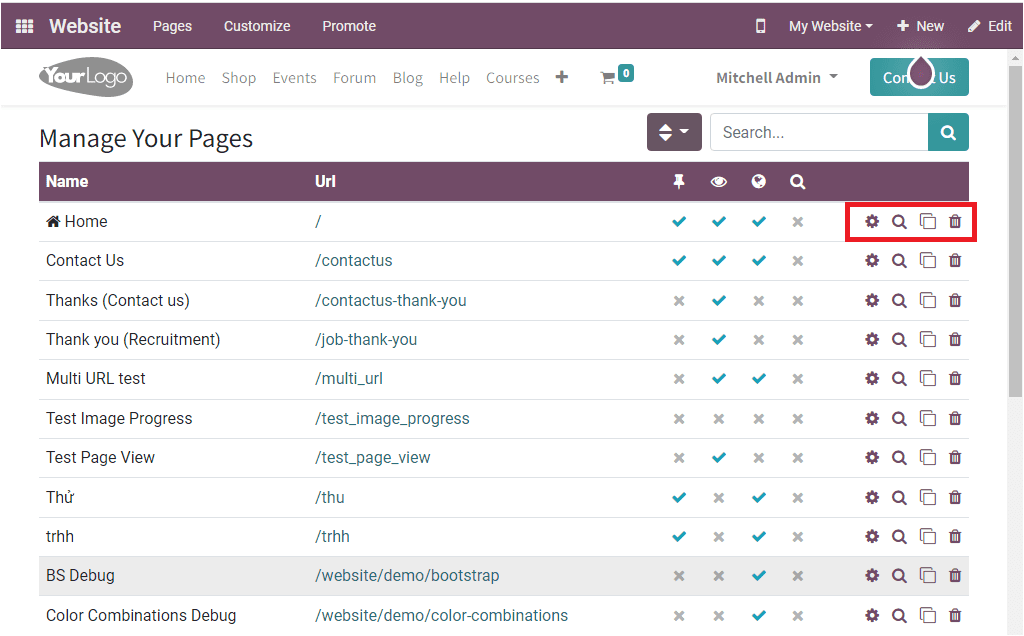
Here in the window, you can also view the options for describing whether the page is included in the main menu, if this page is published, does the search engine index the page, or is the page SEO optimized by ticking or crossing.
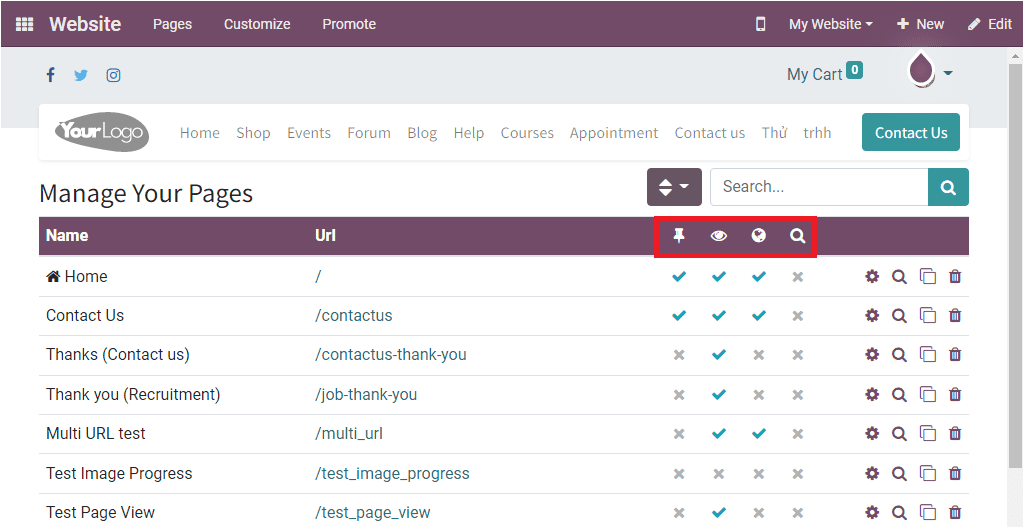
You can also access the searching and sorting options in the window. You can apply Sort by URL and Sort by Name options based on your needs. These options can be accessed near the Search bar, as shown below.
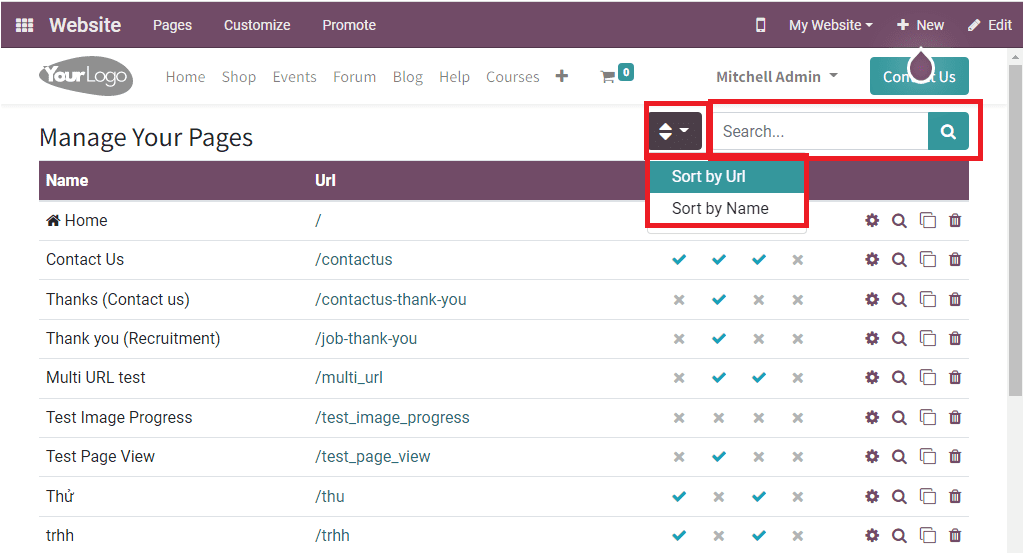
As we clear on the menu and page customization within the website, let us have a glance at the appearance customization of the website.
Appearance Customization
The appearance of a website has a vital role for increasing traffic. A standard and polished website's appearance will fascinate the attention of your customers or visitors. It will also help you to depict all the required information and details more comprehensively and reliably. Odoo also recognizes the importance, and the system offers various customization options that will become handy to modify and design the website's appearance based on your business and company requirements. The option for customizing the appearance of a website can be accessed from the Customize tab available.
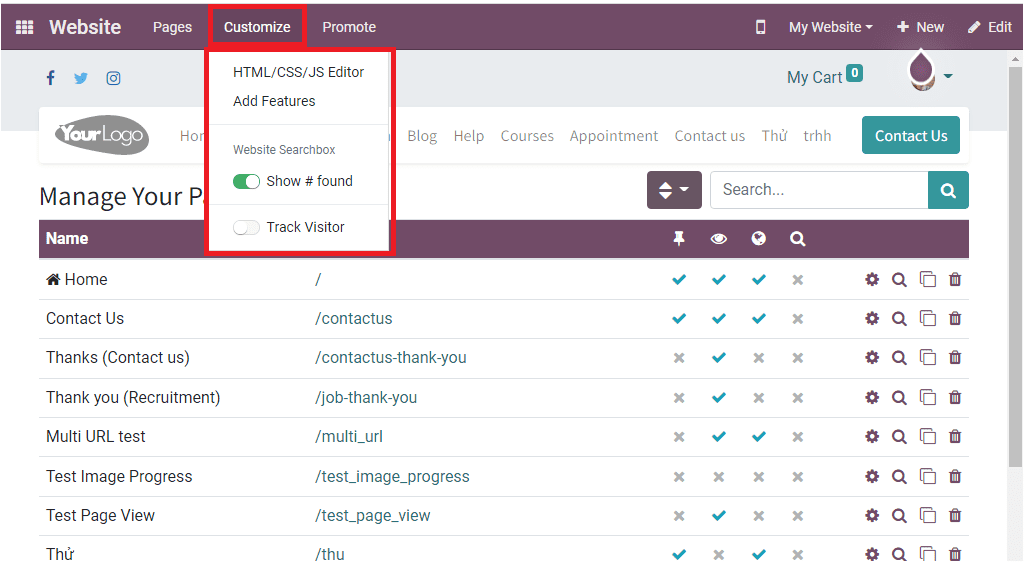
Under the Customize tab, you can view the sub-menus such as HTML/CSS/JS Editor, Add Features option and the Website Search Box, and Track Visitor. With the help of HTML/CSS/JS code, you can efficiently customize your website based on the business requirements. The Track Visitor option helps you to track visitors to your website.
When you select the Events page of the website, Odoo helps you to get all the details of the published events on your website. To customize the appearance of this page, you can select the Customize tab.
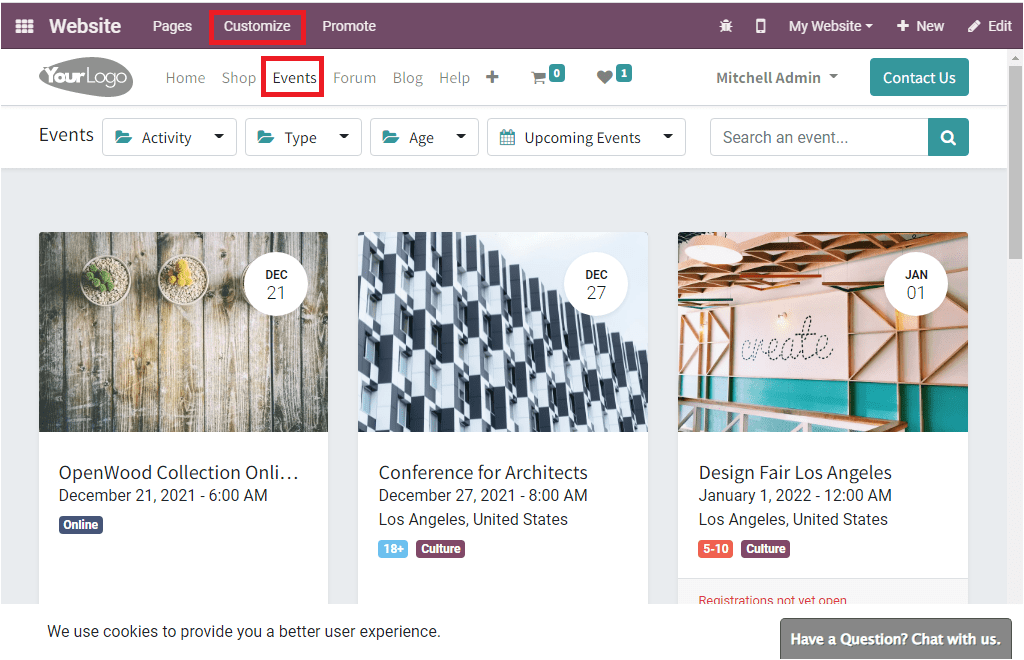
The above image depicts the Events page, and the Customize tab is also highlighted. We can click on the Customize tab to view the options.
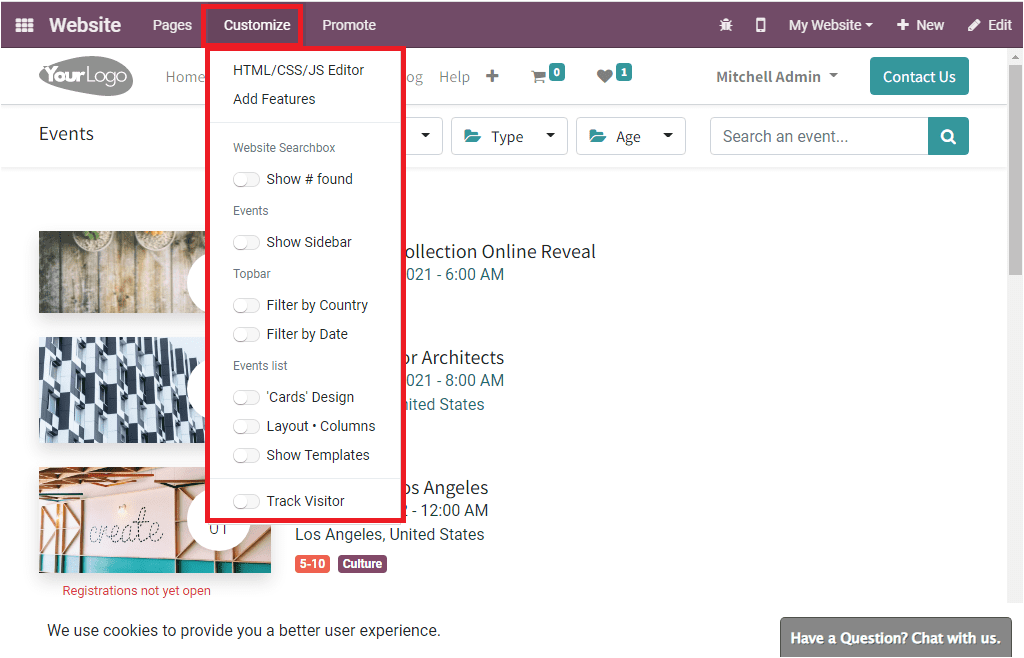
Now you will depict a list of options as highlighted in the above image. You can enable the options for enhancing the appearance of this event page. Suppose you activate the âShow Sidebarâ option. In that case, you will depict a new sidebar on the right portion of the window where you can include a short text on your events or company, and it is also possible to include the About Us, Follow Us, Photos, Quotes, and other aspects.
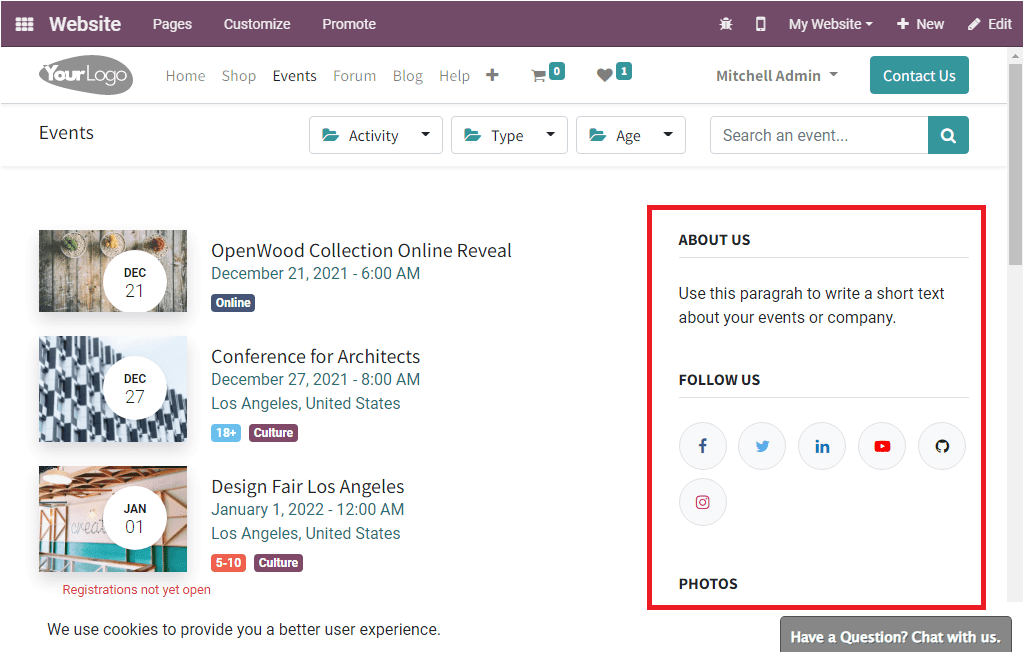
The âFilter by Countryâ and âFilter by Dateâ options also can be activated for applying a filter on your events to view it on the basis of country and date.
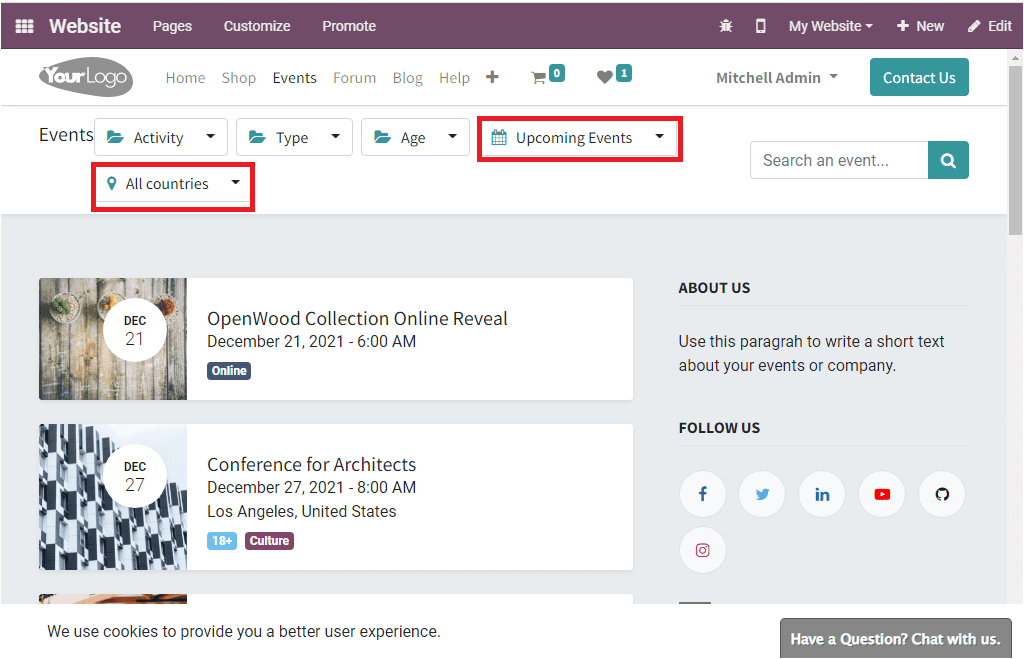
You can also enable the âCards Designâ option to get a card design for the event that is published on your website. The âLayout Columnsâ option allows you to arrange the events in a column. Additionally, the ââShow Templateâ option displays templates on each event.
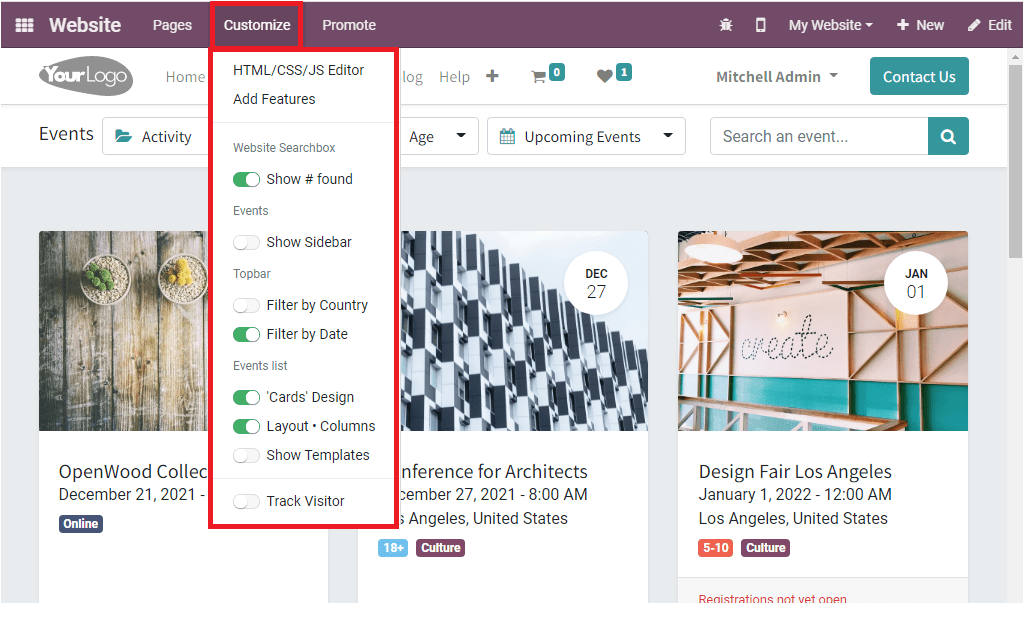
Mobile Preview of the module
Mobile Preview
The Odoo ERP takes care of all the minute aspects of its operational efficiency. The system allows you to view and access it on your mobile device. For getting Mobile Preview, you can click on the Mobile Preview icon available on the main menu bar, and the icon is highlighted in the image below.
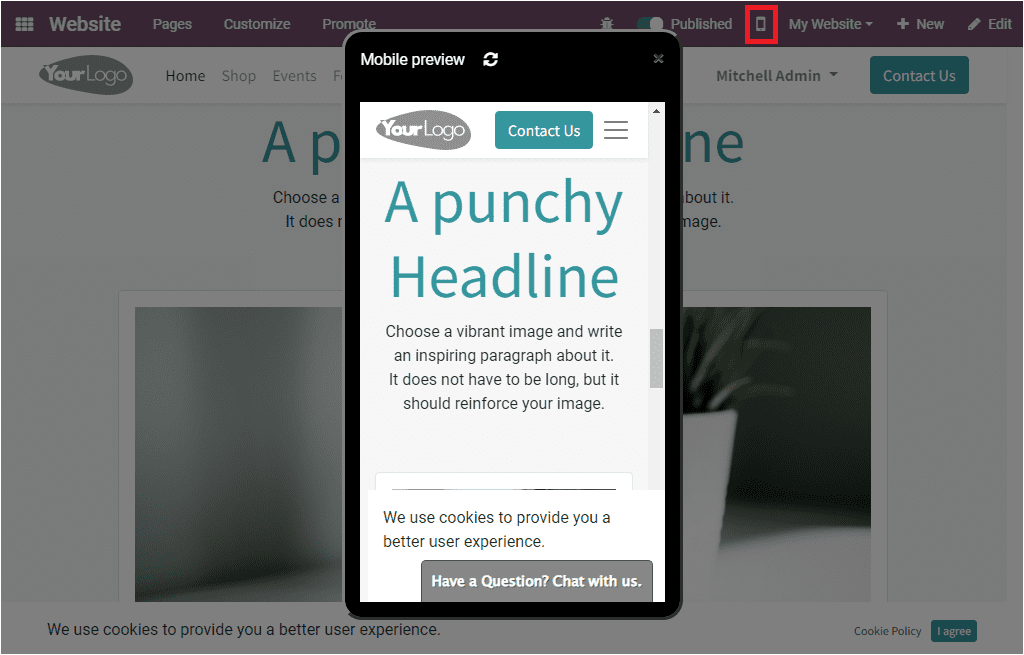
As we clear on the Mobile preview option available, we can now discuss how to list out the product and services in the module.