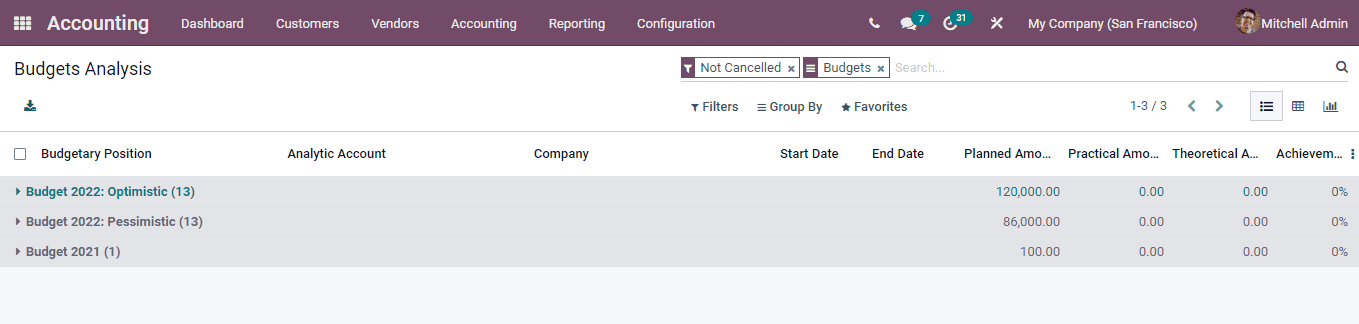-
- Abundante
- Adquirentes de pagos
- Ajustes
- Analítica
- Citas en línea
- Comercio Electrónico del Sitio Web de Odoo
- Configuración el Sitio Web de Comercio Electónnico
- Diseñe la Página de Su Sitio Web
- Gestión de Productos
- Gestión de Varios Idiomas
- Grupos
- Herramientas de fragmento
- Lista de precios
- Listado de productos
- Métodos de envío
- Múltiples compañías
- Múltiples sitios web
- Operaciones de blog en backd
- Pedido
- Personalización de la Página del Catálogo de productos
- Personalización del catálogo de productos
- Personalizar el menú y las apariencias
- Porcos
- Programas de cupón y promoción
- Publicar contenido específico para el sitio web
- RedirracionAmiento
- Salas de chat
- Sesión de Productos en la PESTAÑA CONFIGURACIÓN
- Sitio Web
- Tablero de Comercio Electrónico
- Tarjeta de Regalo
- Twitter Wall
- Visitantes
- Vistas de la Página
-
- Activo
- Adquirentes de pagos
- Biblioteca de contabilidad
- Catálogo de cuentas
- Conabilidad miscelána
- Configuración de Datos Bancario
- Contabilidad
- Contábilidad analíta
- Diario
- Estados de Cuenta Bancario
- Factura de Clientes al Pago
- Fechas de Bloqueo
- Fiscales de posiciones
- Gastos de Empleados
- Informa de de Socios
- Informa de seguimiento
- Informa en contabilidad
- Ingresos y Gastos Diferidos
- Mandatos de débito directo
- Notas de Crédito
- Pagos
- Pagos por lotes
- Presupuesto
- Reconciliatura
- Redondeo en efectivo
- Tablero de contabilidad
- Tipos de contabilidad
- Transferencias automáticas
- Términos de Pago
-
- Abundante
- Adquisico de Plomo
- CREACIÓN DE COTIZACIONES DE VENTAS
- CRM
- Caracteríssticas de Odoo 15 CRM
- Convertir LOS Cables en Oportunidades
- Cómo Odoo CRM Gestiona Las Oportunidades Perdidas
- FluJo de trabajo general de Odoo CRM
- Formulario de generación de plomo múltiples fuentes
- Funcionando -Con Clientes Potenciales
- Manejo de Liderazgo
- Nuevas Opciones en la ventana de configuración de Odoo 15
-
- Análisis de producción
- CREANDO CENTROS DE TRABAJO
- Fabricación
- Facturas de materiales
- Gestión de Chatarra
- Gestión de Mantenimiento
- Gestión de órdenes para no consultor
- Informe General de Efectividad del Equipo
- Pedidos de Fabricación
- Planificación de Pedidos Laborales por producción
- Planificación de órdenes de Trabajo por WorkCenter
- Programa de producció Maestra
- Órdenes de Trabajo
-
- Abundante
- Ajustes de Inventario
- Anuncios
- CARACTERÍSTICAS DEL MÓDULO DE INVENTARIO DE ODOO
- Categorizacia de productos
- Categorías de Almacenamiento
- Configuración del producto
- Confirmación de SMS en la Entrega
- Confirmación por Correo Electrónico en la Entrega
- Costos de Aterrizaje
- Empaquetado del producto
- Entrega
- Entregar Paquetes
- Estategias de Eliminación
- Gestión de Almacenes
- Gestión de Chatarra
- Integrando el Remitente de Terceros en Odoo
- Inventario
- Operaciones de inventario
- Planificadores
- Reglas de Caída
- Reglas y rutas
- Tiempos de Programació
- Trazabilidad del Producto
- Ubicacia
- Unidad de Medida
- Variantes de productos
-
- APEGO Salarial
- Abundante
- Configuración
- Contratos
- Entradas de Trabajo
- Estructuras salariales
- Información personal
- Nómina de Odoo
- OTROS TIPOS DE ENTRADA
- Parámetros de la regla salarial
- Reanudar
- Salarios de reglas
- Salpicaduras
- Tablero
- Tiempos de Trabajo
- Tipo de estructura salarial
- Tipos de Entrada de Trabajo
- Ventajas
Accounting - Odoo 15 Enterprise Book
Budgets
Cada empresa y organización se ejecuta sobre la base de los presupuestos.Le ayuda a concentrarse en mejorar las ganancias de la compañía, el flujo de efectivo, aumentar los rendimientos de las inversiones y reducir los costos.Preparar y revisar los presupuestos y monitorearlos regularmente le da una imagen clara de la situación financiera de la empresa, así como el desempeño de la organización.
El presupuesto identifica el capital actualmente disponible y le brinda una estimación del gasto.Estos cuando se siguen sistemáticamente a cambio lo ayudarán a obtener los ingresos entrantes anticipados.Con un presupuesto adecuado, la empresa puede controlar las finanzas y puede asegurarse de que la compañía pueda financiar los compromisos actuales.Establecer objetivos y tomar decisiones se puede hacer fácilmente.Esto ayudará a los empleados a luchar por alcanzar los objetivos con consideración de la visión de la empresa.La planificación futura con consideración de los fondos existentes puede crear una buena comprensión del enfoque del negocio.
Al habilitar la opción de presupuesto desde la configuración, puede tener el menú presupuestario en la pestaña Contabilidad.Desde aquí, puede administrar, rastrear y crear presupuestos simplemente seleccionando la opción Presupuestos desde la pestaña Contabilidad.Se mostrarán los presupuestos existentes que se pueden ver en la vista Kanban o en la vista de la lista.Con la opción Filtros, puede ver los borradores y aprobar los presupuestos por separado.En la lista de presupuestos, puede ver los detalles como el nombre del presupuesto, la fecha de inicio, la fecha de finalización, el nombre de la empresa, el empleado responsable de las actividades presupuestarias y el estado del presupuesto.
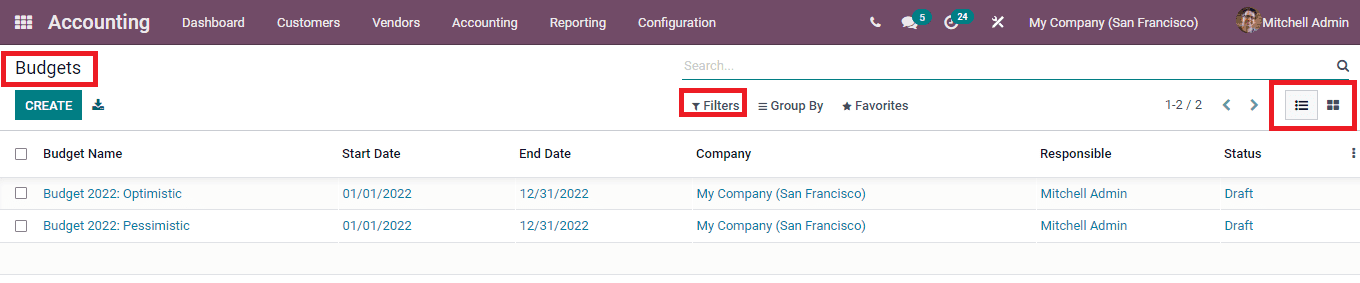
Al seleccionar el presupuesto de la lista, puede ver más información sobre el presupuesto, como las líneas de presupuesto.Las líneas de presupuesto le brindan una breve información sobre el monto planificado, la cantidad práctica y el monto teórico del presupuesto de diferentes cuentas analíticas.El monto planificado es el monto de línea de base que dará información a sus partes interesadas sobre el monto invertido en el presupuesto.La cantidad práctica muestra la cantidad que se ha gastado en el presupuesto.La cantidad teórica representa la cantidad que podría haberse gastado o ganado del presupuesto.
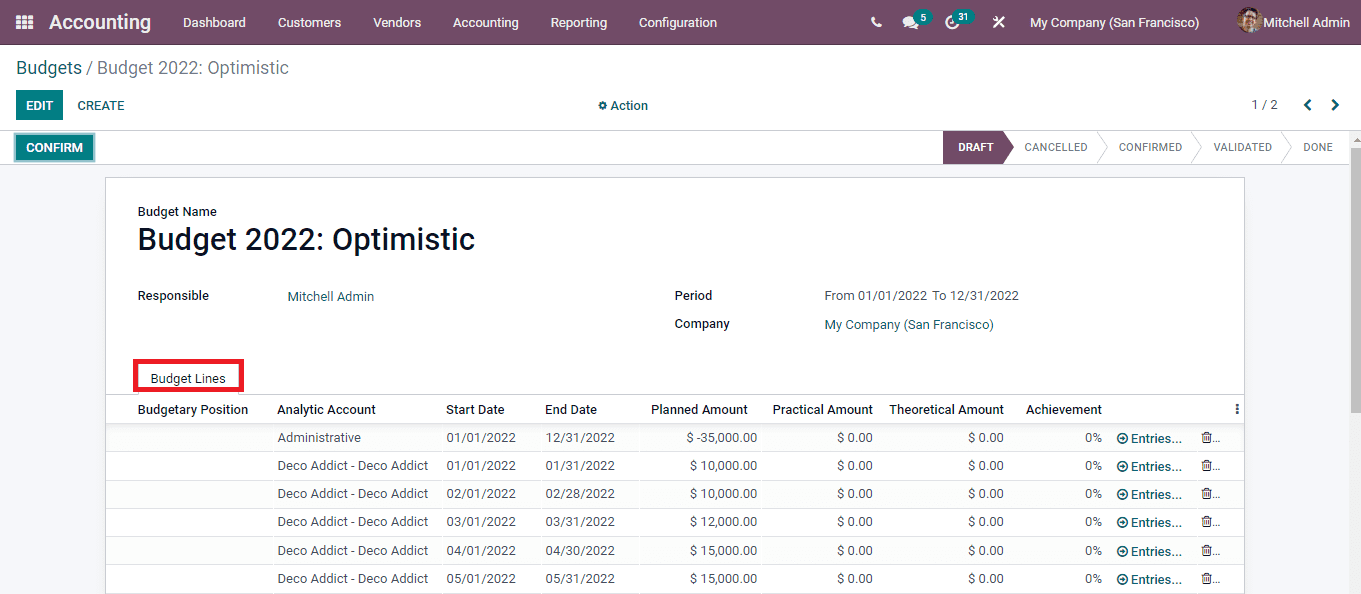
By selecting the CREATE button, you can make a new budget. Enter the name of the budget at the Budget Name field. The name of the employee responsible for the budget and its operations must be added at the Responsible field. The duration of the budget must be added at the Period To and From fields. Insert the name of the Company at the Company field. You can add details to the Budget Lines by selecting the Add a line option. These details include the Budgetary Position, Analytic Account, Start Date, End Date, Planned Amount, Practical Amount, Theoretical Amount and Achievement percentage. After entering all the necessary information press the CONFIRM button to confirm the budget details. By doing this the status of the budget will get changed to CONFIRMED from DRAFT.
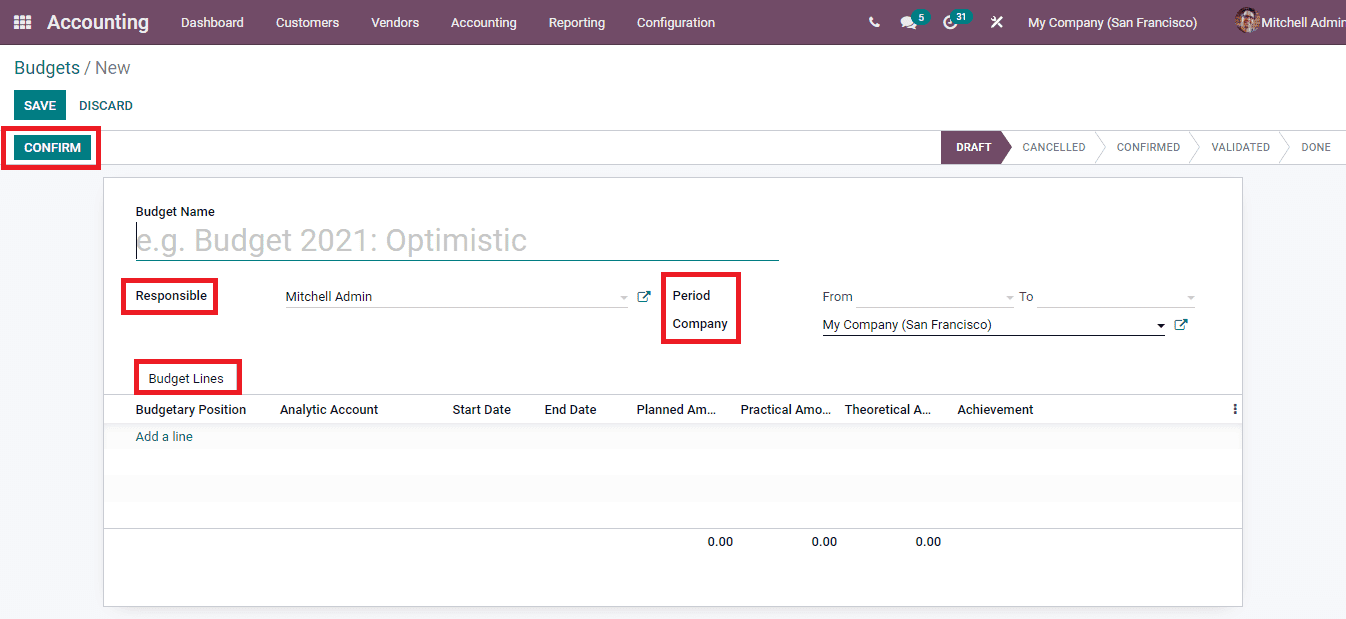
After examining the possibilities of the budget planned, you can approve the budget by clicking on the APPROVE button. Also if not satisfactory the created budget can be cancelled by selecting the CANCEL BUDGET button.
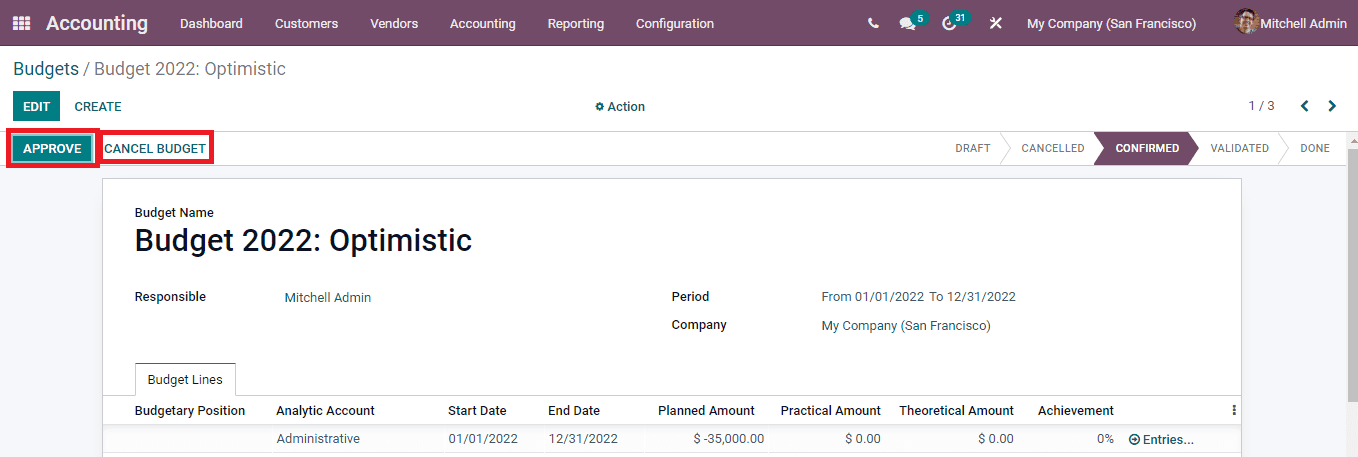
After meeting the planned strategies and at the end of the period you can press the DONE button.
Budgetary Positions
You can make a list of accounts of which you intend to keep budgets. Such lists are called budgetary positions. The budgetary positions typically involve the income and expense accounts. They act as some restrictions on what all can be recorded in the Odooâs âpractical amountâ column in the budget. Any number of accounts taken from the companyâs general ledger can be assigned to the budgetary position. Each budgetary position must have at least one account from the general ledger account. If the transaction has an analytic account included in the budget line and at the same time no account from the general ledger is added in the ame budget line, then the Practical Amount column of the budget will be empty. In Odoo,once a budgetary position is created it can be used multiple times.
You can configure the budgetary position in the Odoo 15 Accounting module by selecting the Budgetary Positions option from the Configuration tab. The list of already installed budgetary positions will be listed. You can create a new budgetary position by selecting the CREATE button.
At the Name field insert the name of the budgetary position you wish to. Then at the Accounts tab, add items to select the accounts from the list of accounts.
The details of the accounts along with their Code, Account Name, Type, whether the account Allows Reconciliation or not, Account Currency and name of the Company is displayed. From this list you can select the accounts and add them to the budgetary positions.
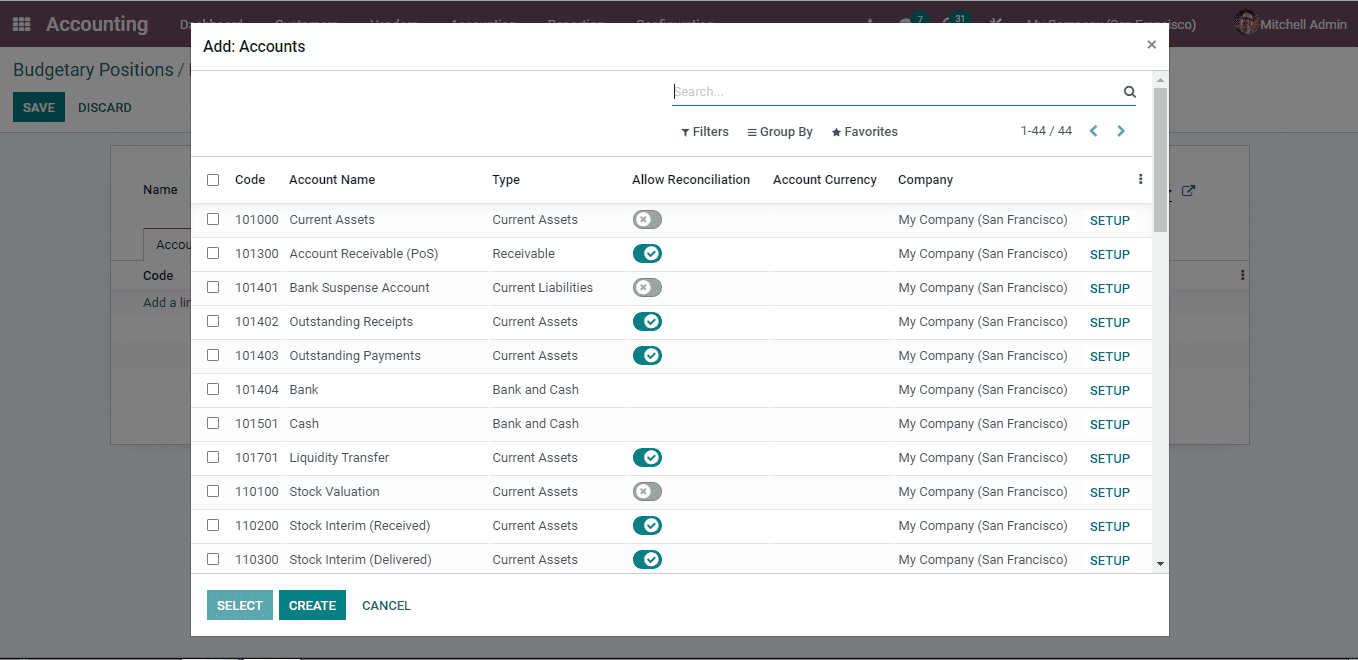
New accounts can be created by clicking on the CREATE button. And insert the details such as the Code, Account Name, accounting Type, Default Taxes, Tags, Allowed Journals, Account Currency, whether Allow Reconciliation, Deprecated, Group and name of the Company at the displayed window. You can create multiple accounts by following these steps.
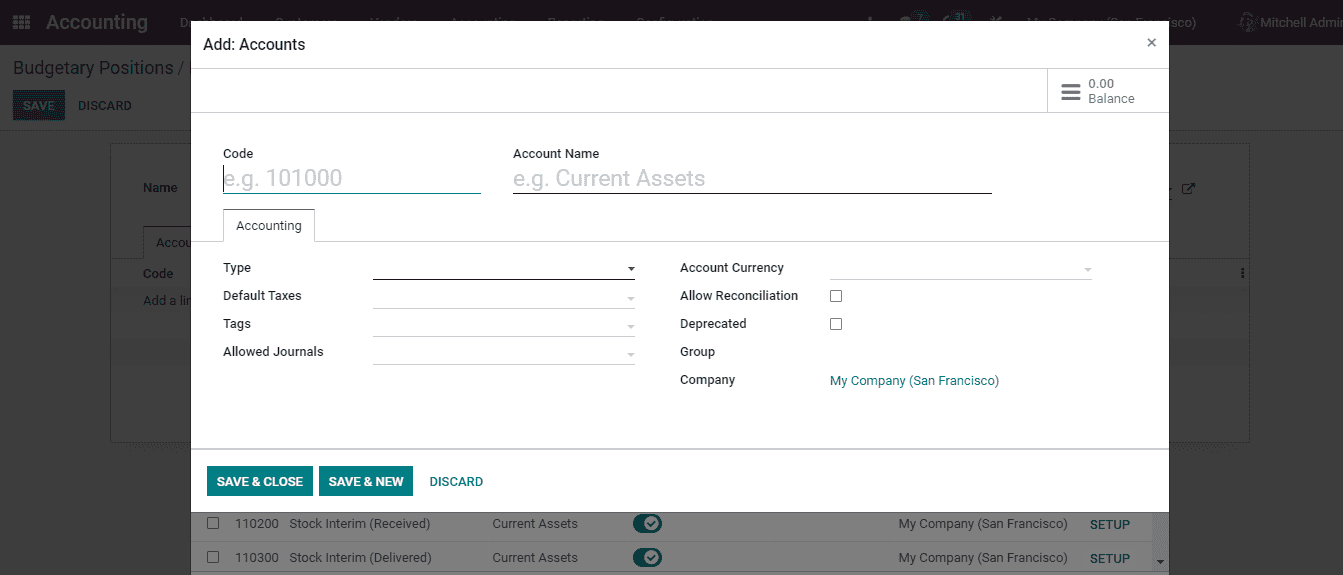
Budget Analysis
The activity of closely reviewing the activities and details of the financial budget is known as the budget analysis. This helps in understanding the cash flow and improves the methods of spending money. Through budget analysis you can examine whether the planned budget was a success and increased profits. They assist in controlling expenditures and foresee the budget needs. Decisions based on the available finances, how and on what the amount needs to be spent to meet the goal of the business can be executed with budget analysis.
You can view the analysis of the created budgets in the Odoo 15 Accounting module by selecting the Budget Analysis option from the Reporting tab. The list of budgets along with the details such as Budgetary Position, Analytic Account, name of the Company, Start Date, End Date of the budgets, Planned Amount, Practical Amount, Theoretical Amount and Achievement percentage. By clicking on the budgets you can view the accounts selected beneath them and have an analysis of the performance. You can add Filters such as Not Cancelled or particular Date to display certain budgets. The details of the budget analysis can be transferred into a spreadsheet by opening the results in Pivot view and clicking on the INSERT IN SPREADSHEET button. The graphical representation of the analysis can also be viewed.