-
- Abundante
- Adquirentes de pagos
- Ajustes
- Analítica
- Citas en línea
- Comercio Electrónico del Sitio Web de Odoo
- Configuración el Sitio Web de Comercio Electónnico
- Diseñe la Página de Su Sitio Web
- Gestión de Productos
- Gestión de Varios Idiomas
- Grupos
- Herramientas de fragmento
- Lista de precios
- Listado de productos
- Métodos de envío
- Múltiples compañías
- Múltiples sitios web
- Operaciones de blog en backd
- Pedido
- Personalización de la Página del Catálogo de productos
- Personalización del catálogo de productos
- Personalizar el menú y las apariencias
- Porcos
- Programas de cupón y promoción
- Publicar contenido específico para el sitio web
- RedirracionAmiento
- Salas de chat
- Sesión de Productos en la PESTAÑA CONFIGURACIÓN
- Sitio Web
- Tablero de Comercio Electrónico
- Tarjeta de Regalo
- Twitter Wall
- Visitantes
- Vistas de la Página
-
- Activo
- Adquirentes de pagos
- Biblioteca de contabilidad
- Catálogo de cuentas
- Conabilidad miscelána
- Configuración de Datos Bancario
- Contabilidad
- Contábilidad analíta
- Diario
- Estados de Cuenta Bancario
- Factura de Clientes al Pago
- Fechas de Bloqueo
- Fiscales de posiciones
- Gastos de Empleados
- Informa de de Socios
- Informa de seguimiento
- Informa en contabilidad
- Ingresos y Gastos Diferidos
- Mandatos de débito directo
- Notas de Crédito
- Pagos
- Pagos por lotes
- Presupuesto
- Reconciliatura
- Redondeo en efectivo
- Tablero de contabilidad
- Tipos de contabilidad
- Transferencias automáticas
- Términos de Pago
-
- Abundante
- Adquisico de Plomo
- CREACIÓN DE COTIZACIONES DE VENTAS
- CRM
- Caracteríssticas de Odoo 15 CRM
- Convertir LOS Cables en Oportunidades
- Cómo Odoo CRM Gestiona Las Oportunidades Perdidas
- FluJo de trabajo general de Odoo CRM
- Formulario de generación de plomo múltiples fuentes
- Funcionando -Con Clientes Potenciales
- Manejo de Liderazgo
- Nuevas Opciones en la ventana de configuración de Odoo 15
-
- Análisis de producción
- CREANDO CENTROS DE TRABAJO
- Fabricación
- Facturas de materiales
- Gestión de Chatarra
- Gestión de Mantenimiento
- Gestión de órdenes para no consultor
- Informe General de Efectividad del Equipo
- Pedidos de Fabricación
- Planificación de Pedidos Laborales por producción
- Planificación de órdenes de Trabajo por WorkCenter
- Programa de producció Maestra
- Órdenes de Trabajo
-
- Abundante
- Ajustes de Inventario
- Anuncios
- CARACTERÍSTICAS DEL MÓDULO DE INVENTARIO DE ODOO
- Categorizacia de productos
- Categorías de Almacenamiento
- Configuración del producto
- Confirmación de SMS en la Entrega
- Confirmación por Correo Electrónico en la Entrega
- Costos de Aterrizaje
- Empaquetado del producto
- Entrega
- Entregar Paquetes
- Estategias de Eliminación
- Gestión de Almacenes
- Gestión de Chatarra
- Integrando el Remitente de Terceros en Odoo
- Inventario
- Operaciones de inventario
- Planificadores
- Reglas de Caída
- Reglas y rutas
- Tiempos de Programació
- Trazabilidad del Producto
- Ubicacia
- Unidad de Medida
- Variantes de productos
-
- APEGO Salarial
- Abundante
- Configuración
- Contratos
- Entradas de Trabajo
- Estructuras salariales
- Información personal
- Nómina de Odoo
- OTROS TIPOS DE ENTRADA
- Parámetros de la regla salarial
- Reanudar
- Salarios de reglas
- Salpicaduras
- Tablero
- Tiempos de Trabajo
- Tipo de estructura salarial
- Tipos de Entrada de Trabajo
- Ventajas
Purchase - Odoo 15 Enterprise Book
Dropshipping
El número de personas que optan en las tiendas en línea para comprar sus productos están aumentando día a día.La mejor parte de las tiendas en línea y la venta de productos en línea es que sus productos o servicios llegarán a una gran cantidad de personas en todo el mundo en un corto período de tiempo.Por lo tanto, las tiendas en línea continúan creciendo con más popularidad, más ganancias con baja inversión y esfuerzos.Donde la importancia del envío caída también se tiene en cuenta.
Dropshipping es una técnica de gestión de ventas en línea en la que el proveedor acepta pedidos de los clientes, sin embargo, no mantienen los productos en stock.En lugar de mantener el stock, transfieren pedidos comerciales y detalles de envío al concesionario o al fabricante.Este concepto de venta de productos que realmente no posee o mantiene stock es lo que se llama dropshipping.En su modelo de negocio dropshipping, una tienda o ubicación en línea separada se puede configurar con el precio de marcado, pero los productos no se almacenan físicamente y al momento de la venta, se transfieren directamente al cliente.Esta técnica se puede aplicar para los productos que tienen más demandas de los clientes incluso sin mantenerlo en el inventario.Su organización puede solicitar directamente a sus proveedores que entreguen los productos a sus clientes.
El aspecto de dropshipping es más simple y más claro en la plataforma Odoo.En primer lugar, puede activar la función Dropshipping desde la configuración.En la ventana Configuración de compra, en el menú Logística, puede ver la funcionalidad de Dropshipping.Para acceder a esto, puede ir directamente aPurchase -> Configuration -> Settings -> Logistics -> Dropshipping.
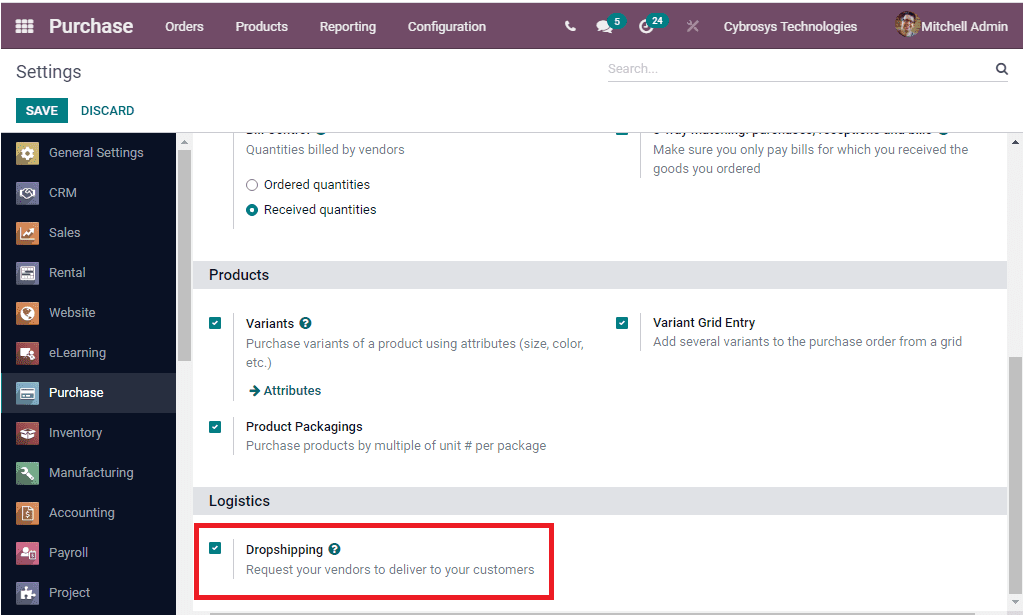
Ahora se aplica una nueva ruta de dropshipping.Puede ver la opción Dropship en la pestaña Inventario de la ventana de creación de productos.Donde puede activar la opción Dropship.
When you activate the Drop Shipping option, you are able to view the dropship option under the Inventory tab of the Product creation window.
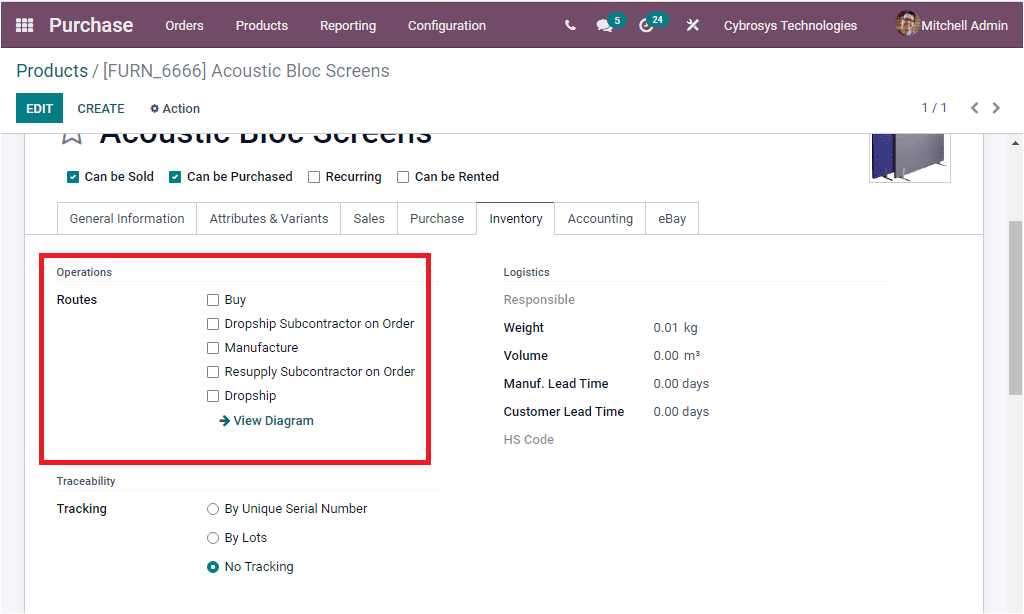
In the above screenshot, under the Operations section, you can view the Dropship option when defining the Route of product. In the Purchase module, the Dropshipping can be defined as per the route description being defined in the Odoo Inventory module. In the Odoo Inventory module, you might be able to view the Routes menu under its Configuration tab. Using this menu, you can create and configure new routes or can edit the already defined dropshipping route operations which can be viewed in the Routes window. We can discuss this in more detail in the Inventory module.
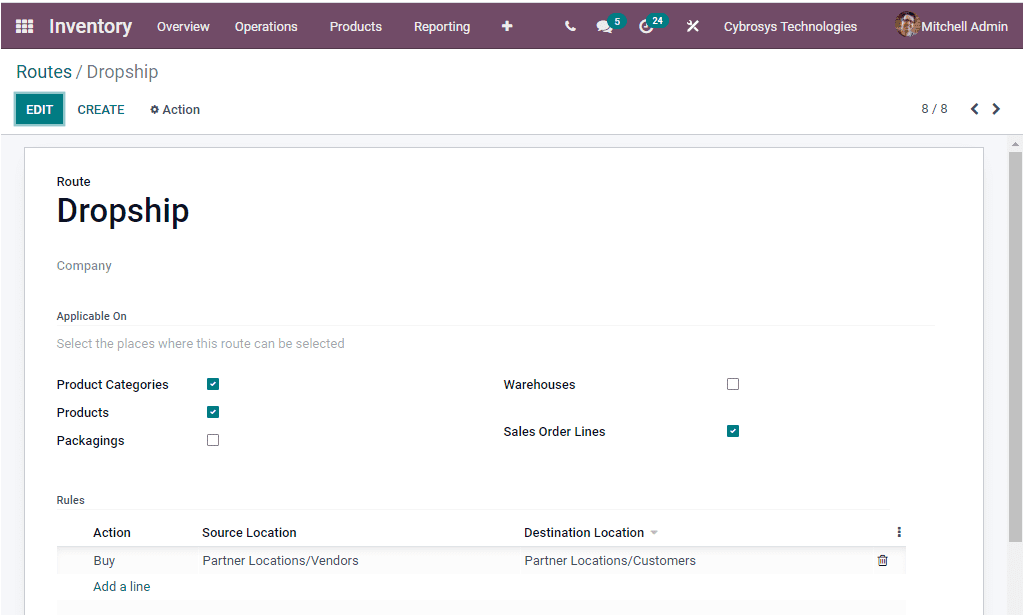
Now let us discuss how Dropshipping works in Odoo. Before that you should keep in mind that you should install the Sales, Purchase and Inventory module for Dropshipping to work. First of all, we can activate the Dropship option for the respective product.
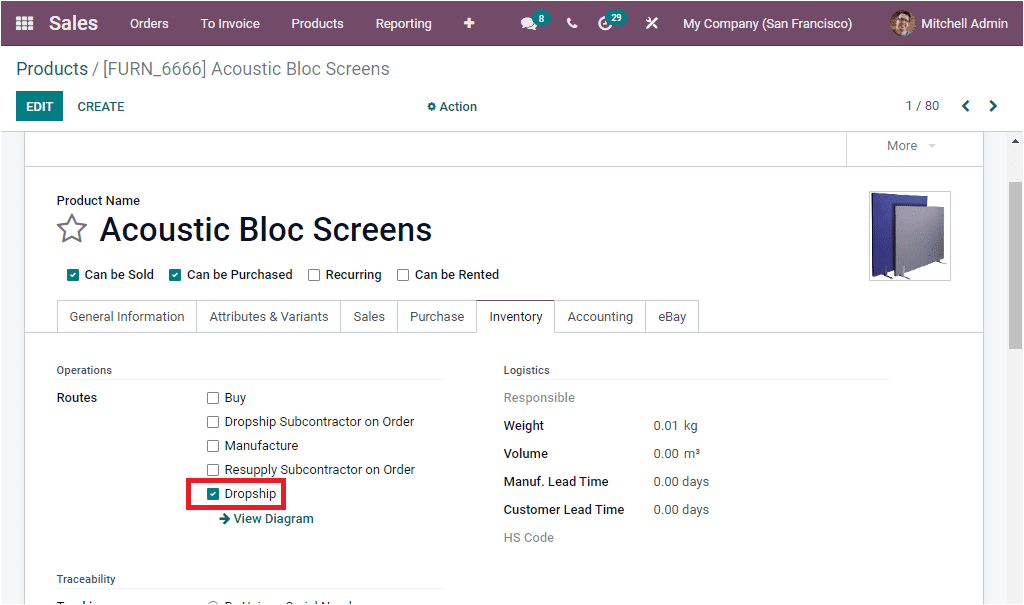
Here we activated the dropship option for the product Acoustic Block Screens and now let us create a Sale Order with products to dropship. For that we can go to the Sales module and create a Quotation Order for the respective product. You can add the Customer details and add the details of the product under the Order Lines tab.

Then you can save the details. After the confirmation of the Sale Order, a request for quotation is generated by Odoo to the respective vendor to buy the product. For viewing this you can click on the smart tab Purchase as highlighted in the below image.
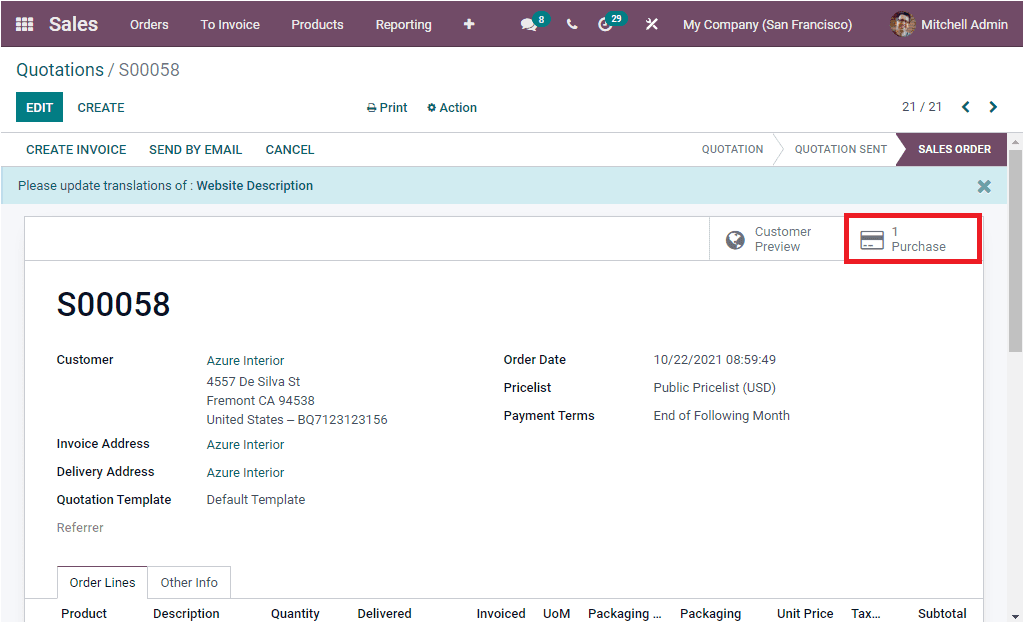
When you click on this smart button you will be directed to the Purchase RFQ window as shown in the below image.
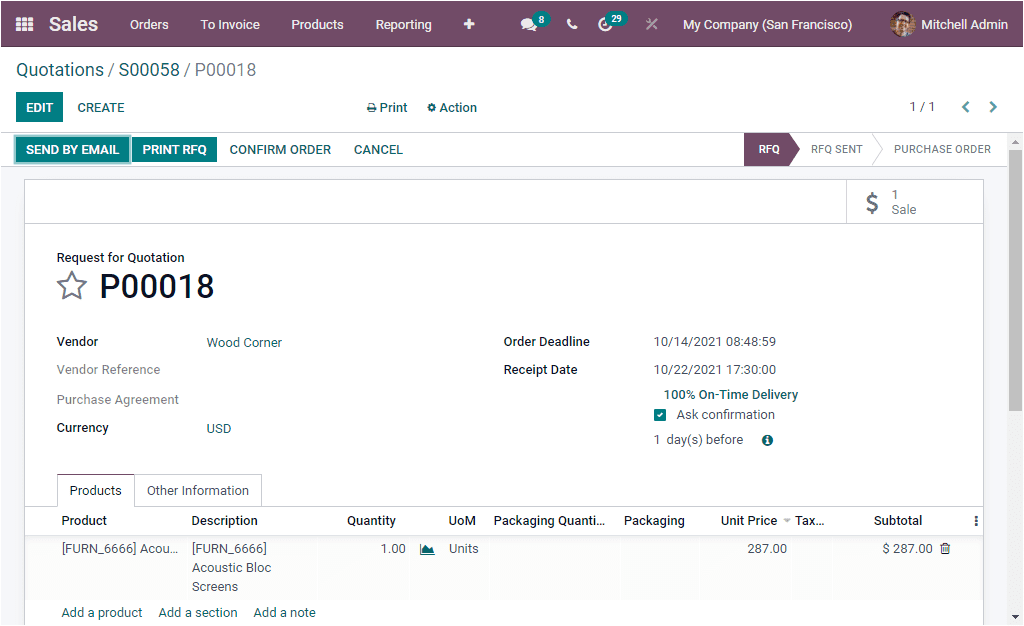
Now you can confirm the Purchase RFQ into a purchase order by clicking on the CONFIRM ORDER button available. By doing this action, it will create a transfer from your vendor directly to your customer.
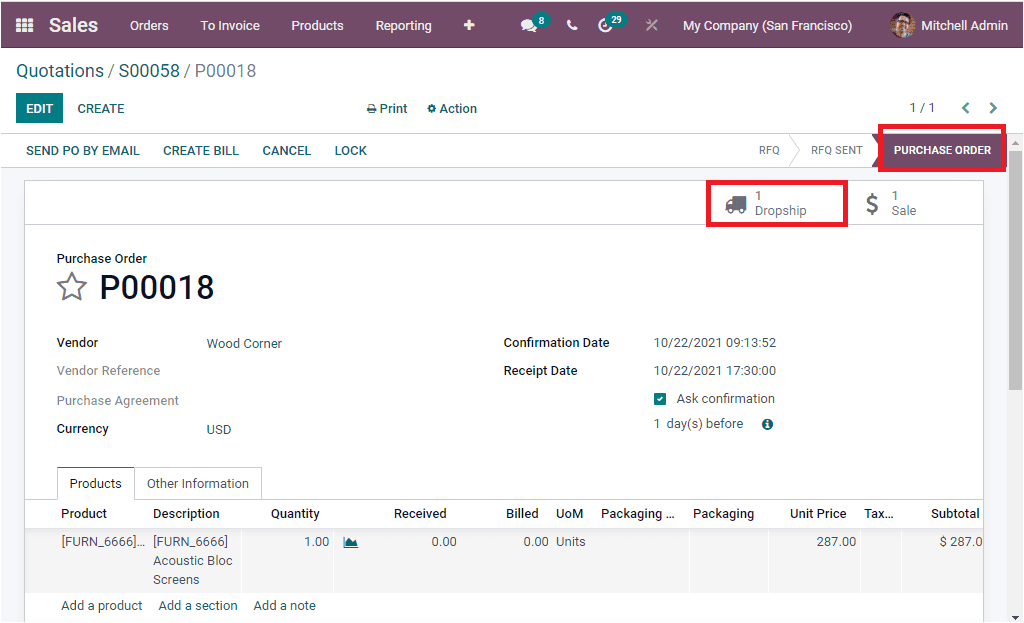
The Dropship smart button as highlighted in the above image will allow you to Validate the dropship.
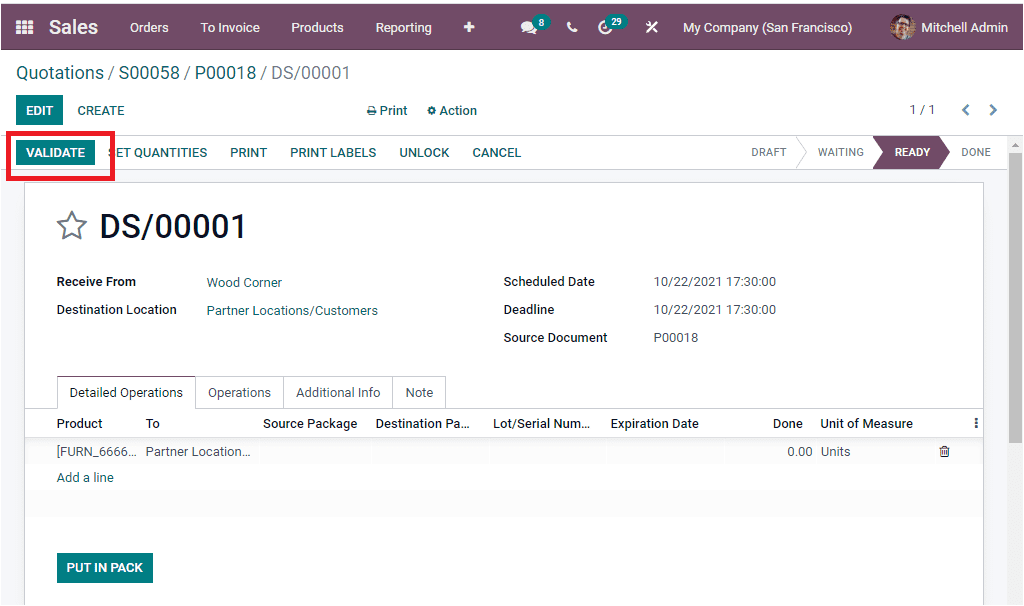
When you click on the Validate button to validate the dropship, you can see that the stage changes from READY to DONE.
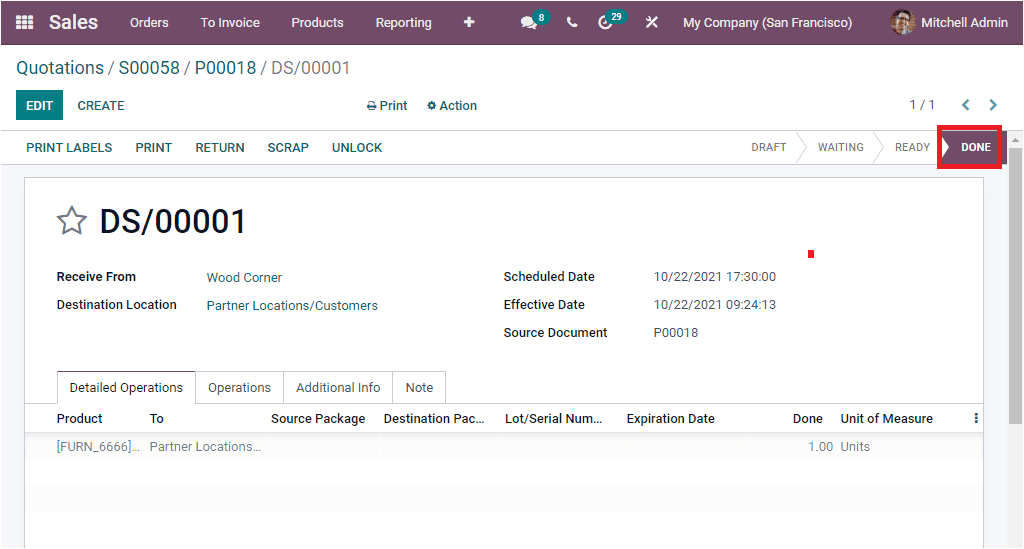
If you complete all these steps, the product will be straightly purchased from the respective vendor and it will be delivered to that particular customer destination location which we mentioned in the Sale Order.
So far we were discussing the Dropshipping feature in the Odoo system and now let us have a glance at the Unit of Measure option available in the platform.