Purchase - Odoo 15 Enterprise Book
3 way matching purchase receptions and bills
El software Odoo extremadamente orientado al negocio admite completamente cada una de las operaciones de compra de una manera bien segura.El módulo de compra avanzado en la plataforma tiene la capacidad de asegurarse de que su empresa solo pague las facturas por los productos que se entregan a la empresa.Esta funcionalidad predefinida en el Odoo se puede activar desde la configuración de compra.En la ventana Configuración del módulo de compra puede ver el3-way matching: purchases, receptions and bills option under its Invoicing tab.
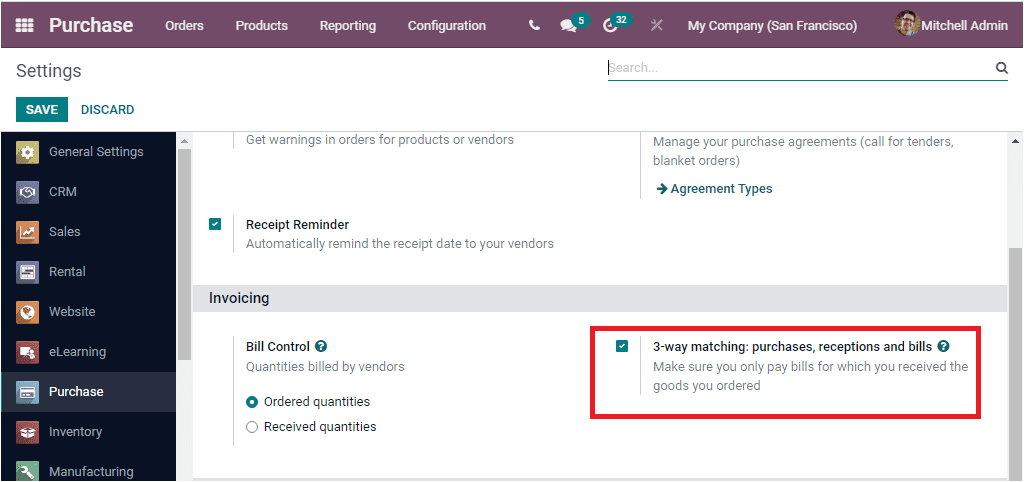
Si activa la opción desde la configuración, puede tener muchas ventajas en las operaciones de su factura de proveedor.Debe haber algunos casos en los que pueda recibir facturas del proveedor incluso antes de recibir los productos ordenados.Pero, no pagó la factura hasta que se hayan entregado los productos.Para definir si la factura está pagada o no, podemos hacer uso de la coincidencia de 3 vías avanzada.Al activar este método, el sistema Odoo comparará la información que se muestra en la orden de compra, la información que aparece en los recibos y las facturas del proveedor para asegurarse de que solo pague facturas por las cuales recibió los productos que ordenó.Esta característica también le ayuda a evitar pagar facturas de proveedores incorrectas o falsas.
Cuando activa la opción desde la configuración, los datos deben aparecer en las facturas del proveedor.Donde puede especificar si la factura debe pagarse o no.Para eso, Odoo le proporciona tres formas posibles.Están
Yes : Yes means that you have received the product. So that you are required to pay.
No : It means that you have not received the product and you should not need to pay the bill.
Exception: in this case, there shows a difference between ordered, billed and received quantities.
Now let us have a look into the workflow of 3 Way matching. For this first of all we can create a product and can set up the control policy on the basis of received quantities as highlighted in the below image.
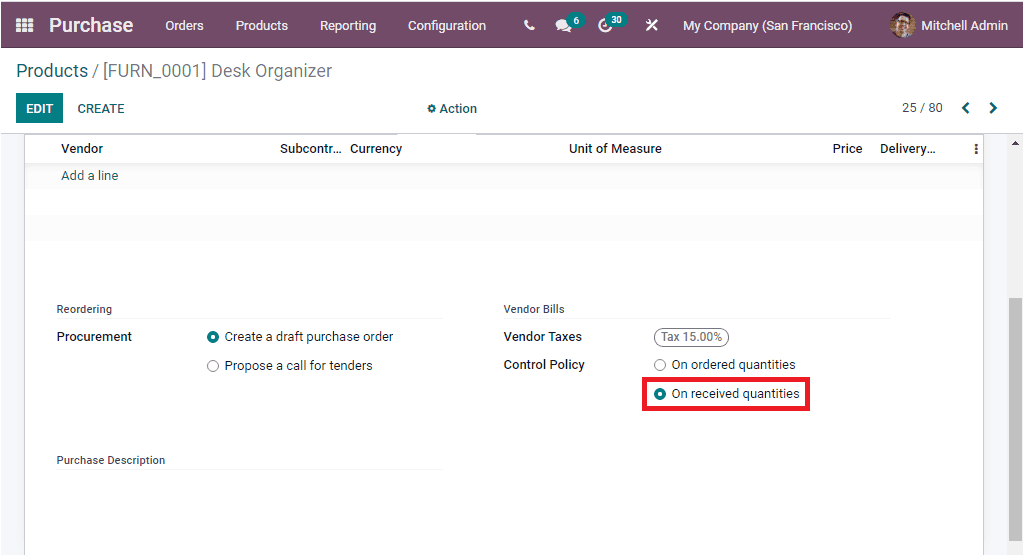
Then you should create a Purchase Order for the respective product Desk Organizer and you should set up the Quantity and Unit Price. After that you can conform to the order.
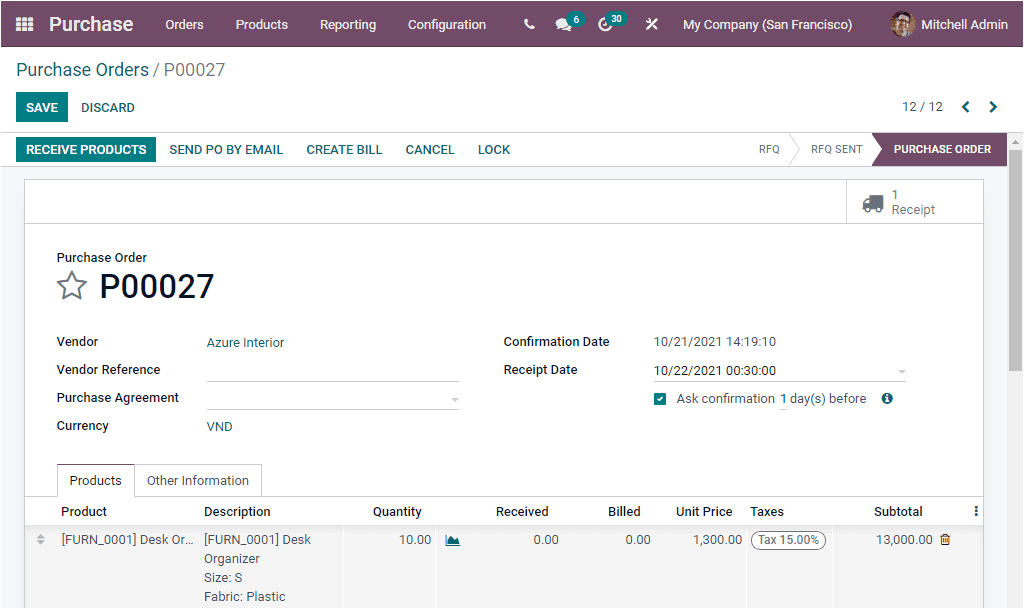
After confirming the order, you can receive the product by selecting the RECEIVE PRODUCTs button available. After that you can create a Vendor bill for the particular product by clicking on the CREATE BILL button available.
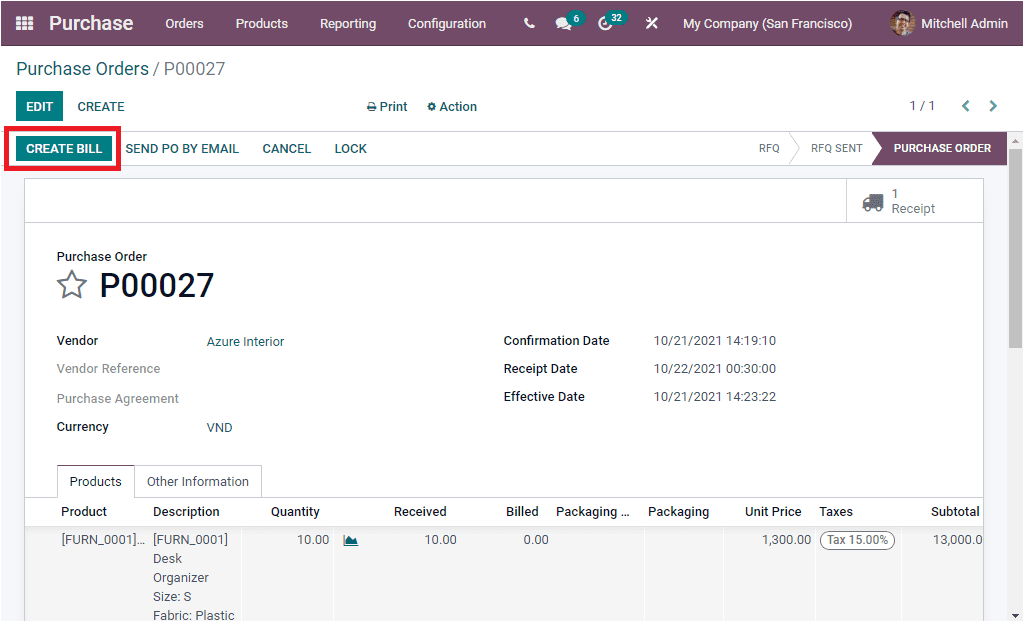
Now under the Other Information section of the Vendor Bill you can view the option Should Be Paid option as highlighted in the below image and where you can view that the value of Should Be Paid field is automatically set to the corresponding value.
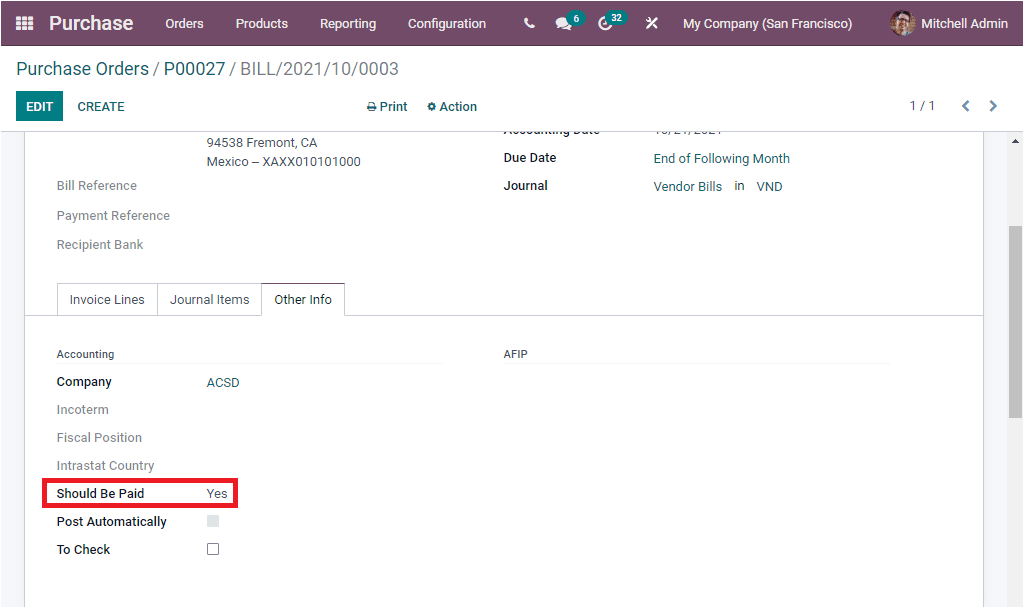
This way Odoo manages whether you want to proceed with the bill payment or not.
So far we were discussing one of the relevant 3 way matching: purchases, receptions and bills features available in the Odoo Purchase module. Now let us have a look into how Odoo manages Dropshipping