-
- Abundante
- Adquirentes de pagos
- Ajustes
- Analítica
- Citas en línea
- Comercio Electrónico del Sitio Web de Odoo
- Configuración el Sitio Web de Comercio Electónnico
- Diseñe la Página de Su Sitio Web
- Gestión de Productos
- Gestión de Varios Idiomas
- Grupos
- Herramientas de fragmento
- Lista de precios
- Listado de productos
- Métodos de envío
- Múltiples compañías
- Múltiples sitios web
- Operaciones de blog en backd
- Pedido
- Personalización de la Página del Catálogo de productos
- Personalización del catálogo de productos
- Personalizar el menú y las apariencias
- Porcos
- Programas de cupón y promoción
- Publicar contenido específico para el sitio web
- RedirracionAmiento
- Salas de chat
- Sesión de Productos en la PESTAÑA CONFIGURACIÓN
- Sitio Web
- Tablero de Comercio Electrónico
- Tarjeta de Regalo
- Twitter Wall
- Visitantes
- Vistas de la Página
-
- Activo
- Adquirentes de pagos
- Biblioteca de contabilidad
- Catálogo de cuentas
- Conabilidad miscelána
- Configuración de Datos Bancario
- Contabilidad
- Contábilidad analíta
- Diario
- Estados de Cuenta Bancario
- Factura de Clientes al Pago
- Fechas de Bloqueo
- Fiscales de posiciones
- Gastos de Empleados
- Informa de de Socios
- Informa de seguimiento
- Informa en contabilidad
- Ingresos y Gastos Diferidos
- Mandatos de débito directo
- Notas de Crédito
- Pagos
- Pagos por lotes
- Presupuesto
- Reconciliatura
- Redondeo en efectivo
- Tablero de contabilidad
- Tipos de contabilidad
- Transferencias automáticas
- Términos de Pago
-
- Abundante
- Adquisico de Plomo
- CREACIÓN DE COTIZACIONES DE VENTAS
- CRM
- Caracteríssticas de Odoo 15 CRM
- Convertir LOS Cables en Oportunidades
- Cómo Odoo CRM Gestiona Las Oportunidades Perdidas
- FluJo de trabajo general de Odoo CRM
- Formulario de generación de plomo múltiples fuentes
- Funcionando -Con Clientes Potenciales
- Manejo de Liderazgo
- Nuevas Opciones en la ventana de configuración de Odoo 15
-
- Análisis de producción
- CREANDO CENTROS DE TRABAJO
- Fabricación
- Facturas de materiales
- Gestión de Chatarra
- Gestión de Mantenimiento
- Gestión de órdenes para no consultor
- Informe General de Efectividad del Equipo
- Pedidos de Fabricación
- Planificación de Pedidos Laborales por producción
- Planificación de órdenes de Trabajo por WorkCenter
- Programa de producció Maestra
- Órdenes de Trabajo
-
- Abundante
- Ajustes de Inventario
- Anuncios
- CARACTERÍSTICAS DEL MÓDULO DE INVENTARIO DE ODOO
- Categorizacia de productos
- Categorías de Almacenamiento
- Configuración del producto
- Confirmación de SMS en la Entrega
- Confirmación por Correo Electrónico en la Entrega
- Costos de Aterrizaje
- Empaquetado del producto
- Entrega
- Entregar Paquetes
- Estategias de Eliminación
- Gestión de Almacenes
- Gestión de Chatarra
- Integrando el Remitente de Terceros en Odoo
- Inventario
- Operaciones de inventario
- Planificadores
- Reglas de Caída
- Reglas y rutas
- Tiempos de Programació
- Trazabilidad del Producto
- Ubicacia
- Unidad de Medida
- Variantes de productos
-
- APEGO Salarial
- Abundante
- Configuración
- Contratos
- Entradas de Trabajo
- Estructuras salariales
- Información personal
- Nómina de Odoo
- OTROS TIPOS DE ENTRADA
- Parámetros de la regla salarial
- Reanudar
- Salarios de reglas
- Salpicaduras
- Tablero
- Tiempos de Trabajo
- Tipo de estructura salarial
- Tipos de Entrada de Trabajo
- Ventajas
Inventory- Odoo 15 Enterprise Book
Rules and Routes
Los aspectos del movimiento del producto del sistema Odoo se configuran en función de las rutas de operaciones que ya se están especificando.Los movimientos del producto desde su ubicación de almacenamiento o en la ubicación de almacenamiento se aplican en función de los pedidos o estrategias aplicadas en ellos.Estos movimientos de productos en Odoo están configurados en función de alguna ruta de operación que se sigan estrictamente y se observan.Es una característica personalizable que le sirve a crear y configurar los movimientos de productos del inventario de su empresa en función de alguna ruta de operaciones.Esta regla o rutas se puede definir en la etapa inicial de la operación o también se puede crear o agregar durante el proceso de operación.El sistema Odoo le ayuda a administrar estrictamente estos movimientos de productos que se definen en función de las rutas hasta que traiga cualquier cambio.
Las rutas se configuran sobre la base de la regla de movimiento del producto que se está definiendo.Como las rutas son las diferentes formas en que usamos para comprar o vender artículos.Entonces, la ruta se puede definir como la combinación de reglas de empuje y extracción.Por lo tanto, las reglas de empuje y extracción se pueden definir para cada ruta y las ubicaciones del movimiento del producto que serán muy útiles para la eliminación y el movimiento sistemáticos del producto en el inventario de la empresa.
Para crear y configurar rutas en el sistema Odoo, debe activar la función de rutas de múltiples pasos desde la ventana Configuración del módulo de inventario Odoo.También activa la opción de ubicaciones de almacenamiento.
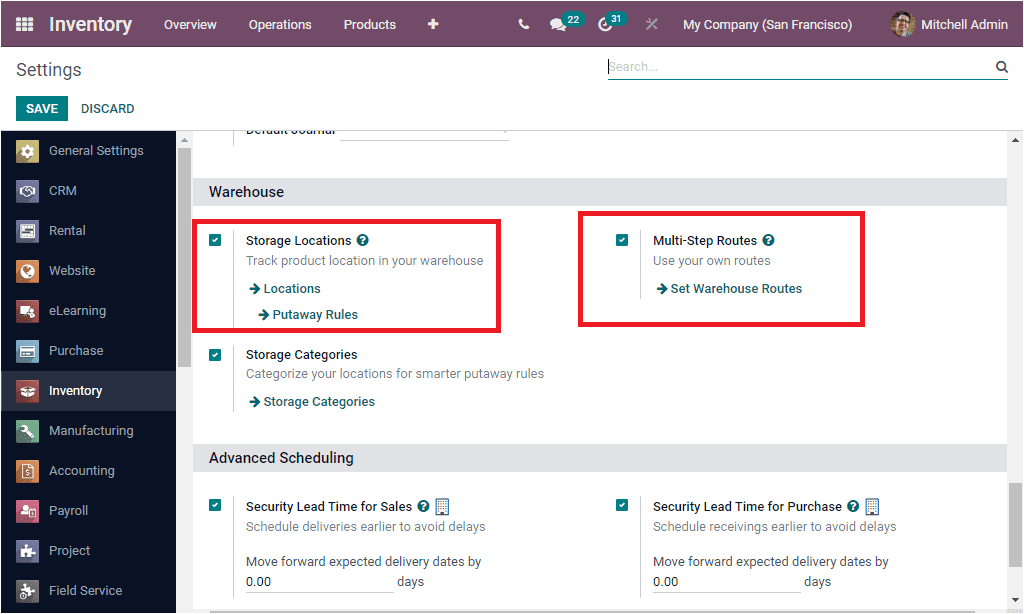
Echemos un vistazo a la configuración de reglas en el módulo de inventario de Odoo.
Rules
Las reglas en el sistema Odoo se pueden definir fácilmente en la ventana de reglas a las que se puede acceder desde la pestaña Configuración del módulo de inventario Odoo.En la pestaña Configuración puede ver el menú Reglas en el que se puede hacer clic y seleccionar.La imagen de la ventana de reglas se muestra a continuación.
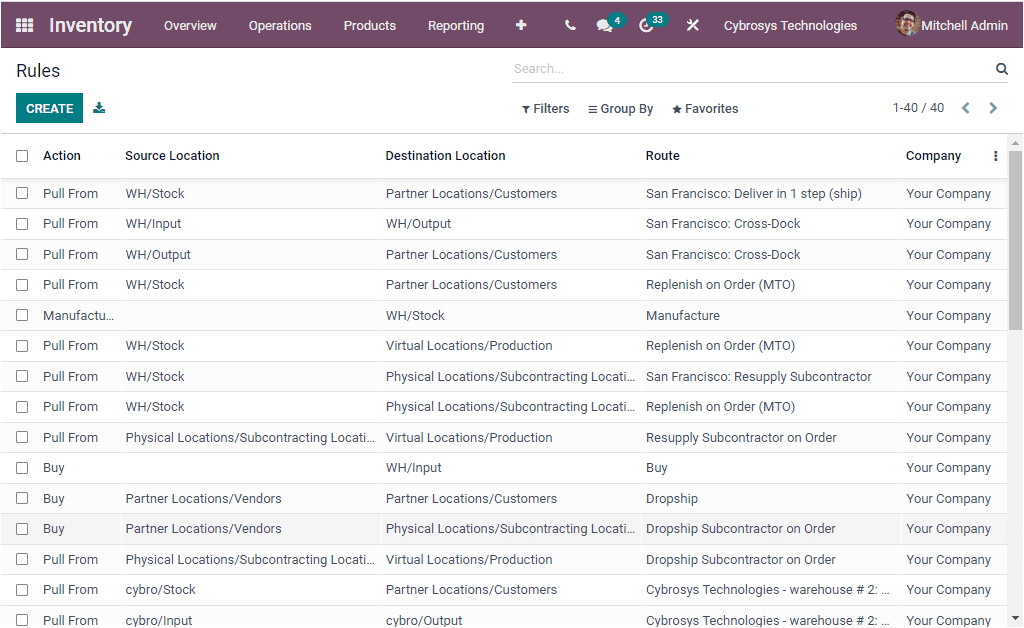
Todas las reglas configuradas en la plataforma se guardarán y se mostrarán en la ventana de reglas.Se muestran los campos importantes con respecto a cada una de estas reglas, como la acción, la ubicación de origen, la ubicación de destino, la ruta y la empresa.Cada una de estas reglas se puede seleccionar y también puede hacer cambios deseables.El icono Crear se puede utilizar para crear nuevas reglas.La captura de pantalla de la ventana se muestra a continuación.
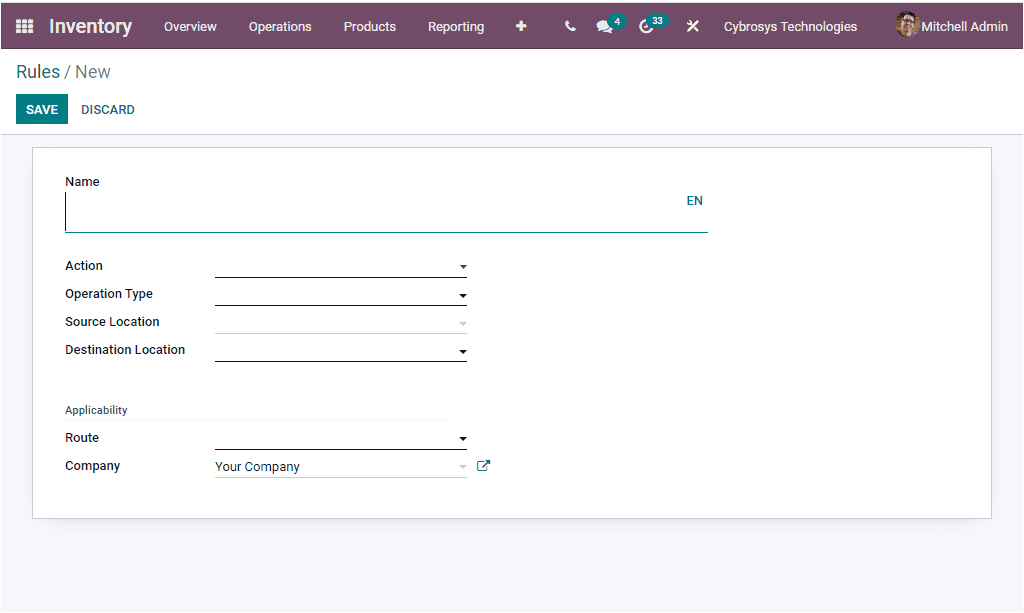
En este formulario de creación de reglas, debes llenar el campo Nombre.Este campo llenará el origen de embalaje y el nombre de sus movimientos.Luego puede asignar el campo de acción utilizando el menú desplegable disponible. El menú desplegable incluye las opciones como Tirar de, Push to, Pull & Push, fabricar y comprar.losPull From rules can be used for the situations when you need a product for any location. This rule helps you to pull the product from another location. The Push To rule can be used when we have product arrivals in the Inventory. We will be able to shift or push the product to some of the locations. In the case of the Manufacture rule, it can be considered for manufacturing products. When the items are required at the source location, a request for quotation is generated to fulfill the need. The Buy rule can be used for purchasing products from vendors. The request for quotation is created when the items are needed at the destination location. In addition you can specify the Operation Type, Source Location, Destination Location. Furthermore you can mention the applicable Route and the Company associated with the operation along with the Lead times for this operation. . When you fill up all these details you can save it.
Hasta ahora estábamos discutiendo el aspecto de reglas del módulo de inventario Odoo y echemos un vistazo a cómo Odoo administra las rutas del movimiento del producto.
Routes
Las rutas en la plataforma Odoo se describen en cada una de las páginas de productos.Puede ver las opciones en la sección de inventario de la página del producto como se muestra en la imagen a continuación.
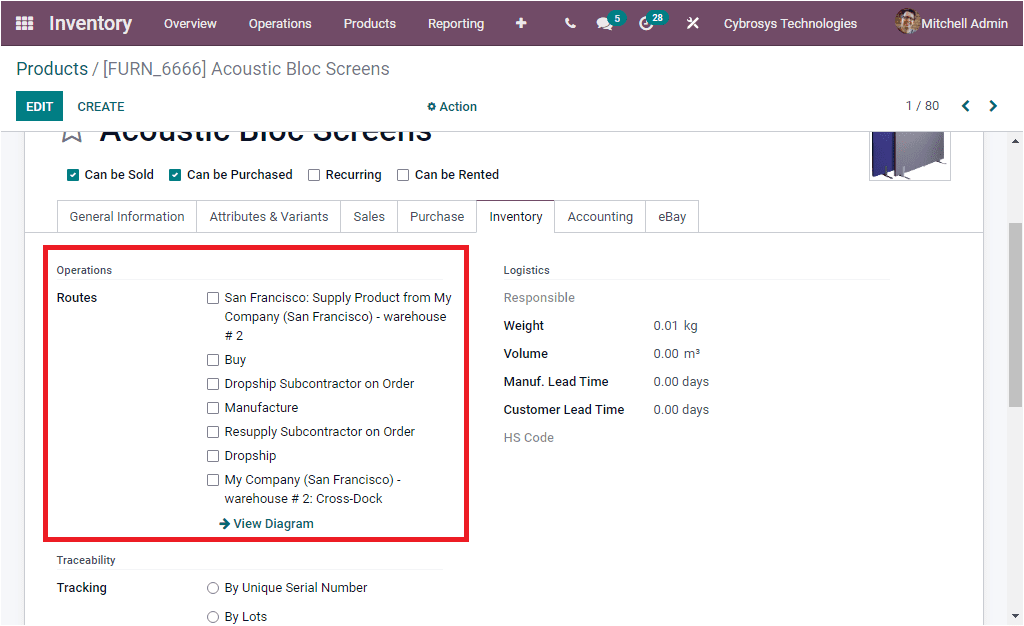
Aquí en la pestaña Inventario, puede ver la opción de rutas y definitivamente le permitirá definir la ruta de los productos.Debe tener en cuenta que las opciones pueden variar según los módulos que haya instalado.Por lo tanto, Odoo le proporciona la disposición para describir la ruta de operación sin esfuerzo durante el proceso de creación de productos o puede editar en función de los procedimientos operativos de su empresa.
Dropship: In the dropship method, the products are delivered to the customer directly from your vendor.
Cross- Docking: In the case of Cross-Docking, the unloaded incoming products are straightly taken to the customers without transferring it to the respective inventory locations.
Pick-Pack-Ship: The product in the delivery order will deliver to the customer in one step, two steps or multiple steps. That is picking, packing and shipping.
Push and Pull Routes: Odoo gives you the provision to customize your own product routes to automate transfer orders between warehouses or locations.
Let us discuss how to configure product routes in Odoo.
Configuring Product Routes
The Product routes in the Odoo platform can be created and configured in the Routes menu which can be accessed from the Configuration tab of the Odoo Inventory module. For viewing the window, we can go to Inventory -> Configuration -> Routes. The screen shot of the window is depicted below.
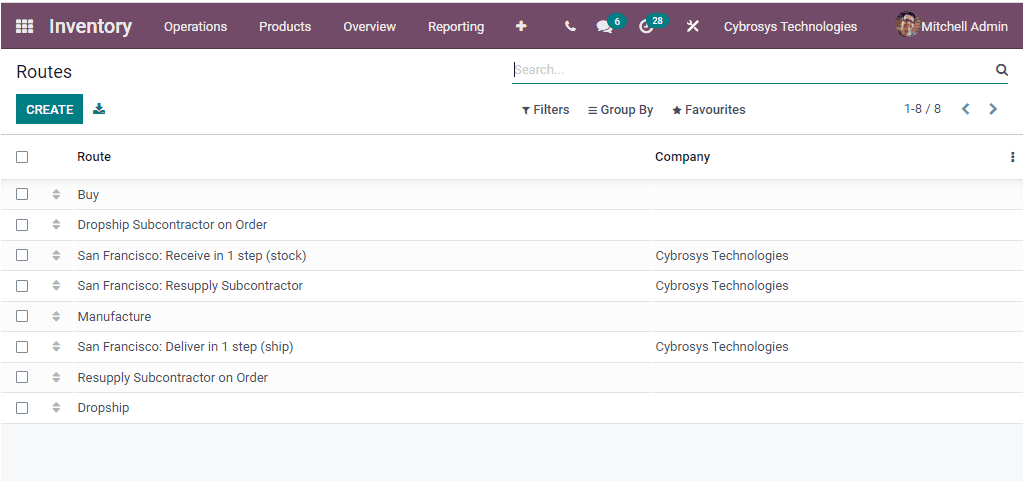
The Routes window will display all the generated routes. All the existing routes can be selected and the details can easily be modified using the EDIT menu. You also have the provision to configure more routes using the CREATE icon available. When you click on the CREATE button you will be navigated to the Routes creation window as displayed in the below image.
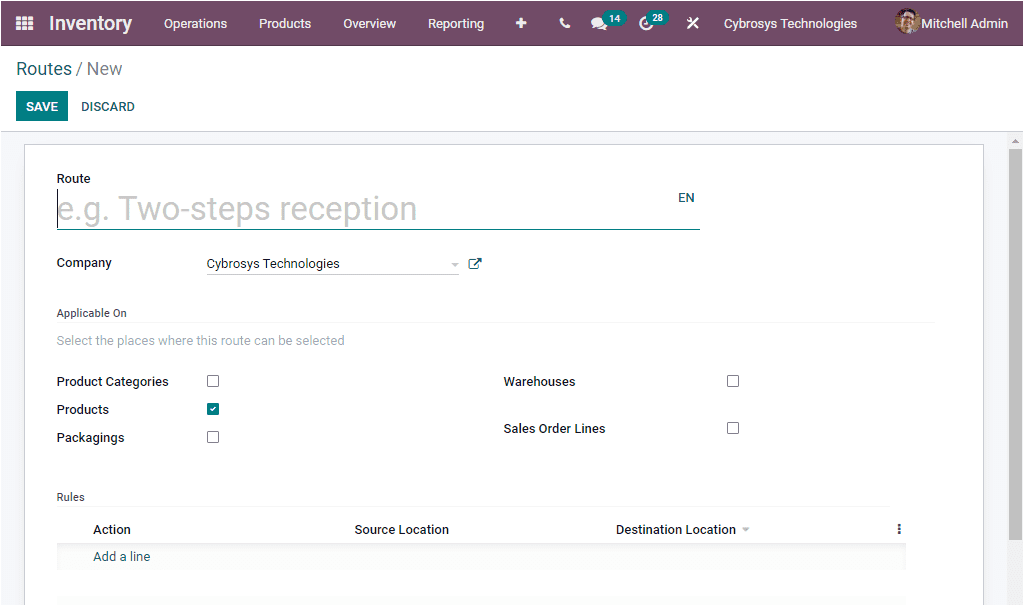
In the Routes creation window you can specify the new Routes Name and also can assign the Company if the platform is operating with multiple companies. Then you have the option to choose the places where these routes want to be applied. These routes applicability can be activated to the Product Categories, Products, Packagings, Warehouses, and Sales Order Lines. Moreover, the Rules of product movement can be defined under the Rules menu using the Add a line option available. When you click on the Add a line option, you will receive a pop up window where you can provide the required information for creating Rules.
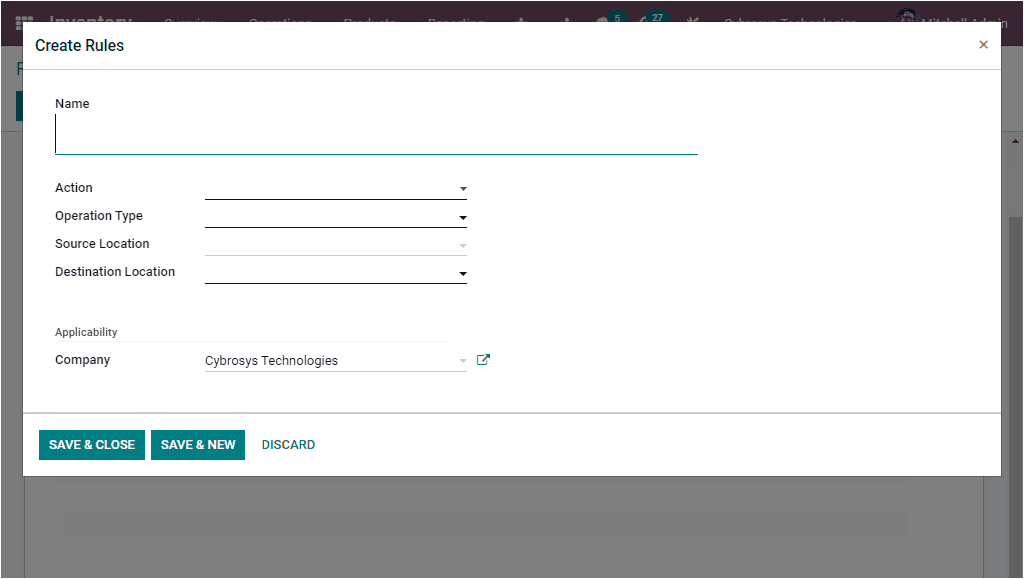
In this pop up window you can fill the fields such as Name, Action, Operation Type, Source Location and Destination Location. If you select the Push & Pull rule as the action type, you will also mention the Automatic Move and Supply Method. Under Automatic Move, you have two options such as Manual Operation and Automatic No Step Added. The Supply Method field allows you to define the happenings in the source location. Where you can see three options. They are
Take From Stock: The items and products are taken from the available stock of the source location.
Trigger Another Rule: By applying this method, the platform tries to notice a stock rule to lead the products to the source location.
Take From Stock, if Unavailable, Trigger Another Rule: in this case the product are taken from the available stock of the source location. If there were no stock available, the system tries to find a rule to bring the product to the source location.
You also have to fill some other fields like Partner Address and Lead time based upon the Action that you assigned. After filling all these details you can click on the SAVE button to save details.
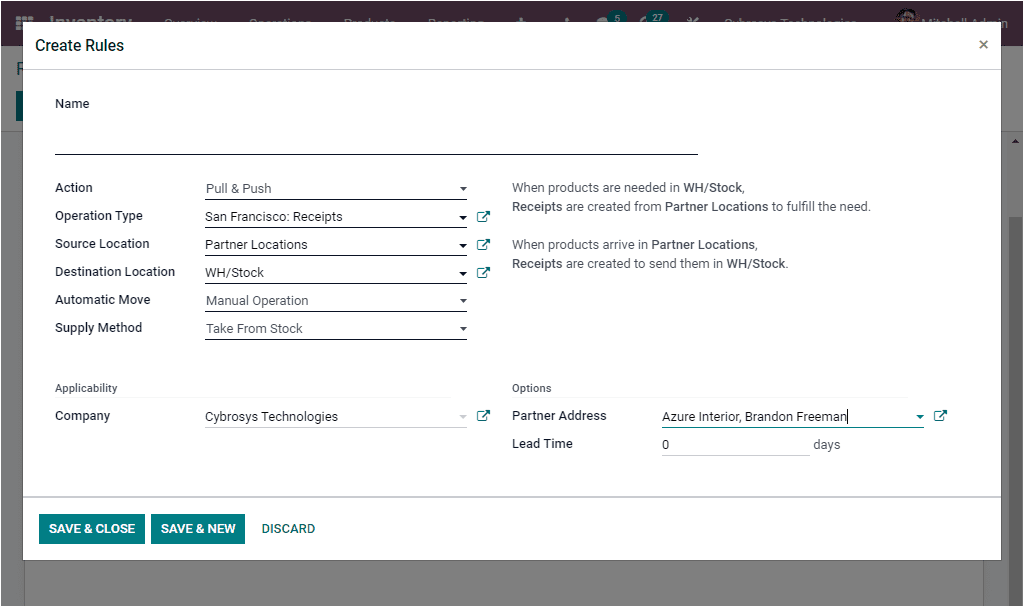
All the newly created routes will also be kept in the Odoo system. The route of a particular product operation can be viewed under the Inventory tab of the respective product description window. Where you have the provision to choose the route of operation based upon the warehouse settings configured.
As we understand the Routes and Rules configuration steps in the Odoo Inventory module and now let us have a look at the Putaway Rules option in the platform.