-
- Abundante
- Adquirentes de pagos
- Ajustes
- Analítica
- Citas en línea
- Comercio Electrónico del Sitio Web de Odoo
- Configuración el Sitio Web de Comercio Electónnico
- Diseñe la Página de Su Sitio Web
- Gestión de Productos
- Gestión de Varios Idiomas
- Grupos
- Herramientas de fragmento
- Lista de precios
- Listado de productos
- Métodos de envío
- Múltiples compañías
- Múltiples sitios web
- Operaciones de blog en backd
- Pedido
- Personalización de la Página del Catálogo de productos
- Personalización del catálogo de productos
- Personalizar el menú y las apariencias
- Porcos
- Programas de cupón y promoción
- Publicar contenido específico para el sitio web
- RedirracionAmiento
- Salas de chat
- Sesión de Productos en la PESTAÑA CONFIGURACIÓN
- Sitio Web
- Tablero de Comercio Electrónico
- Tarjeta de Regalo
- Twitter Wall
- Visitantes
- Vistas de la Página
-
- Activo
- Adquirentes de pagos
- Biblioteca de contabilidad
- Catálogo de cuentas
- Conabilidad miscelána
- Configuración de Datos Bancario
- Contabilidad
- Contábilidad analíta
- Diario
- Estados de Cuenta Bancario
- Factura de Clientes al Pago
- Fechas de Bloqueo
- Fiscales de posiciones
- Gastos de Empleados
- Informa de de Socios
- Informa de seguimiento
- Informa en contabilidad
- Ingresos y Gastos Diferidos
- Mandatos de débito directo
- Notas de Crédito
- Pagos
- Pagos por lotes
- Presupuesto
- Reconciliatura
- Redondeo en efectivo
- Tablero de contabilidad
- Tipos de contabilidad
- Transferencias automáticas
- Términos de Pago
-
- Abundante
- Adquisico de Plomo
- CREACIÓN DE COTIZACIONES DE VENTAS
- CRM
- Caracteríssticas de Odoo 15 CRM
- Convertir LOS Cables en Oportunidades
- Cómo Odoo CRM Gestiona Las Oportunidades Perdidas
- FluJo de trabajo general de Odoo CRM
- Formulario de generación de plomo múltiples fuentes
- Funcionando -Con Clientes Potenciales
- Manejo de Liderazgo
- Nuevas Opciones en la ventana de configuración de Odoo 15
-
- Análisis de producción
- CREANDO CENTROS DE TRABAJO
- Fabricación
- Facturas de materiales
- Gestión de Chatarra
- Gestión de Mantenimiento
- Gestión de órdenes para no consultor
- Informe General de Efectividad del Equipo
- Pedidos de Fabricación
- Planificación de Pedidos Laborales por producción
- Planificación de órdenes de Trabajo por WorkCenter
- Programa de producció Maestra
- Órdenes de Trabajo
-
- Abundante
- Ajustes de Inventario
- Anuncios
- CARACTERÍSTICAS DEL MÓDULO DE INVENTARIO DE ODOO
- Categorizacia de productos
- Categorías de Almacenamiento
- Configuración del producto
- Confirmación de SMS en la Entrega
- Confirmación por Correo Electrónico en la Entrega
- Costos de Aterrizaje
- Empaquetado del producto
- Entrega
- Entregar Paquetes
- Estategias de Eliminación
- Gestión de Almacenes
- Gestión de Chatarra
- Integrando el Remitente de Terceros en Odoo
- Inventario
- Operaciones de inventario
- Planificadores
- Reglas de Caída
- Reglas y rutas
- Tiempos de Programació
- Trazabilidad del Producto
- Ubicacia
- Unidad de Medida
- Variantes de productos
-
- APEGO Salarial
- Abundante
- Configuración
- Contratos
- Entradas de Trabajo
- Estructuras salariales
- Información personal
- Nómina de Odoo
- OTROS TIPOS DE ENTRADA
- Parámetros de la regla salarial
- Reanudar
- Salarios de reglas
- Salpicaduras
- Tablero
- Tiempos de Trabajo
- Tipo de estructura salarial
- Tipos de Entrada de Trabajo
- Ventajas
Odoo Planning- Odoo 15 Enterprise Book
Scheduling
Al abrir el módulo del proyecto, puede ver el cronograma que se está organizando en el formulario de calendario sobre la base del recurso.Es muy importante hacer la programación de los trabajos basados en diferentes criterios.Esto ayudará a prevenir la superposición y también se asegurará de que los trabajos se completen a tiempo definido.Tener un horario establecerá una rutina y, por lo tanto, crea una estructura y disciplina para el trabajo.
En el módulo de planificación Odoo 15, puede programar el trabajo sobre la base de recursos, roles, proyecto y orden de venta.
En el horario mostrado por página de recursos, puede ver la vista del calendario en la que se muestran los horarios de los empleados.Puede ver el horario del día, la semana, el mes y del año con las opciones respectivas.En caso de que el trabajo se realice de manera repetitiva sistemática, puede seleccionar el botón Copiar el botón anterior para copiar el horario anterior al calendario.Una vez planificado, el horario se puede publicar con el botón Publicar.
Con la función de filtrado, puede mostrar los horarios que caen en categorías como turnos abiertos, turnos abiertos para mis reglas, mis turnos, mi equipo, humano, material, publicado, inédito, futuro, pasado, turnos en conflictos, programar y empleadosa tiempo libre.
De la misma manera, los horarios se pueden agrupar y mostrar sobre la base del departamento, los recursos, el rol, el pedido de ventas, el artículo de pedido de ventas, el proyecto, las tareas, las tareas de los padres y la fecha de inicio.
Además de todo esto, puede agregar nuevos horarios al calendario.Agregar nuevos horarios al calendario ayudará a dar instrucciones a los empleados asignándoles su trabajo y notando qué actividad debe hacerse en el momento dado.Para crear un nuevo horario para el calendario, seleccione el botón Agregar.Se mostrará una ventana llamada Open, donde deberá seleccionar el cambio del horario.Estas plantillas de cambio se pueden configurar desde la pestaña de configuración.Al seleccionar la plantilla de desplazamiento, los detalles del formulario se llenarán automáticamente de acuerdo con los detalles de la plantilla.Discutiremos esto más tarde.De lo contrario, puede crear un nuevo horario sin seguir la plantilla.Para que ingrese detalles como:
Resource: Select the resource for which you want to make the schedule.
Role: Choose the role that needs to take up the schedule.
Project: Select the project under which the resource will be assigned.
Sales Order Item: Choose the sales order item which will be processed during the schedule.
Date: Mention from when to till the schedule will continue.
Allocated Time Percentage: You can mention the percentage of time the employee is supposed to work during the shift.
Allocated hours: Enter the time in hours which is permitted to the employee for the schedule.
Repeat: Enable the repeat option if the creating schedule must be repeated at certain intervals. After enabling, choose the intervals based on the number of weeks. It can be repeated forever, or you can mention until when.
Save as Template: Enable the option if you want to save the creating schedule as a template. By setting this as a template you can use the created scheduleâs details for another schedule.
Notes: You can add any additional notes to the schedule at the space provided.
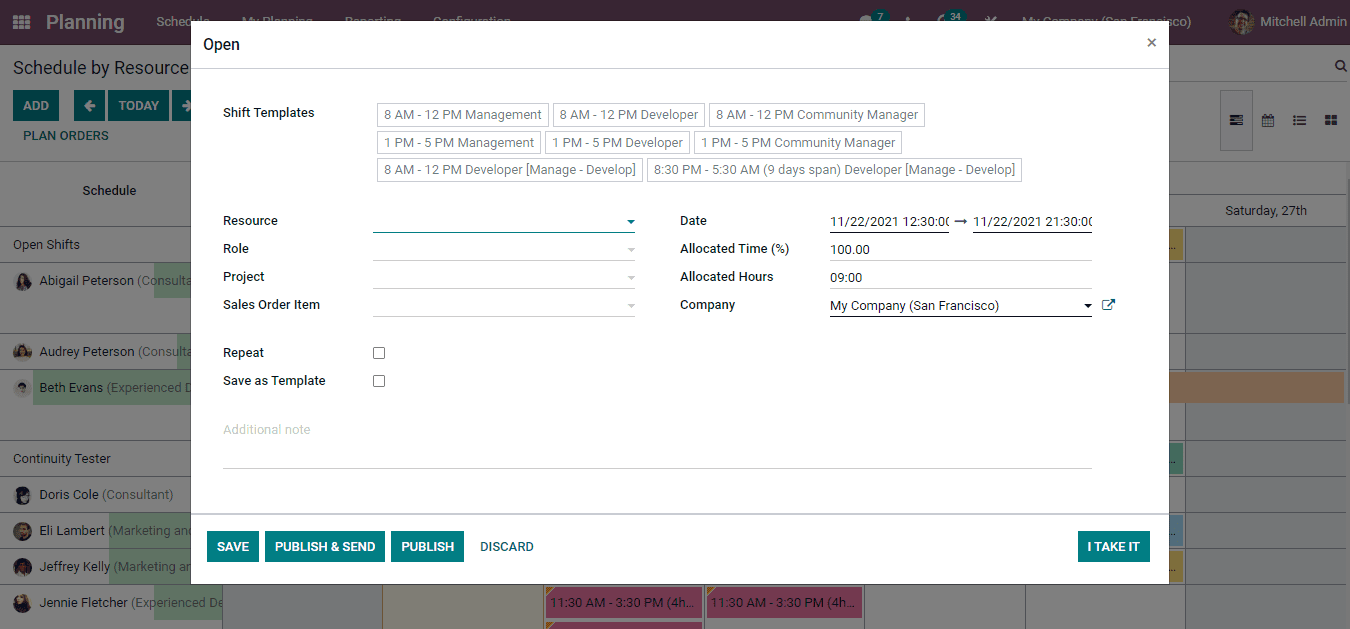
You can save the created schedule by selecting the SAVE button. The schedule can be published by selecting the PUBLISH button. In case you need to send the schedule as well as publish it, with clicking on the PUBLISH & SEND button you can do both.
In the same way you can create and add schedules by role, project and sales order.