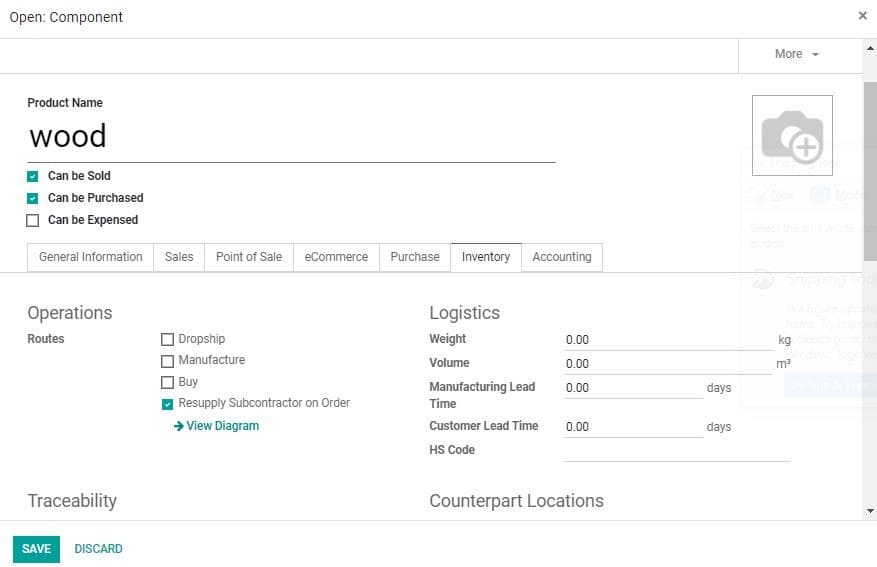-
- Acuerdos de compra
- Advertencia
- Atributos del producto
- Categoria de ProductO
- Coincidencia de Recibos de Compra y Facturas de 3 Vías
- Compra
- Gestión de Productos
- Gotero
- Ordenes de Compra
- Receptores productos
- Reportes
- RequestForQuotationPurchaserOrder
- Unidad de Medida
- UnitfMeAsurectatecturaciones
- Vendorbills
- Vendormanagació
-
- Administrador
- Billofmateriales
- CREACIÓN DE DOCUMENTOS
- Categoría de equipos
- Configuraciones de WorkCenters
- CorrectiveMaintenancerequest
- Creando Merman Oferta
- Creando una orden de reparacia
- Enrutamiento
- Fabricación
- Gerencia
- Gerencia de Reparacia
- Gestión de la Calidad
- Gestión del Ciclo de Vida del Producto
- HowtounBuildOrder
- Manejo de Mantenimiento
- ManufacturingOrderManagement
- Mermanes de Creendo
- Nobildaproducto
- Orden
- Planificación de Trabajadores
- Planificante
- Preventivemaintenancerequest
- Productora de administración
- QualityControlpoints
- Reportes
- Subcontratacia
- WorkCenters y Rutings
- Workcenters
-
- Ajustes de Inventario
- Anuncios
- Capacidad de Productos
- Categorizacia de productos
- Configuración del producto
- Confirmación de Correo Electrónico de Entrega
- Consiguio un
- Coste de Aterrizaje
- Entrega
- Gestión de Almacenes
- Horario de Programació
- IntegratingthirdPartyshipper
- Inventario
- Operaciones de inventario
- Paquetes de Entrega
- Parpadeo
- Planificador
- ProductVariants
- Ratidrategas
- Reglas y rutas
- Reportes
- SMSCONFirmationAtDelivery
- Ubicacia
- Unidades de Medida
Odoo 14 book
Subcontracting
Subcontracting is a common operation in business. Odoo enables the user to subcontract the production of some finished products via subcontractors. In Odoo you can activate subcontracting feature by going to manufacturing settings.
Configuration
Go to Manufacturing > Configuration > Settings and activate Subcontracting feature under Operations menu.
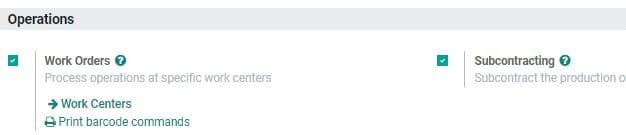
Then go to BOM under Products and tick the Sub contracting field
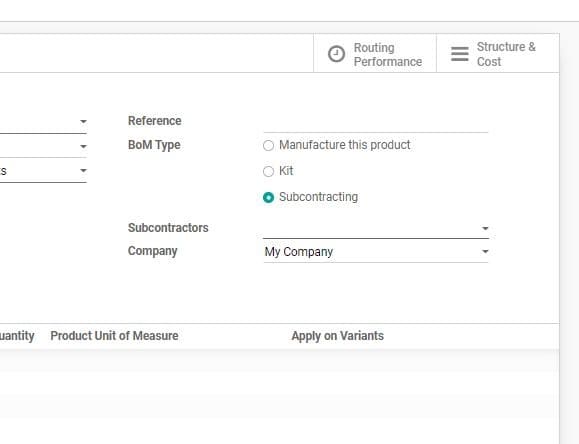
On clicking the BOM type as Subcontracting, the user can see a new field below the BOM type. Here the user can enter the details of the subcontractors.
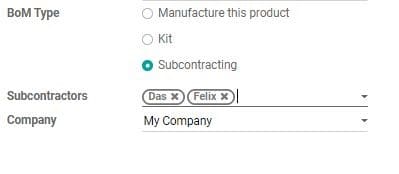
Upon leaving the subcontractor field is kept empty, any subcontractor can access the BoM. However, upon defining names, the BoM will be only accessible for those subcontractors.
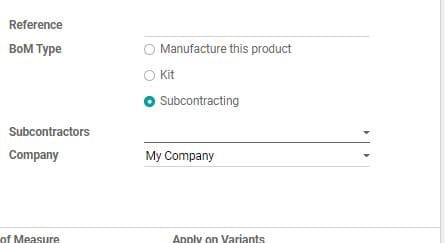
Receive or buy a subcontracted product
In Odoo, the user has two options. The first one is to buy the subcontracted product from your subcontractor. The second one is to directly receive the subcontracted product.
Buying subcontracted product from subcontractor
Go to Odoo Apps> Purchase Module. Create a new purchase order.
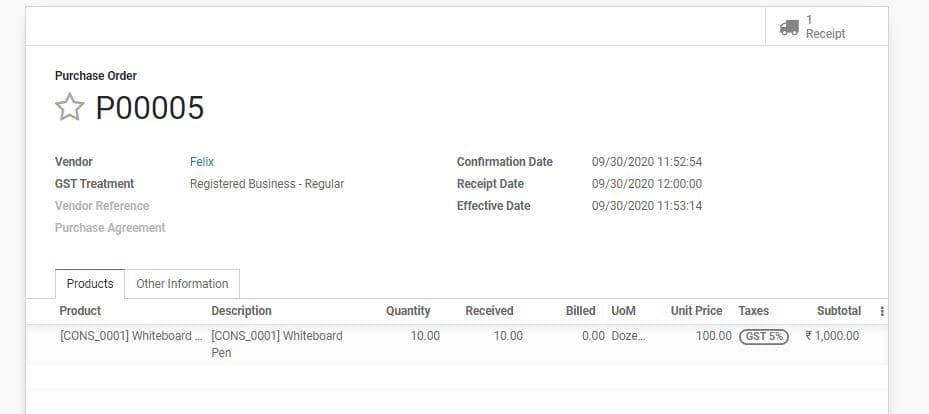
Here, the vendor must be a subcontractor. The unit price should be the cost that you are paying to the subcontractor for subcontracting the product.
On validating the purchase order, a receipt will be generated automatically.
On receiving product, validate the receipt.
Stock moves get created:
For components
Subcontracting-> Production
For subcontracted product
Production -> Subcontracting
Subcontracting -> Stock
Location is the place where the subcontractorâs ware house is present. It can be considered as in internal location. Hence components sent to the subcontractor are still valued in stock.
To receive the subcontracted product, you can create the receipt manually.
Resupply the subcontractor with the components
Odoo enables you to manage resupply of your subcontractor in three different ways:
Manually: Here, you can create a delivery order defining subcontractor as the partner. This defines the components to deliver.
With reordering rules: This ensures that the subcontractors are supplied with sufficient components. A delivery order is created automatically for the product when reordering rule is triggered.
On order: This is done by delivering components to your subcontractors whenever you order for a subcontracted product. To initiate this action you can tick the route Resupply Subcontractor on Order on the wanted components.