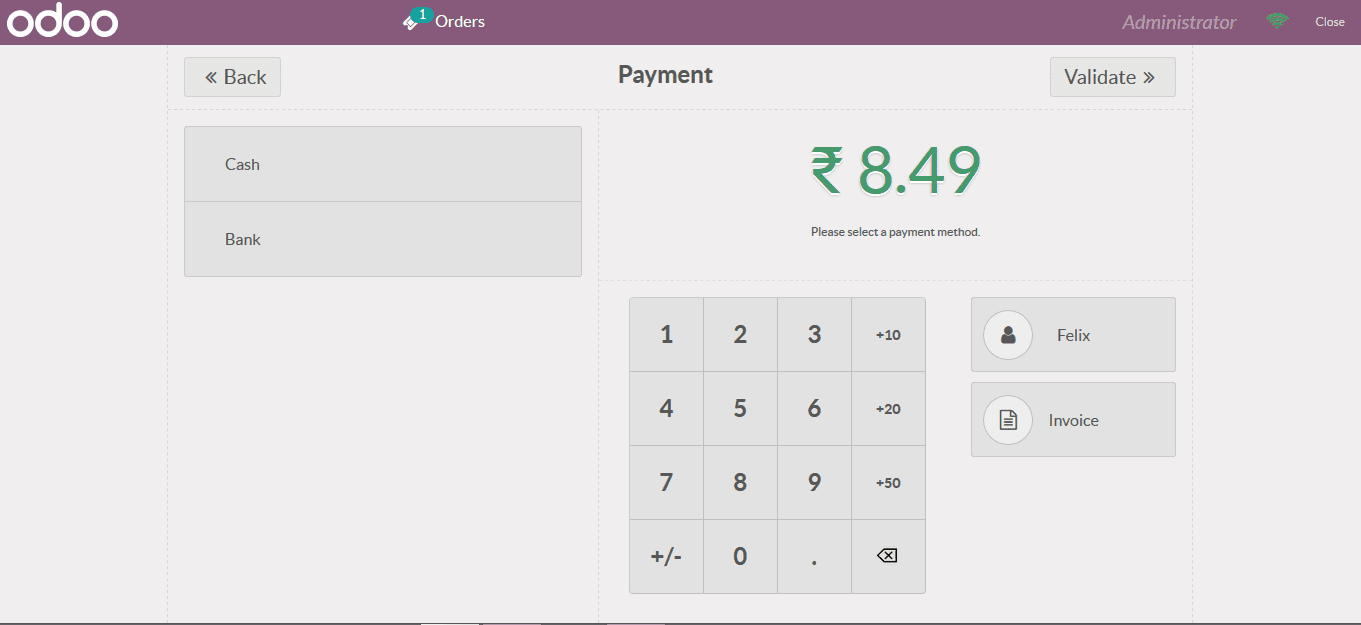-
- Acuerdos de compra
- Advertencia
- Atributos del producto
- Categoria de ProductO
- Coincidencia de Recibos de Compra y Facturas de 3 Vías
- Compra
- Gestión de Productos
- Gotero
- Ordenes de Compra
- Receptores productos
- Reportes
- RequestForQuotationPurchaserOrder
- Unidad de Medida
- UnitfMeAsurectatecturaciones
- Vendorbills
- Vendormanagació
-
- Administrador
- Billofmateriales
- CREACIÓN DE DOCUMENTOS
- Categoría de equipos
- Configuraciones de WorkCenters
- CorrectiveMaintenancerequest
- Creando Merman Oferta
- Creando una orden de reparacia
- Enrutamiento
- Fabricación
- Gerencia
- Gerencia de Reparacia
- Gestión de la Calidad
- Gestión del Ciclo de Vida del Producto
- HowtounBuildOrder
- Manejo de Mantenimiento
- ManufacturingOrderManagement
- Mermanes de Creendo
- Nobildaproducto
- Orden
- Planificación de Trabajadores
- Planificante
- Preventivemaintenancerequest
- Productora de administración
- QualityControlpoints
- Reportes
- Subcontratacia
- WorkCenters y Rutings
- Workcenters
-
- Ajustes de Inventario
- Anuncios
- Capacidad de Productos
- Categorizacia de productos
- Configuración del producto
- Confirmación de Correo Electrónico de Entrega
- Consiguio un
- Coste de Aterrizaje
- Entrega
- Gestión de Almacenes
- Horario de Programació
- IntegratingthirdPartyshipper
- Inventario
- Operaciones de inventario
- Paquetes de Entrega
- Parpadeo
- Planificador
- ProductVariants
- Ratidrategas
- Reglas y rutas
- Reportes
- SMSCONFirmationAtDelivery
- Ubicacia
- Unidades de Medida
Odoo 14 book
Create sales in a POS session
The Odoo platform allows the users to create and run the POS operations in the mode of sessions. The user can create various POS sessions and run in with the operations. The platform also provides provision for the user to pause and stop a session. In addition, the user can operate and run multiple POS sessions from the platform.
To run the POS session the user can select the respective POS being defined and operational in the POS home dashboard. In the home dashboard all the POS sessions available at the users disposal will be mentioned. The user can either select a new session or resume the existing one. Additionally, there is provision for the user to stop the sessions as per the need.

On selecting the respective sedition to resume or start the platform will start to load the operations. This will take a few seconds as the platform will load the session with all the assets and attributes being defined in the back end.
Once the session is being loaded in the name screen the user can view the sales window where all the products described in the POS are being displayed. The products are described with the unit prices as per the description.
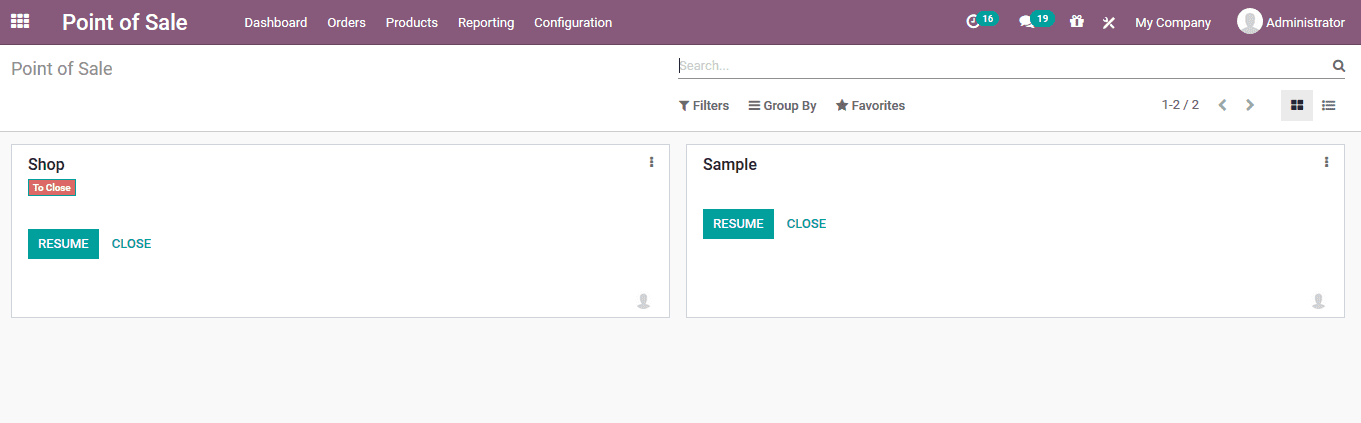
The user can select the product by clicking on them and this will be attached to the bill. In order to add multiple quantities of the same product the user can click on the same product again..
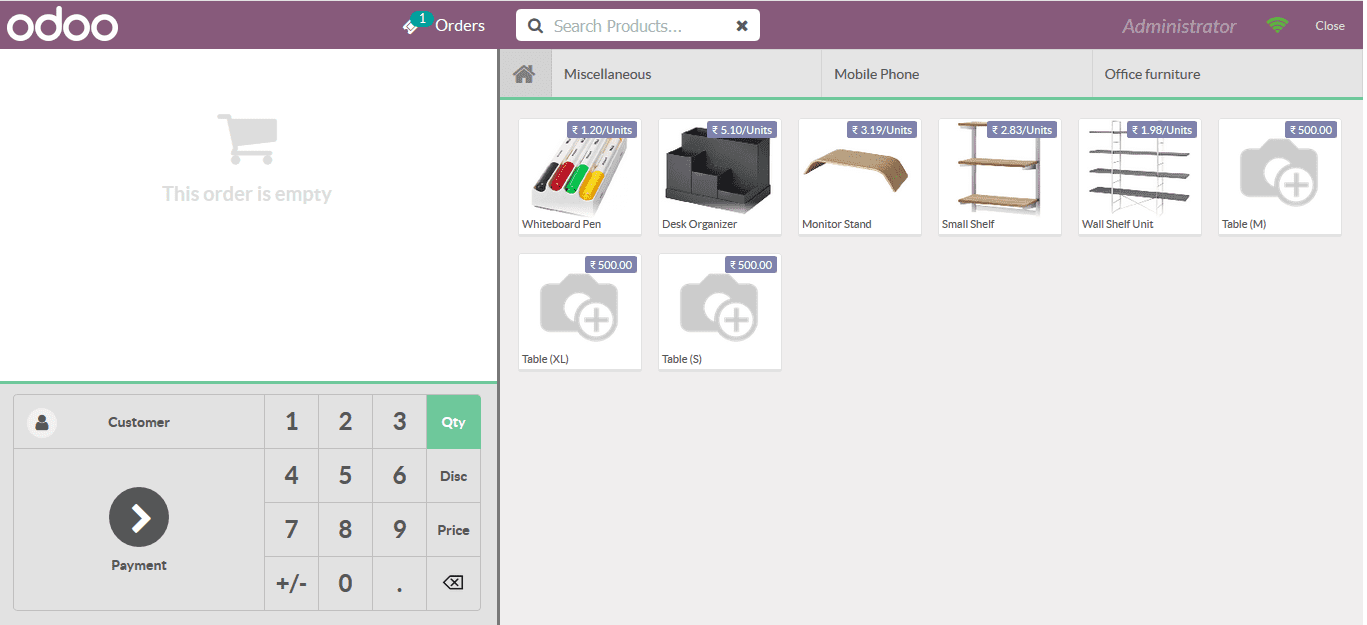
To allocate the customer the user can select the customer icon available and the user will be depicted with the customer selection window. The user can choose from the last available and if the customer is a new one the user can select the create option available
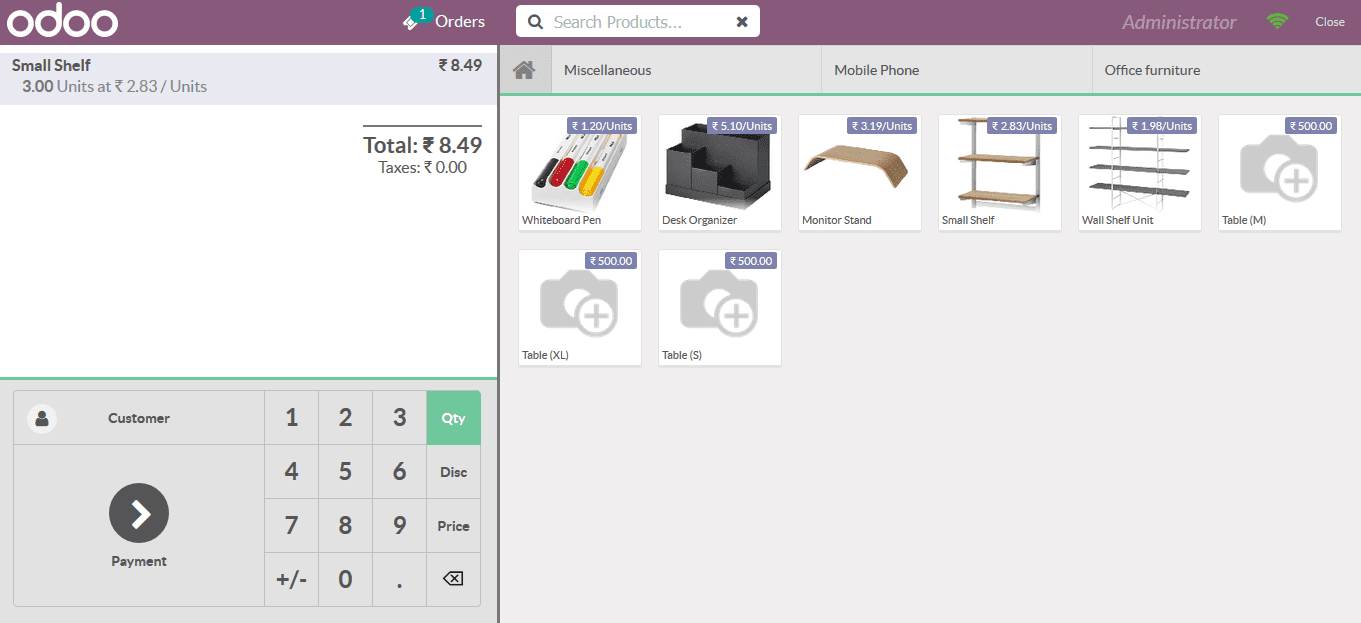
On selecting to create the customer the user will be depicted with the following window where the user can provide the customer name address as well as the contact details allocated with the taxation details.
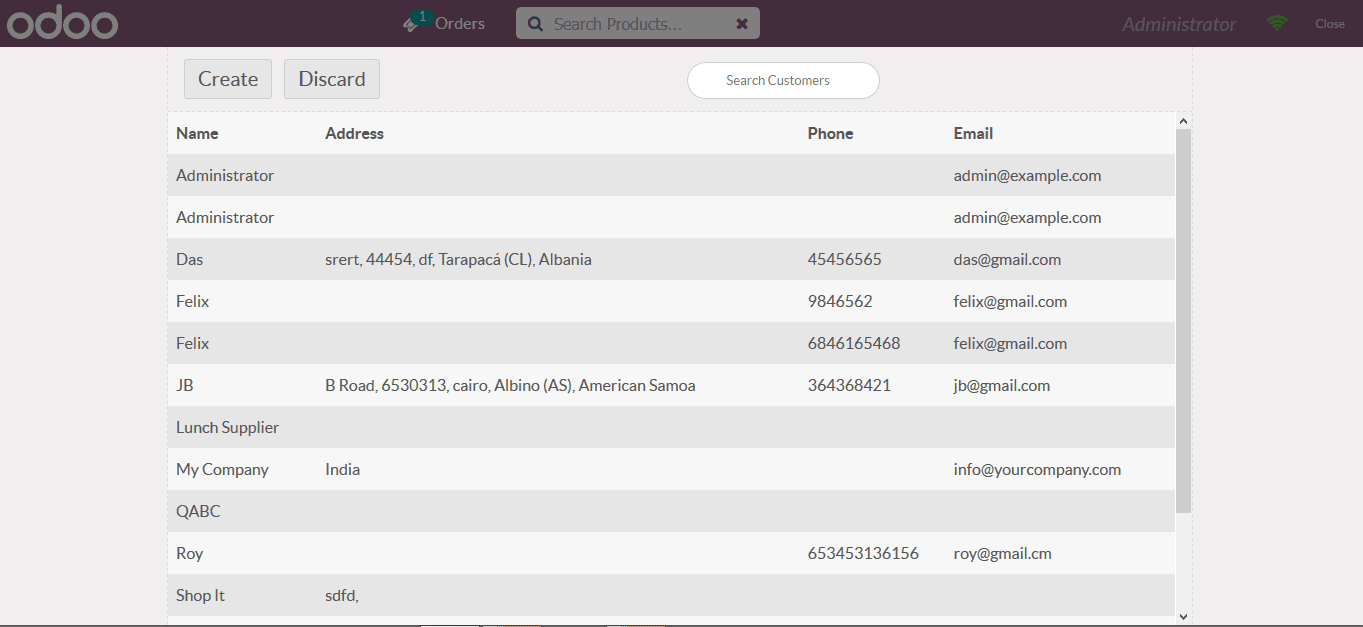
If the customer is selected the user can now turn to the payment section by selecting the payment option available in the sales menu. On which the user will be directed to the window as shown below. The payments can be made using the cash or the bank option available. On selecting the payment through cash or bank the user can specify the amount being provided and if its verified the user can select the validate option available.
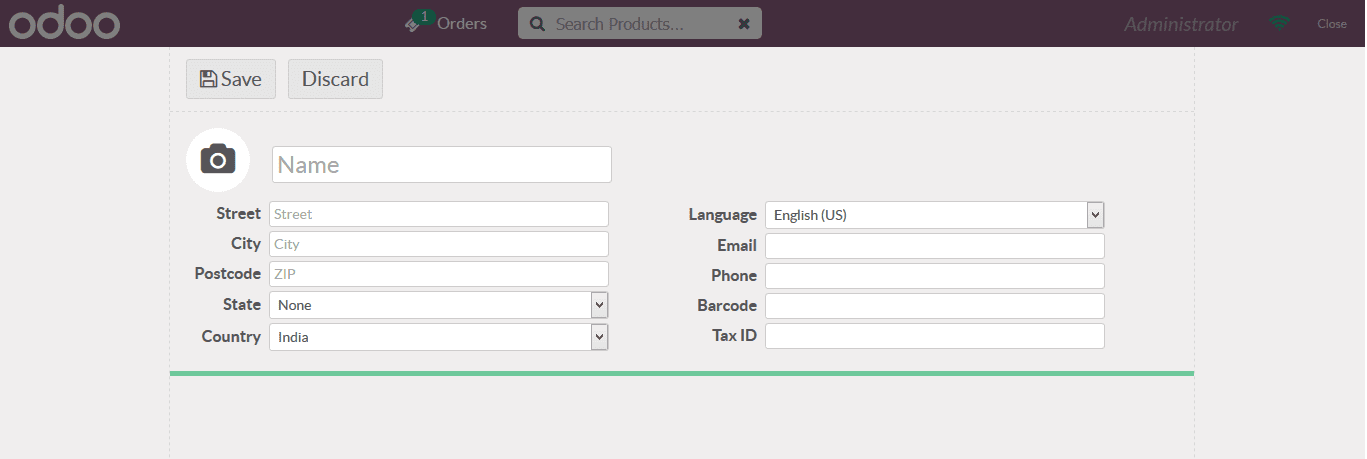
On selecting the validate option the user will be depicted with the following window where he/she can verify the sales invoice and send the invoice via email by provisioning and verifying the email address being auto generated as per the description provided in the customer information.