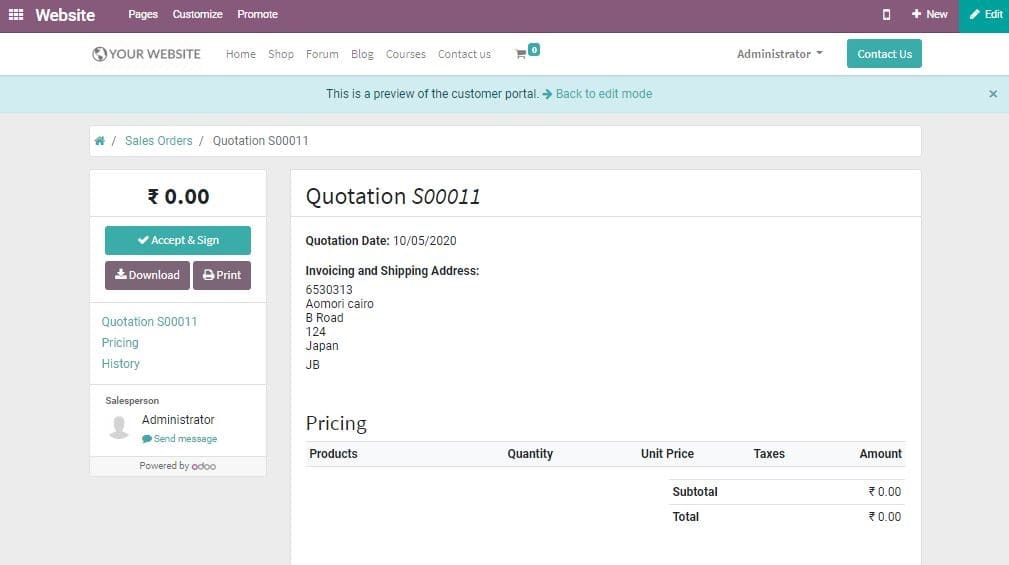-
- Acuerdos de compra
- Advertencia
- Atributos del producto
- Categoria de ProductO
- Coincidencia de Recibos de Compra y Facturas de 3 Vías
- Compra
- Gestión de Productos
- Gotero
- Ordenes de Compra
- Receptores productos
- Reportes
- RequestForQuotationPurchaserOrder
- Unidad de Medida
- UnitfMeAsurectatecturaciones
- Vendorbills
- Vendormanagació
-
- Administrador
- Billofmateriales
- CREACIÓN DE DOCUMENTOS
- Categoría de equipos
- Configuraciones de WorkCenters
- CorrectiveMaintenancerequest
- Creando Merman Oferta
- Creando una orden de reparacia
- Enrutamiento
- Fabricación
- Gerencia
- Gerencia de Reparacia
- Gestión de la Calidad
- Gestión del Ciclo de Vida del Producto
- HowtounBuildOrder
- Manejo de Mantenimiento
- ManufacturingOrderManagement
- Mermanes de Creendo
- Nobildaproducto
- Orden
- Planificación de Trabajadores
- Planificante
- Preventivemaintenancerequest
- Productora de administración
- QualityControlpoints
- Reportes
- Subcontratacia
- WorkCenters y Rutings
- Workcenters
-
- Ajustes de Inventario
- Anuncios
- Capacidad de Productos
- Categorizacia de productos
- Configuración del producto
- Confirmación de Correo Electrónico de Entrega
- Consiguio un
- Coste de Aterrizaje
- Entrega
- Gestión de Almacenes
- Horario de Programació
- IntegratingthirdPartyshipper
- Inventario
- Operaciones de inventario
- Paquetes de Entrega
- Parpadeo
- Planificador
- ProductVariants
- Ratidrategas
- Reglas y rutas
- Reportes
- SMSCONFirmationAtDelivery
- Ubicacia
- Unidades de Medida
Odoo 14 book
Shipping Costs
Odoo 14 offers different methods to deal with shipping. This has to be activated by the user. Odoo also offers alternatives to arrange various delivery techniques. IT will reorganize the tasks as transportation mode, conveyance cost figuring, shipment tracking and so on. Odoo also enables delivery integration with Incoterms, FedEX connector, bpost Connector, UPS connector, DHL USA connector, USPS connector and Easypost Connector. In short we can say the sky is the limit for Odoo shipping. Odoo's active Shipping Methods enable you to deal with the shipping company, the cost and the destination. This also enables the integration of with outside shippers to calculate the genuine cost and the packaging.
We can activate Odoo Shipping features by:
Go to Sales->Configuration->Settings->Shipping Methods,
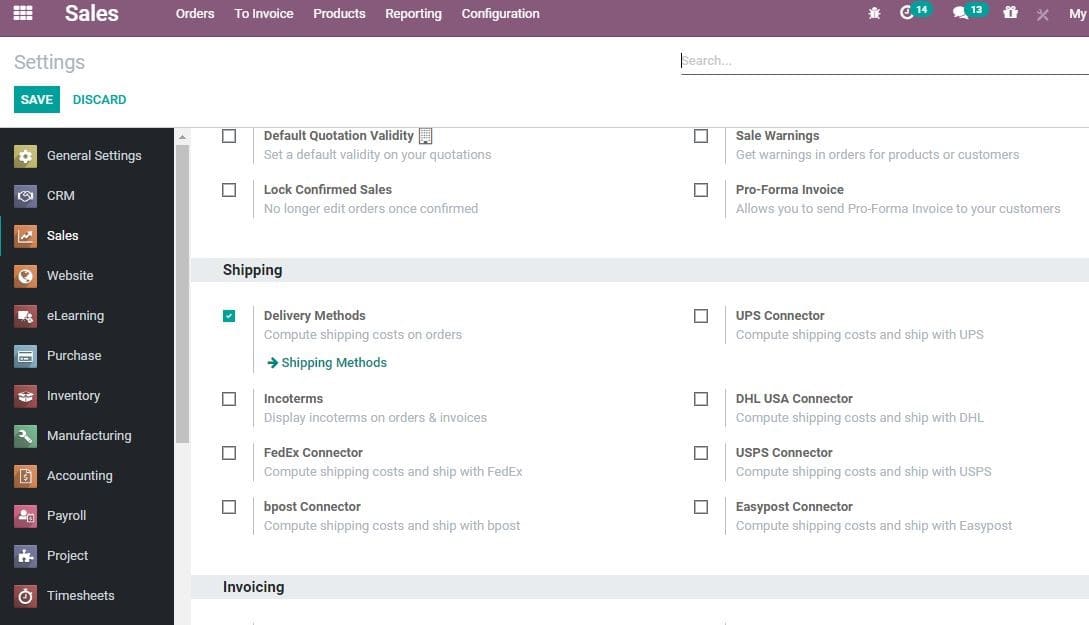
This feature enables us to compute the shipping cost on orders effectively. Meanwhile, the end user has to choose their delivery methods from the enlisted options.
Upon clicking shipping method you will be navigated to the below given page
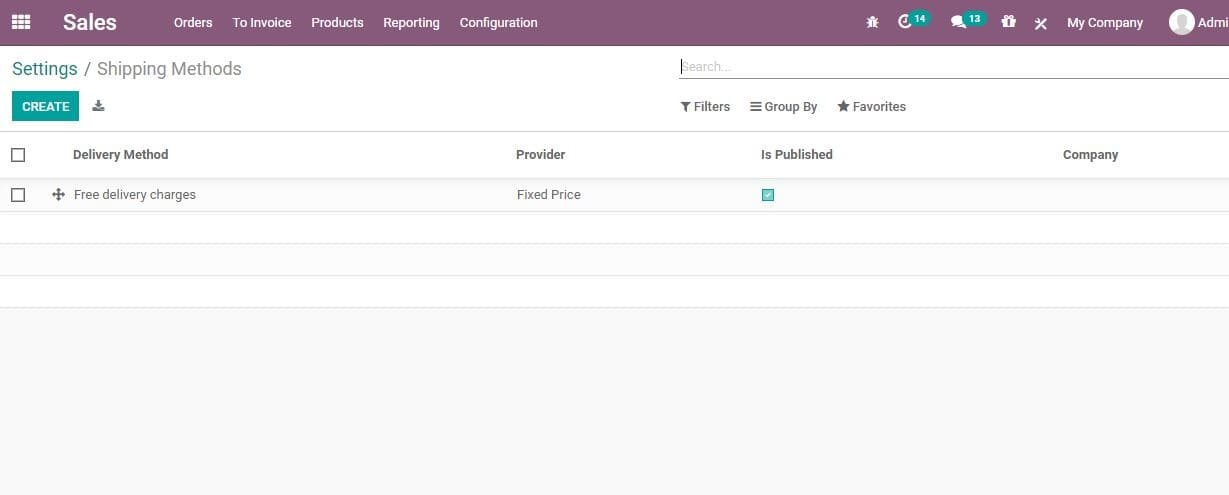
Here, you can name the new delivery method. Below the name there is Providerfield, which can be either Fixed price or Based on Rules. On selecting the fixed price option shipping cost will remain fixed at the time of shipping.
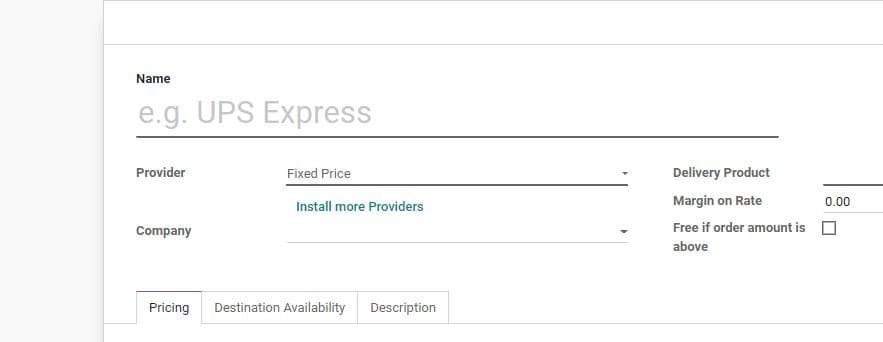
If the selection is based on rules, you will be able to set the shipping cost dynamically.
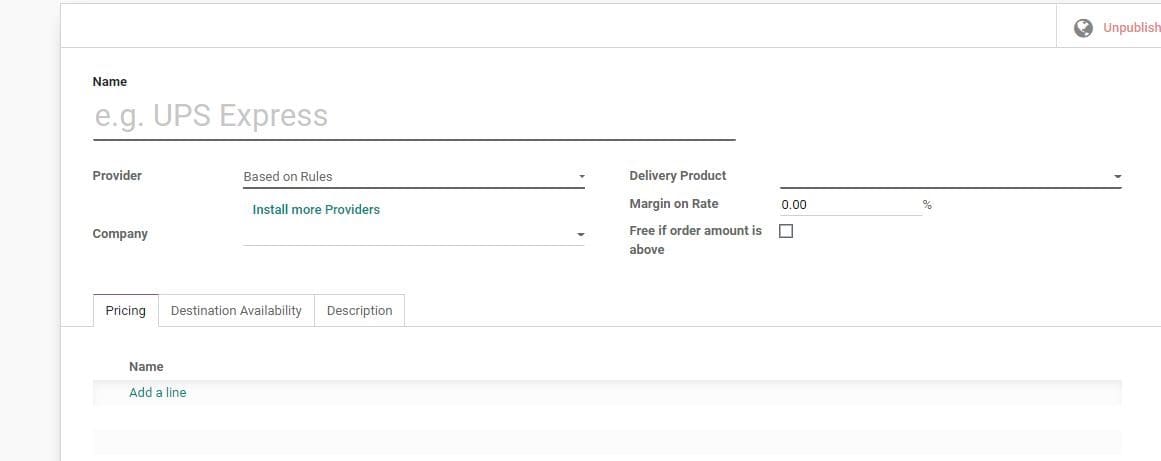
New price rule can be created by clicking the Add a line option.
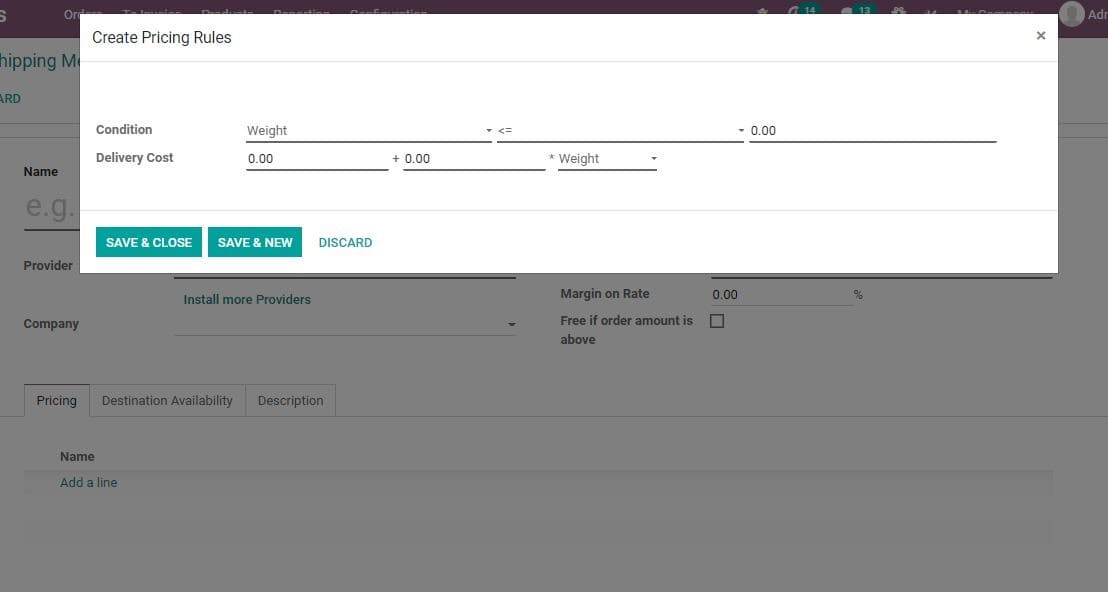
Here, the shipping costs get computed based on a set of guidelines. The conditions are given below
- Weight
- Volume
- Weight *volume
- Price
- Quantity
For example, If the product weight is greater than certain esteem, sales price will be a certain sum.
If weight<=5.0 then fixed price 20.0
If weight>=5.0 then fixed price 50.0
If price>=300.0 then fixed price 0.0 plus 0.0 times weight
This choice helps one to utilise distinctive standards for the shipping.
A user can also set limitations on the shipping methods. The shipping destination can also be confined to explicit nations, states or to some postal divisions. The shipping method can be redone as indicated by geographic area.
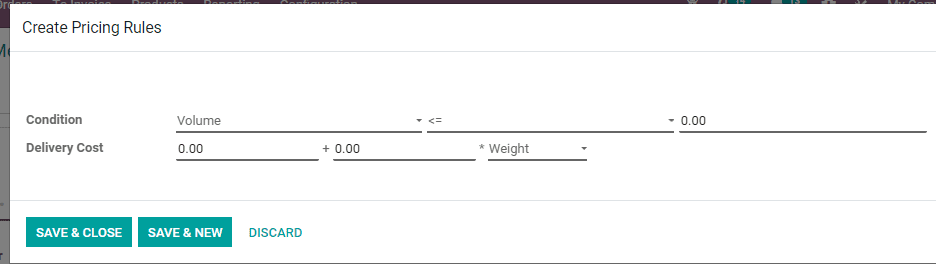
After making a sale order a user can select the delivery method by doing this.
Sending sales quotation and sales orders
Now, let us go back to Sales Quotations. Here, we have added all the fields including Customer Name, Products, Quotation Template, Pricelist, Payment Terms, Shipping, Coupon and Promotions. Now we can send the quotation to the customer.
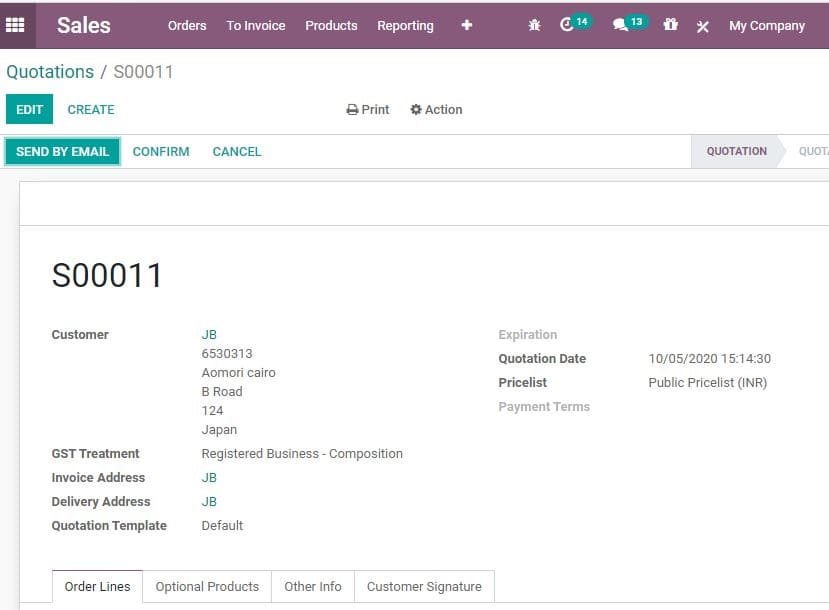
Here, you can find a Customer Preview Button on the top right corner of the quotation template. On clicking this you can see the website view of the quotation. The customer can also view his quotation from the website. This helps the quick confirmation of the quotation and instant signing of the quotation.
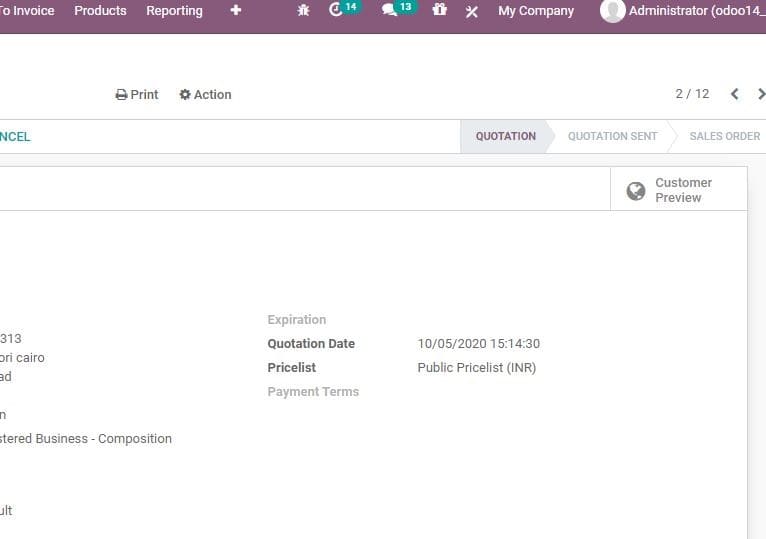
A user can use the Sign & Pay button to instantly confirm the quotation. A Feedback button also is available and this can be used for clarifying or seeking any modification in the quotation. The customer can also reject the quotation if the seller fails to satisfy their requirements. This can be done using the Reject button.