-
- Acuerdos de compra
- Advertencia
- Atributos del producto
- Categoria de ProductO
- Coincidencia de Recibos de Compra y Facturas de 3 Vías
- Compra
- Gestión de Productos
- Gotero
- Ordenes de Compra
- Receptores productos
- Reportes
- RequestForQuotationPurchaserOrder
- Unidad de Medida
- UnitfMeAsurectatecturaciones
- Vendorbills
- Vendormanagació
-
- Administrador
- Billofmateriales
- CREACIÓN DE DOCUMENTOS
- Categoría de equipos
- Configuraciones de WorkCenters
- CorrectiveMaintenancerequest
- Creando Merman Oferta
- Creando una orden de reparacia
- Enrutamiento
- Fabricación
- Gerencia
- Gerencia de Reparacia
- Gestión de la Calidad
- Gestión del Ciclo de Vida del Producto
- HowtounBuildOrder
- Manejo de Mantenimiento
- ManufacturingOrderManagement
- Mermanes de Creendo
- Nobildaproducto
- Orden
- Planificación de Trabajadores
- Planificante
- Preventivemaintenancerequest
- Productora de administración
- QualityControlpoints
- Reportes
- Subcontratacia
- WorkCenters y Rutings
- Workcenters
-
- Ajustes de Inventario
- Anuncios
- Capacidad de Productos
- Categorizacia de productos
- Configuración del producto
- Confirmación de Correo Electrónico de Entrega
- Consiguio un
- Coste de Aterrizaje
- Entrega
- Gestión de Almacenes
- Horario de Programació
- IntegratingthirdPartyshipper
- Inventario
- Operaciones de inventario
- Paquetes de Entrega
- Parpadeo
- Planificador
- ProductVariants
- Ratidrategas
- Reglas y rutas
- Reportes
- SMSCONFirmationAtDelivery
- Ubicacia
- Unidades de Medida
Odoo 14 book
Analytical accounting
The analytical accounting aspect of the Odoo platform can be used to determine the financial aspects of invoicing, sales, purchase and the various financial aspects involved to determine where the funds of the company are being spent and are retained. The Odoo platform allows the users to care for the analytical accounts and tags which do not interfere with the chart of accounts of the company.
The Odoo analytical accounting can be used for the various financial operations such as analysing the cost of the company, reinvoicing the products and services to the customers. Additionally these can be used to determine the financial aspects of the projects and therefore determining the performance and the productivity.
The analytical accounting aspects can be enabled to be operational in the Odoo platform by enabling the analytical accounting option under the settings menu of the accounting tab. In addition, the analytical tags can be enabled for the operation in the platform.
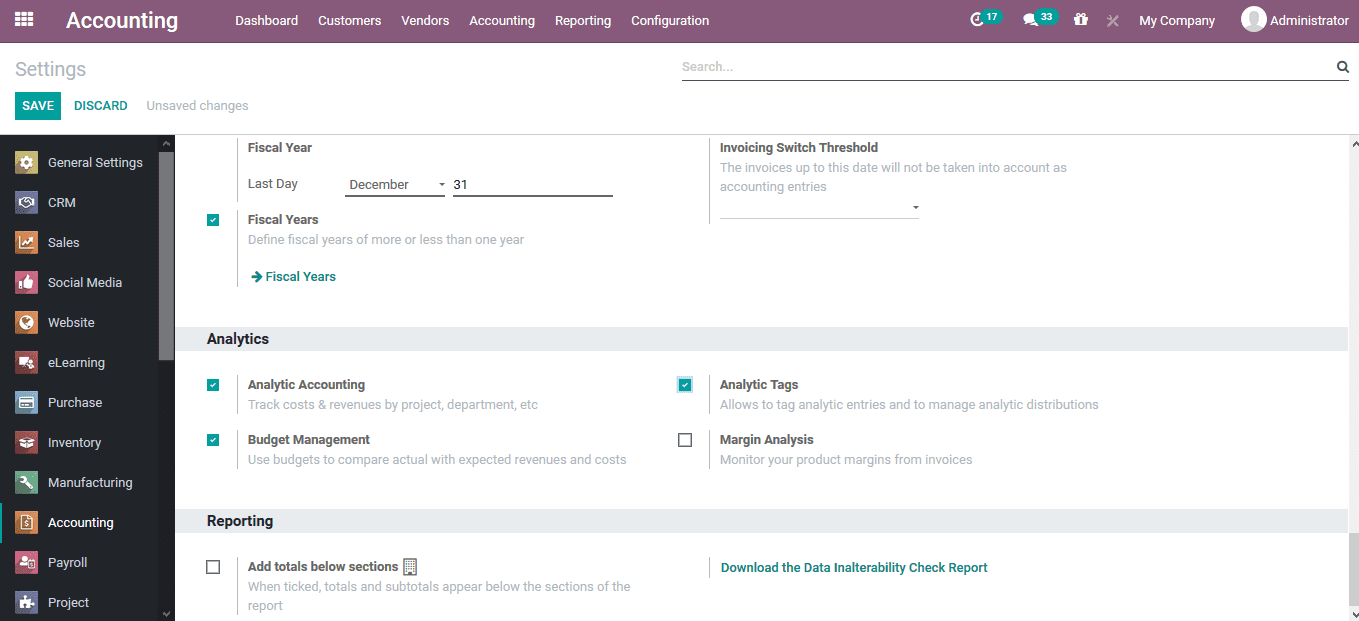
The analytical accounts of the platform are defined in the analytical accounts menu which can be accessed from the configuration tab of the module. Here all the analytical accounts are listed out and the user can edit them and create new ones.
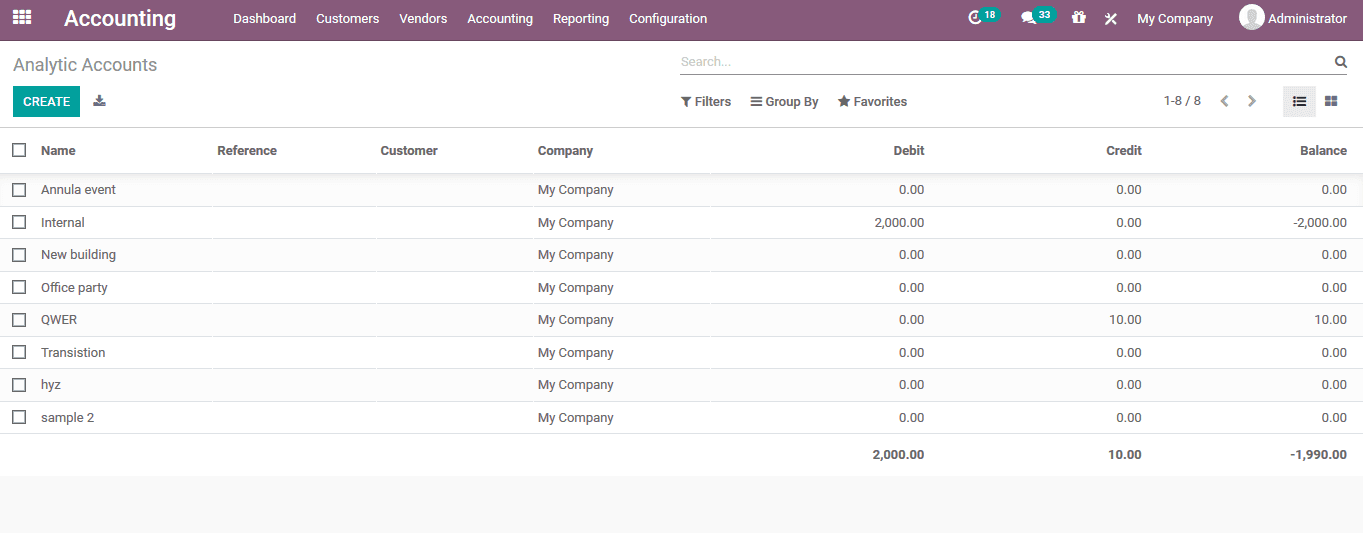
The analytical accounts for the platform can be created by selecting the create option available. The user can provide a name for the analytical account, reference number, customer details, allocate a group and the budget lines can be defined under the budget items.
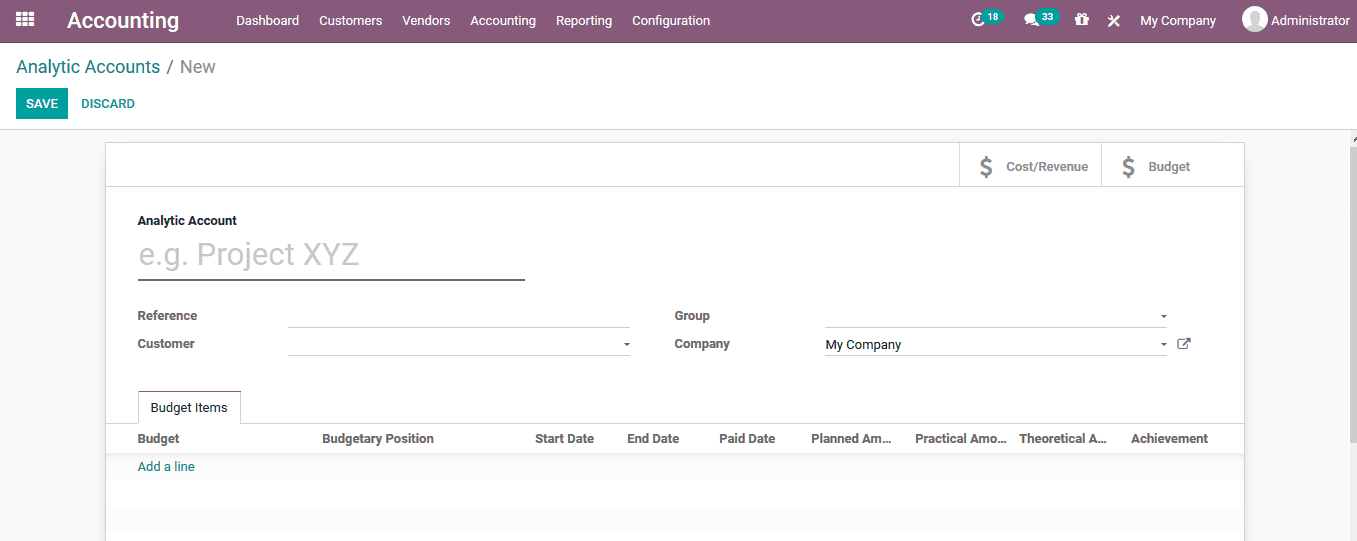
Analytical account groups
The user can create and assign groups of analytical accounts for the analytical account option to be conducted in Odoo. These analytical account groups can be defined from the analytical group menu accessible from the configuration tab. In the menu all the analytical groups are listed out and the user can select to create a new one using the creation window. In the groups creation window the user can define the name, parent group, provide the company and have a custom made description for the group being defined.
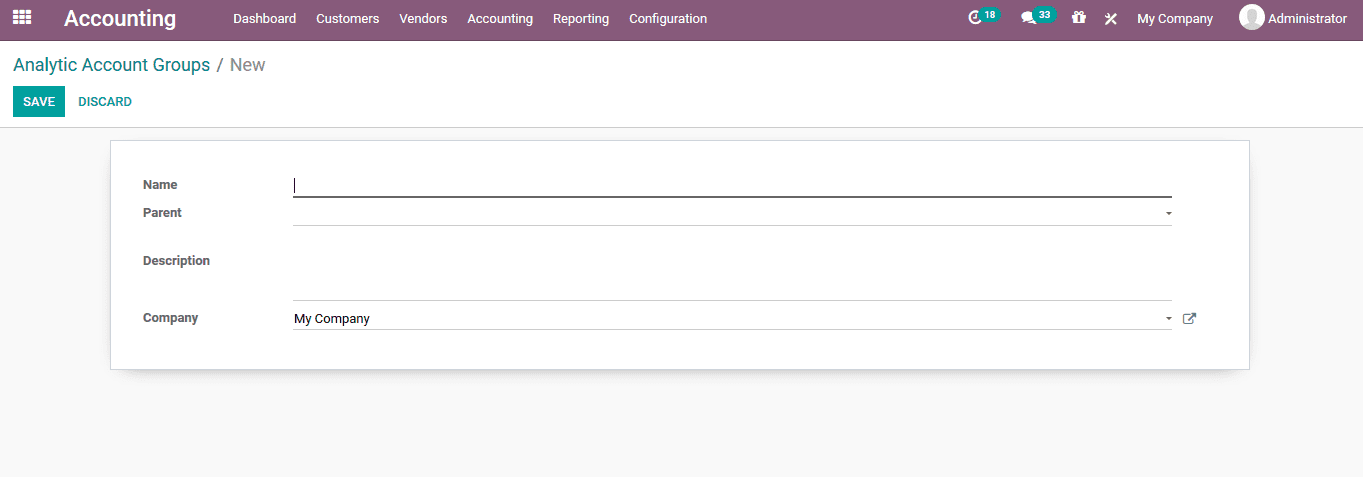
Analytical tags
The analytical tags of the Odoo platform can be described for classification of the analytical accounts available. The analytical tags of the can be defined under the analytical tag menu accessible from the configuration tab of the module.
Here all the analytical tags will be listed out and the user can create new ones using the creation window accessible. In the new analytical tag creation window the user can provide the name of the tag, enable the analytical distribution, allocate the company and describe the analytical accounts coming under the respective tag by selecting the add a line option.
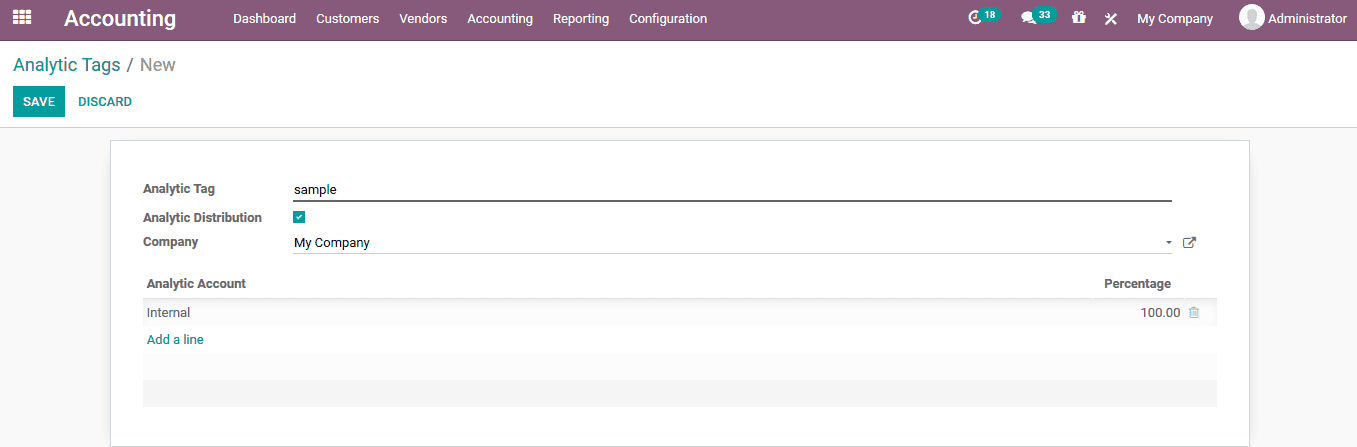
Letâs create an invoice to demonstrate the analytical account operation. The new invoices can be created from the customer tab and selecting the invoices. Where the user will be depicted with all the invoices generated from the platform and can create new ones.
Create an invoice and confirm the operation on providing and verifying the details.
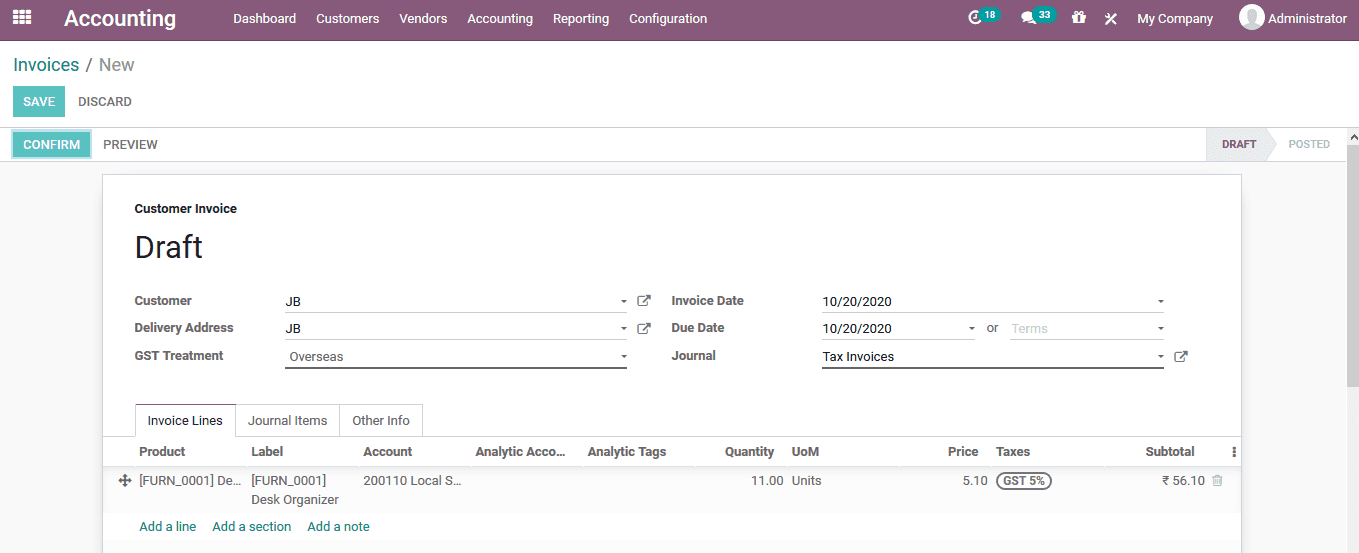
If the payment is validated, then the process is indicated with a label.
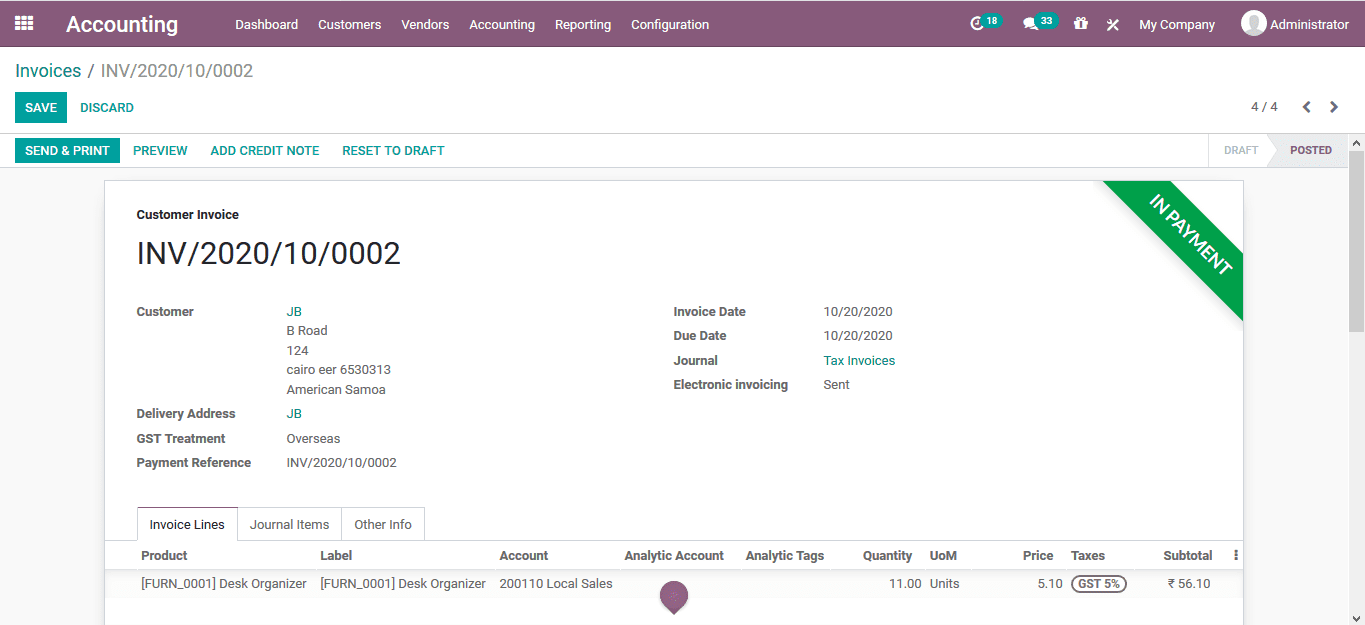
Now back in the analytical items menu accessible from the configuration menu of the module the user will be depicted with all the accounting aspects of the company.
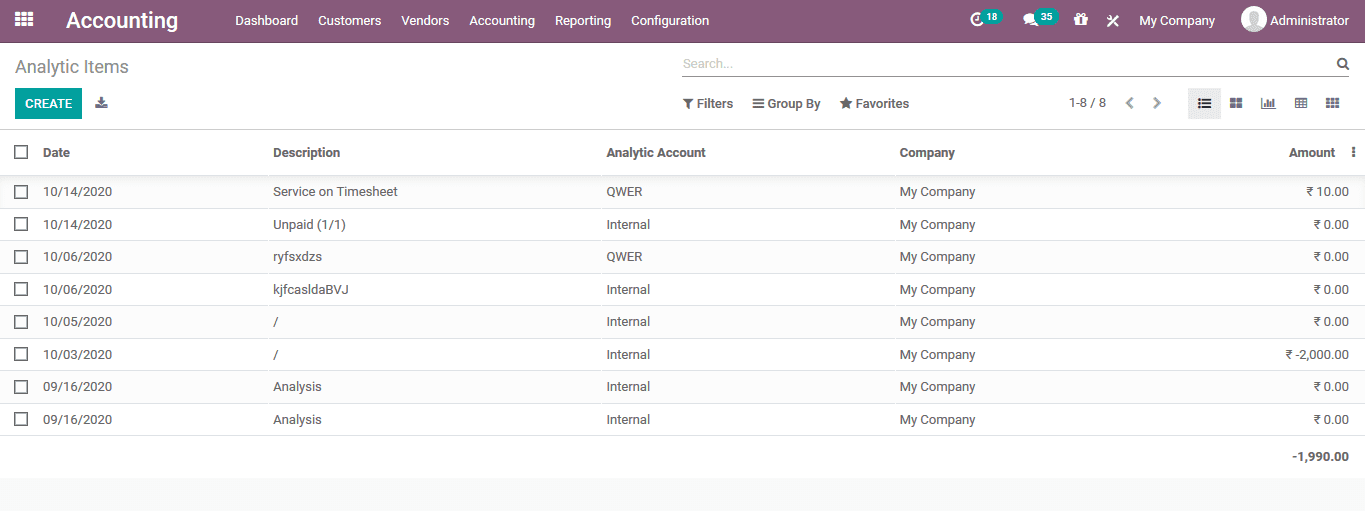
The user can filter out the accounts based on the date of operations and add an additional filter of analytical accounts.
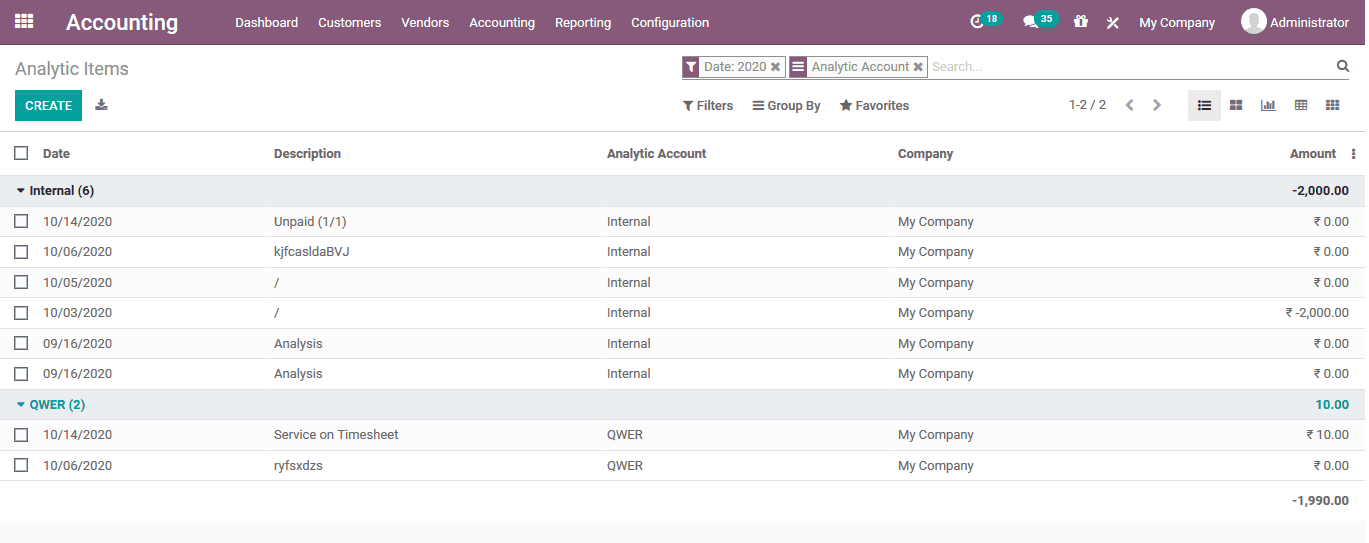
On selecting an respective entry the user can view all the details of the same analytical account operation and the invoice details allocated with the respective account.
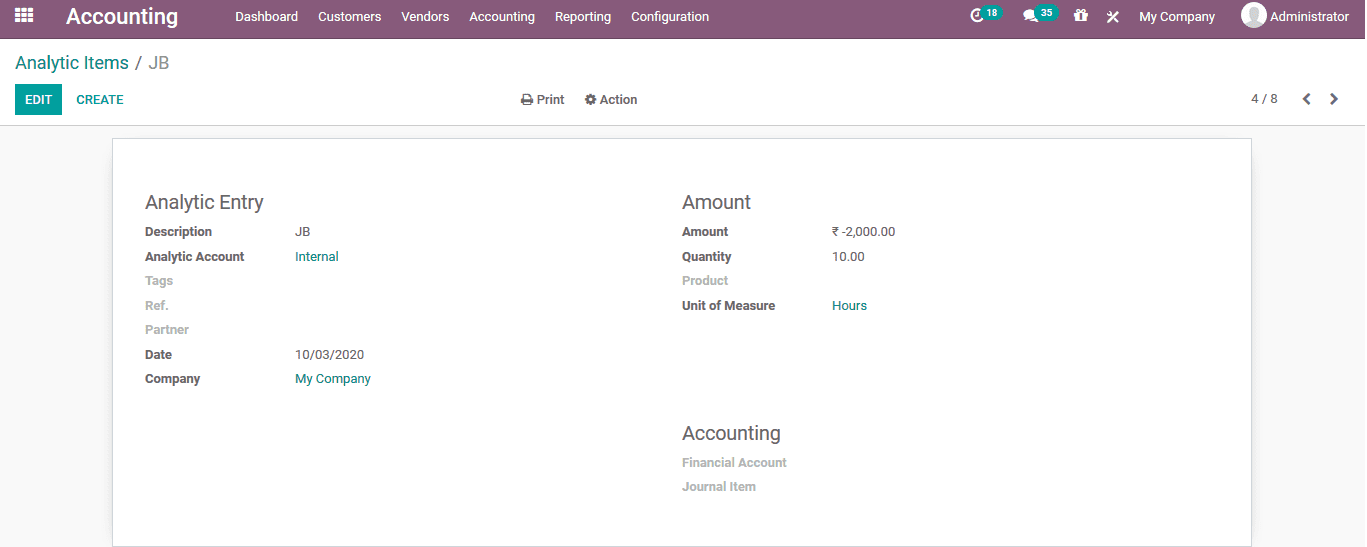
Analytical reports
As reporting is one of the major aspects of the Odoo platform the user can also generate the various analytical reports on the operations.
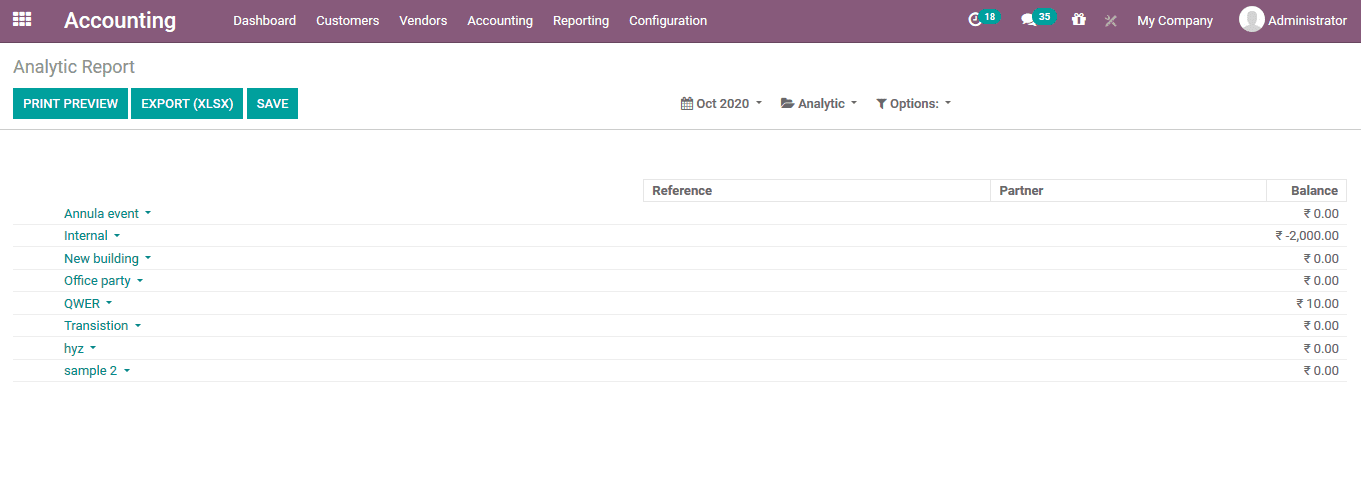
The Odoo provides the use with various default as well as customizable filtering as well as grouping option to sort out the required data.
The filtering can be done based on the dates by selecting the option where there are default as well as customizable options available.
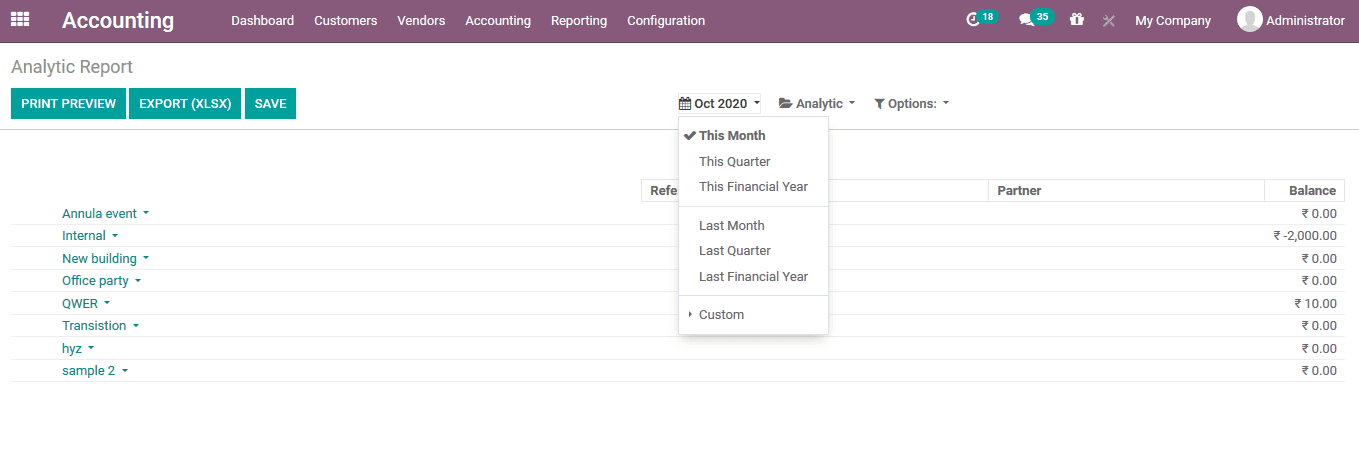
To view the balance of the group under the hierarchy and subtotals the user can select the option under the options. In addition, the user can select the unfold option to view the analytical accounts unfolded.
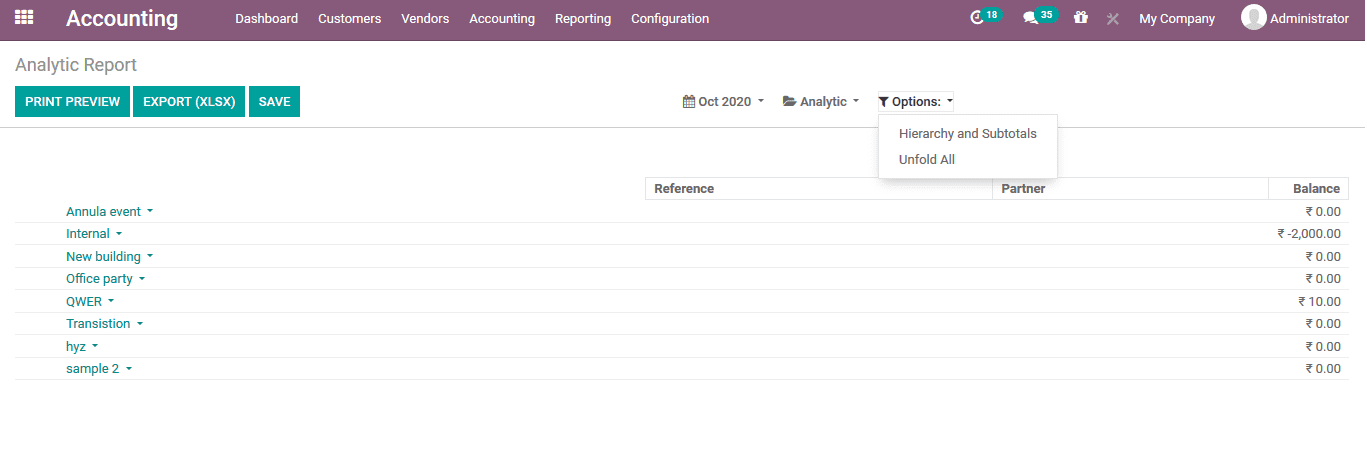
The user can export the analytical reports to an external source using the export option which can be done on XLSX file. In addition, the user can select the print preview option to view the preview of the report which we generated if subjected to be printed
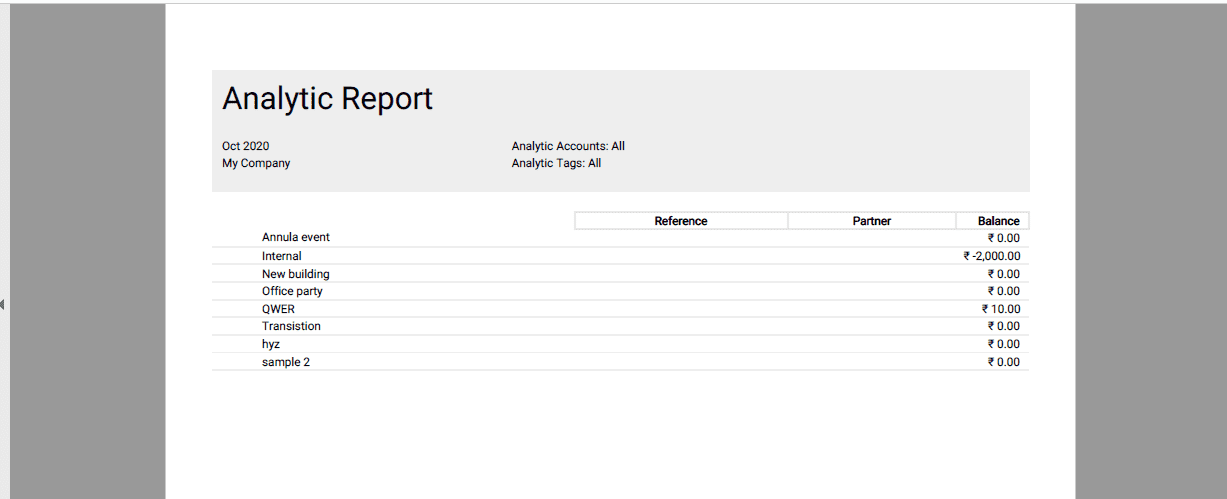
Profit and loss report of analytical account
To obtain the profits and loss report of the analytical accounts the user can select the profit and loss report accessible from the reporting tab.
Here the profit and loss aspects of the platform and the company operations are described.
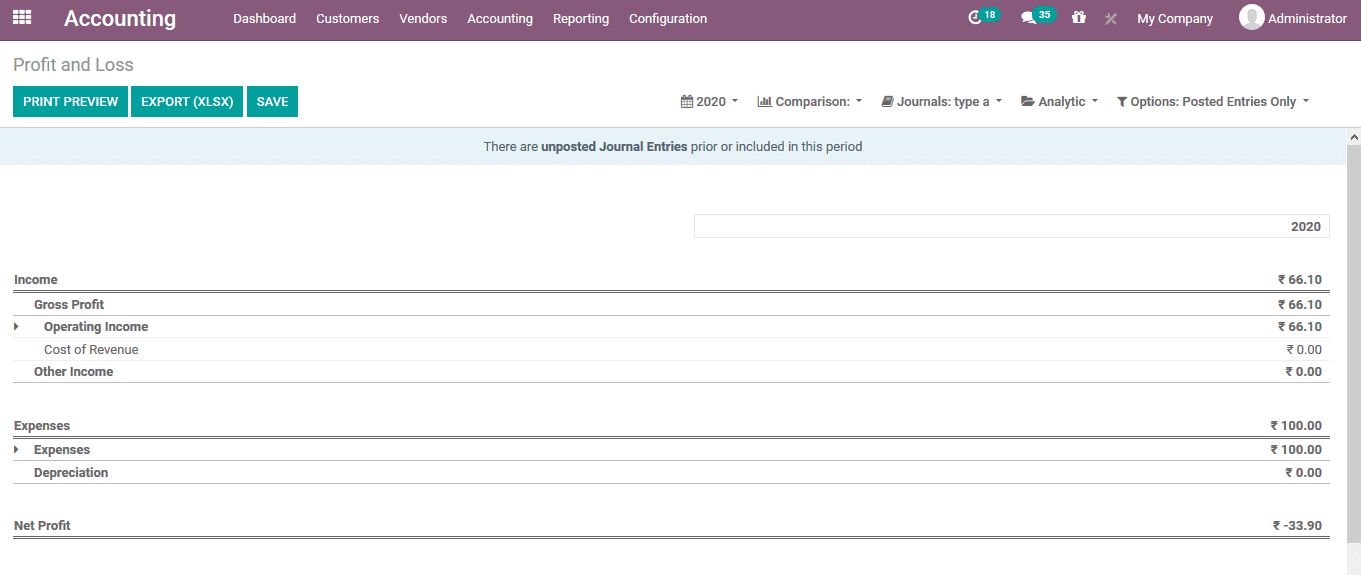
The user can filter out the analytical account aspects of the company operations using the smart filtering option available in the profit and loss reporting menu. The required analytical accounts should be added and the user can also add the tags of operation.
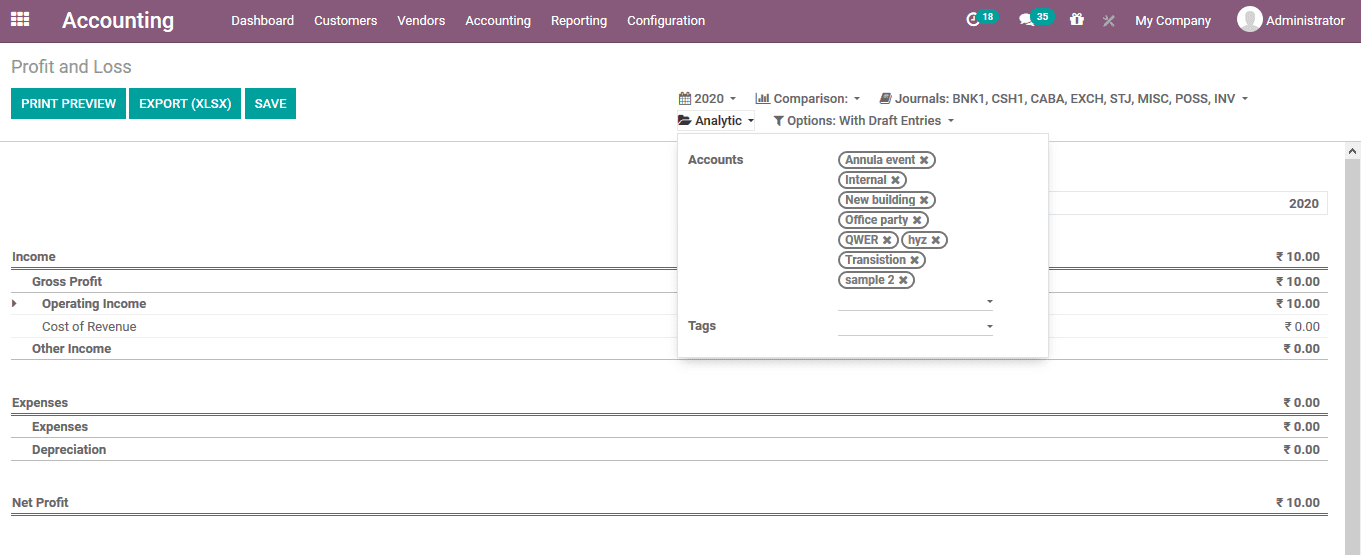
As the filtering operations are completed the user can view all the analytical accounts and their profit and loss statements.