-
- Acuerdos de compra
- Advertencia
- Atributos del producto
- Categoria de ProductO
- Coincidencia de Recibos de Compra y Facturas de 3 Vías
- Compra
- Gestión de Productos
- Gotero
- Ordenes de Compra
- Receptores productos
- Reportes
- RequestForQuotationPurchaserOrder
- Unidad de Medida
- UnitfMeAsurectatecturaciones
- Vendorbills
- Vendormanagació
-
- Administrador
- Billofmateriales
- CREACIÓN DE DOCUMENTOS
- Categoría de equipos
- Configuraciones de WorkCenters
- CorrectiveMaintenancerequest
- Creando Merman Oferta
- Creando una orden de reparacia
- Enrutamiento
- Fabricación
- Gerencia
- Gerencia de Reparacia
- Gestión de la Calidad
- Gestión del Ciclo de Vida del Producto
- HowtounBuildOrder
- Manejo de Mantenimiento
- ManufacturingOrderManagement
- Mermanes de Creendo
- Nobildaproducto
- Orden
- Planificación de Trabajadores
- Planificante
- Preventivemaintenancerequest
- Productora de administración
- QualityControlpoints
- Reportes
- Subcontratacia
- WorkCenters y Rutings
- Workcenters
-
- Ajustes de Inventario
- Anuncios
- Capacidad de Productos
- Categorizacia de productos
- Configuración del producto
- Confirmación de Correo Electrónico de Entrega
- Consiguio un
- Coste de Aterrizaje
- Entrega
- Gestión de Almacenes
- Horario de Programació
- IntegratingthirdPartyshipper
- Inventario
- Operaciones de inventario
- Paquetes de Entrega
- Parpadeo
- Planificador
- ProductVariants
- Ratidrategas
- Reglas y rutas
- Reportes
- SMSCONFirmationAtDelivery
- Ubicacia
- Unidades de Medida
Odoo 14 book
Sending Pro-Forma Invoice to Customer
The pro-forma invoice is a document that is mostly used as an essential receipt with quotation. It is used with quotations before product delivery. This ensures the type and quantity of the product, their esteem, and other significant data like example, weight and transportation charges. The pro-forma invoice is different from a typical invoice.
You can trigger an action by
Go to SALES > Configuration > Settings and activate the Pro-Forma Invoice feature.
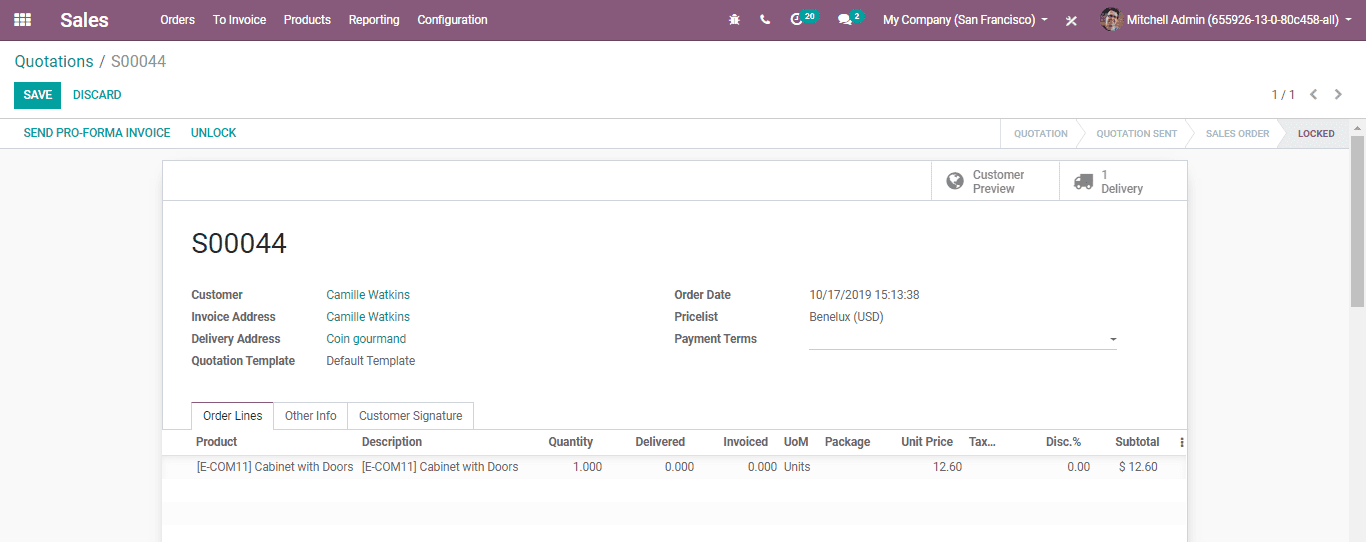
Send a pro-forma invoice
A pro-forma invoice can be sent from any quotation or sales order.
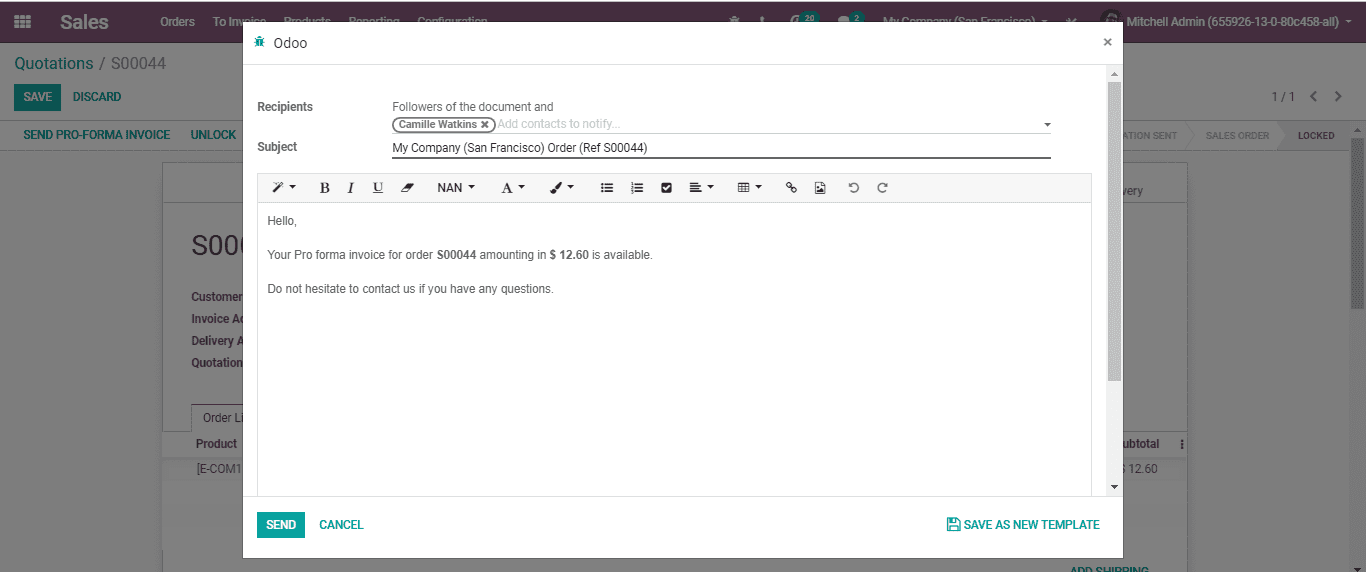
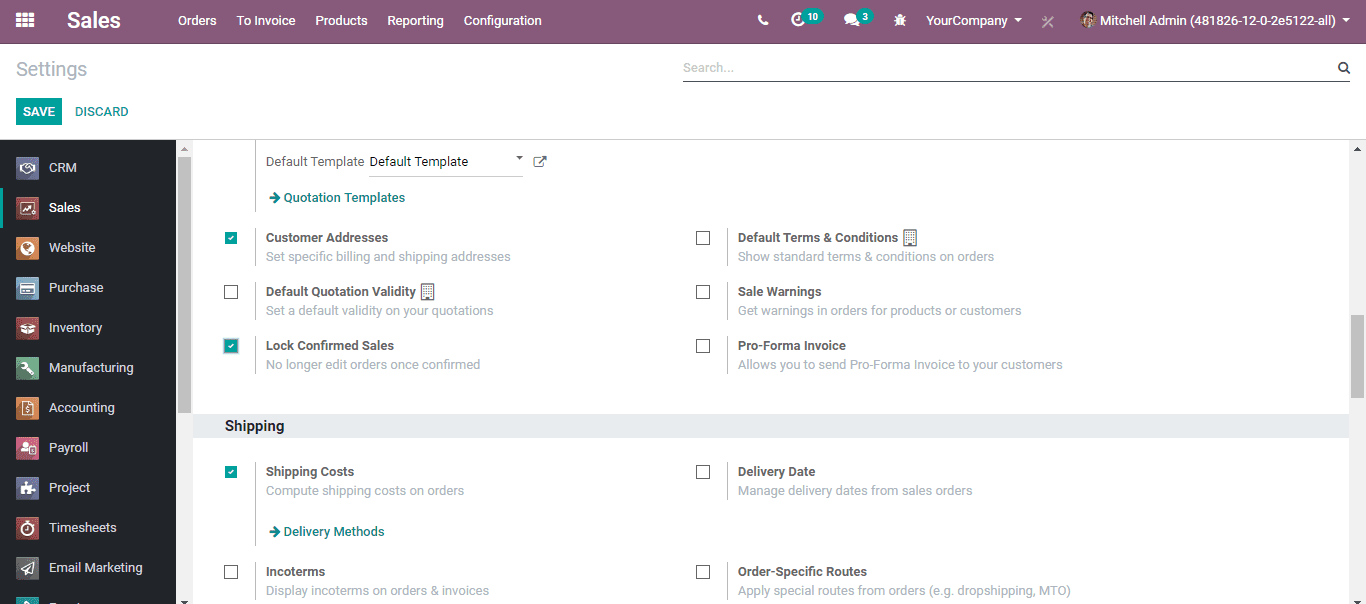
Lock confirmed sales
You can lock a sale order when it is confirmed. This prevents any altering of the order.
This can be activated by
go to Sales > Configuration > Settings and activate the Lock Confirmed Sales feature
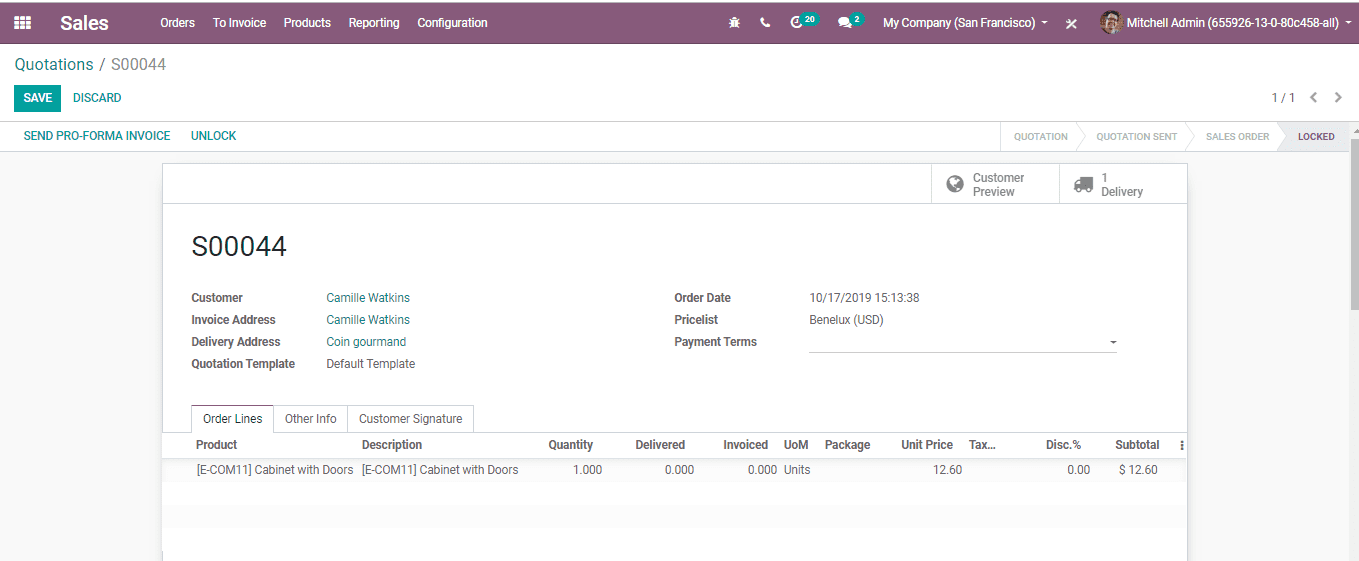
Lock an order
After activating lock feature the status of the order will be changed to Locked.
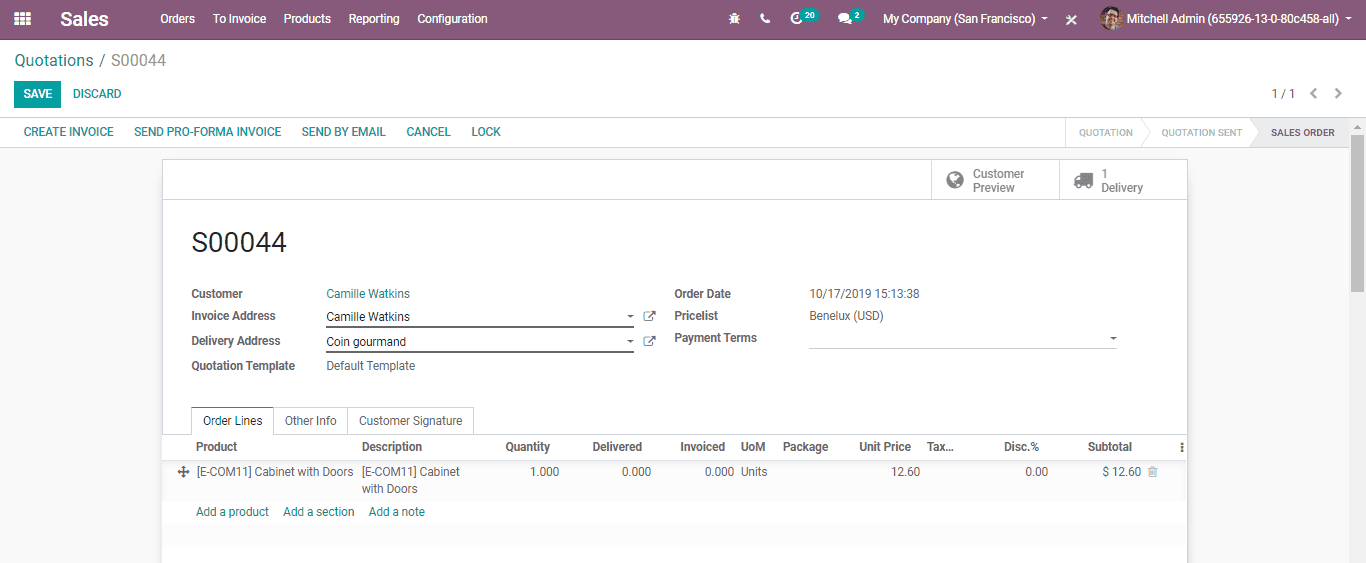
Sale order can however, be unlocked by clicking the UNLOCK button.
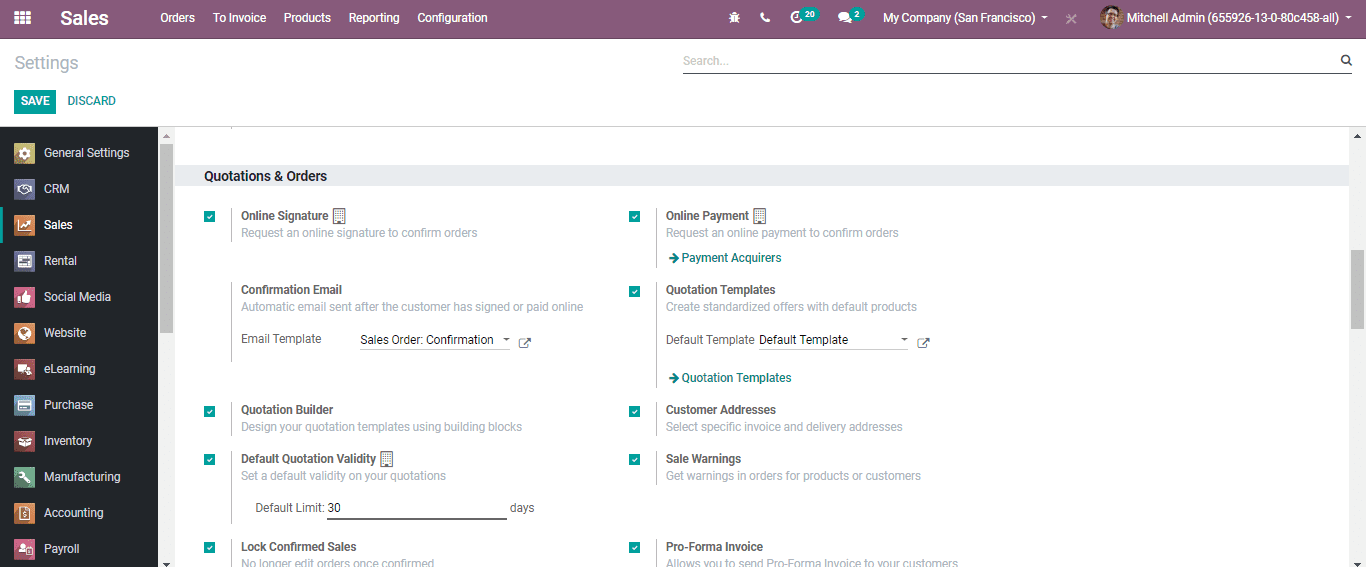
Sales warnings
The Sale Warnings feature helps to generate alert messages or blocking messages on buy orders. This depends on the merchant or an item.
For example, if you frequently experience any issue with a merchant you have to raise an alert message. Besides, an alert can be raised or a block message can be raised when an order is to be suspended.
You can activate this feature by going to Sales> Configuration>Settings. Activate the option Sales Warnings under Quotations &Orders.
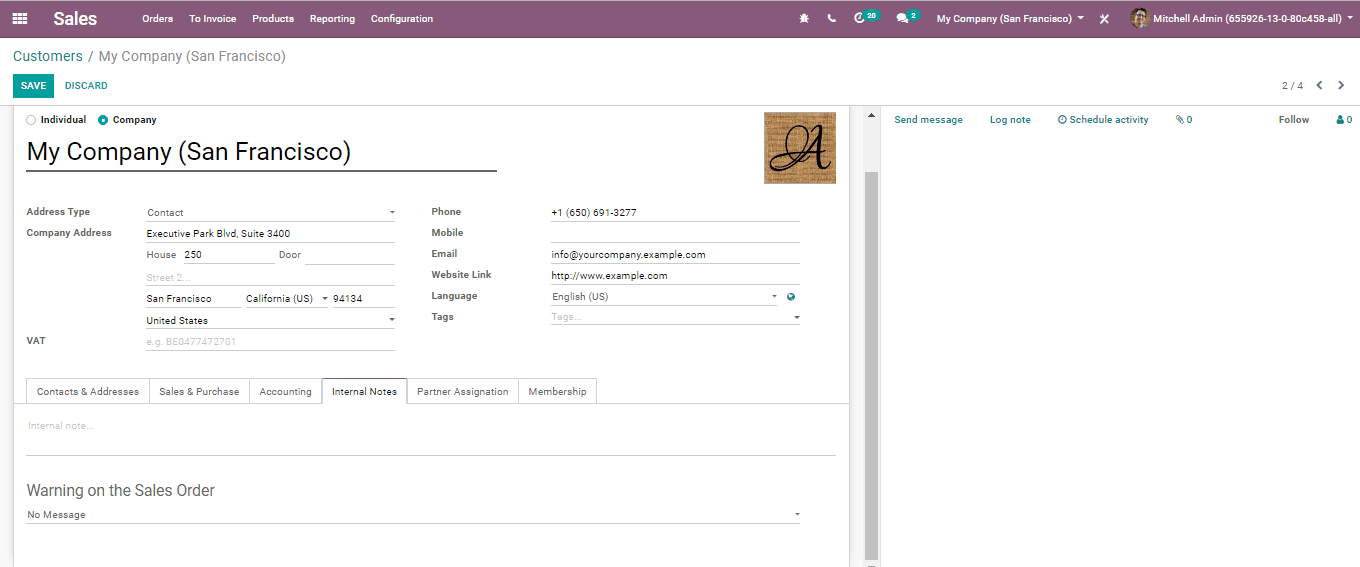
Add a warning on a vendor
While activating the warnings feature, you get an alternative under the Internal Notes tab on merchants. Here, you can choose to compose a basic cautioning or a blocking message.
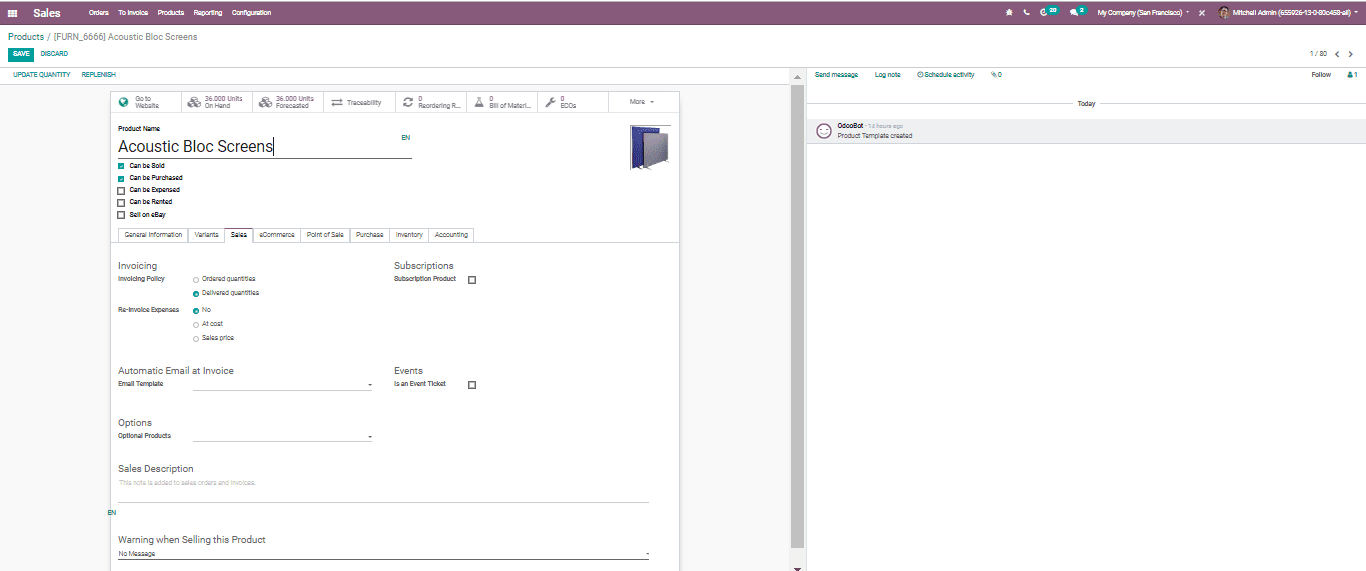
Add a warning on a product
Another option you get under the sales tab on the product page is that you can include a notice or a blocking message.
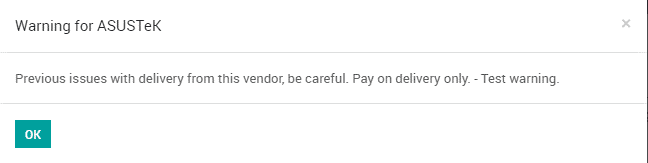
A message will be raised in the event when you attempt to approve a Purchase Order from a seller or with an item with a notice. This can be disregarded by clicking OK.
