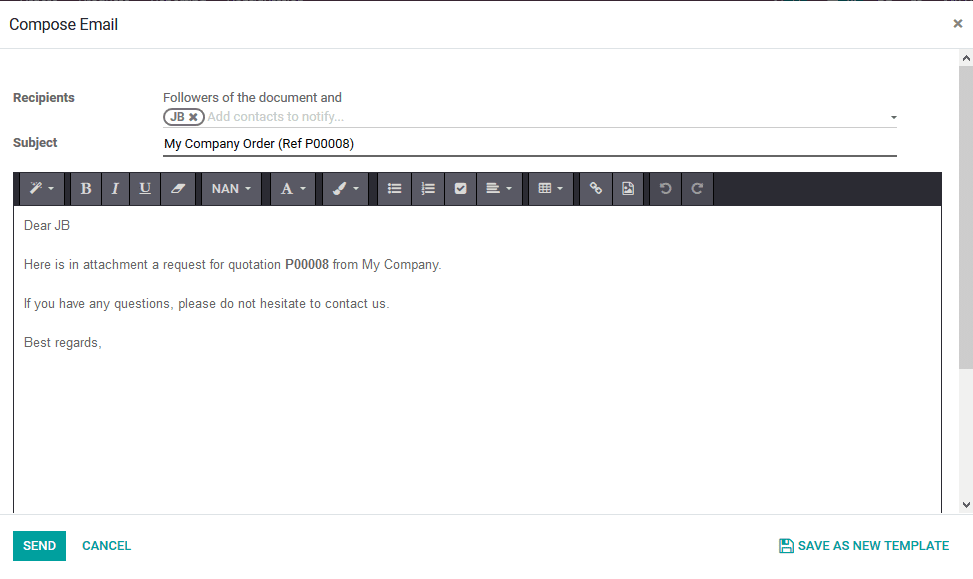-
- Acuerdos de compra
- Advertencia
- Atributos del producto
- Categoria de ProductO
- Coincidencia de Recibos de Compra y Facturas de 3 Vías
- Compra
- Gestión de Productos
- Gotero
- Ordenes de Compra
- Receptores productos
- Reportes
- RequestForQuotationPurchaserOrder
- Unidad de Medida
- UnitfMeAsurectatecturaciones
- Vendorbills
- Vendormanagació
-
- Administrador
- Billofmateriales
- CREACIÓN DE DOCUMENTOS
- Categoría de equipos
- Configuraciones de WorkCenters
- CorrectiveMaintenancerequest
- Creando Merman Oferta
- Creando una orden de reparacia
- Enrutamiento
- Fabricación
- Gerencia
- Gerencia de Reparacia
- Gestión de la Calidad
- Gestión del Ciclo de Vida del Producto
- HowtounBuildOrder
- Manejo de Mantenimiento
- ManufacturingOrderManagement
- Mermanes de Creendo
- Nobildaproducto
- Orden
- Planificación de Trabajadores
- Planificante
- Preventivemaintenancerequest
- Productora de administración
- QualityControlpoints
- Reportes
- Subcontratacia
- WorkCenters y Rutings
- Workcenters
-
- Ajustes de Inventario
- Anuncios
- Capacidad de Productos
- Categorizacia de productos
- Configuración del producto
- Confirmación de Correo Electrónico de Entrega
- Consiguio un
- Coste de Aterrizaje
- Entrega
- Gestión de Almacenes
- Horario de Programació
- IntegratingthirdPartyshipper
- Inventario
- Operaciones de inventario
- Paquetes de Entrega
- Parpadeo
- Planificador
- ProductVariants
- Ratidrategas
- Reglas y rutas
- Reportes
- SMSCONFirmationAtDelivery
- Ubicacia
- Unidades de Medida
Odoo 14 book
Purchase agreements
Purchase agreements are the drafted agreement on the terms and terminologies of the business agreed upon by both the vendor and the customer. The Odoo platform enables the user to create various purchase agreements with the vendors on the product purchase. Multiple agreements can be made with the vendor and it can be made on multiple products too.
Creating a purchase agreement type
The platform has a separate menu under the purchase module which allows the users to create and manage the purchase agreements drafted by the consultation with the vendors. To use the purchase agreements in the platform the user should initially enable the purchase agreement option available in the setting menu under the orders tab.
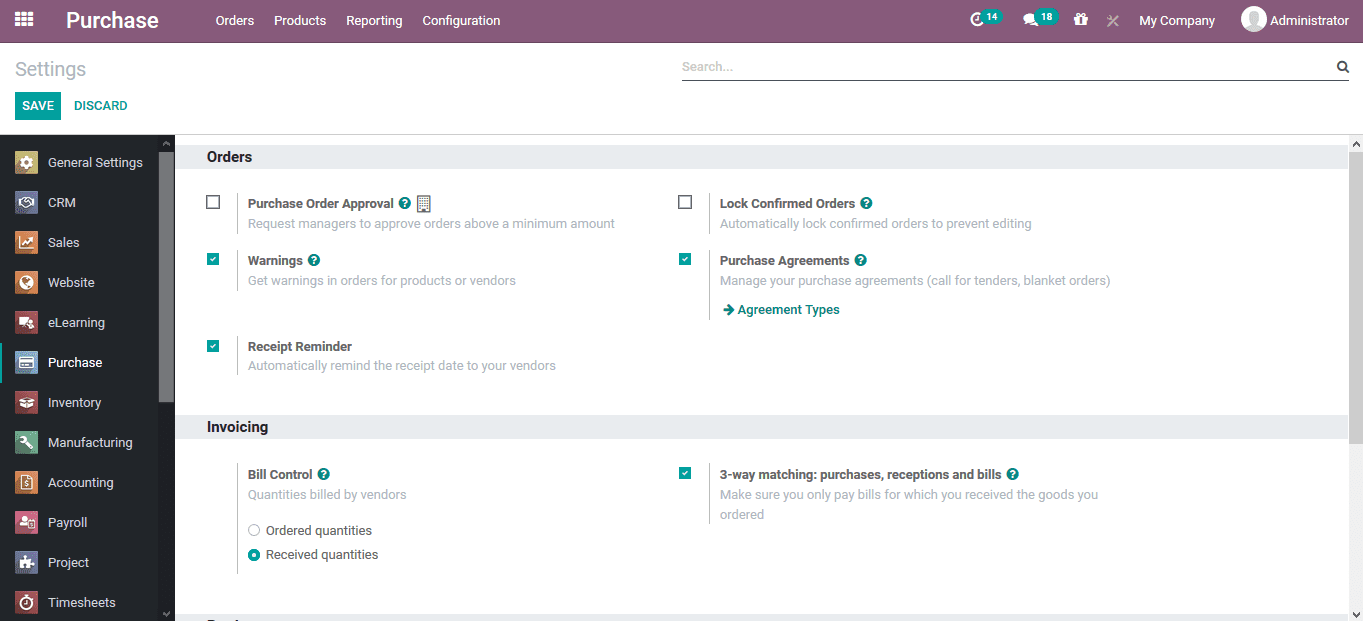
On enabling the option, the user can view the purchase agreement type being displayed on the settings menu. Selecting this option, the user will be directed to the purchase agreements menu. The user also can access the purchase agreement menu form the configuration tab of the purchase module.
In the purchase agreement type menu, the user can view all the types which are being embedded in the platform. The agreement types can be edited by selecting the respective one. In addition, the user can create a new one by selecting the create option available.
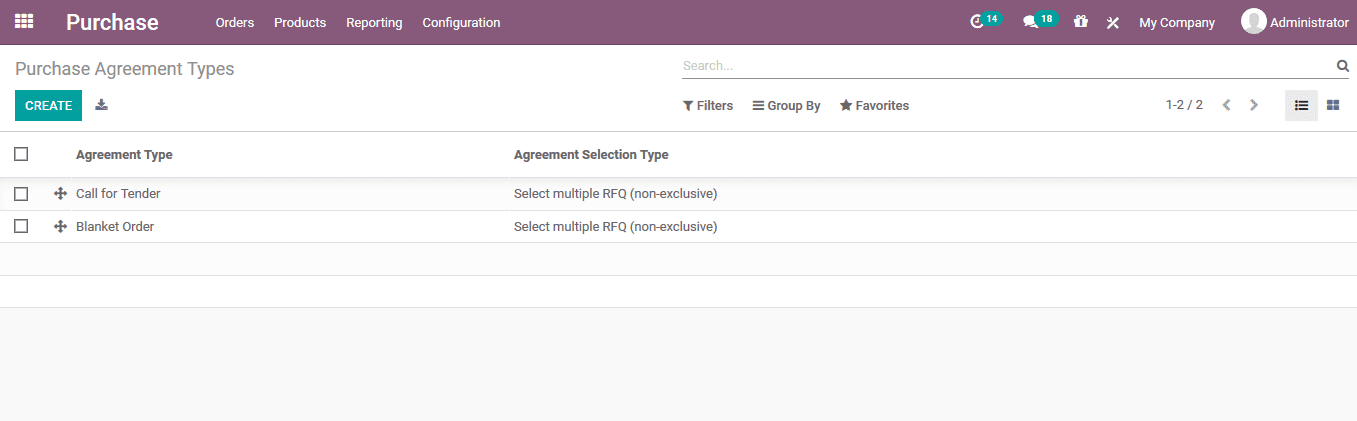
In the new purchase agreement type creation window the user can specify the agreement type and the agreement selection be it based on single RFQ or multiple RFQ. Under the data for new quotations the user can assign the lines of agreement and the quantities associated with it.
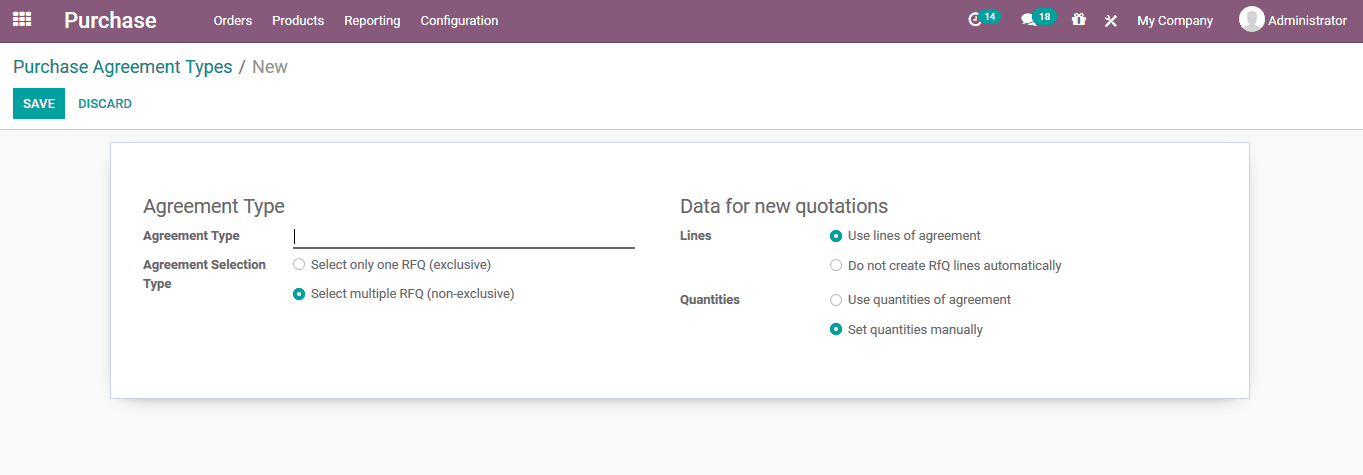
Creating a new purchase agreement
The purchase agreements window can be accessed from the orders tab of the purchase module. In the menu the all purchase agreements will be listed out and the user can edit the ones available by selecting it. In addition, the creation window accessible form the menu will allow the users to create a new purchase agreement.
In the creation window the user can assign the person responsible for the purchase, representative, the agreement type from the ones being specified in the agreement types window and the vendor to which the agreement is associated with. Additionally, the user can specify the agreement deadline, order date, delivery date, source document form which the agreement is made upon, operation type and the company of operation if the user is having multiple companies being managed in the Odoo platform.
The mainly used purchase agreements in the window are based on call for tenders and blanket orders which follow the same operational methodology of sending out the RFQ based on the tender bidding and the previous agreements being discussed with the vendors respectively. Under the products menu the user can provide the product entails allocated with the agreement including cost and the number of quantities. The user can assign multiple products to an agreement. Once the agreement is confirmed the status changes to confirmed and the will be changed into bid selection and closed as per the operations conducted in the platform.
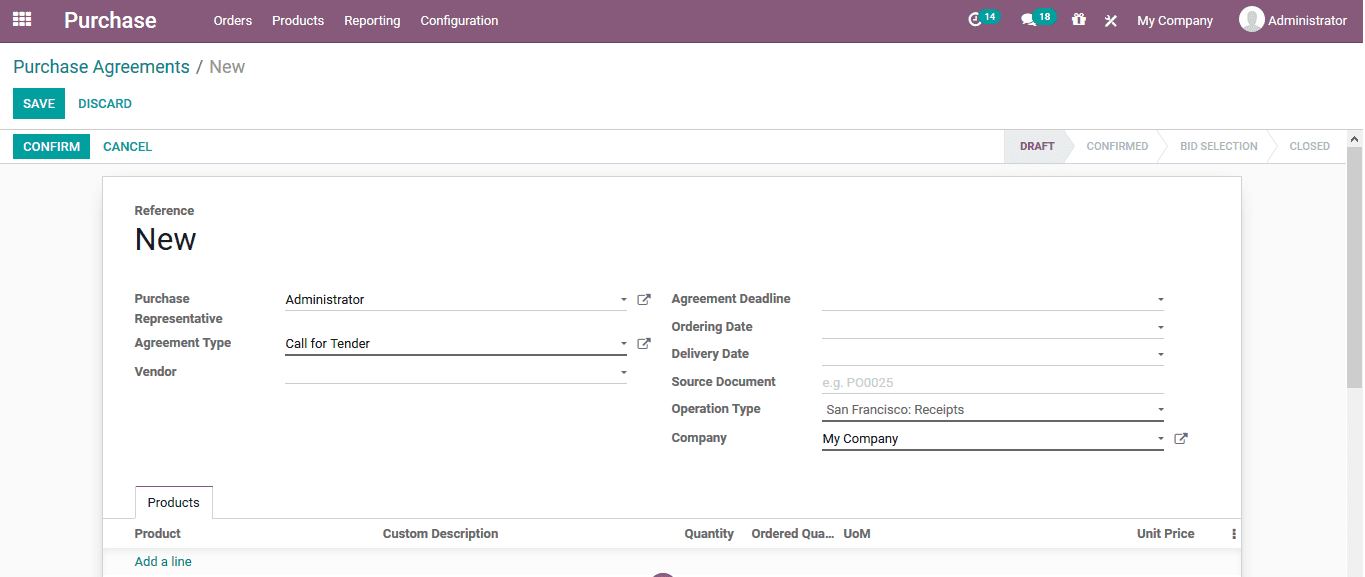
Once the agreement is confirmed the user can view the option to validate and generate new quotations straight from the window. On selecting to create a new quotation the user will be directed to the quotation creation window as shown in the below image. The vendor details and the purchase agreement is being auto filled based on the quotation. The taxes allocated, vendor reference, order deadlines and the receipt date can be mentioned in the quotation. The product description is auto filled and can be modified even new products can be added to the quotation.
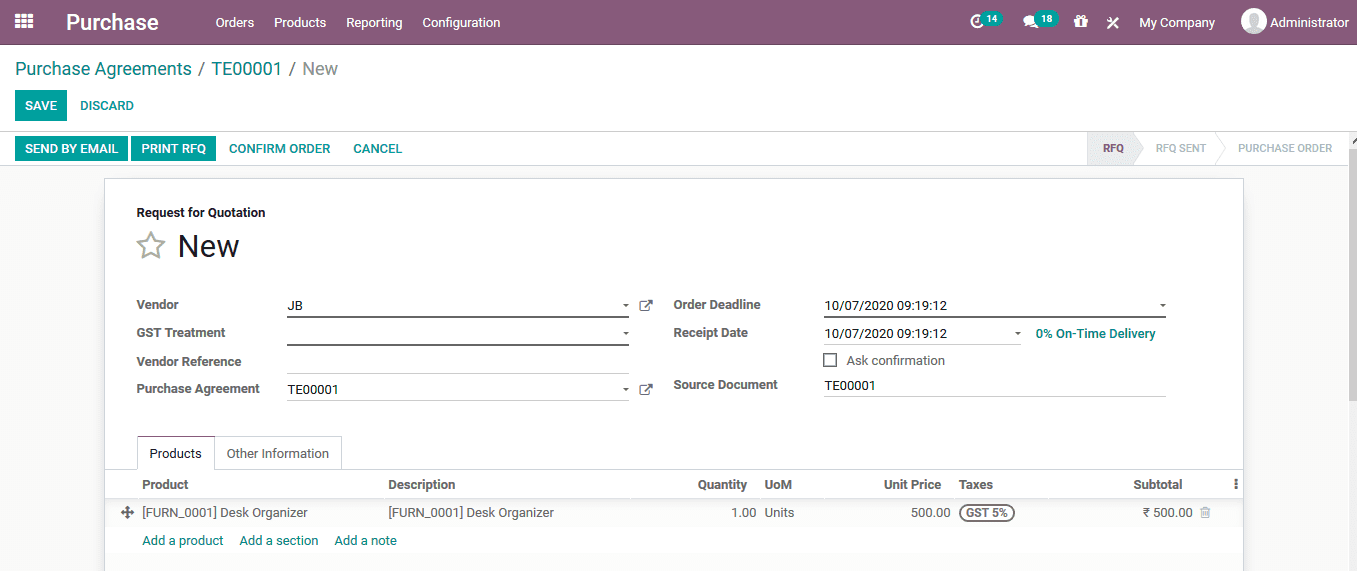
If the RFQ is verified and needs to be sent the user can do it by emails or take spring out of the same. Additionally, there are options to create the purchase order by selecting the create option available. The user can cancel the quotation request by opting for the cancel option. On selecting to send the quotation by email the user will be depicted with the email creation window as shown below. The template for the emails is auto assigned and the user can create, edit the description and the subject being provided. The edited description can be saved as a template for further use.