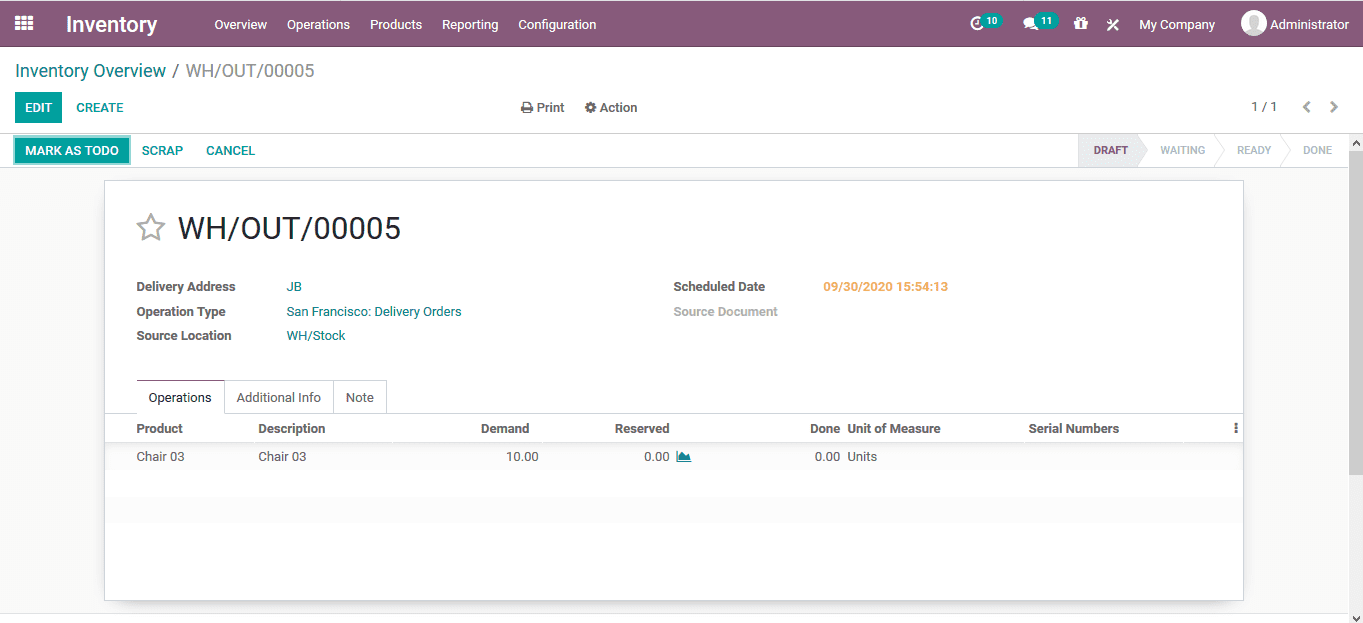-
- Acuerdos de compra
- Advertencia
- Atributos del producto
- Categoria de ProductO
- Coincidencia de Recibos de Compra y Facturas de 3 Vías
- Compra
- Gestión de Productos
- Gotero
- Ordenes de Compra
- Receptores productos
- Reportes
- RequestForQuotationPurchaserOrder
- Unidad de Medida
- UnitfMeAsurectatecturaciones
- Vendorbills
- Vendormanagació
-
- Administrador
- Billofmateriales
- CREACIÓN DE DOCUMENTOS
- Categoría de equipos
- Configuraciones de WorkCenters
- CorrectiveMaintenancerequest
- Creando Merman Oferta
- Creando una orden de reparacia
- Enrutamiento
- Fabricación
- Gerencia
- Gerencia de Reparacia
- Gestión de la Calidad
- Gestión del Ciclo de Vida del Producto
- HowtounBuildOrder
- Manejo de Mantenimiento
- ManufacturingOrderManagement
- Mermanes de Creendo
- Nobildaproducto
- Orden
- Planificación de Trabajadores
- Planificante
- Preventivemaintenancerequest
- Productora de administración
- QualityControlpoints
- Reportes
- Subcontratacia
- WorkCenters y Rutings
- Workcenters
-
- Ajustes de Inventario
- Anuncios
- Capacidad de Productos
- Categorizacia de productos
- Configuración del producto
- Confirmación de Correo Electrónico de Entrega
- Consiguio un
- Coste de Aterrizaje
- Entrega
- Gestión de Almacenes
- Horario de Programació
- IntegratingthirdPartyshipper
- Inventario
- Operaciones de inventario
- Paquetes de Entrega
- Parpadeo
- Planificador
- ProductVariants
- Ratidrategas
- Reglas y rutas
- Reportes
- SMSCONFirmationAtDelivery
- Ubicacia
- Unidades de Medida
Odoo 14 book
Inventory operations
The Odoo platform allows the users to conduct various inventory operations which would add up to the effective inventory management of the company which in turn would increase the productivity and remove the unwanted losses both in aspects of resources and profit within the company.
Transfer
The transfers in the inventory management is a model of internal operations which deals with the product movement aspects of the company within the company warehouses its inventory. The inventory overview window will indicate the various operations of the company.
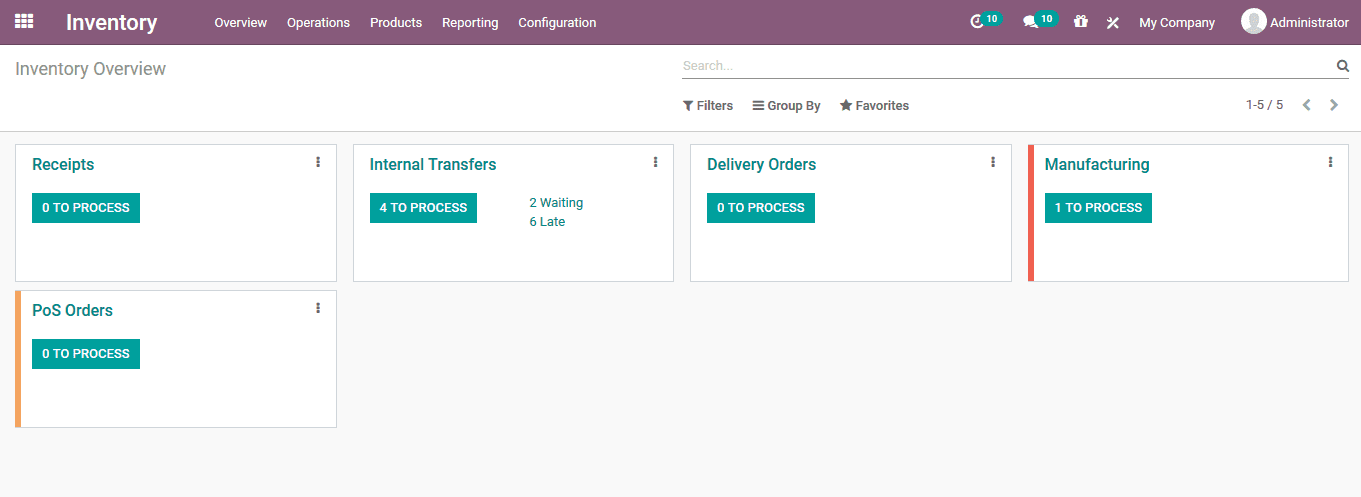
The transfer window can be accessed by selecting the internal transfer icon available which will direct the user to the internal transfer of the company warehouse. If there are multiple warehouses operating under the company the user can view that based on the filtering and group by operations available. The status of each of the transfer operations can be viewed from here and the respective transfer operation can be conducted by selecting the ones available.
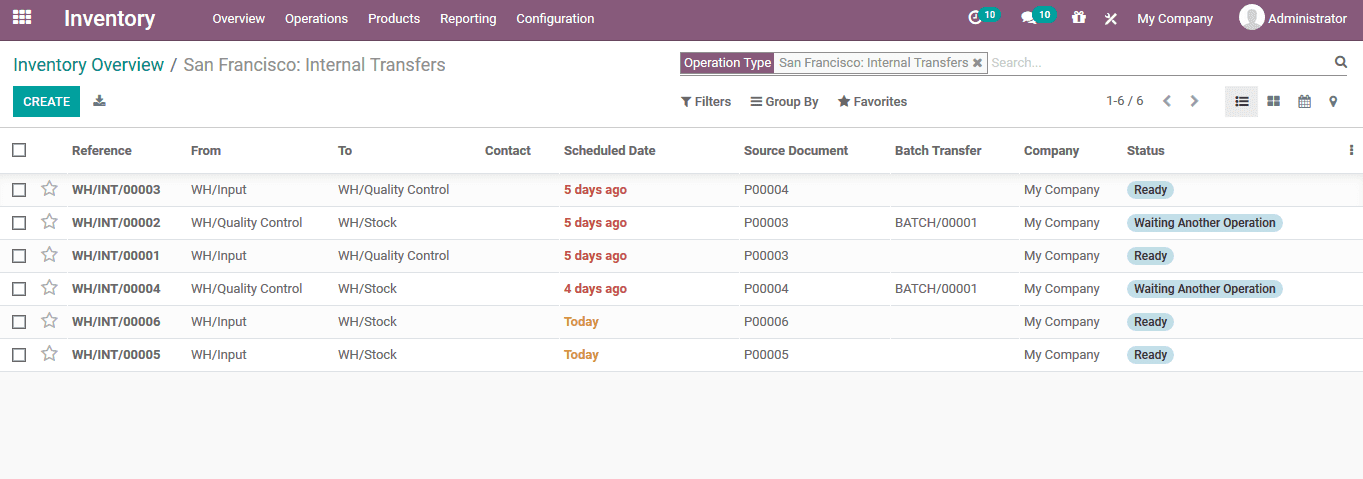
Batch Transfer
The group of transferring options which are grouped together to undertake the operations in a single instance. The Odoo platform group transfer will enable the user in effective time management solutions and the processing time of the operations will be reduced. The user or the company manager of the company can bring down or group the various individual transfers and trigger the validation options with respect to the company operations.
The batch transfer window can be viewed under the operations tab of the inventory module. On selecting the menu the user will be listed out with he bath transfer occurred and the menu of all batch transfer operations
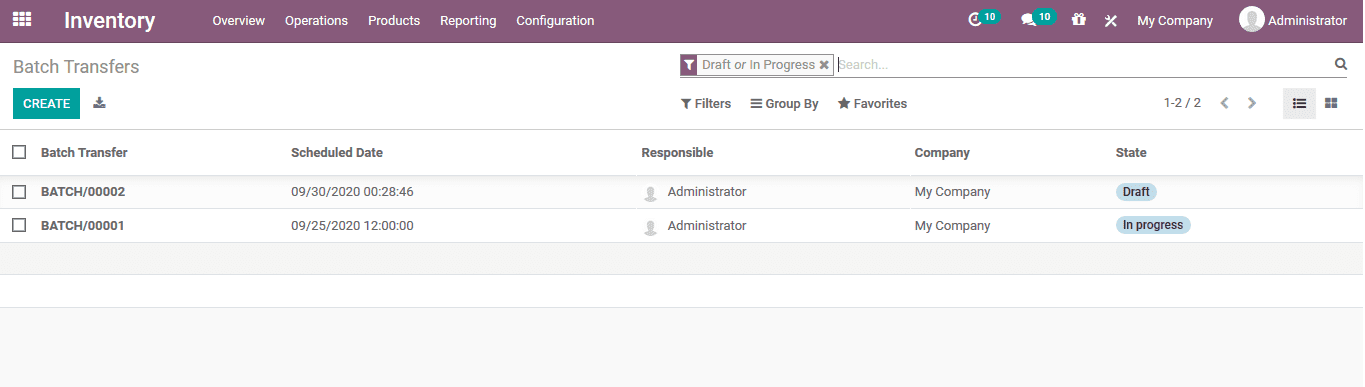
The status of the batch transfer operations can be viewed in the window and the user can create new batch transfers by accessing the create icon available. In the creation window the user can assign the responsible person, operation type, company and the scheduled date. In addition the user can add the transfers to the batch by selecting the add a line option available in the window.
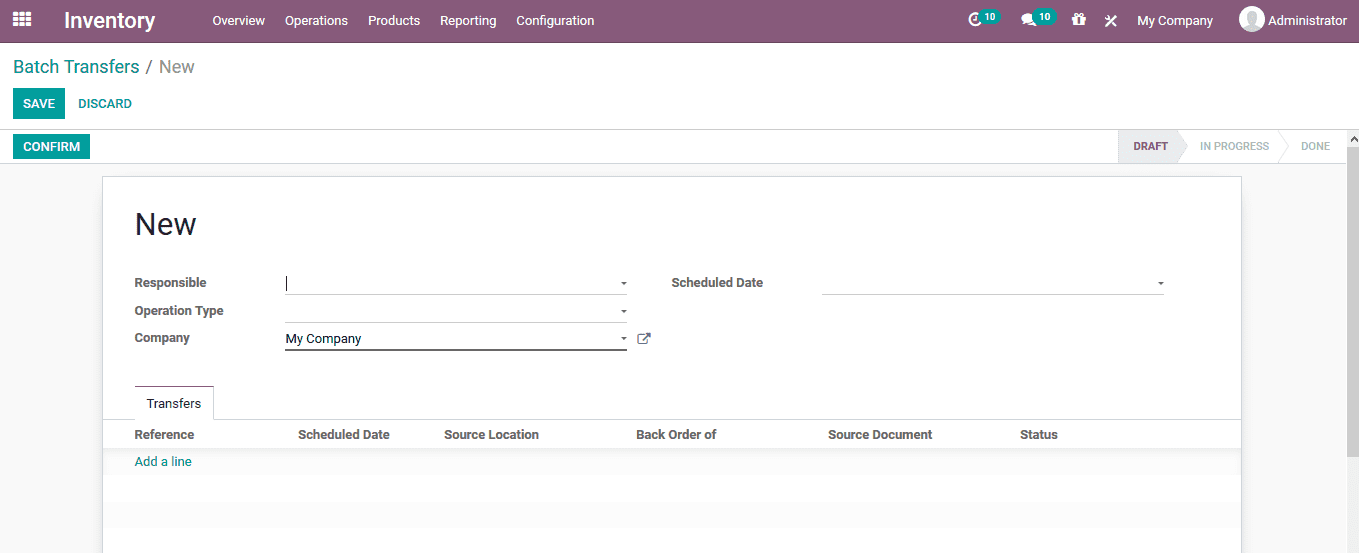
Incoming transfer
This transfer option will allow the user to receive the products in the inventory stocks of the company. The transfer will trigger the operation of receiving the products which have been purchased waiting for the receipt confirmation. This methodology will allow the users to confirm the receipt based on the quality assurance before adding it to the inventory.
This inventory operation can be conducted in the storable product so initially the product description should indicate its a storable one before the receipt operation is triggered.
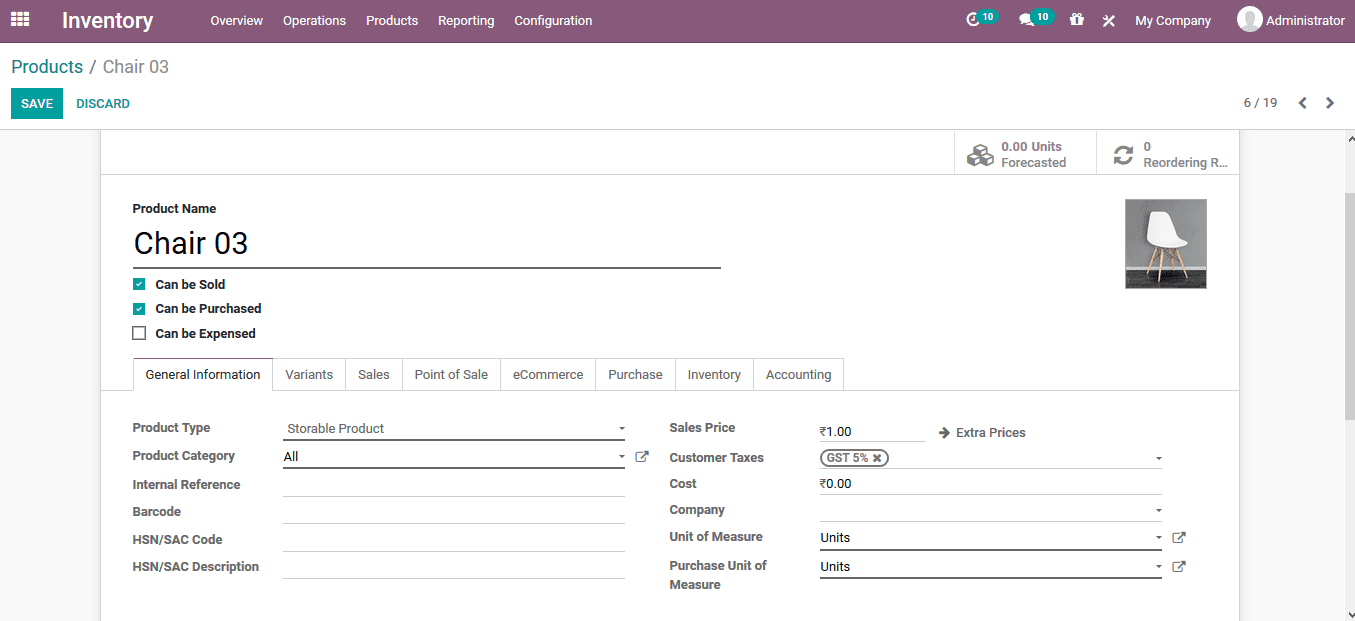
Back in the inventory overview menu the user can view the delivery orders icon where on the side menu there are options to create immediate transfer as well as planned transfer. These are the two delivery option transfers available in Odoo platform which allows its users to manage the operation of the product transfers in the menu.
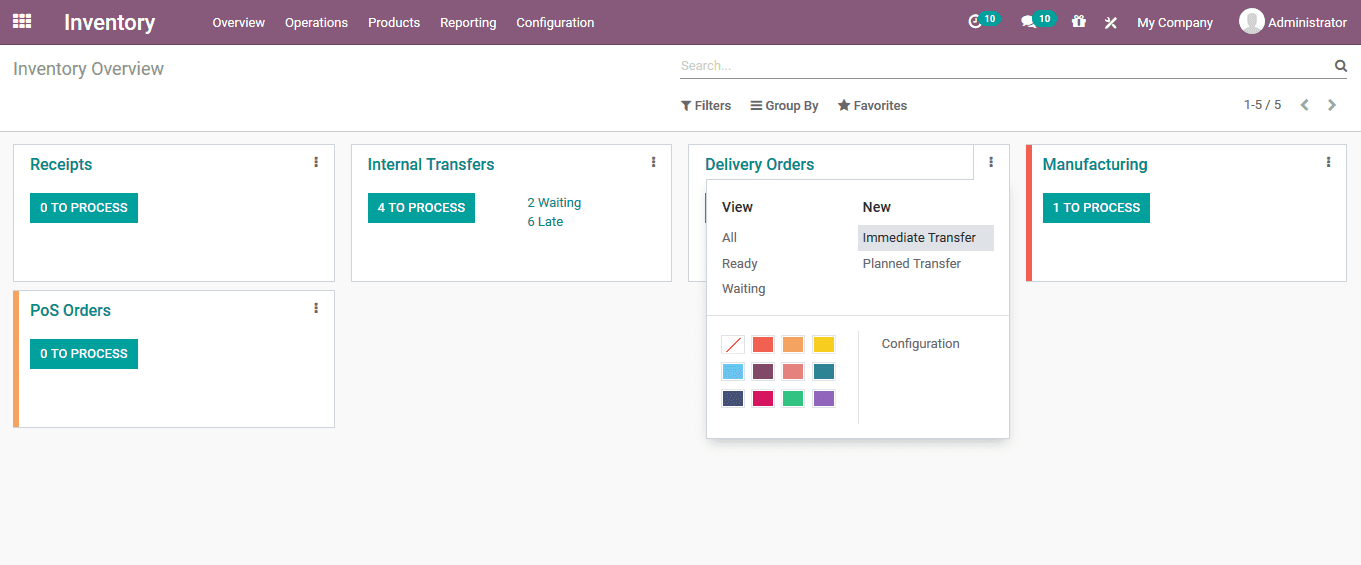
Immediate transfer
In case of the immediate transfer the user can select the icon available and will be directed to a transfer creation window where the user can create the immediate transfers. The delivery address can be provided along with the scheduled date and the source document if it exists. The products along with the quantity can be described by selecting the add a line operation in the description. Upon verifying the transfer order can be validated, now the order will be initiated for transfer in the platform.
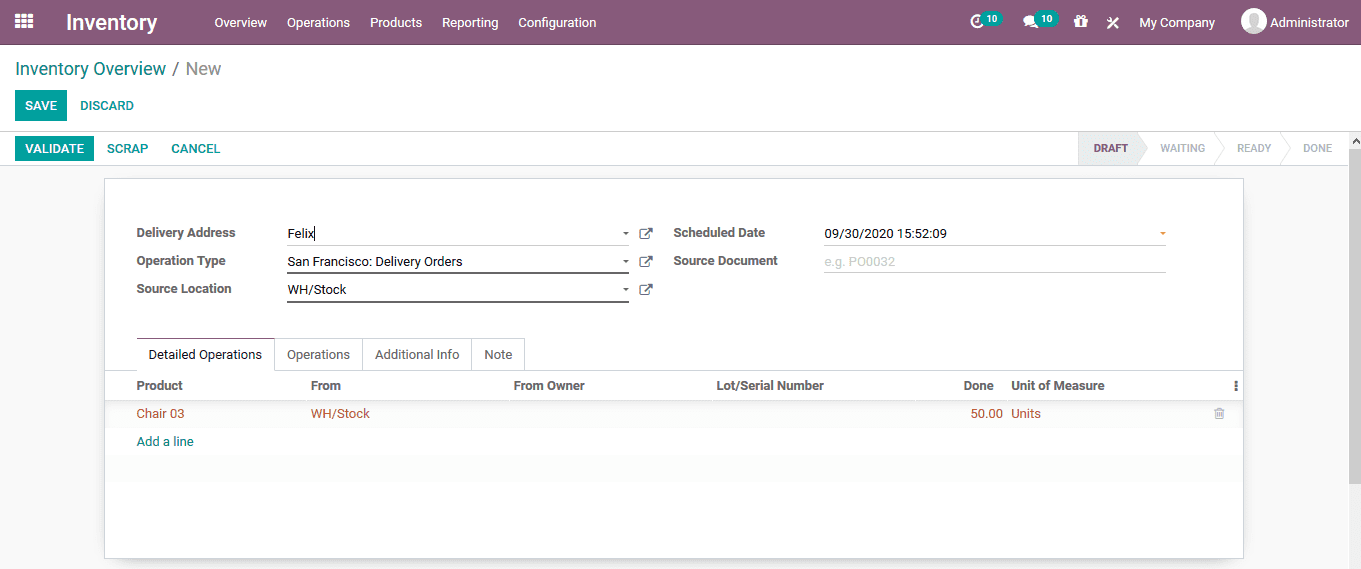
Planned transfer
The inventory management aspects of Odoo allows the user to plan the delivery transfers too. On selecting to create a planned transfer form the inventory overview window the user will be depicted with a menu where the transfer planning attributes can be described. The schedule date, the delivery address and the product allocation can be done to the transfer window. As the user saves the transfer there is an option to mark as to do which would indicate that the transfer can be scheduled to a precise date.