-
- Acuerdos de compra
- Advertencia
- Atributos del producto
- Categoria de ProductO
- Coincidencia de Recibos de Compra y Facturas de 3 Vías
- Compra
- Gestión de Productos
- Gotero
- Ordenes de Compra
- Receptores productos
- Reportes
- RequestForQuotationPurchaserOrder
- Unidad de Medida
- UnitfMeAsurectatecturaciones
- Vendorbills
- Vendormanagació
-
- Administrador
- Billofmateriales
- CREACIÓN DE DOCUMENTOS
- Categoría de equipos
- Configuraciones de WorkCenters
- CorrectiveMaintenancerequest
- Creando Merman Oferta
- Creando una orden de reparacia
- Enrutamiento
- Fabricación
- Gerencia
- Gerencia de Reparacia
- Gestión de la Calidad
- Gestión del Ciclo de Vida del Producto
- HowtounBuildOrder
- Manejo de Mantenimiento
- ManufacturingOrderManagement
- Mermanes de Creendo
- Nobildaproducto
- Orden
- Planificación de Trabajadores
- Planificante
- Preventivemaintenancerequest
- Productora de administración
- QualityControlpoints
- Reportes
- Subcontratacia
- WorkCenters y Rutings
- Workcenters
-
- Ajustes de Inventario
- Anuncios
- Capacidad de Productos
- Categorizacia de productos
- Configuración del producto
- Confirmación de Correo Electrónico de Entrega
- Consiguio un
- Coste de Aterrizaje
- Entrega
- Gestión de Almacenes
- Horario de Programació
- IntegratingthirdPartyshipper
- Inventario
- Operaciones de inventario
- Paquetes de Entrega
- Parpadeo
- Planificador
- ProductVariants
- Ratidrategas
- Reglas y rutas
- Reportes
- SMSCONFirmationAtDelivery
- Ubicacia
- Unidades de Medida
Odoo 14 book
Products
Business is the process of selling or purchasing a product or service. What is the meaning of a product? A product is a thing that can be sold to a customer through the market to meet the requirement of the buyer. When we talk about the retail market, a product is the stock. In the manufacturing industry, a product can either be a purchased raw material or component or a finished good for sale.
Sale or purchase of a product or service is the integral part of any business. Taking this into account Odoo has developed a full-fledged Sale module to ease all sale related operations. All sale related activities including quotation generation, sale order preparation, quotation template management and other activities can be done with the help of this Software support.
The primary task of ERP software is product generation. ERP can help in organizing the database of products in a better framework. Odoo, with the support of an excellent product management wing, ensures the most efficient support to the customers for product management. Odoo ERP can help the customer categorize the products based on its features. Odoo also helps to list out the name of the product, type of the product and the procurement status of the product. Besides, it helps to get stock status, purchase and bookkeeping details.
An efficient ERP like Odoo will also help to store product subtleties including reordering rules, bill of materials and draft manufacturing details, related sales requests and buying orders. The BoM will be stored if the item is saleable and the draft manufacturing request if the product is available.
Odoo also enables the clients to set diverse depictions of the product.
Once the user opens the sales module and selects the product button, the user can create new products and other details.
The first thing you have to do to operate a Sales module is to install the Sales module from Odoo Apps.
Then you can click the app and enter the dashboard of the sales module.
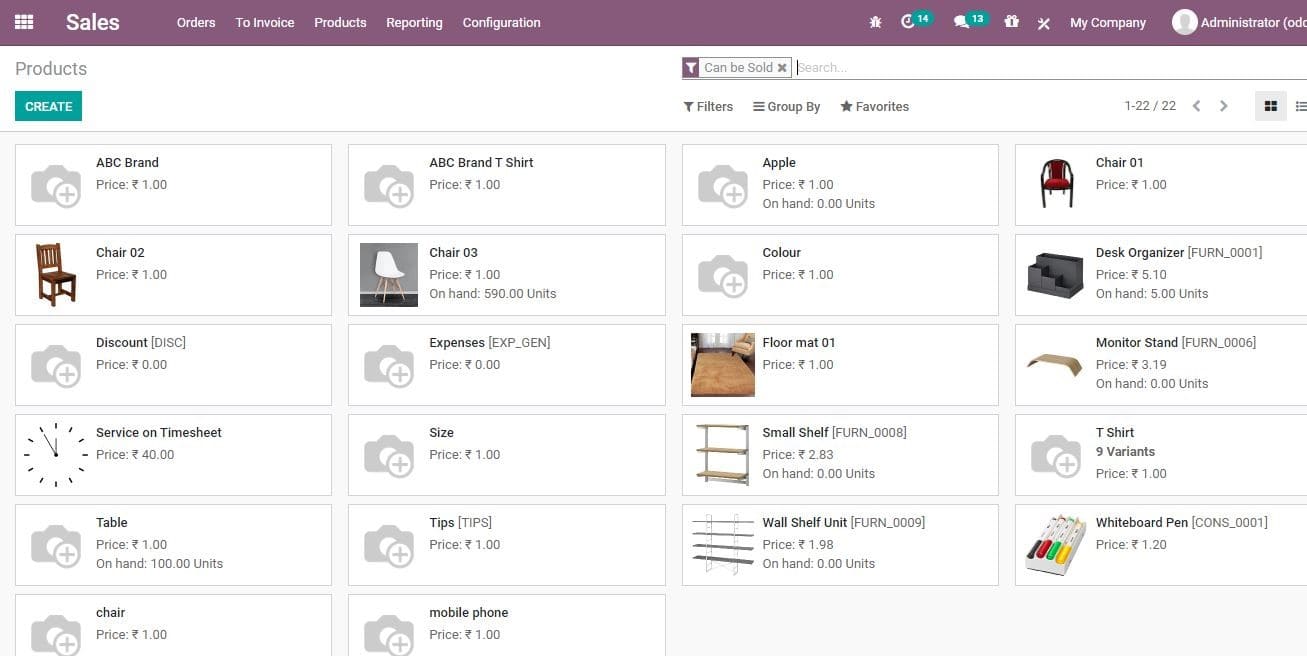
Product
Enter the Sales module. Here you can Create a product by taking the route Sales> Products> Create
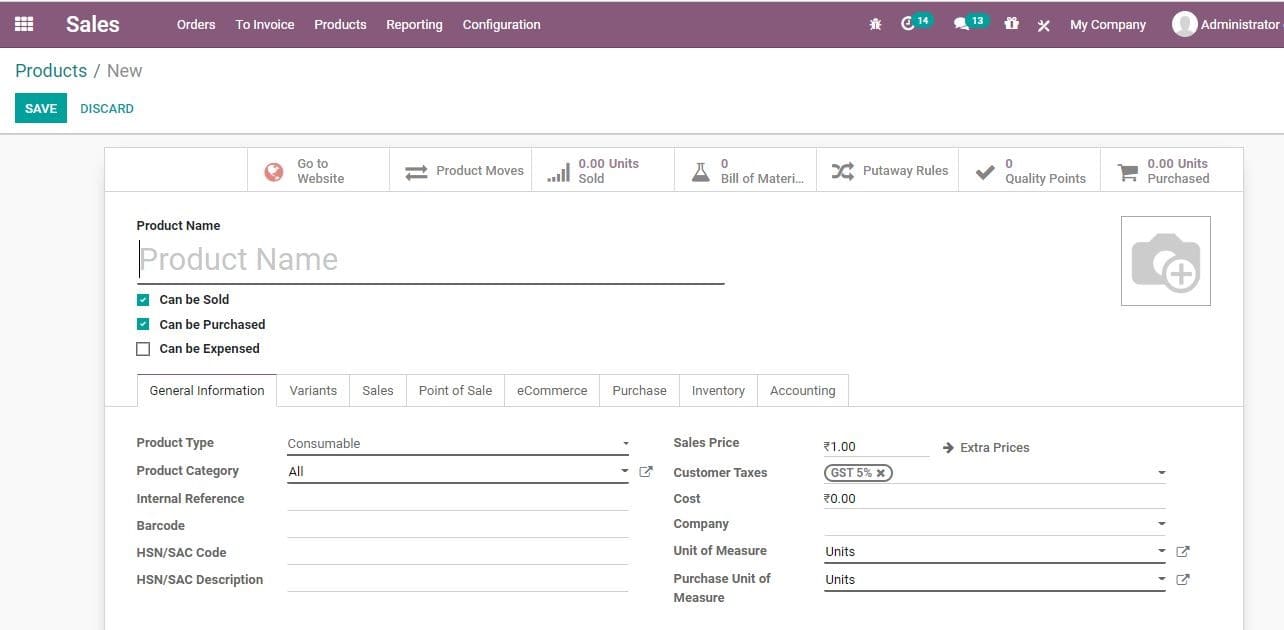
On clicking the create button you will get a new page as given below. You can create a new product here by filling all the required fields.
The user can also edit the product details by clicking the Edit button. This enables the user to make required changes in the product features and types.
In the Create form you can find a lot of fields as given below
Product name: It refers to the name of the product that will be displayed at all platforms when referring to this particular product.
Can be Sold: This check box enables the user to remove a product from showing in the âsales productâ list. Unchecking the box will remove the product from saleable product lists. This feature is commonly used when creating a raw material for internal use.
Product Types: It falls under the general information tab. Odoo gives three options for product types. They are consumables, service and storable products.
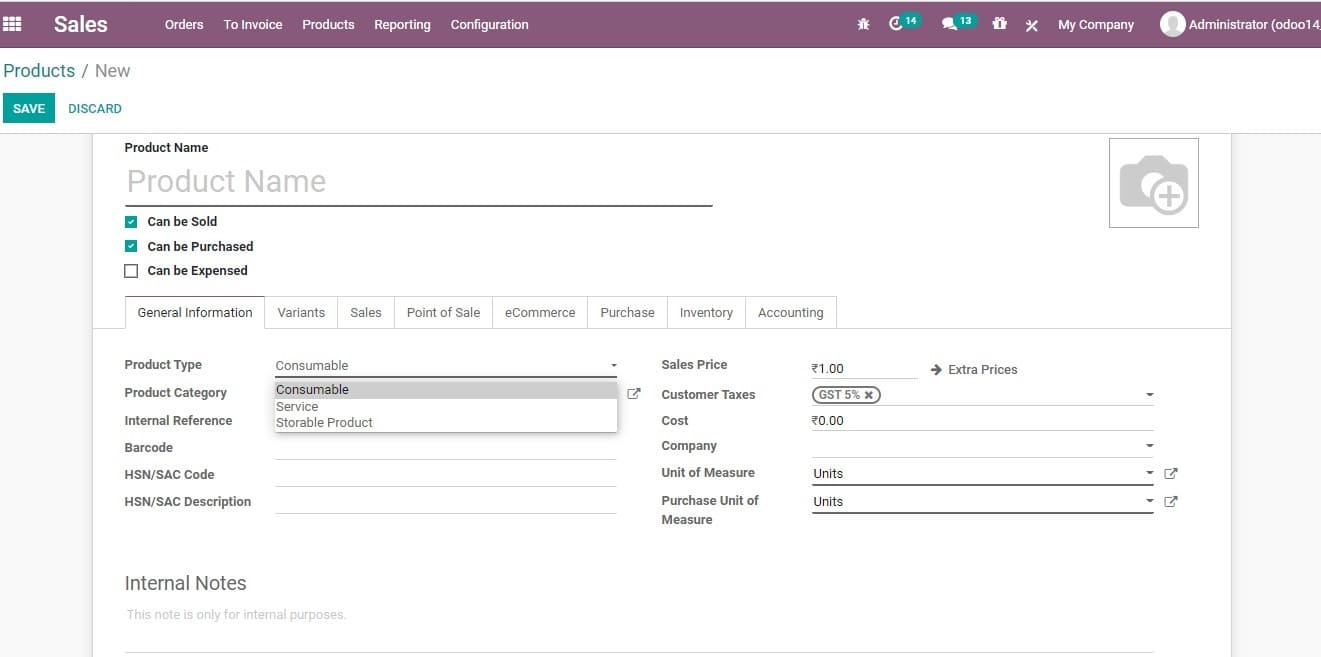
Services: Sale of service, a non-material product offered by a business, can be listed under this. Any company running a consultancy service or other service sector business can use this category. This type of product does not appear in the stock operations. Odoo considers service also as a product for easy running of the business ERP. At the same time, Odoo does not allow the user to keep the stock of a service.
Consumables: Consumable is a product for which the investor does not need to maintain an inventory. That means, consumable products are not stored in an inventory by the business.
Instead consumables are the products which can be directly received by the customer from the supplier. AS per the assumption of Odoo the product always has sufficient stock.
Storable product: The storable products are the products managed with the help of an inventory. These types of products are used in stock management. Besides, Odoo automates the replenishment of these products. Here the user can easily maintain your minimum stock level. This can be done by defining a reordering rule for stock in the system. Such a system prevents a product from running out of stock. Odoo 14 also enables warning alerts, if the user fails to set reordering rules. Odoo also shows an alert message if there isnât sufficient stock in the inventory.
Product Category: With Odoo a user is able to organize the products under a specific category.
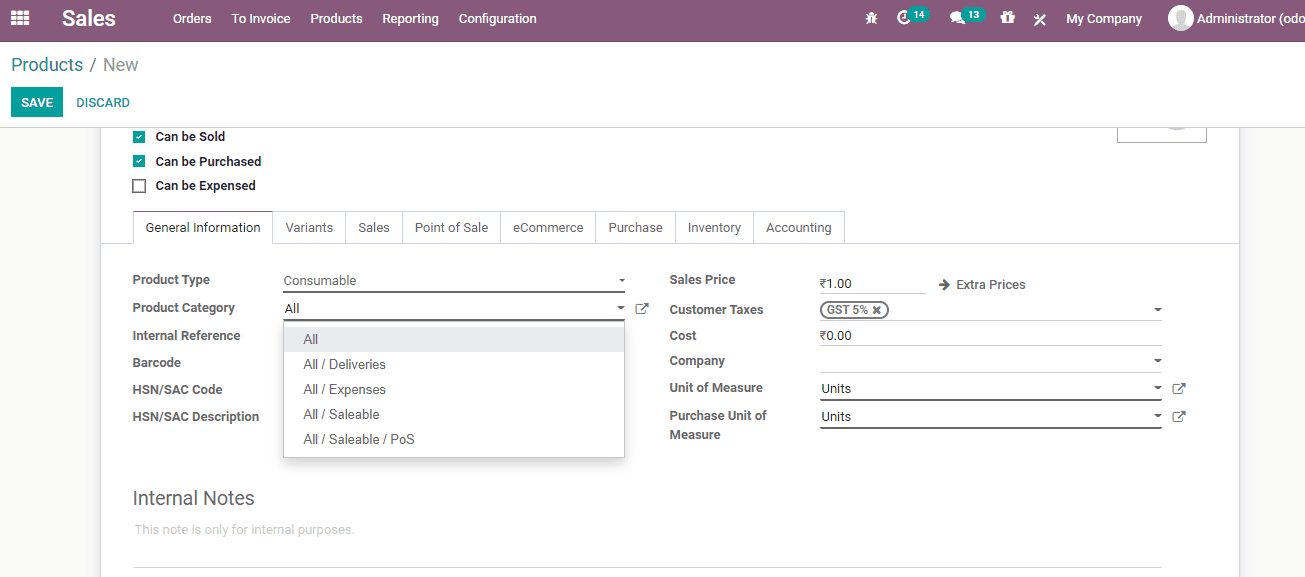
Internal Reference: Odoo generally uses the Product Name field and the product description while displaying product information. Commonly, a company may have a specific coding system for its products. Here, the Internal Reference field is used to enter the product code which is used as an alternative code for the product.
Barcode: Barcoding is used to avoid human error, especially, when the number of products is high. This reduces human error possibility. Barcode helps to add/ update product quantity or other details by scanning the product barcode. This can be done while receiving a product and while selling a product.
HSN/SAC Code: Harmonized System Nomenclature or Servicing Accounting Code is used when the business sells service instead of goods. This helps to list the Goods and service tax easily.
HSN/SAC description: It offers a field to describe the service offered.
Sales Price: It is the price at which the user sells a product to the customer. Extra prices details can also be added here.
Customer Tax: Odoo allows the user to set Default taxes and calculate taxes while selling the product. Odoo has a tax engine and it is very flexible to support different types of taxes including GST, CST, SST. The chart accounts used in most of the countries are pre-configured with the major taxes of the country.
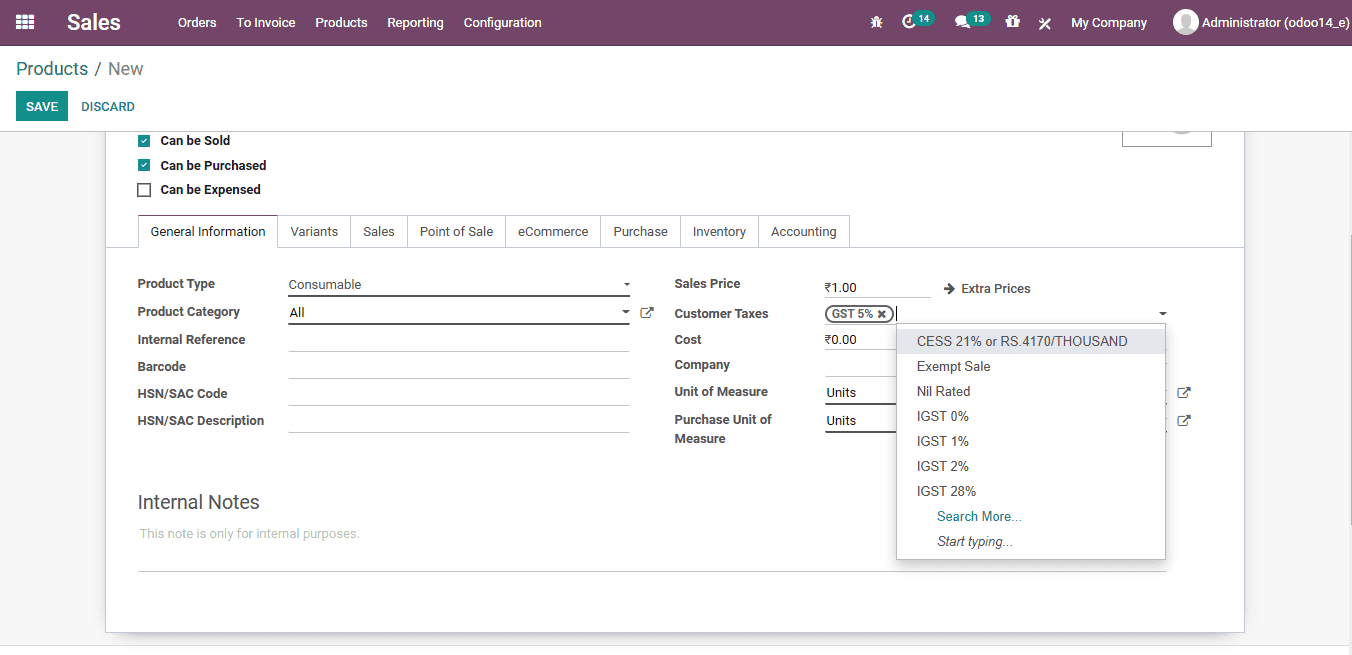
Cost: The cost of the product
Company: The name of the company, be it the parent company or daughter company
Unit of Measure: Number of units of product and hours of unit of service
Under Variant Tab:
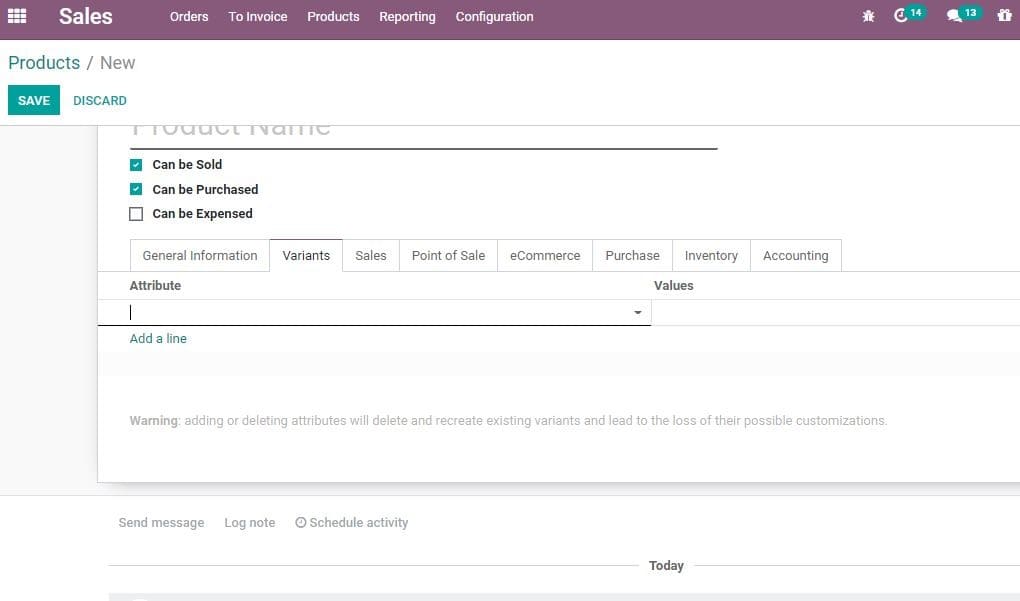
Attribute: The colour, size or other features of the product variant
Values: Attribute value like the name of the colour or the size like large, medium
Under Sales Tab of product:
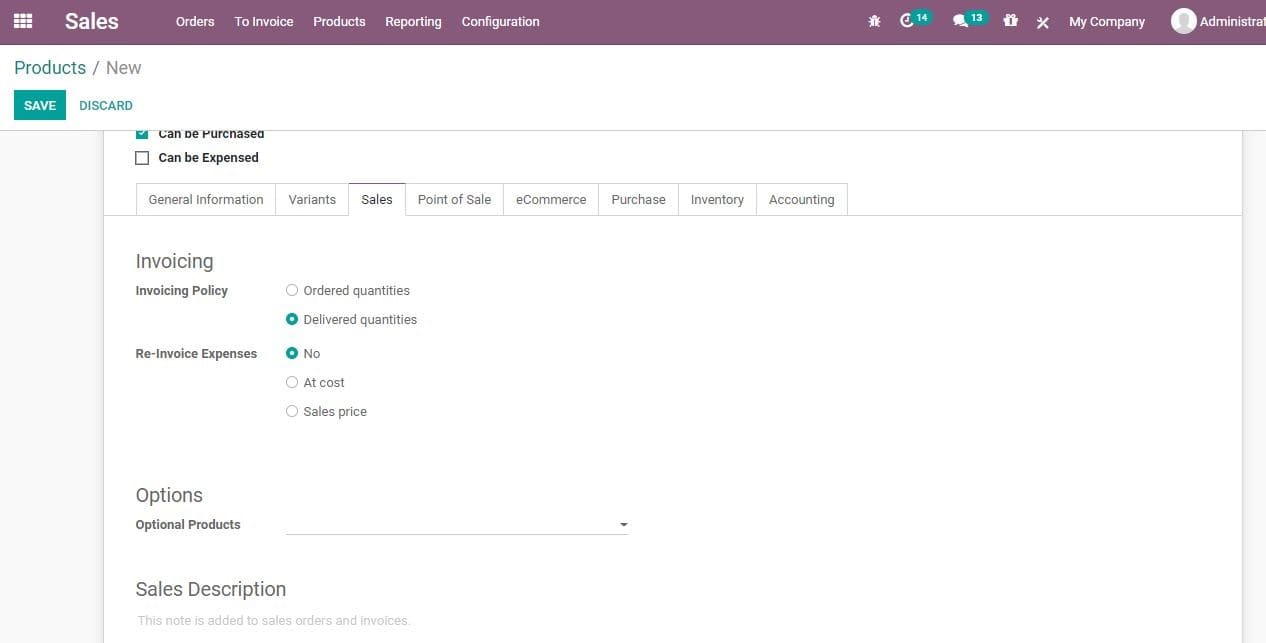
Invoicing Policy:
Ordered Quantity: This refers to the invoice quantities used by the customer.
Delivered Quantity: The Invoice quantity that has been delivered to the customer.
Subscription Product: f set, confirming a sale order with this product will create a subscription.
RE-invoice Expenses: The money spent by the company on clients projects. The user can tick No, if there are no such expenses. There are other options like at cost and sales price also for the user.
Options: Optional products: Product name and details suggested when a customer hits the Add to Cart button
Sales Description: It provides the description of the product. The details of the product can be communicated to the customer using this field. Odoo allows copying this description to every Sales Order, Delivery Order, and Customer Invoice/Credit Note.
Under POS tab
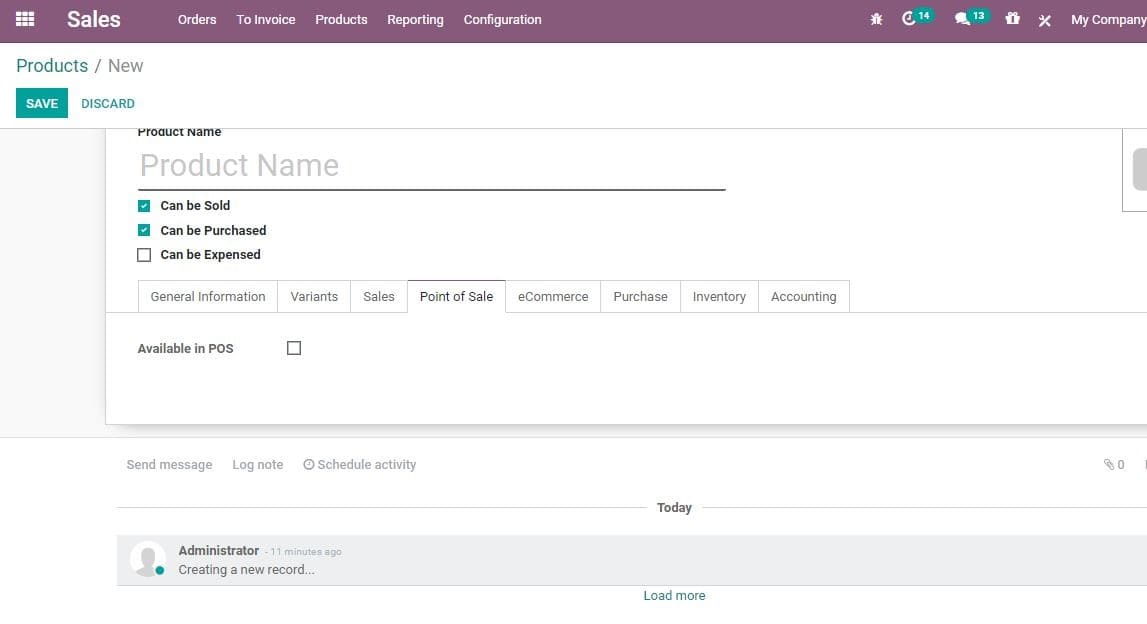
Available in POS
This check box enables you to decide whether the investor wants the product to appear in the POS.
Under eCommerce Tab
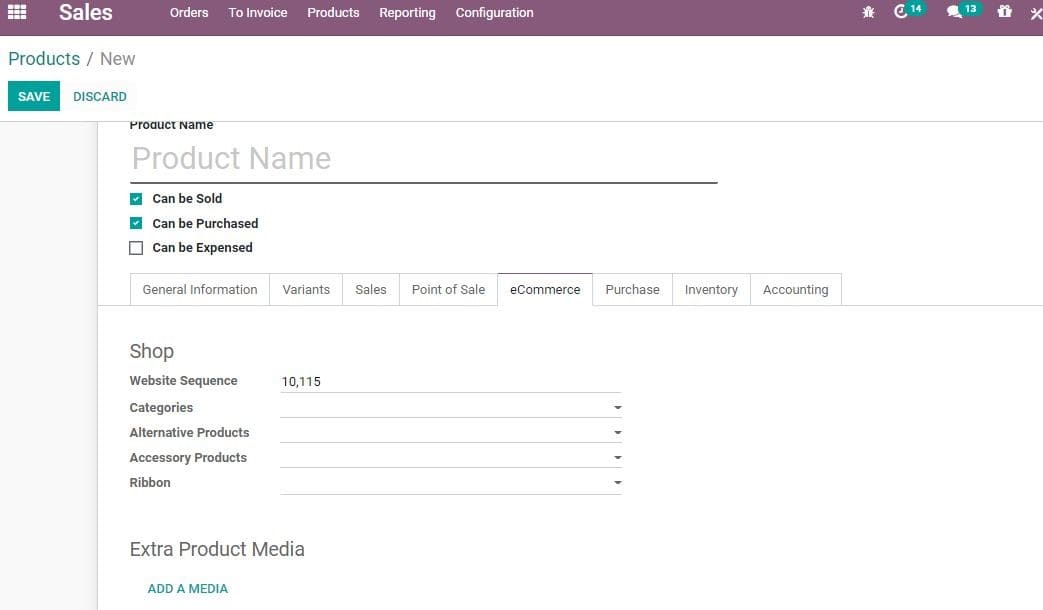
Shop
Website Sequence: The option allows to restrict publishing to this website.
Categories: The selected product will be available in the mentioned e-commerce category. This can be set by going to shop>Customize and enable âE-commerce categories.
Availability: This allows the user to do availability check. Also, it can prevent the sale of product if the product is not in stock.
Alternate Product: This field enables Suggest Alternatives to your customer from the list of products (This is part of upselling strategy).On checking this, the selected product will be shown up on the product page.
ACCESSORY Product: Here the customer is able to view accessories or similar products once the customer reviews the cart before payment.
Ribbon: This enables the use of product ribbon to highlight the product
Extra Product Media: This feature enables the investor to upload a video URL or photograph of the product to give better experience to the user.
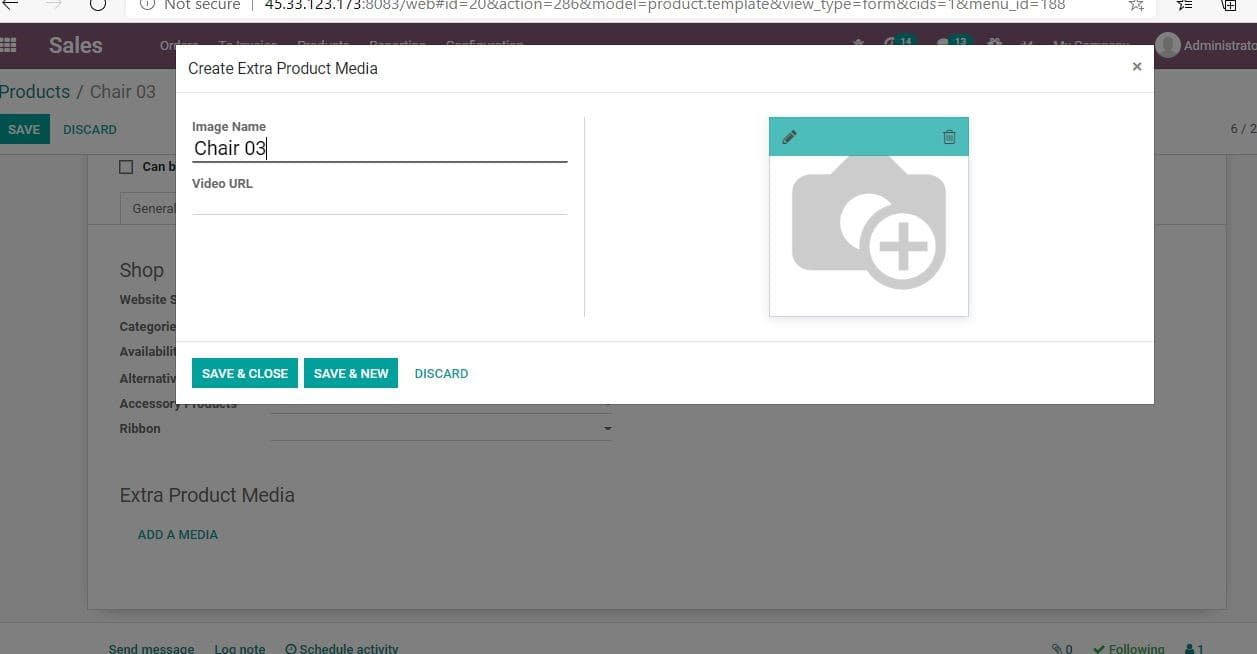
Under the Purchase Tab of Products
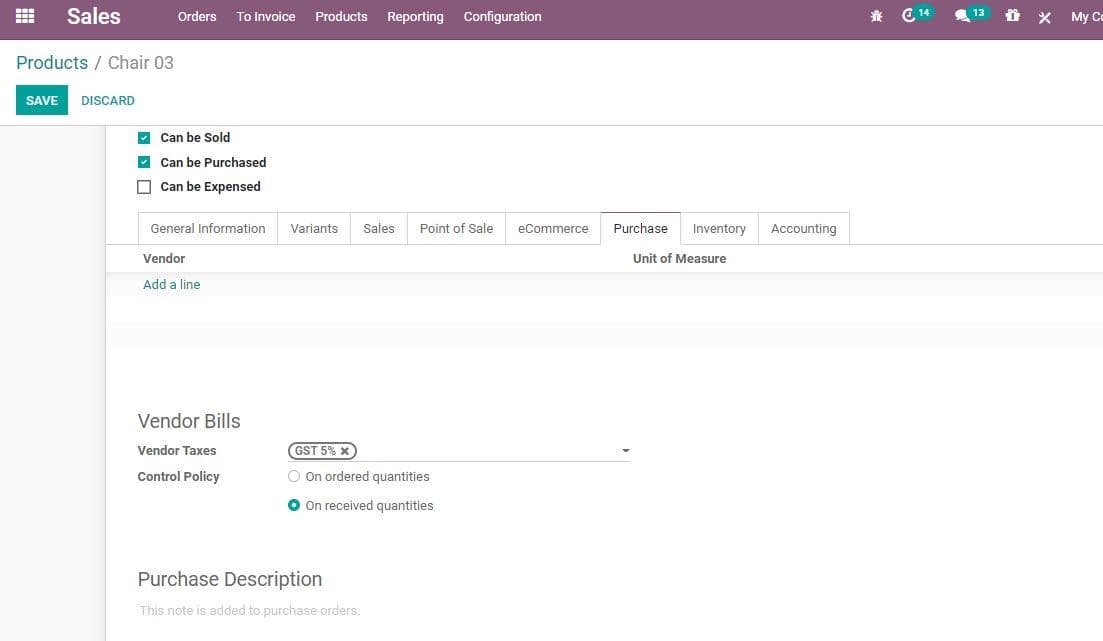
Vendor: Details of the vendor
Vendor Bills: Vendor Taxes- It indicates the default taxes used when purchasing a product.
Control Policy: On ordered Quantities-It allows the generation of Control bills based on ordered quantities.
On received Quantities-this allows the generation of control bills based on received quantities.
Purchase Descriptions: This describes the detail of purchase. This note is added to purchase orders.
Under Inventory Tab of Product
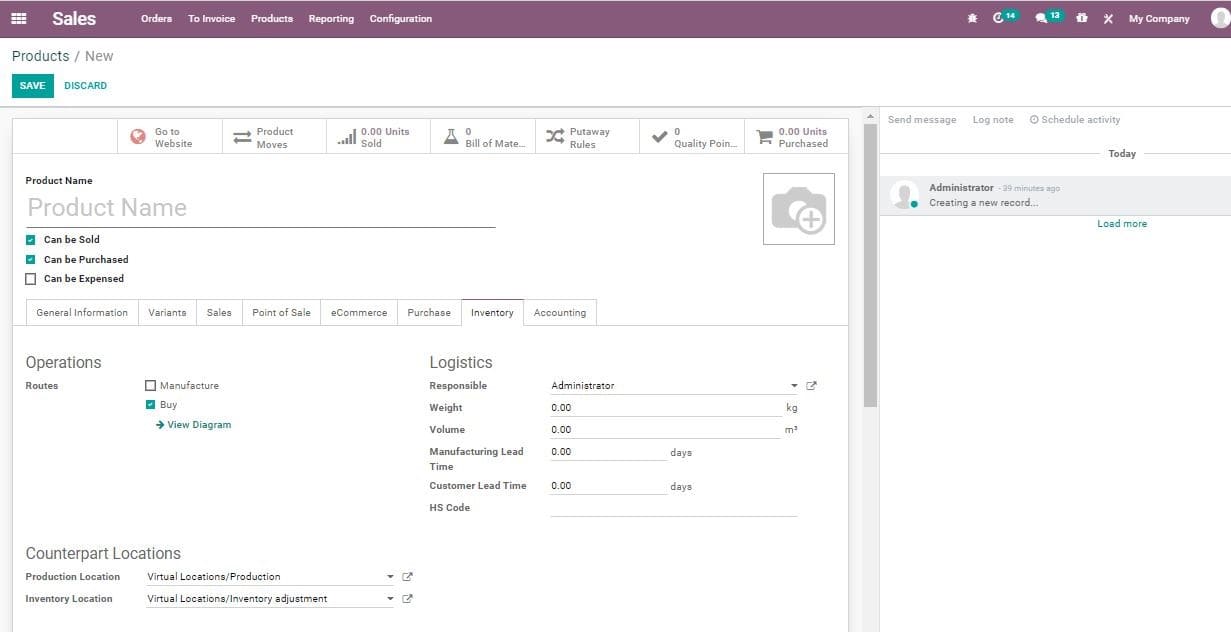
Route: This will let you to define the route of the product depending on the module installed. This helps to decide if the product will be bought, manufactured or replenished on order etc.
Product Location: Virtual Location or the Production location
Inventory Location: The location of the inventory, virtual location or inventory adjustment
Packages: Provides with the different ways to package the same product. The packaging can be created with packaging detail, contained quantity, barcode and company details.
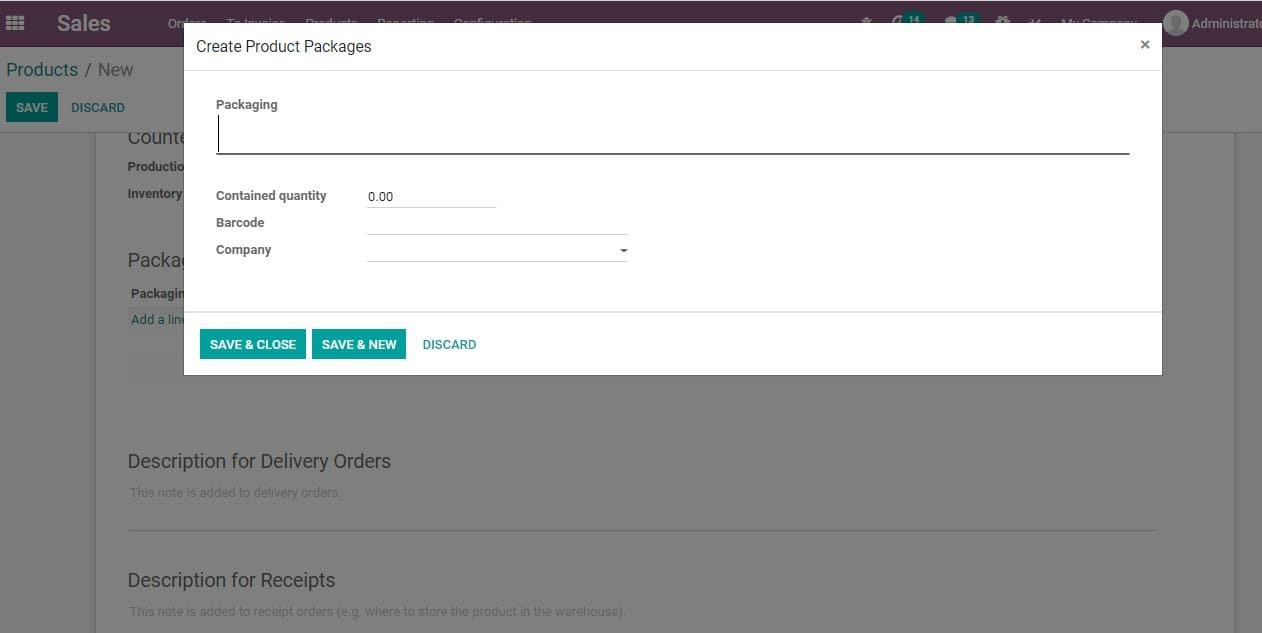
Description for Delivery orders: Enables to provide description of delivery orders. This note is attached with delivery order
Description for receipts: Details description to be attached with receipts
Description for internal transfer: This feature can be used when the purchase of raw material is done for internal use
Under Accounting tab
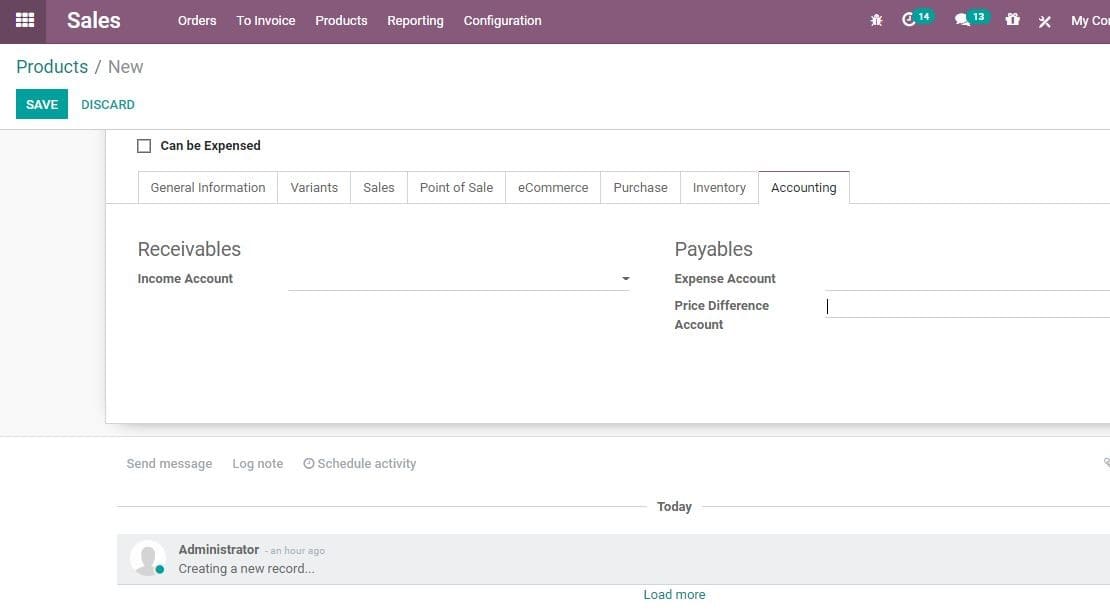
Income Account: The user can keep this field empty to use the default value from the product category.
Expense Account: This field can also be left empty to use the default value from the product category.