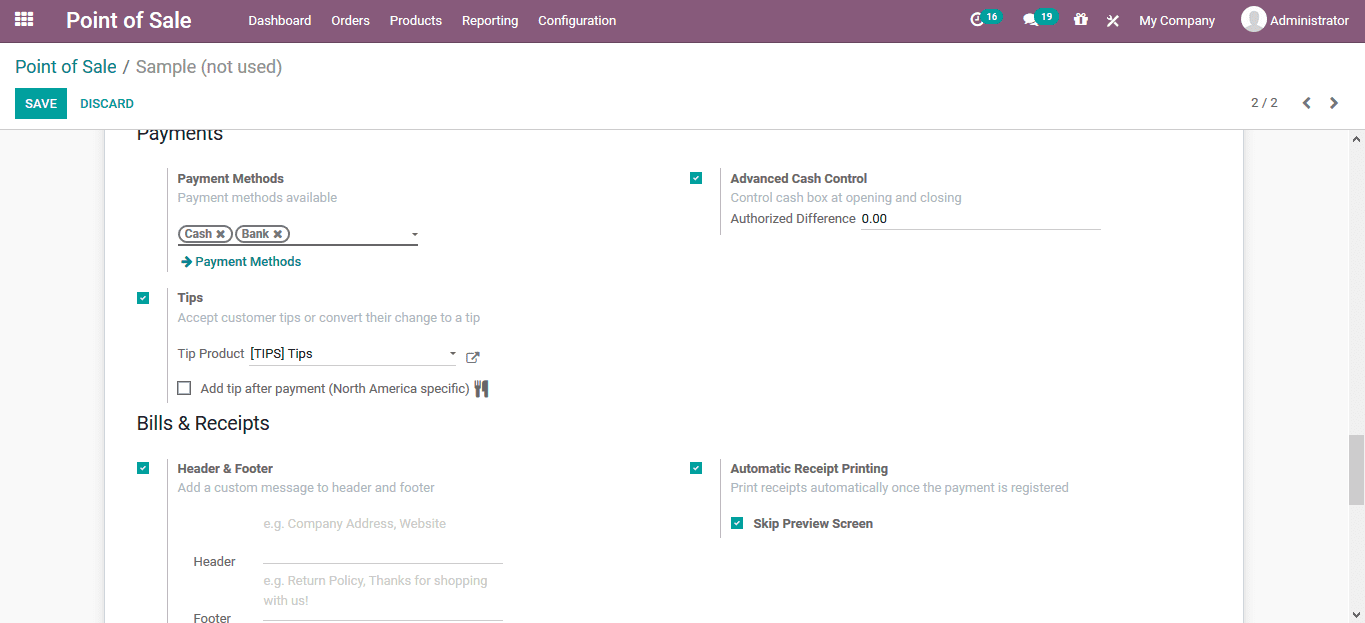-
- Acuerdos de compra
- Advertencia
- Atributos del producto
- Categoria de ProductO
- Coincidencia de Recibos de Compra y Facturas de 3 Vías
- Compra
- Gestión de Productos
- Gotero
- Ordenes de Compra
- Receptores productos
- Reportes
- RequestForQuotationPurchaserOrder
- Unidad de Medida
- UnitfMeAsurectatecturaciones
- Vendorbills
- Vendormanagació
-
- Administrador
- Billofmateriales
- CREACIÓN DE DOCUMENTOS
- Categoría de equipos
- Configuraciones de WorkCenters
- CorrectiveMaintenancerequest
- Creando Merman Oferta
- Creando una orden de reparacia
- Enrutamiento
- Fabricación
- Gerencia
- Gerencia de Reparacia
- Gestión de la Calidad
- Gestión del Ciclo de Vida del Producto
- HowtounBuildOrder
- Manejo de Mantenimiento
- ManufacturingOrderManagement
- Mermanes de Creendo
- Nobildaproducto
- Orden
- Planificación de Trabajadores
- Planificante
- Preventivemaintenancerequest
- Productora de administración
- QualityControlpoints
- Reportes
- Subcontratacia
- WorkCenters y Rutings
- Workcenters
-
- Ajustes de Inventario
- Anuncios
- Capacidad de Productos
- Categorizacia de productos
- Configuración del producto
- Confirmación de Correo Electrónico de Entrega
- Consiguio un
- Coste de Aterrizaje
- Entrega
- Gestión de Almacenes
- Horario de Programació
- IntegratingthirdPartyshipper
- Inventario
- Operaciones de inventario
- Paquetes de Entrega
- Parpadeo
- Planificador
- ProductVariants
- Ratidrategas
- Reglas y rutas
- Reportes
- SMSCONFirmationAtDelivery
- Ubicacia
- Unidades de Medida
Odoo 14 book
New POS creation
The user can create new POS sessions in the Odoo by creating a point of sale in the module. In the POS creation window the user can provide a name and allocate the company if the platform is used to manage multiple companies of the user. If the new POS is a restaurant or a bar the option available can be enabled. Additionally, the employee authorization can also be enabled in the menu. Under the POS interface the user can enable or disable the option to manage orders, product configurator, floors and tables to be used, category pictures, virtual keyboard for device configuration operations, notes for the restaurant aspects, restrict product categories and start category form the front end.
Under the floors and tables, the user can enable the option and describe the floss and tables in the POS setting. Additionally, the restrict product creation categories can be defined.
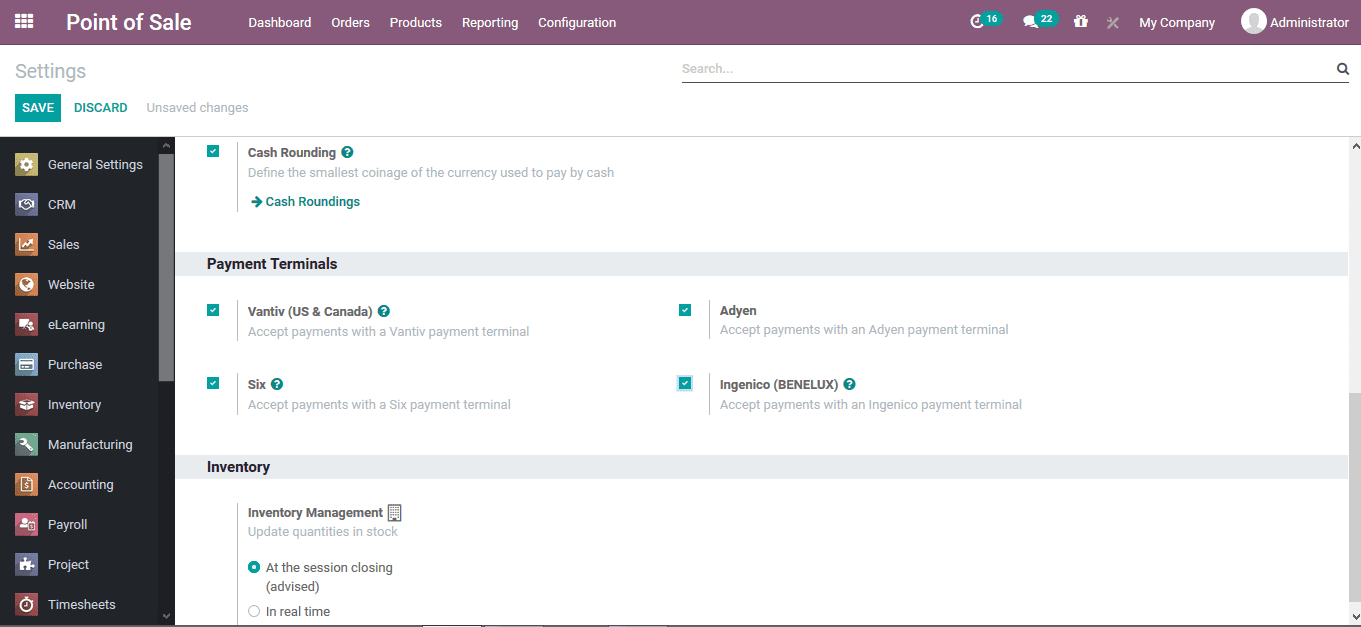
The below image shows the POS module tab where the user can view the image allocated with the respective products and the virtual keyboard as being specified from the POS module creation.
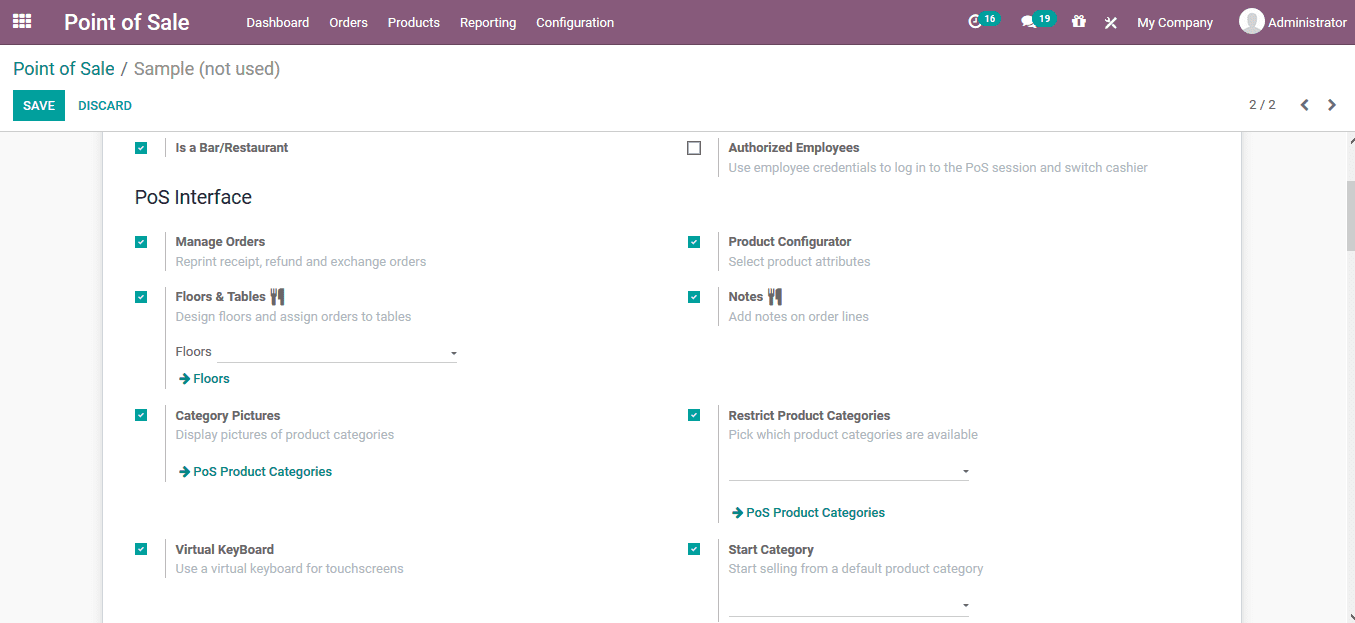
Under the connect device menu the user can enable the IoT box integration, customer display for remote operations, direct connect devices options without an IoT box and define the barcode nomenclature for the ones being used in the platform. Moreover, a printer integration can also be made to the platform which would allow the user to print out the invoices.
As the IoT integration has been enabled the user can allocate the receipt printer, customer display, barcode scanner or card readers and the electronic scale. Additionally, the direct devices allocated can be defined with the printer description in the order printers tab.
Under the taxes menu the user can allocate the fiscal positions for the various orders and the company operations
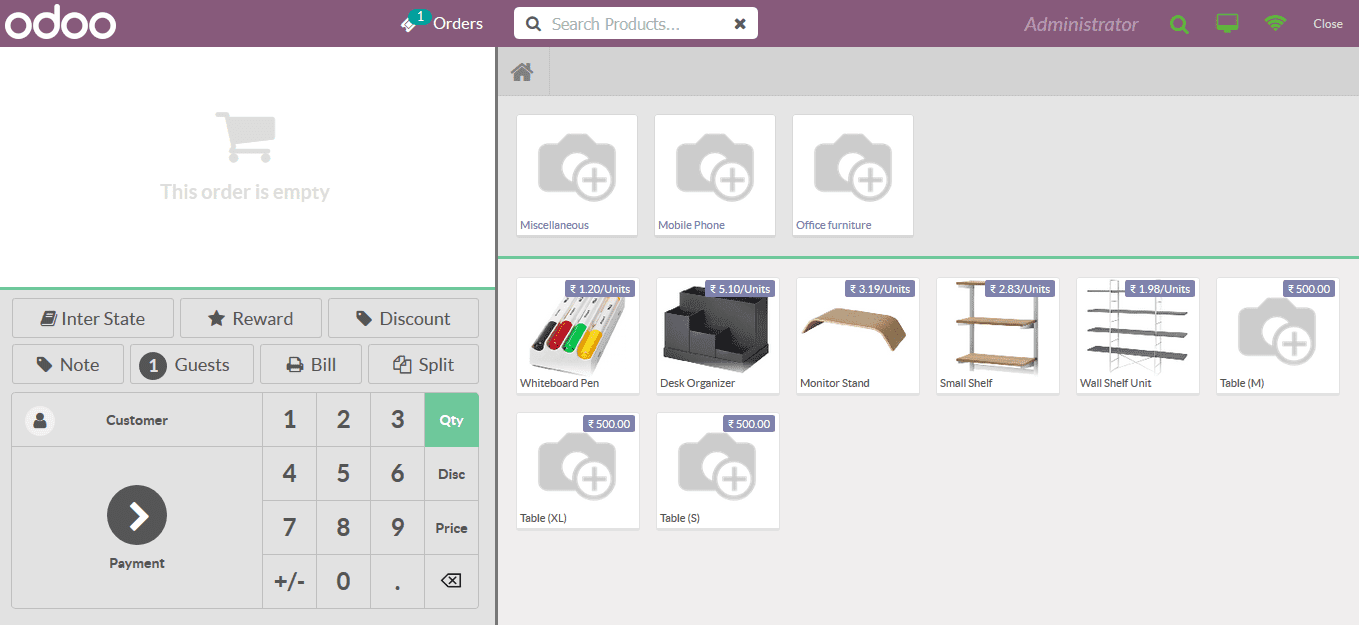
In the pricing menu the user can assign the default price list from the ones being defined in the platform. The product pricing can be made tax excluded or tax include. Manual discounts option as well as the price control, advanced pricelist and the global pricing can also be enabled. Additionally, in case of any loyalty programmers to be enabled in the platform the option can be enabled and the loyalty program can be chosen. The pricing control for restricting the product price modification can also be enabled. Moreover, the global discount specification in the form of percentage settings can be defined.
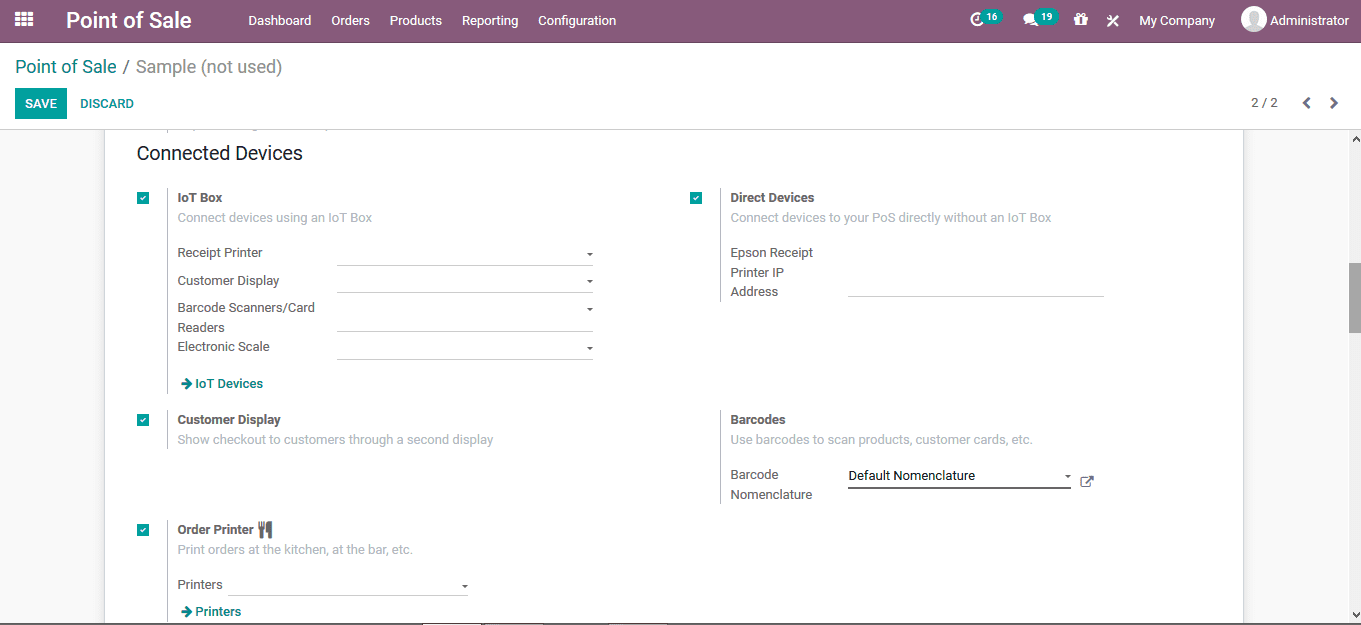
Under the payments menu the payment methods can be allocated for it to be cash or bank. Advanced cash control and the tags of operation can also be enabled. Under the bills and receipt the header and footer options along with the bill printing and the invoicing can be enabled. Moreover, the options for automating receipt printing as well as the bill splitting can be enabled. The invoicing journals for the invoice operation can also be specified. Additionally, the tips tag can be allocated along with the headers and footers can be defined in the header footer menu description.
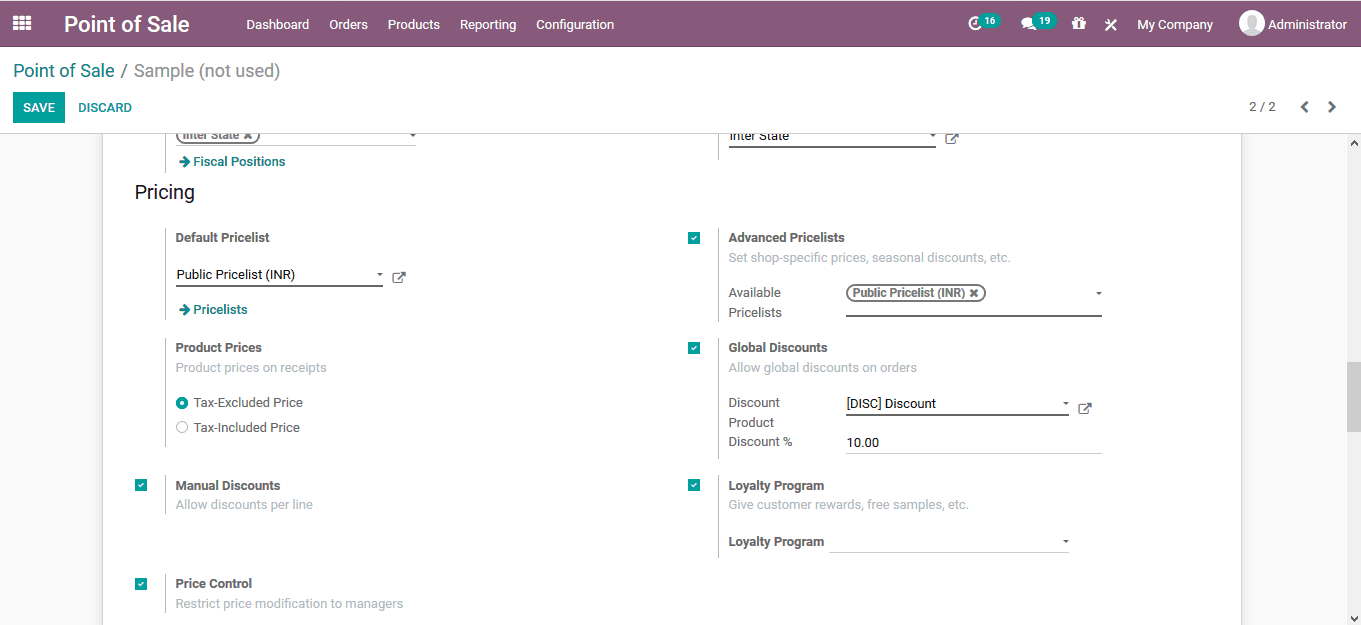
In the inventory menu the operation type can be specified from the ones being defined in the platform. Additionally, in the accounting menu the journal can be specified for the sales operations being conducted. In the sales reporting menu, the sales team for the operation can be described and the allocation can be made based on the sales team described in the sales module of the platform.