-
- Acuerdos de compra
- Advertencia
- Atributos del producto
- Categoria de ProductO
- Coincidencia de Recibos de Compra y Facturas de 3 Vías
- Compra
- Gestión de Productos
- Gotero
- Ordenes de Compra
- Receptores productos
- Reportes
- RequestForQuotationPurchaserOrder
- Unidad de Medida
- UnitfMeAsurectatecturaciones
- Vendorbills
- Vendormanagació
-
- Administrador
- Billofmateriales
- CREACIÓN DE DOCUMENTOS
- Categoría de equipos
- Configuraciones de WorkCenters
- CorrectiveMaintenancerequest
- Creando Merman Oferta
- Creando una orden de reparacia
- Enrutamiento
- Fabricación
- Gerencia
- Gerencia de Reparacia
- Gestión de la Calidad
- Gestión del Ciclo de Vida del Producto
- HowtounBuildOrder
- Manejo de Mantenimiento
- ManufacturingOrderManagement
- Mermanes de Creendo
- Nobildaproducto
- Orden
- Planificación de Trabajadores
- Planificante
- Preventivemaintenancerequest
- Productora de administración
- QualityControlpoints
- Reportes
- Subcontratacia
- WorkCenters y Rutings
- Workcenters
-
- Ajustes de Inventario
- Anuncios
- Capacidad de Productos
- Categorizacia de productos
- Configuración del producto
- Confirmación de Correo Electrónico de Entrega
- Consiguio un
- Coste de Aterrizaje
- Entrega
- Gestión de Almacenes
- Horario de Programació
- IntegratingthirdPartyshipper
- Inventario
- Operaciones de inventario
- Paquetes de Entrega
- Parpadeo
- Planificador
- ProductVariants
- Ratidrategas
- Reglas y rutas
- Reportes
- SMSCONFirmationAtDelivery
- Ubicacia
- Unidades de Medida
Odoo 14 book
Table management
In case of a restaurant or a bar operations the user will be in need to map the tables and its operations. The Odoo platform's POS module enabled the user to manage the floors and tables of the operation using the efficient table management aspects of the POS module of the Odoo platform. The user can enable the floors and tables option available in the respective POS interface menu.
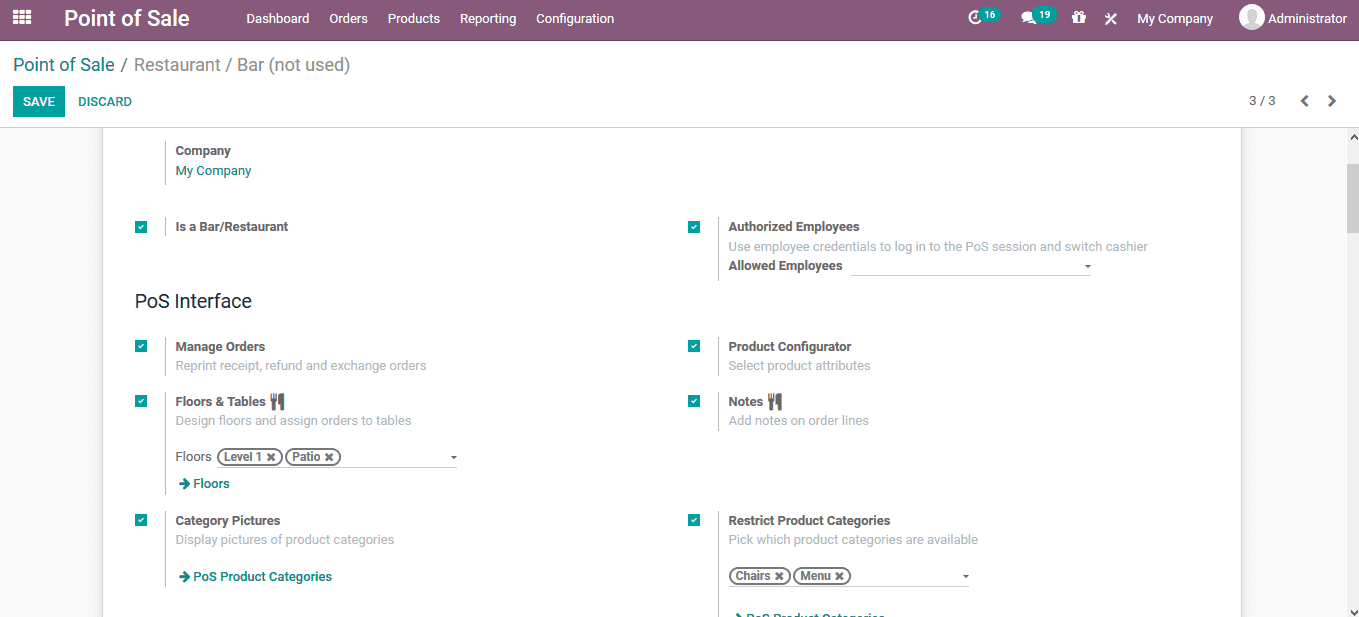
Now the user logs in to the POS session to start and he/she can view the floors being described with the tables allocated. On the respective floor the user can select the edit option available where by selecting the + symbol the user can add a table and scroll and direct the respective table to the precise location and size in the floor.
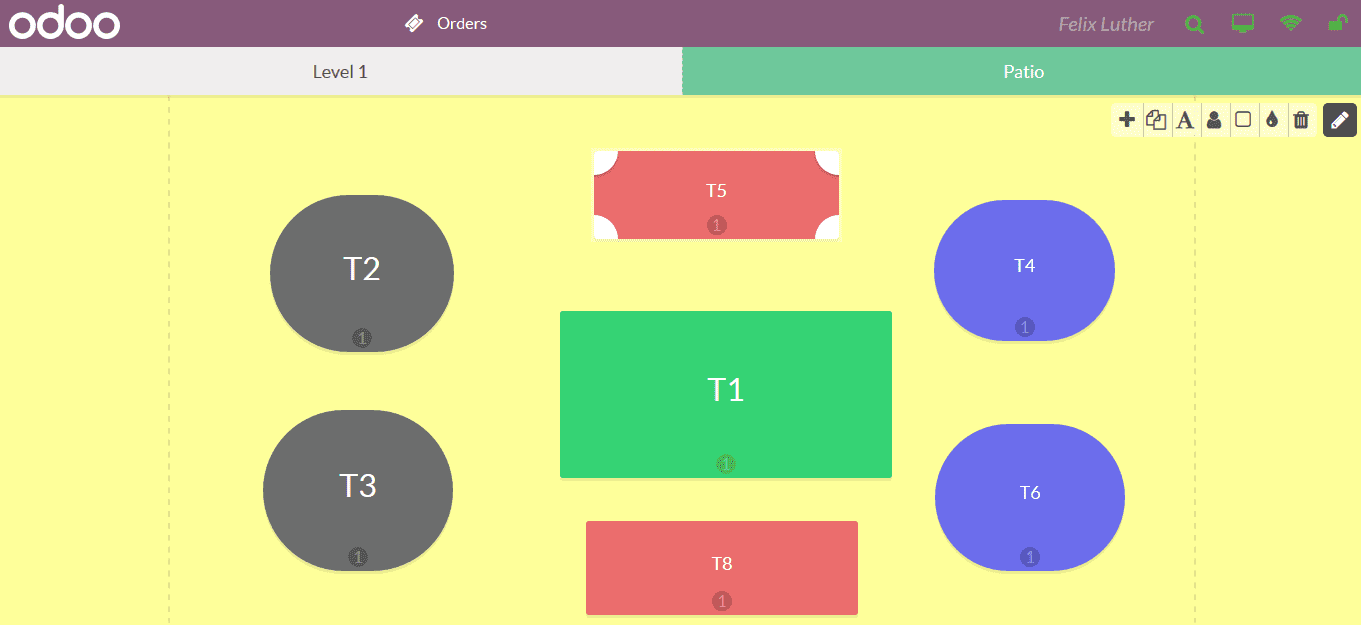
The user can navigate to the other floor by selecting the menu option available.
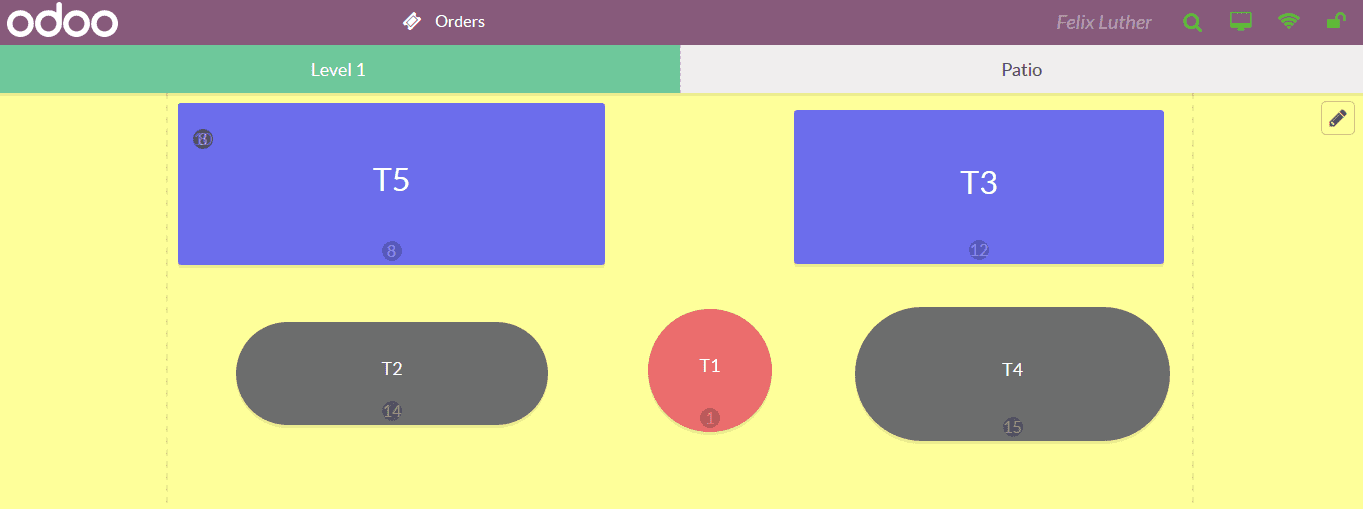
To add a name to the table the user can select the word pad option available and select the respective table where the user will be depicted with the following menu where the user can provide a customized name.
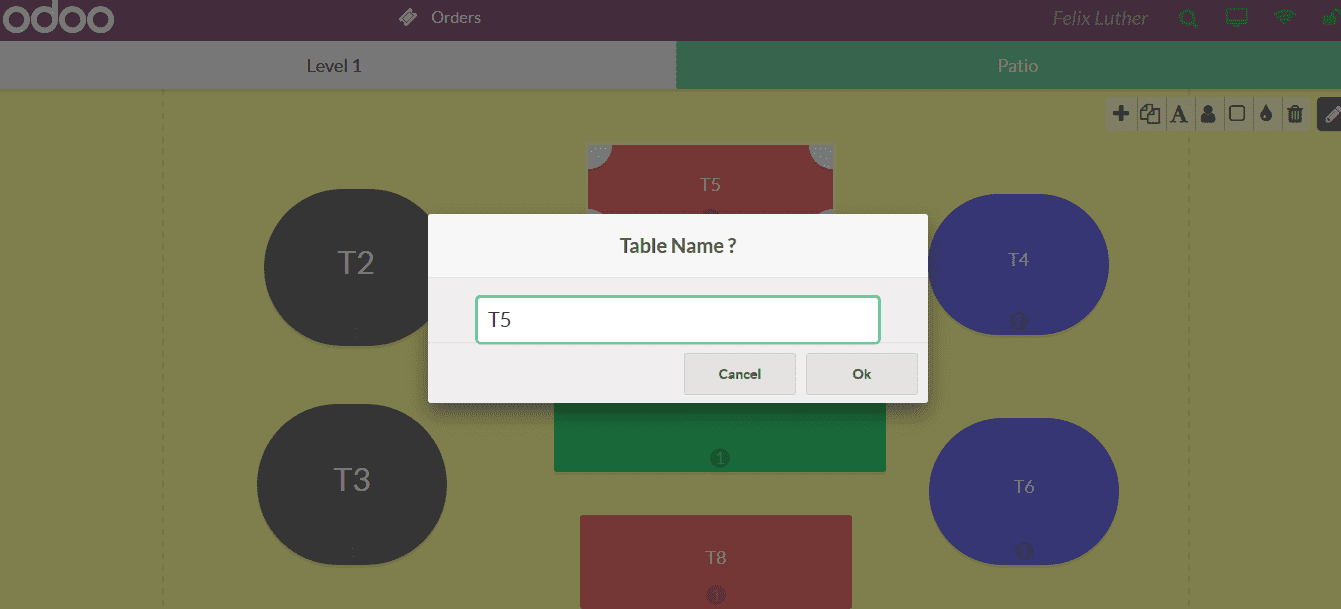
The table formation can be changed from round to square or vice versa by selecting the round or square option available in the edit menu.
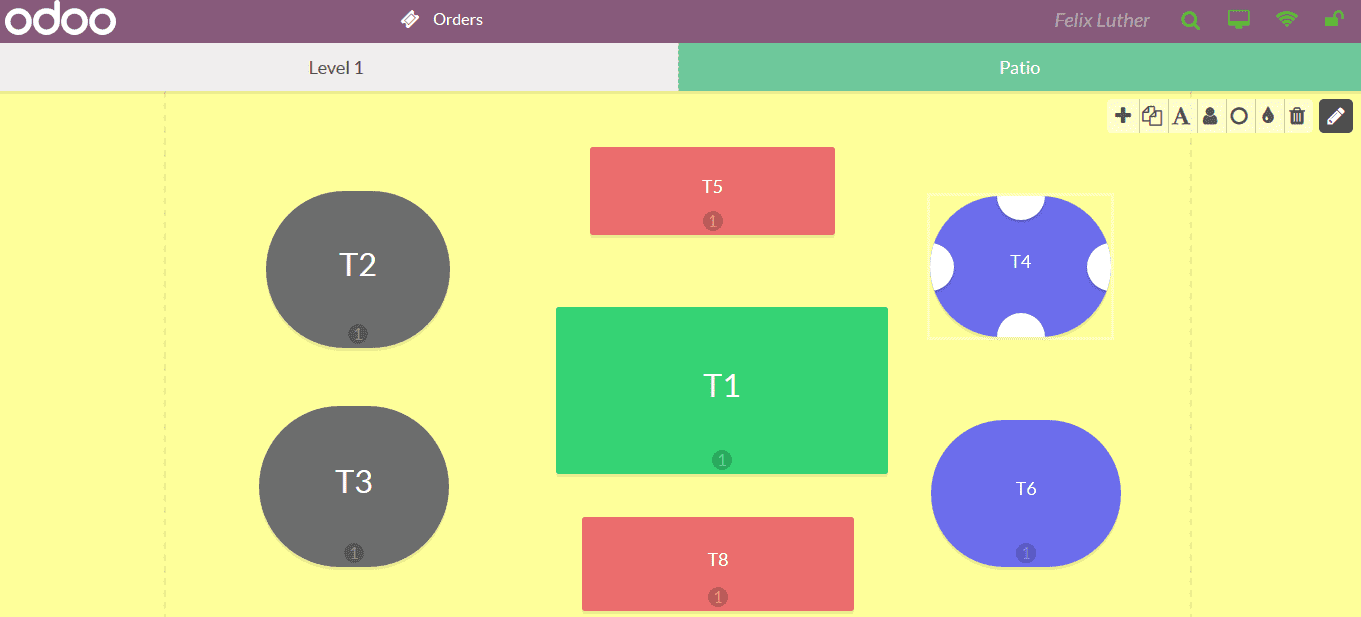
The number of seats to the table can be added by selecting the option and choosing the respective table.
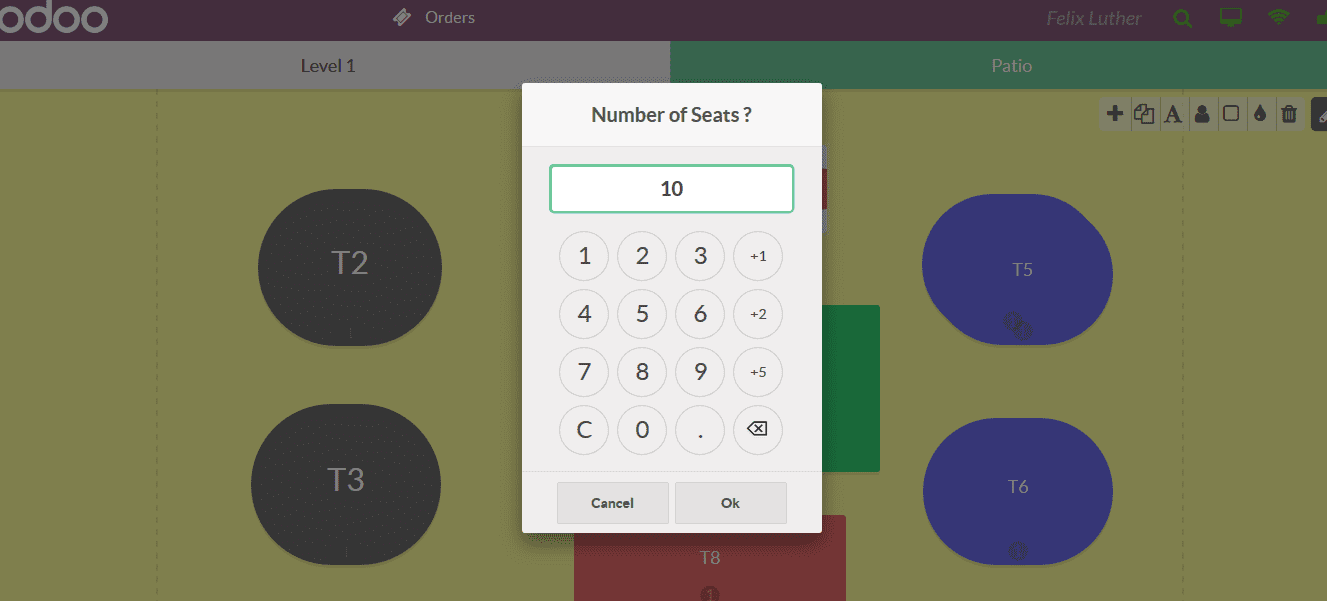
Register table orders
The user can place an order with respect to the table by selecting the respective one and the user will be directed to the orders menu where the orders can be placed.
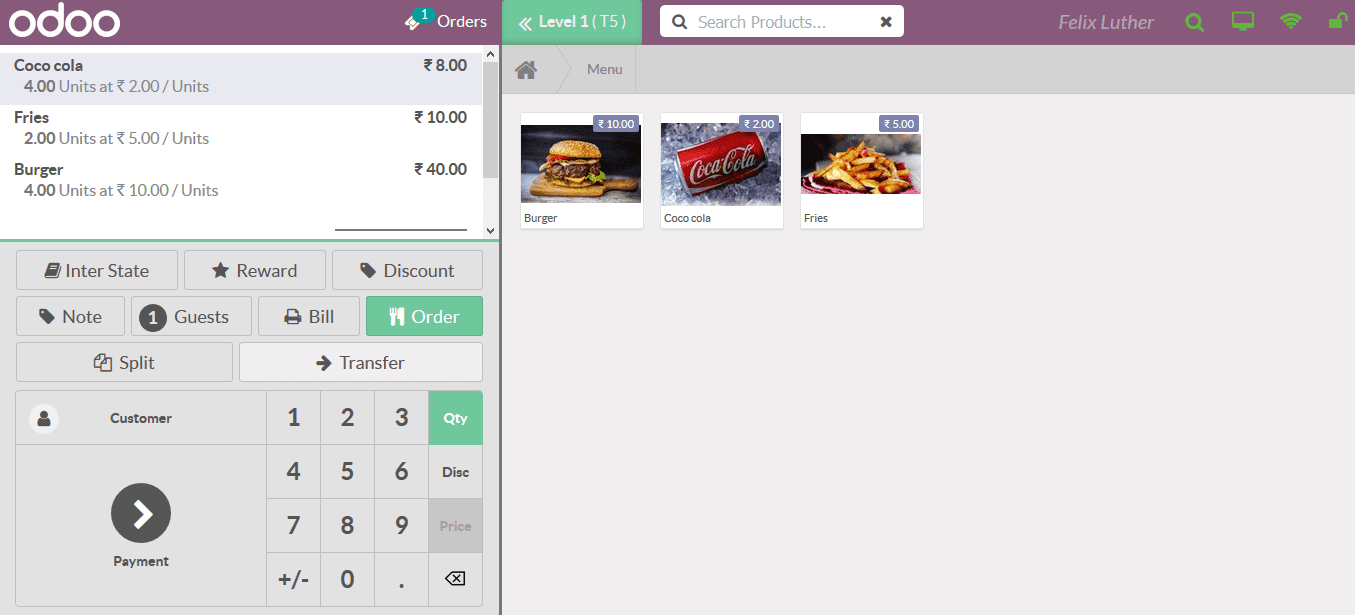
Order Transfer
There may be instances where the use needs to transfer the order or the table, the Odoo platform allows the user to do so by selecting the transfer option available
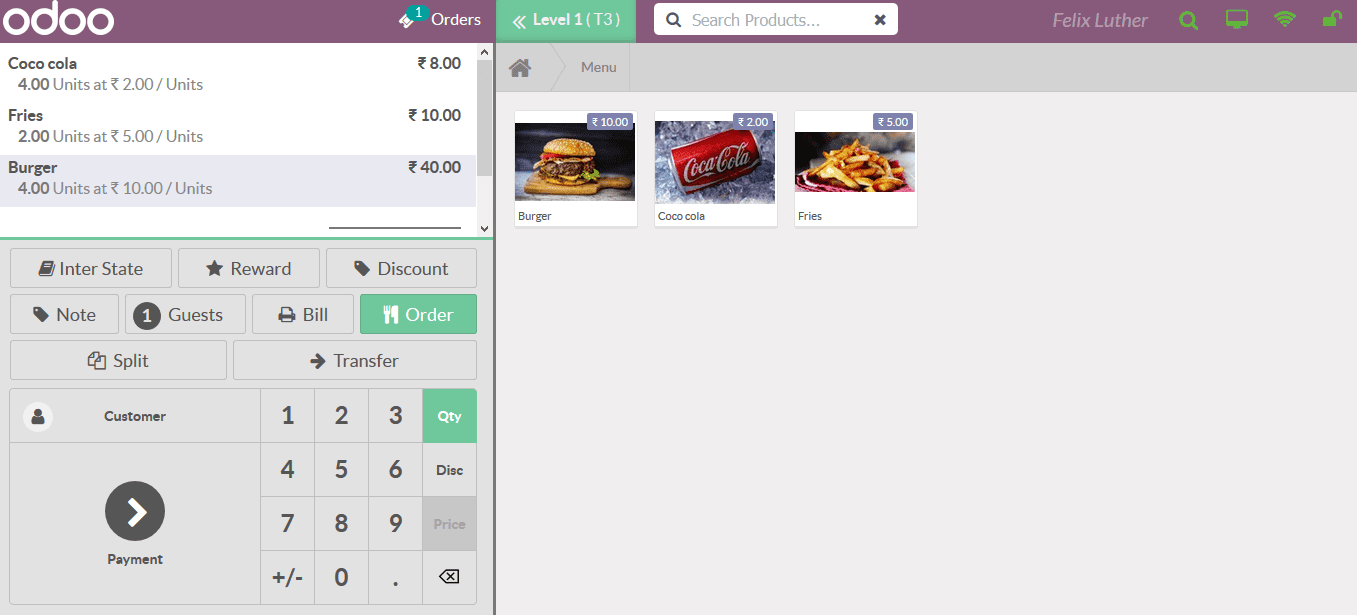
Order management
The POS module allows the user to have a look at all the on going and finished orders allowing them to edit and manage the orders at unforeseen circumstances or customers request. The user can access the order management window by selecting the search icon available in the dashboard next to the user login information available. The user can select the respective order from the list and edit the details as per the need.
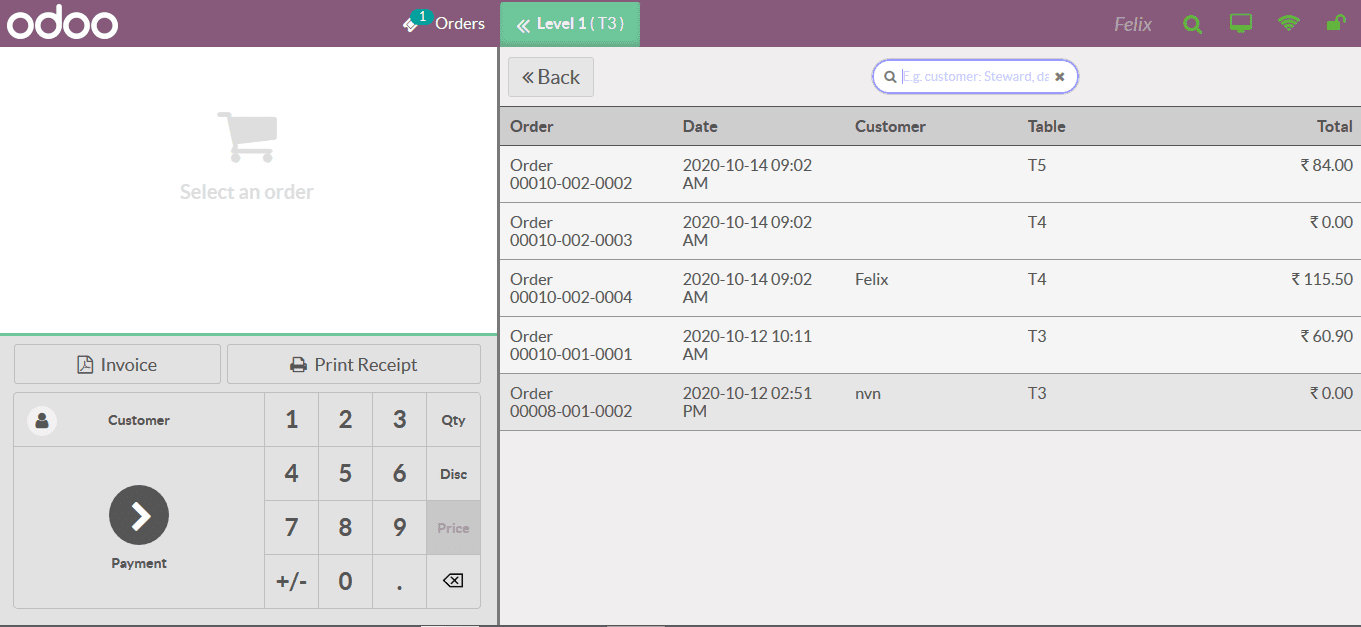
User login and logout
The platform allows the POS module to be operated using multiple employees therefore, is the use of employee login and log out functionality. When the POS session is to be started the user will be depicted with the following window. Here the user can either scan in the employee ID containing the barcode information or select the respective cashier option. Here the user will be depicted with the list of cashiers allocated and they can select the one and will be depicted with an login ID requirement window as present in the employee description of the platform.
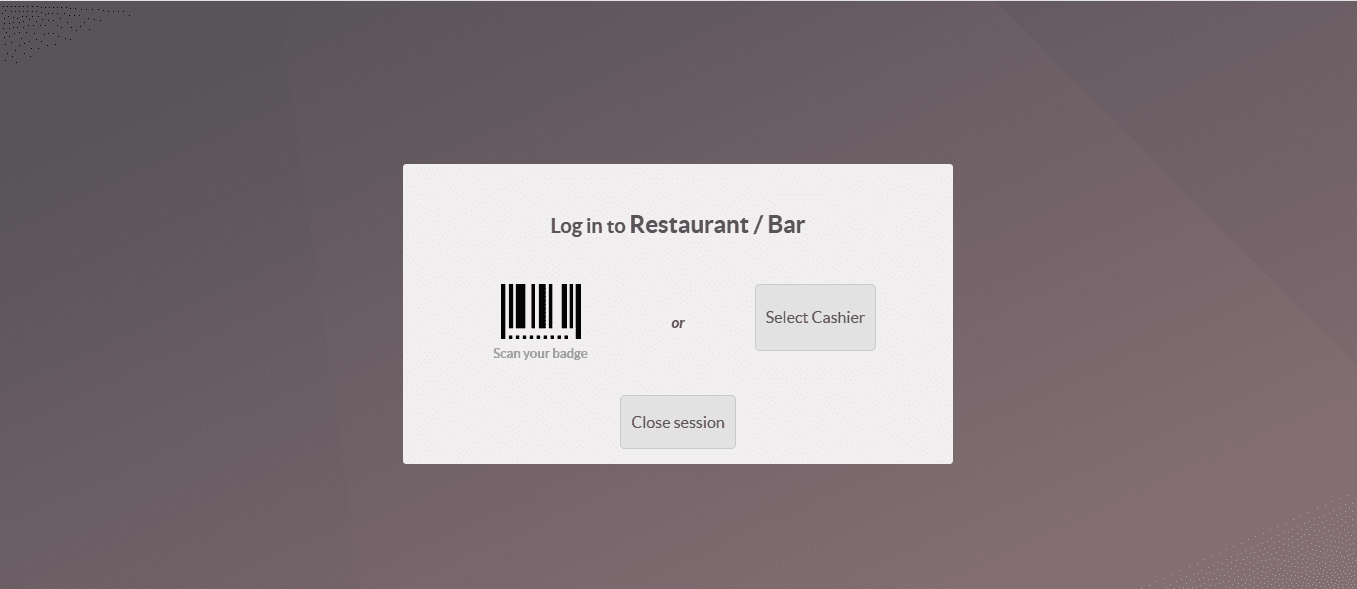
In addition to this the user can ask the employees to provide the details of the balance amount available in cash or bank account after each employee session or shift.