-
- Aviones recurrentes
- CREACIÓN DE CITAS
- CRM
- Caracteríssticas del CRM
- Enriquecimiento de plomo
- Etiqueta
- Gestión del equipo de ventas
- Informes en CRM
- Manejo de liderazgo
- Mi gestión de actividades
- Minería de Plomo
- Oportunidadas de las Nueva Creando un Partir de Plomo
- Programar actividades
- Razones Perdidas
- Visita a la conversión de leads
-
- Acordador una cuenta bancaria
- Adquirentes de pagos
- Ajustes
- Análisis de facturas
- Catálogo de cuentas
- Contabilidad
- Diario
- Diario de corte
- Envío de factura
- Factura de probador
- Facturas de los clientes
- Fiscal de posición
- Fábrica
- Gastos de Empleados
- Impuestos
- Incoterms
- Modelos de reconciliatura
- Monedas
- Métodos de Redondeo en Efectivo
- Notas de Crédito
- Panel de configuración
- Registro de Pago
- Términos de Pago
-
- Ajustes de Inventario
- Categorías de Almacenamiento
- Confirmación de Correo Electrónico
- Confirmación de sms
- Costos de aterrizaje
- Ejecutar el Planificador
- Envío
- Fecha de Caducidad
- Firma
- Gestión de Almacenes
- Gestión de Chatarra
- Gestión de productos
- Informar
- Informe de recepción
- Inventario
- Muchos Números de Serie
- Métodos de envío
- Operaciones de inventario
- Paquetes de Entrega
- Programació Avanzada
- Reglas de Caída
- Reglas de reordenamiento
- Reposiciónico
- Rutas y reglas
- Tipos de Operación
- Transferencia de olas
- Transferencia por lotes
- Transferir
- Ubicacia
-
- Ajustes
- Blogs
- Comercio Electrónico
- Constructor Del Sitio Web de Odoo
- Gestión de Productos
- Informar
- Lista de precios
- Múltiples Lenguas
- Múltiples sitios web
- Personalizacia de aparencia
- Porcos
- Programas de cupón de promoción
- Publicar Contenido para el Sitio Web
- RedirracionAmiento
- Sitio Web
- Tablero
- Visitantes
Time Off - Odoo 15 Community Book
Accrual Plans
Hay dos tipos de asignación disponibles en Odoo, asignación regular y asignación de acumulación.En el modo de asignación regular, los empleados obtendrán un número fijo de hojas en un año.Pero en los planes de acumulación, podemos establecer transiciones de nivel que darán asignaciones de licencia adicionales basadas en ciertos criterios.Podemos establecer ciertas reglas para automatizar la asignación de acumulación de hojas en los planes de acumulación.Se puede acceder a esta ventana desde el menú de configuración del módulo.

Obtendrá la lista de planes de acumulación creados en este módulo desde esta ventana.La lista mostrará el nombre del plan, los niveles, el tipo de tiempo libre y los empleados.Ahora, veamos la creación de nuevos planes de acumulación.Para esto, haga clic en el botón â CREATEâ.
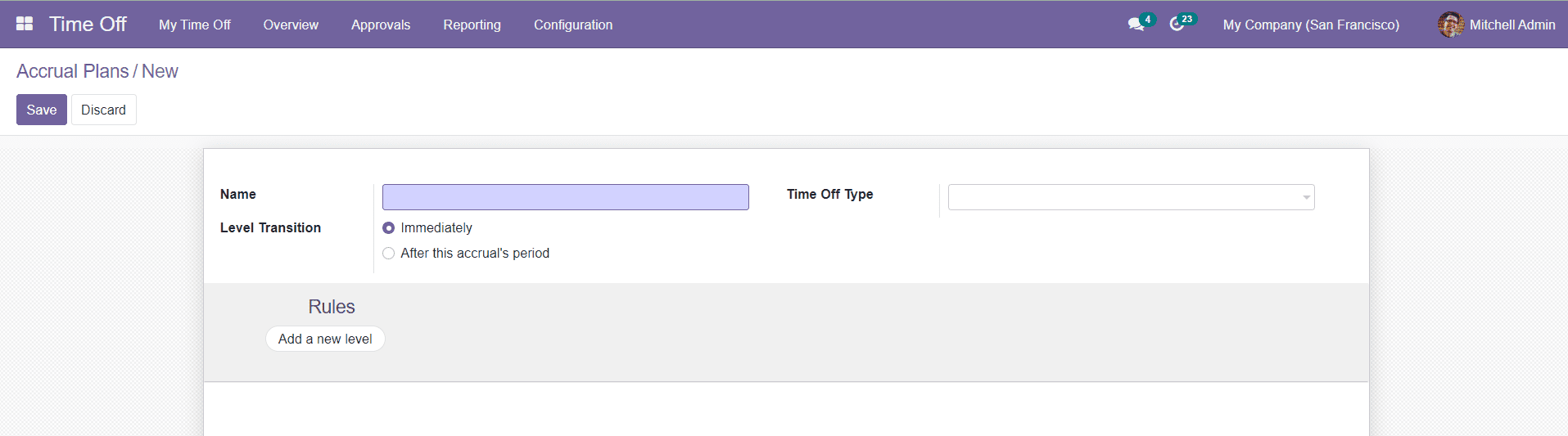
Puede mencionar el nombre del plan de acumulación en el campo especificado.Seleccione un tipo de tiempo libre adecuado para el plan de acumulación.En el campo de transición de nivel, puede seleccionar inmediatamente o después del período de este acumulación.
Immediately: When the date corresponds to the new level, your accrual is automatically computed, granted, and you switch to a new level immediately.
After this accrualâs period: When the accrual is complete (a week, a month), and granted, you switch to the next level if the allocation date corresponds.
In the Rules tab, you can add rules by using the âAdd a new levelâ option. You will get a pop-up window as shown below.
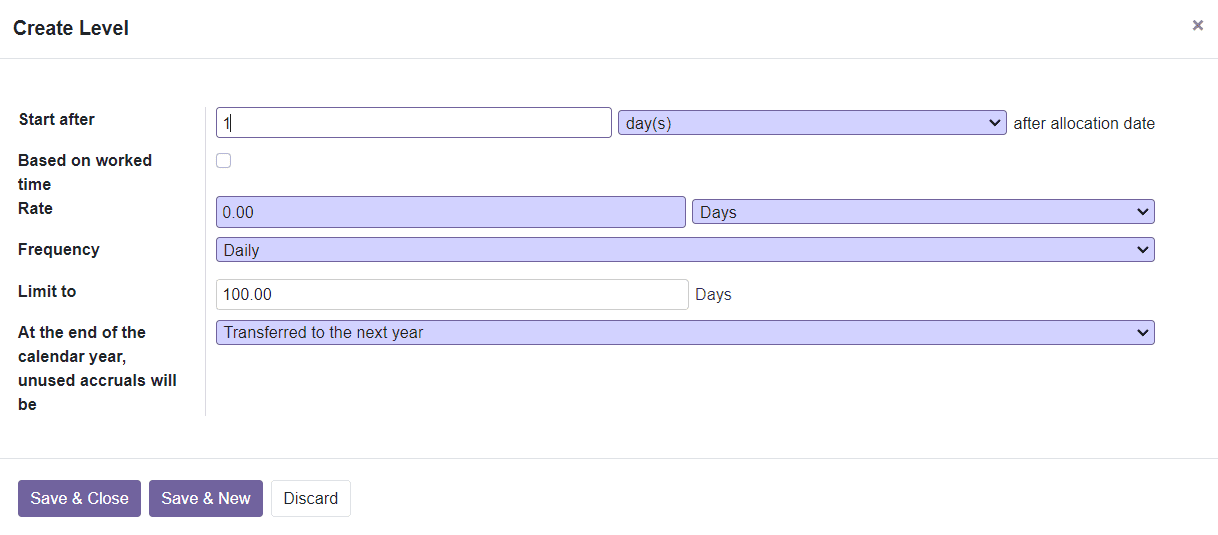
The Start After field defines the number of days, months, or years after which accrual is used. The accrual starts after a period from the employee start date. You can activate Based on Worked Time and it will only accrue for the time worked by the employee. This is the time when the employee did not take time off. Specify the Rate and Frequency in the window. The Rate is the number of hours/days that will be incremented in the specified Time Off Type for every period.
The âLimit toâ field can be used to choose a gap for this accrual. This window also contains the field to define what to do with the unused accruals. At the end of the calendar year, you can transfer the unused accruals to the next year or consider them as lost. You can save the level by clicking the âSave & Closeâ button or create a new level by clicking on the âSave & Newâ button.