-
- Aviones recurrentes
- CREACIÓN DE CITAS
- CRM
- Caracteríssticas del CRM
- Enriquecimiento de plomo
- Etiqueta
- Gestión del equipo de ventas
- Informes en CRM
- Manejo de liderazgo
- Mi gestión de actividades
- Minería de Plomo
- Oportunidadas de las Nueva Creando un Partir de Plomo
- Programar actividades
- Razones Perdidas
- Visita a la conversión de leads
-
- Acordador una cuenta bancaria
- Adquirentes de pagos
- Ajustes
- Análisis de facturas
- Catálogo de cuentas
- Contabilidad
- Diario
- Diario de corte
- Envío de factura
- Factura de probador
- Facturas de los clientes
- Fiscal de posición
- Fábrica
- Gastos de Empleados
- Impuestos
- Incoterms
- Modelos de reconciliatura
- Monedas
- Métodos de Redondeo en Efectivo
- Notas de Crédito
- Panel de configuración
- Registro de Pago
- Términos de Pago
-
- Ajustes de Inventario
- Categorías de Almacenamiento
- Confirmación de Correo Electrónico
- Confirmación de sms
- Costos de aterrizaje
- Ejecutar el Planificador
- Envío
- Fecha de Caducidad
- Firma
- Gestión de Almacenes
- Gestión de Chatarra
- Gestión de productos
- Informar
- Informe de recepción
- Inventario
- Muchos Números de Serie
- Métodos de envío
- Operaciones de inventario
- Paquetes de Entrega
- Programació Avanzada
- Reglas de Caída
- Reglas de reordenamiento
- Reposiciónico
- Rutas y reglas
- Tipos de Operación
- Transferencia de olas
- Transferencia por lotes
- Transferir
- Ubicacia
-
- Ajustes
- Blogs
- Comercio Electrónico
- Constructor Del Sitio Web de Odoo
- Gestión de Productos
- Informar
- Lista de precios
- Múltiples Lenguas
- Múltiples sitios web
- Personalizacia de aparencia
- Porcos
- Programas de cupón de promoción
- Publicar Contenido para el Sitio Web
- RedirracionAmiento
- Sitio Web
- Tablero
- Visitantes
POS - Odoo 15 Community Book
Settings
El menú Configuración del módulo POS contiene varias opciones avanzadas para configurar con el módulo de punto de venta.En esta sesión, discutiremos cada una de estas opciones y cómo pueden ayudarlo a mejorar sus operaciones de POS.
Accounting
La pestaña Contabilidad en el menú Configuración incluye la opción de definir el impuesto de ventas predeterminado.Esta opción lo ayudará a definir el impuesto de ventas predeterminado para los productos.Este impuesto se aplica a cualquier producto nuevo creado en el catálogo.
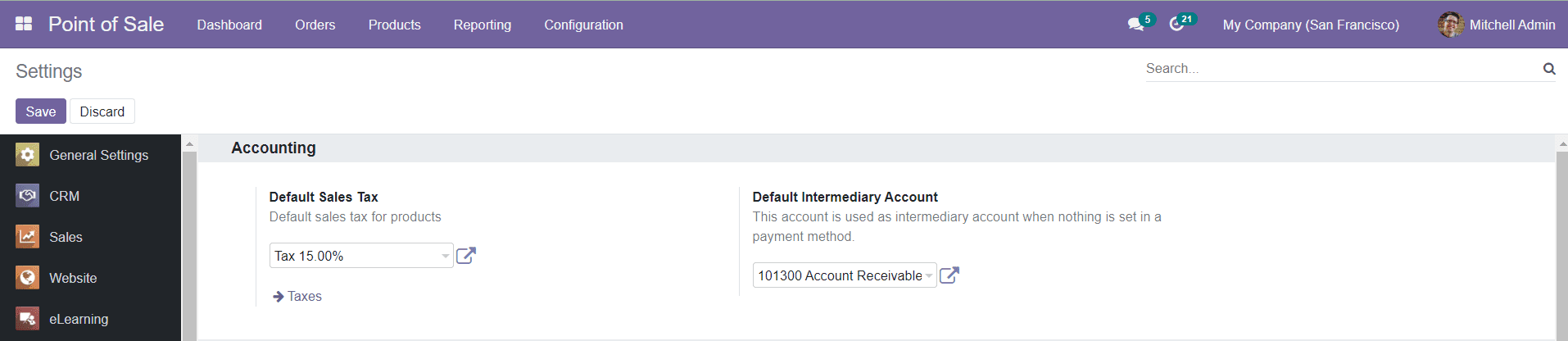
Al hacer clic en la flecha cerca de la opción de impuestos, se le dirigirá a una nueva ventana donde puede definir varios impuestos para las operaciones.Esta ventana mostrará todos los impuestos configurados en el sistema.

Para establecer un nuevo impuesto, puede hacer clic en el botón Crear ".
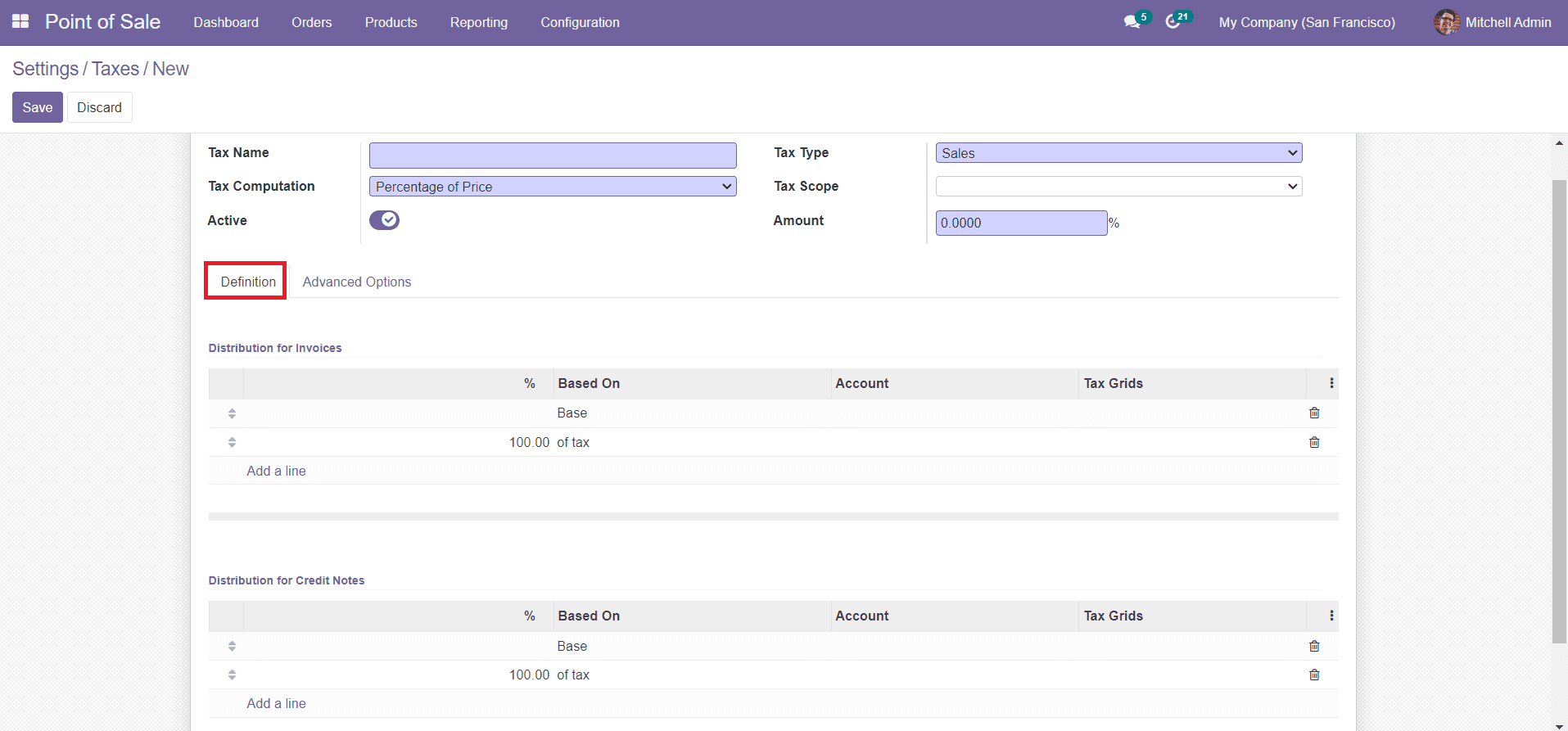
Mencione el nombre fiscal en la categoría especificada.El tipo de impuesto determina dónde se puede seleccionar el impuesto.Puede ser venta, compra o ninguno.Seleccione un método de cálculo fiscal de las opciones dadas.Las opciones son,
Group Taxes: The tax is a set of sub-taxes.
Fixed: The tax amount stays the same whatever the price.
Percentage of Price: The tax amount is a % of the price.
Percentage of Price Tax included: The tax amount is a division of the price.
Python Code: Use python code for tax computation.
You can define the Tax Scope on Goods or Services. The Tax Scope will restrict the use of taxes only to a type of product. Mention the amount of tax in the Amount field and activate the new tax by enabling the Active field.
Under the Definition tab, mention the distribution of taxes for invoices in the Distribution for Invoices field using the âAdd a Lineâ option. This distribution can be used when the tax is used on an invoice. Similarly, under the Distribution for Credit Notes, you can add the distribution of taxes for the credits notes using the âAdd a Lineâ button. It can be used when the tax is used on a refund.
Under the Advanced Options tab, you can specify the Label on Invoice and Tax Group.
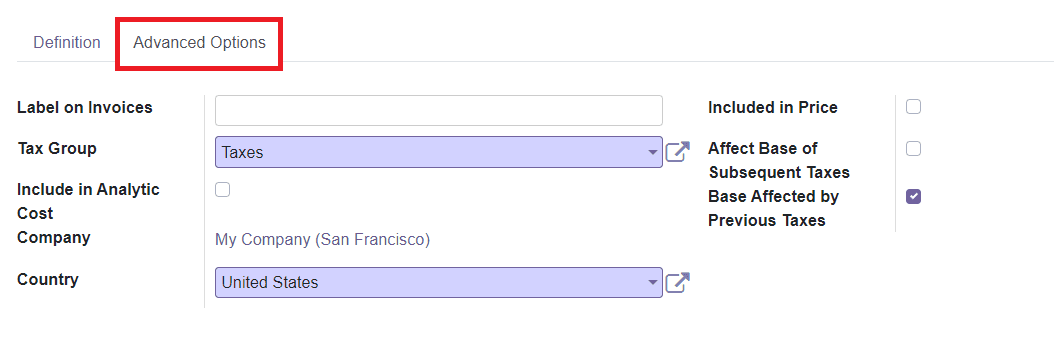
By activating the Include in Analytic Cost field, the amount computed by this tax will be assigned to the same analytic account as the invoice line (if any). Mention your Company name and Country in the given spaces. You can activate the Include in Price field if the price you use on the product and invoices includes this tax. If the Affect Base of Subsequent Taxes field is enabled, taxes with a higher sequence than this one will be affected by this. When the Base Affected By Previous Taxes is activated, the taxes with a lower sequence might affect this one.
Now, you can click on the âSaveâ button to save the new tax.
The Accounting tab in the Settings menu will show another option called Default Intermediary Account which can be used to set a default account. This account is used as an intermediary account when nothing is set in a payment method.
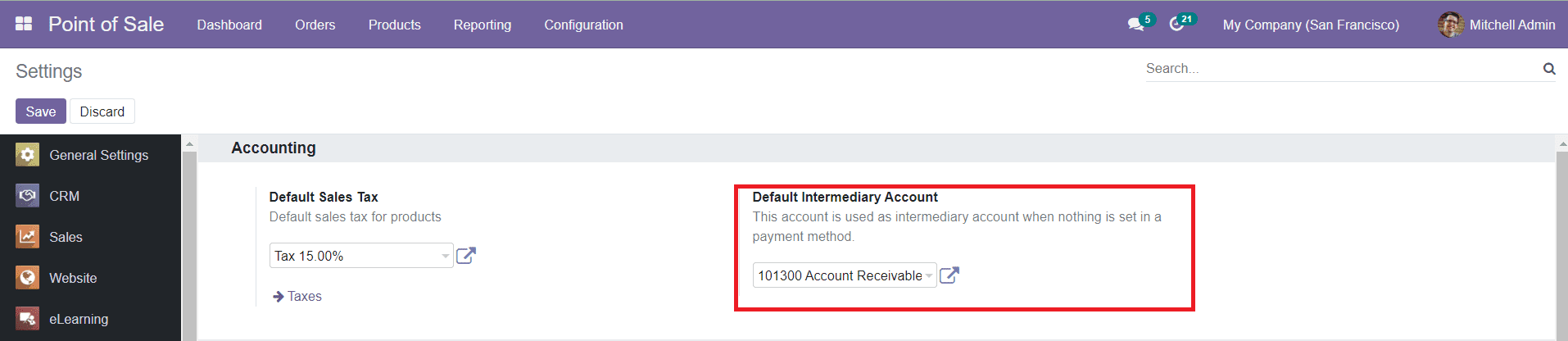
You will get a pop-up window to set an intermediary account by using the external link marked in the screenshot above.
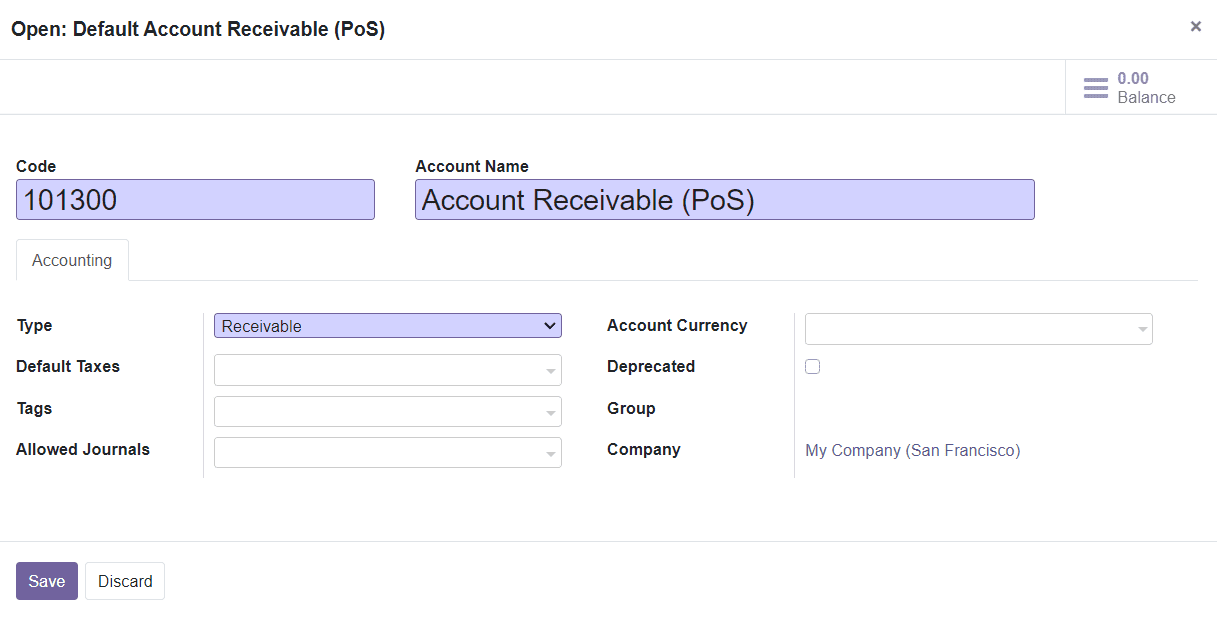
Here, you can specify the Code, Account Name, Type of the Account, Default Taxes, and Tags. In the Allowed Journals, you can define in which journals this account can be used. Specify the Account Currency, Group, and Company in the given fields and save the Default Intermediary Account by clicking the âSaveâ button.
Payment Terminals
You can activate different payment terminal options from the Settings menu of the Point of Sale module in order to enable easy transactions while doing payments.
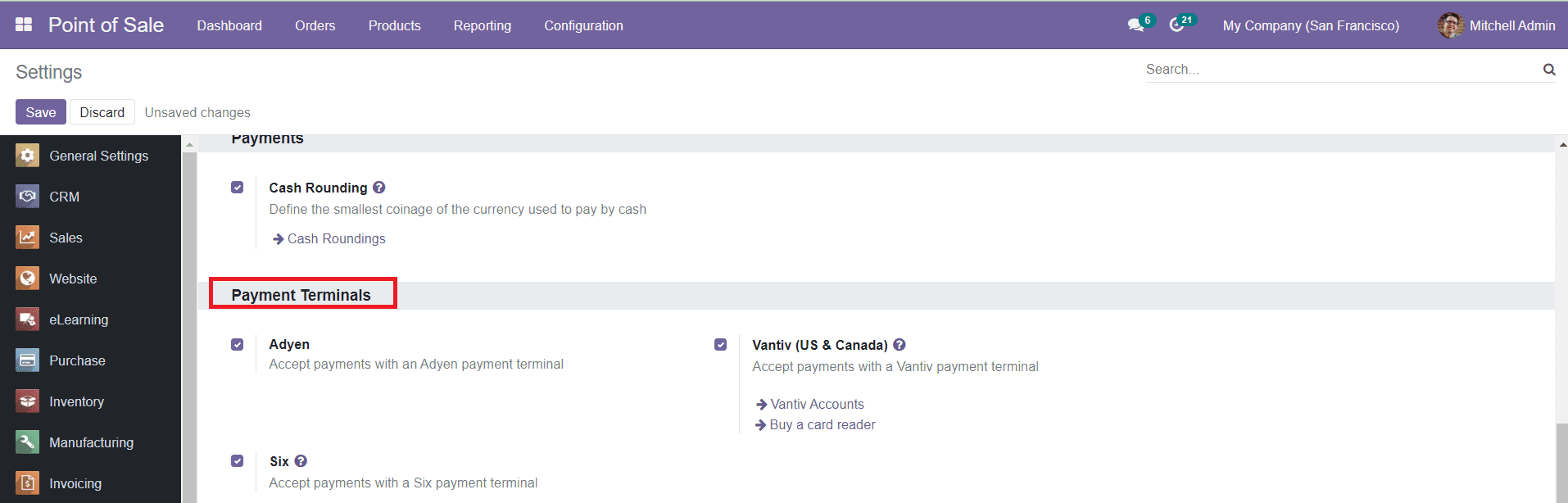
As you can see in the image, you can activate the Adyen, Vantiv, and Six payment terminals to accept payments using these payment terminals.
Inventory
The Inventory Management option under the Inventory tab in the Settings module will help you to update the quantities in stock.
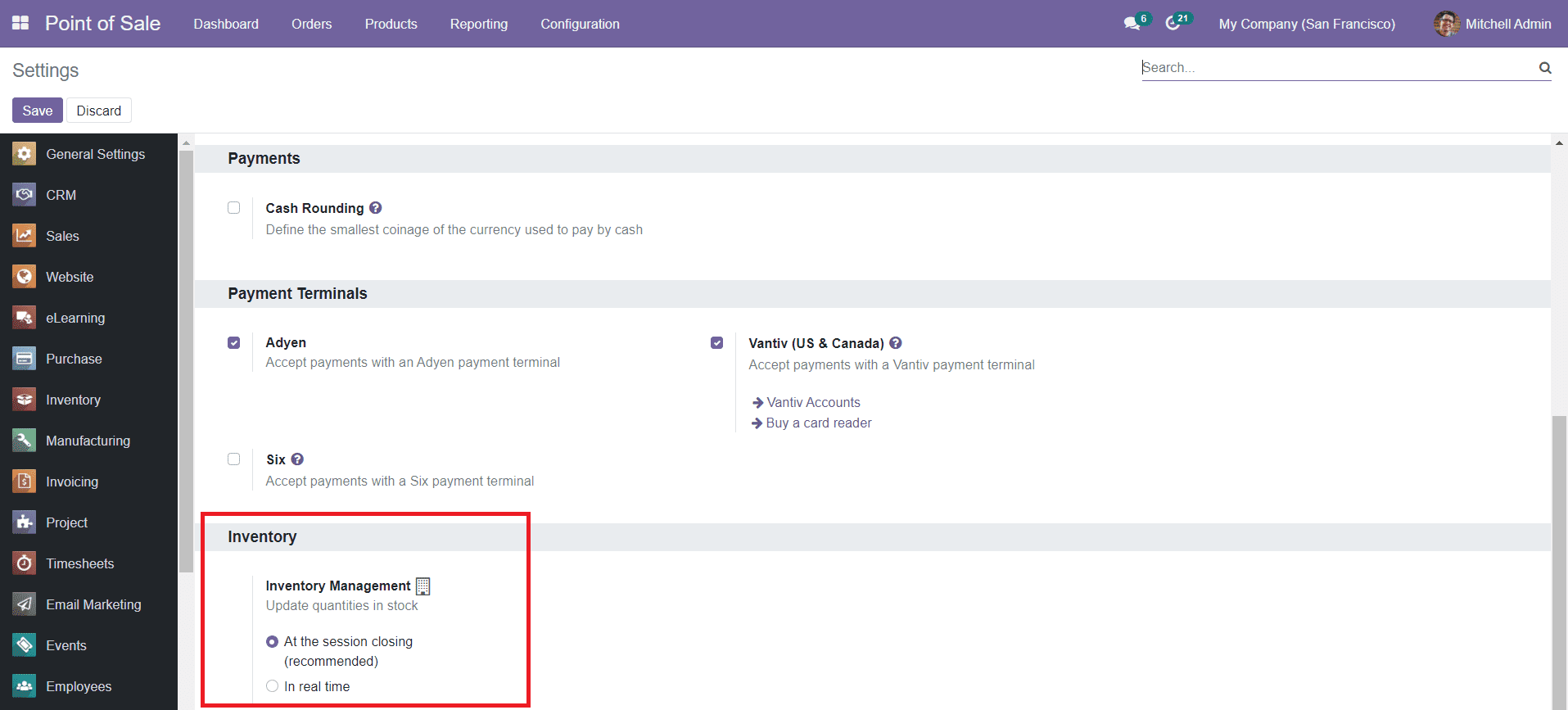
This can be done in two methods, At the Session Closing and In Real Time.
At the Session Closing: A picking is created for the entire session when itâs closed.
In Real Time: Each order sent to the server creates its own picking.
Now, letâs discuss the reporting feature provided by Odoo to create useful reports in the Odoo PoS module.