-
- Aviones recurrentes
- CREACIÓN DE CITAS
- CRM
- Caracteríssticas del CRM
- Enriquecimiento de plomo
- Etiqueta
- Gestión del equipo de ventas
- Informes en CRM
- Manejo de liderazgo
- Mi gestión de actividades
- Minería de Plomo
- Oportunidadas de las Nueva Creando un Partir de Plomo
- Programar actividades
- Razones Perdidas
- Visita a la conversión de leads
-
- Acordador una cuenta bancaria
- Adquirentes de pagos
- Ajustes
- Análisis de facturas
- Catálogo de cuentas
- Contabilidad
- Diario
- Diario de corte
- Envío de factura
- Factura de probador
- Facturas de los clientes
- Fiscal de posición
- Fábrica
- Gastos de Empleados
- Impuestos
- Incoterms
- Modelos de reconciliatura
- Monedas
- Métodos de Redondeo en Efectivo
- Notas de Crédito
- Panel de configuración
- Registro de Pago
- Términos de Pago
-
- Ajustes de Inventario
- Categorías de Almacenamiento
- Confirmación de Correo Electrónico
- Confirmación de sms
- Costos de aterrizaje
- Ejecutar el Planificador
- Envío
- Fecha de Caducidad
- Firma
- Gestión de Almacenes
- Gestión de Chatarra
- Gestión de productos
- Informar
- Informe de recepción
- Inventario
- Muchos Números de Serie
- Métodos de envío
- Operaciones de inventario
- Paquetes de Entrega
- Programació Avanzada
- Reglas de Caída
- Reglas de reordenamiento
- Reposiciónico
- Rutas y reglas
- Tipos de Operación
- Transferencia de olas
- Transferencia por lotes
- Transferir
- Ubicacia
-
- Ajustes
- Blogs
- Comercio Electrónico
- Constructor Del Sitio Web de Odoo
- Gestión de Productos
- Informar
- Lista de precios
- Múltiples Lenguas
- Múltiples sitios web
- Personalizacia de aparencia
- Porcos
- Programas de cupón de promoción
- Publicar Contenido para el Sitio Web
- RedirracionAmiento
- Sitio Web
- Tablero
- Visitantes
Odoo 15 Accounting in Invoicing
Accounting
Obtendrá el menú de contabilidad en el módulo de facturación en la edición comunitaria de Odoo solo después de activar la opción correspondiente desde la configuración general al igual que nosotros detallado anteriormente en este capítulo.El menú de contabilidad incluye varias contabilidad opciones y discutiremos todas esas opciones aquí.
Journal Entries
Odoo registra todas las transacciones y documentos financieros relacionados con varios negocios Actividades en forma de entradas de diario.Puede crear y administrar entradas de diario de Transacciones comerciales en la opción de entradas de diario disponibles en la pestaña Contabilidad. Esta ventana mostrará todas las entradas de diario creadas para operaciones diversas.
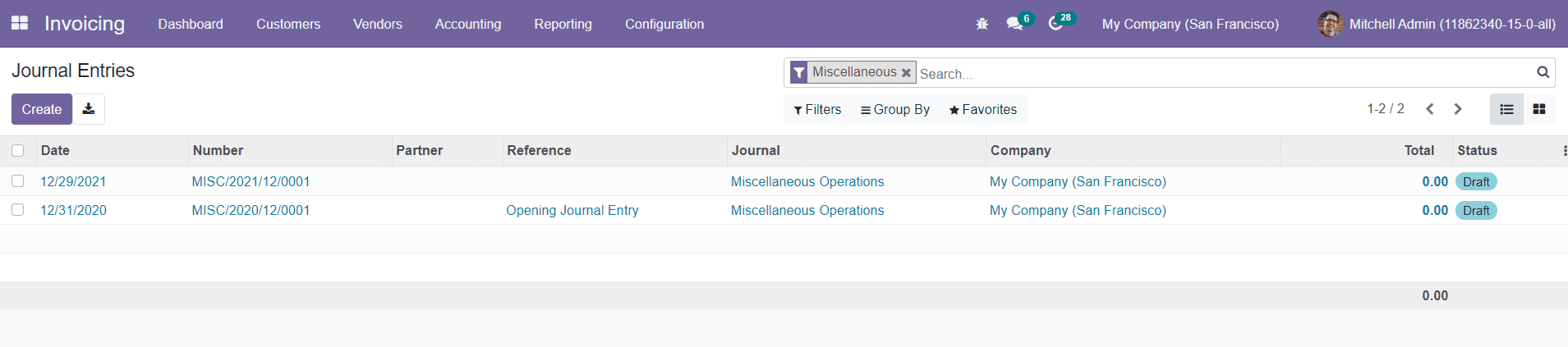
Obtendrá los detalles de la fecha, número, socio, referencia, revista, empresa, total Cantidad y estado de cada entrada de diario desde la vista de lista de la ventana.Utilizando el Crear botón, puede crear fácilmente una nueva entrada del diario.
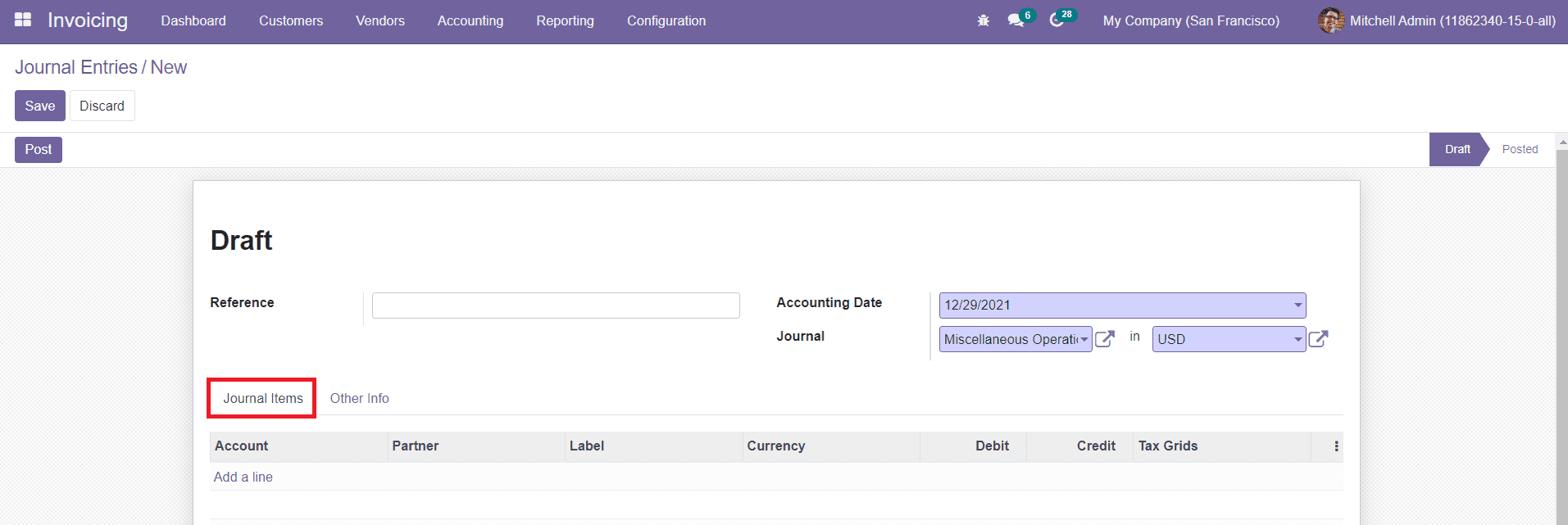
Mencione la referencia de la entrada del diario en el campo dado.La fecha de contabilidad y Diario al que pertenece esta entrada de diario se puede ver en los campos correspondientes. En la pestaña Elementos del diario, puede mencionar la cuenta, el socio, la etiqueta, la moneda, Detalles de redes de débito, crédito y fiscales.
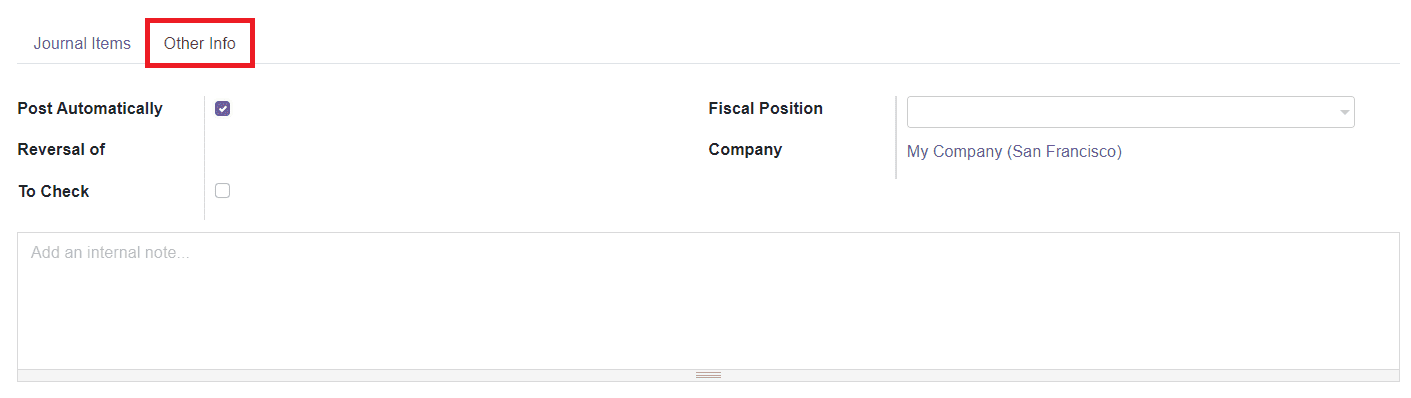
En la otra pestaña de información, puede activar la opción POST automáticamente para publicar el Entrada automáticamente en la fecha especificada.Al activar la opción para verificar, puede Vuelva a verificar la información agregada en la entrada del diario.Mencionar la posición fiscal y Compañía en los respectivos campos.Las posiciones fiscales se utilizan para adaptar impuestos y cuentas para clientes particulares o pedidos/facturas de ventas.Se le permite agregar un interno Nota sobre esta entrada de diario en particular en el campo dado.Después de agregar todo Detalles, haga clic en el botón Guardar.
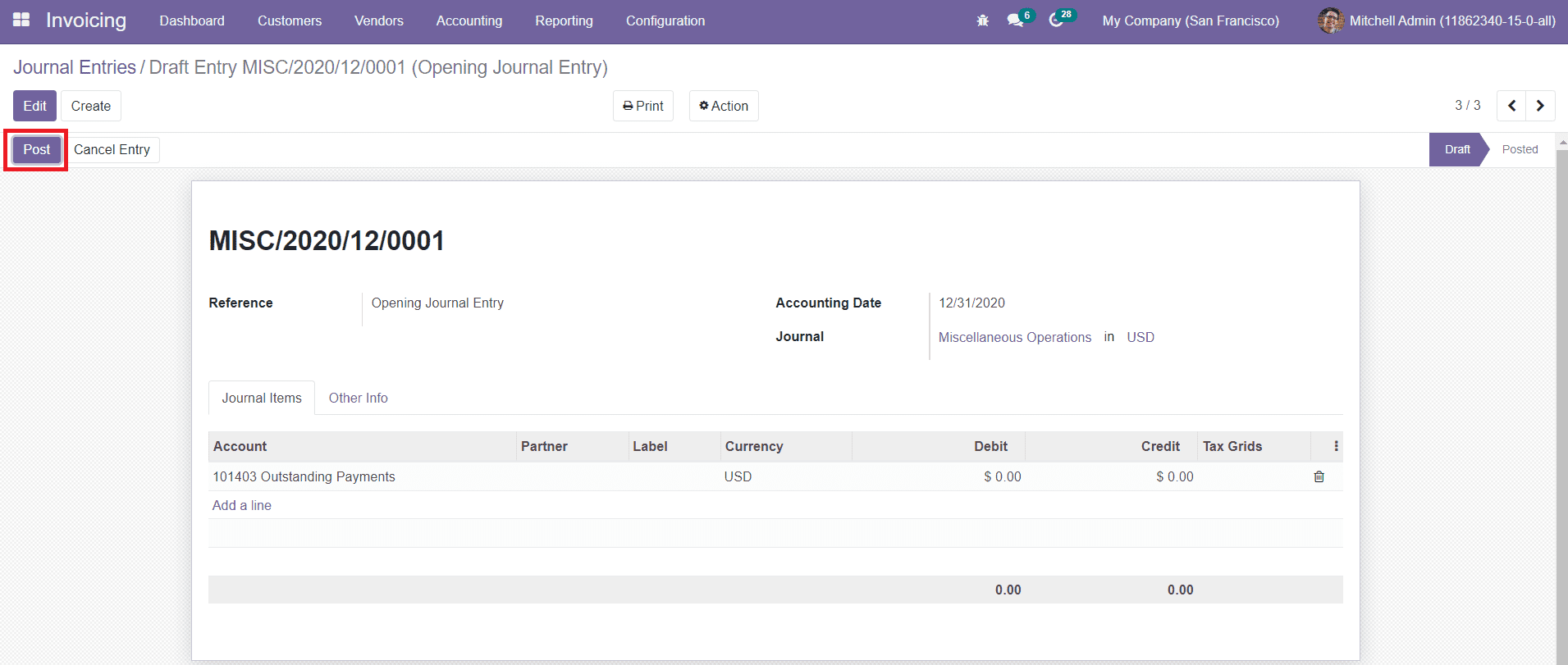
La nueva entrada del diario se puede publicar haciendo clic en el botón de publicación.
Si desea revertir la entrada del diario a un nuevo período contable, puede hacer clic en el Botón de entrada inversa.
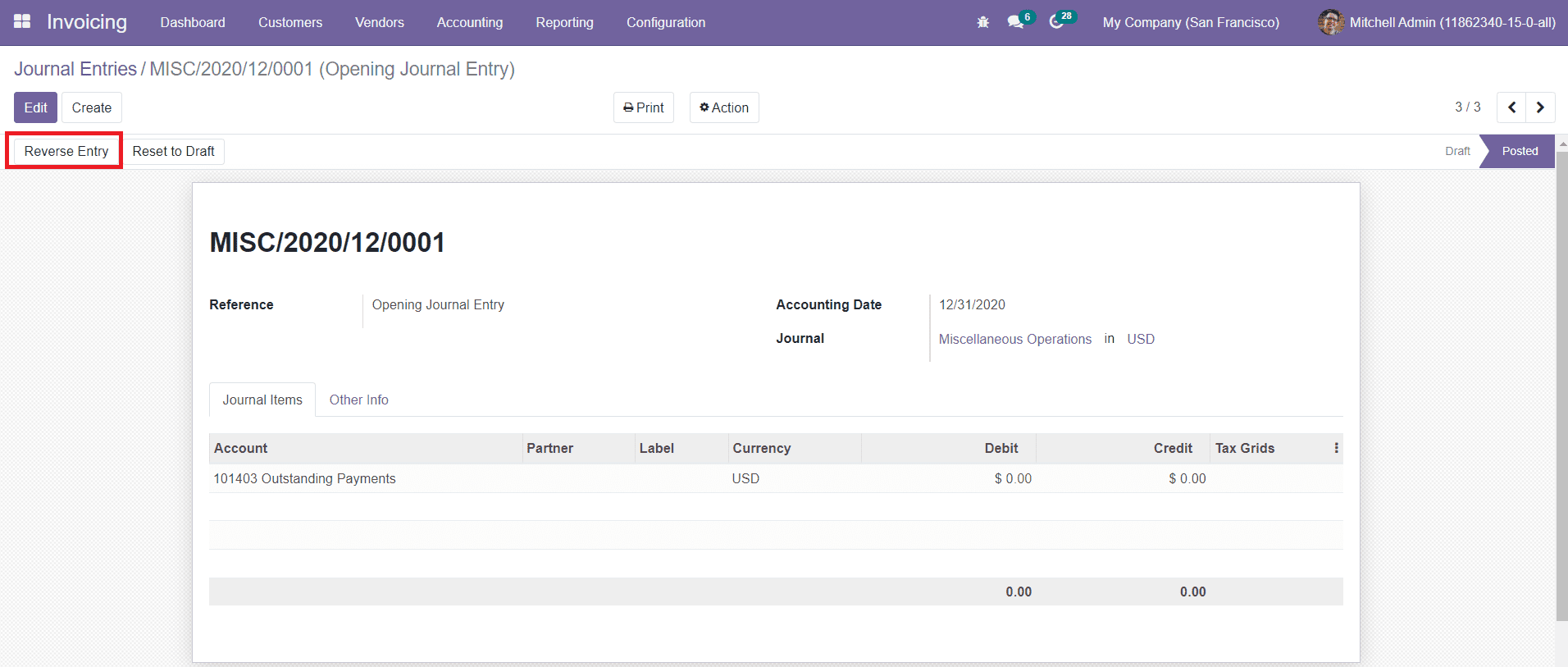
Obtendrá una ventana emergente donde puede establecer la fecha de reversión en una fecha específica o Fecha de entrada del diario.
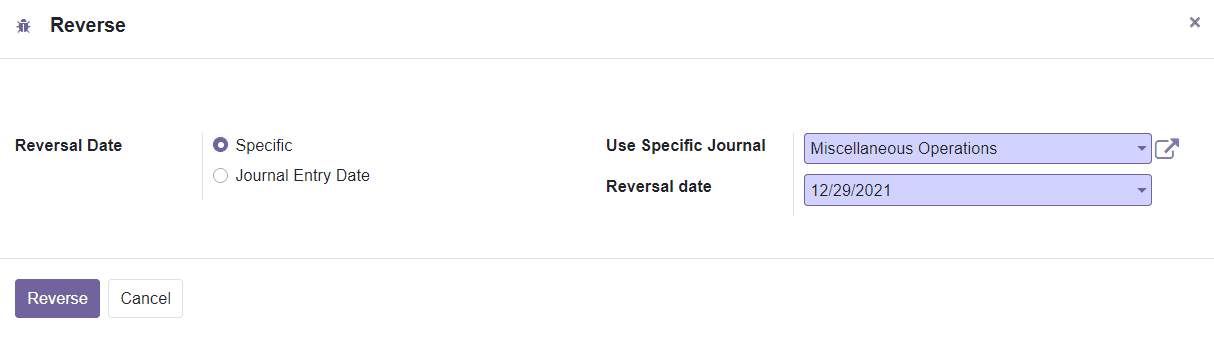
Después de mencionar el diario y la fecha de reversión, puede hacer clic en el botón Reverso.
La opción de elementos del diario en la pestaña Contabilidad registrará los detalles de toda la revista. Elementos configurados en varias entradas de diario.
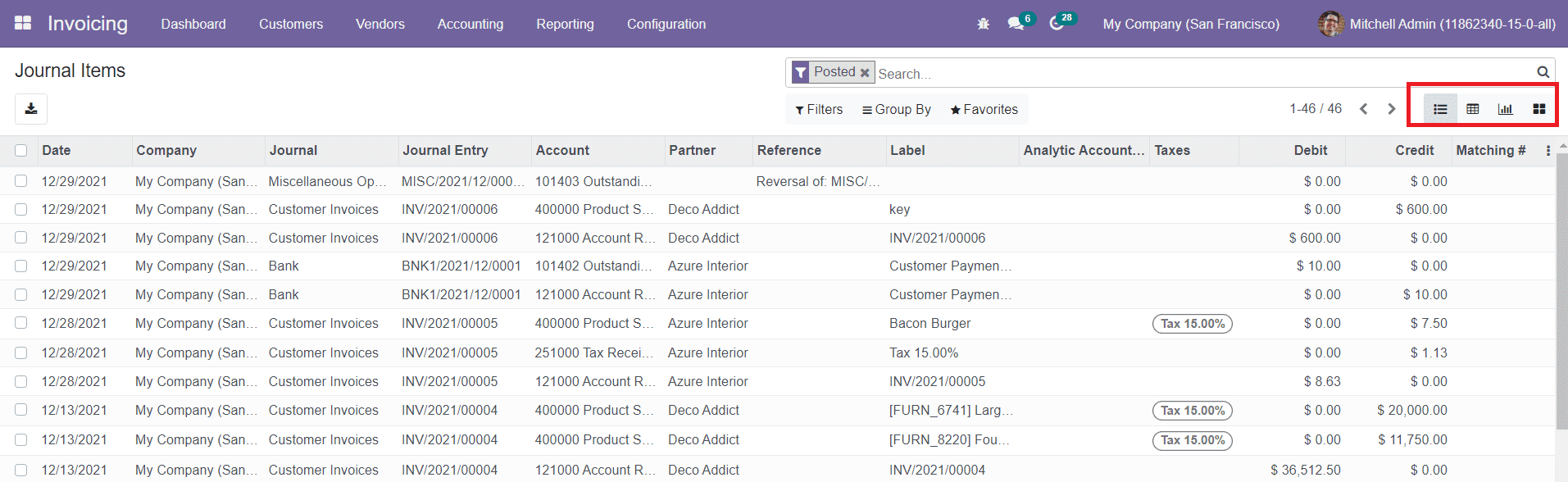
Esta plataforma se puede alterar en la lista, kanban, pivote y vistas gráficas.La vista de la lista Mostrará la fecha, empresa, revista, entrada de revista, cuenta, socio, referencia, etiqueta, Cuenta analítica, impuestos, débito y datos de crédito.
Journals
En las revistas, puede registrar todas sus transacciones en orden cronológico.Conseguirás Cinco tipos de revistas, como ventas, compras, banco, efectivo y varios en Odoo. El registro de todos estos tipos de revistas creadas en Odoo se puede ver en la revista opción en el menú de contabilidad.
Sales
The sales journals can be used to post all recorded customer invoices in Odoo. You can see such recorded sales journals in the Sales option available under the Journal tab in the Accounting menu.
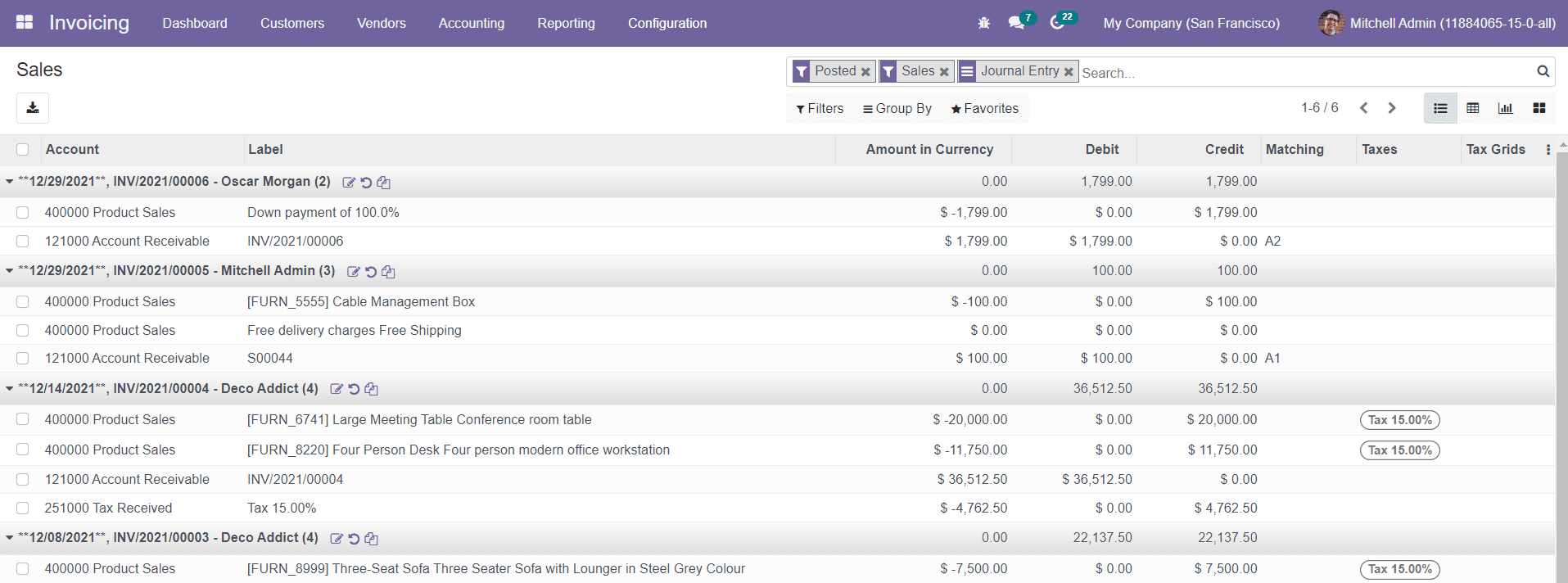
You will get List, Pivot, Kanban, and Graphical views on this platform. The List view shows the Account, Label, Amount in Currency, Debit, Credit, Tax Grids, and Taxes details of each sales journal.
Purchases
Purchase journals will keep a record of all received vendor bills. The Purchase option in the Accounting tab will show the list of all purchase journals posted in Odoo.
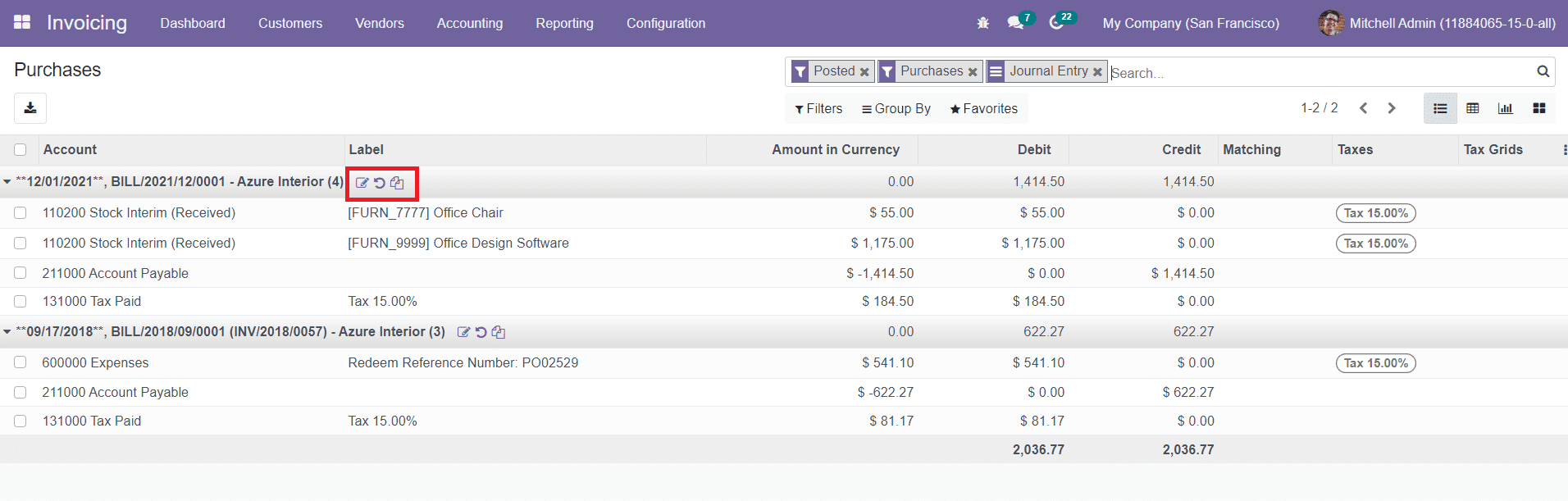
On each purchase journal, you will get icons to Edit, Reverse, and Duplicate the respective journal.
Bank and Cash
The cash journals can be used to keep a track of the daily cash transactions and received customer payments. The bank journals will help you to post all bank statements. This will also be used to track customer payments, vendor payments, and all other transactions done by using your associated bank account.
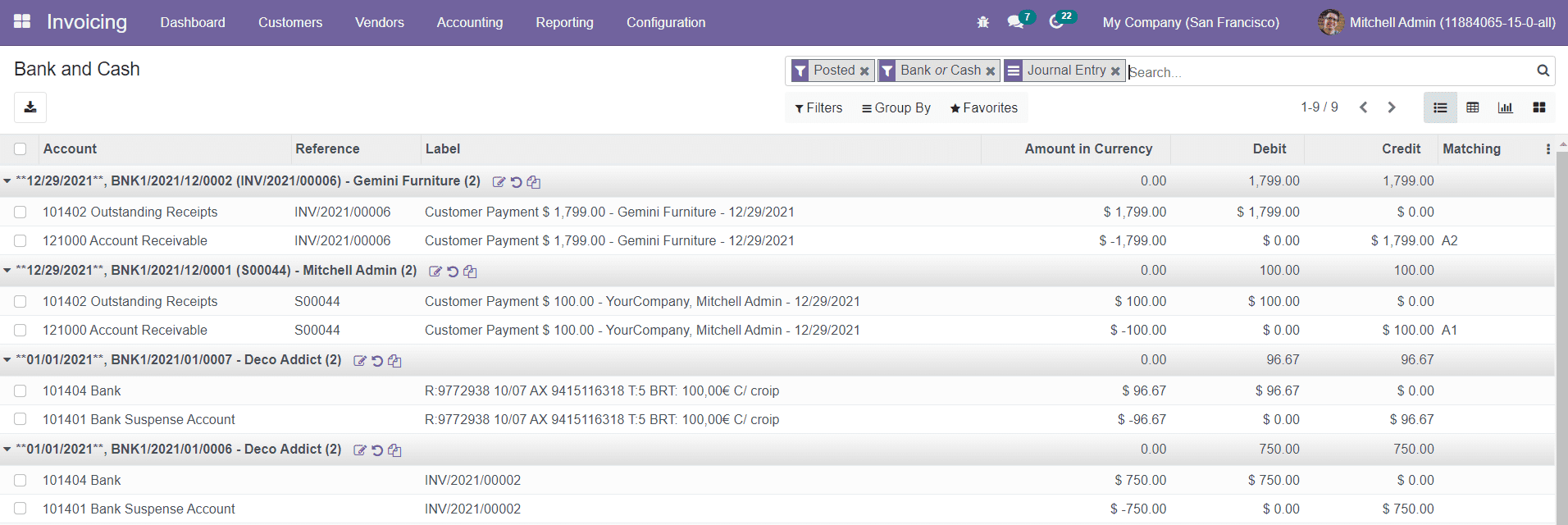
This record of all posted bank and cash journals can be found under the Bank and Cash option available in the Accounting menu.
Miscellaneous
Last but not the least, the Miscellaneous journal will help you to record all other transactions that donât fit into the Sales, Purchase, Cash, and Bank journals.
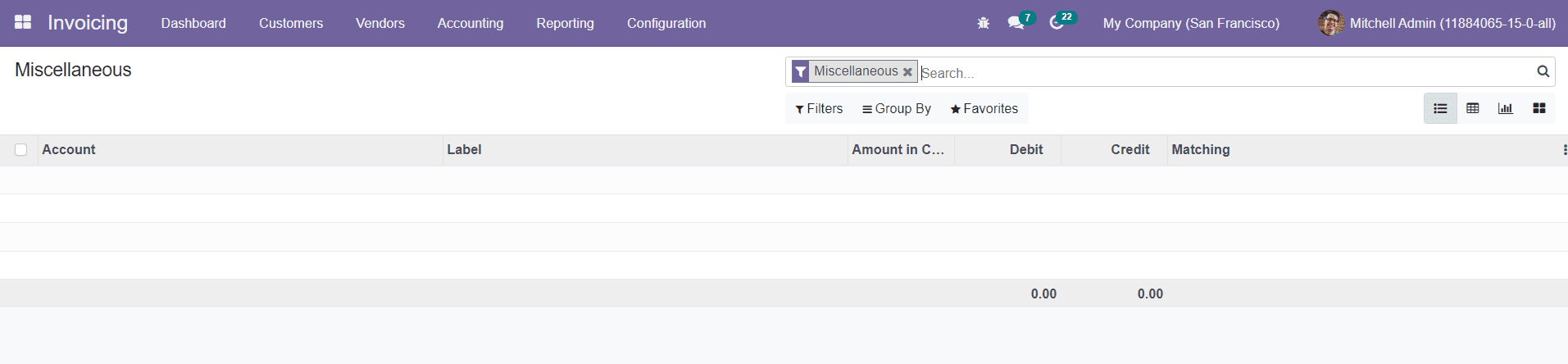
In the Miscellaneous platform available under the Accounting tab, Odoo will show the record of transactions posted in the miscellaneous journal.
Ledgers
General Ledger
In Odoo, you can maintain ledgers for the accounting operations that will help you to understand every financial transaction done in your company. You can use these ledgers to generate financial statements for various business operations. General ledgers will show all transactions in an account for a particular accounting period. You will get the records of all general ledgers in the General Ledger option available under the Accounting menu.
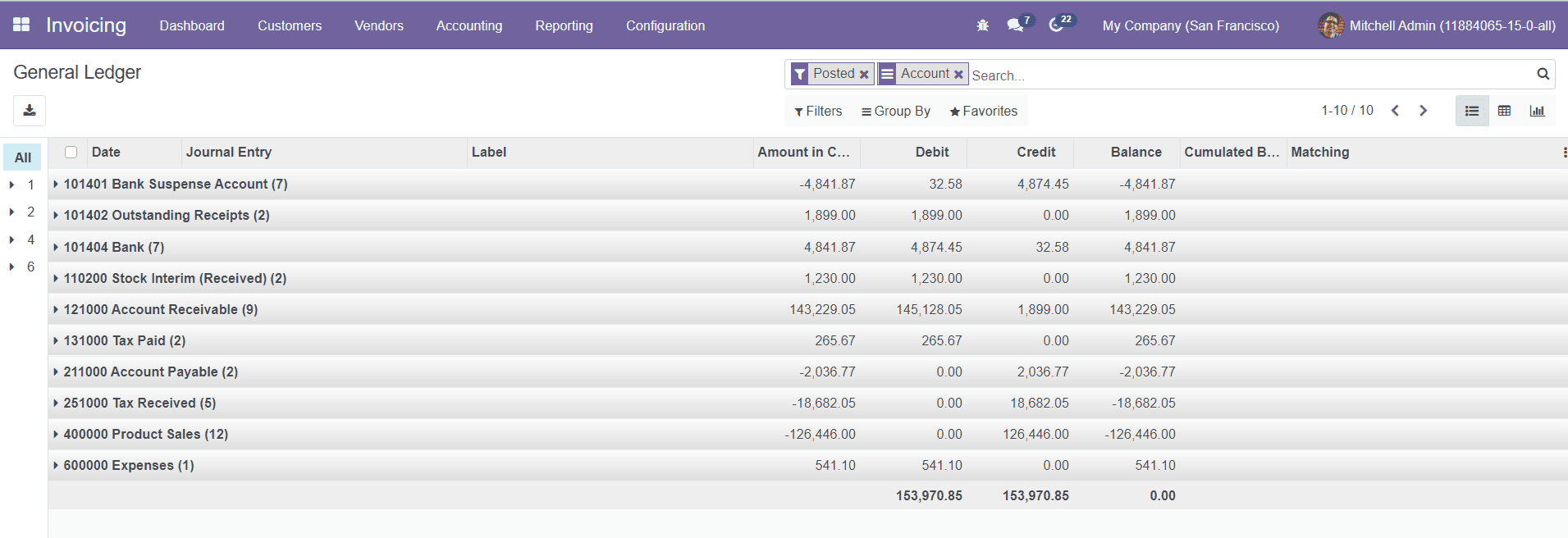
You can alter the window into List, Pivot, and Graphical views. The list view of this platform shows the Date, Journal Entry, Label, Amount in Currency, Debit, Credit, Balance, and Cumulated Balance of each ledger.
Partner Ledger
You can maintain separate partner ledgers in Odoo to record the financial transactions of partners. It is easy to track and manage ledgers associated with parters using the Partner Legger platform available under the Accounting menu.
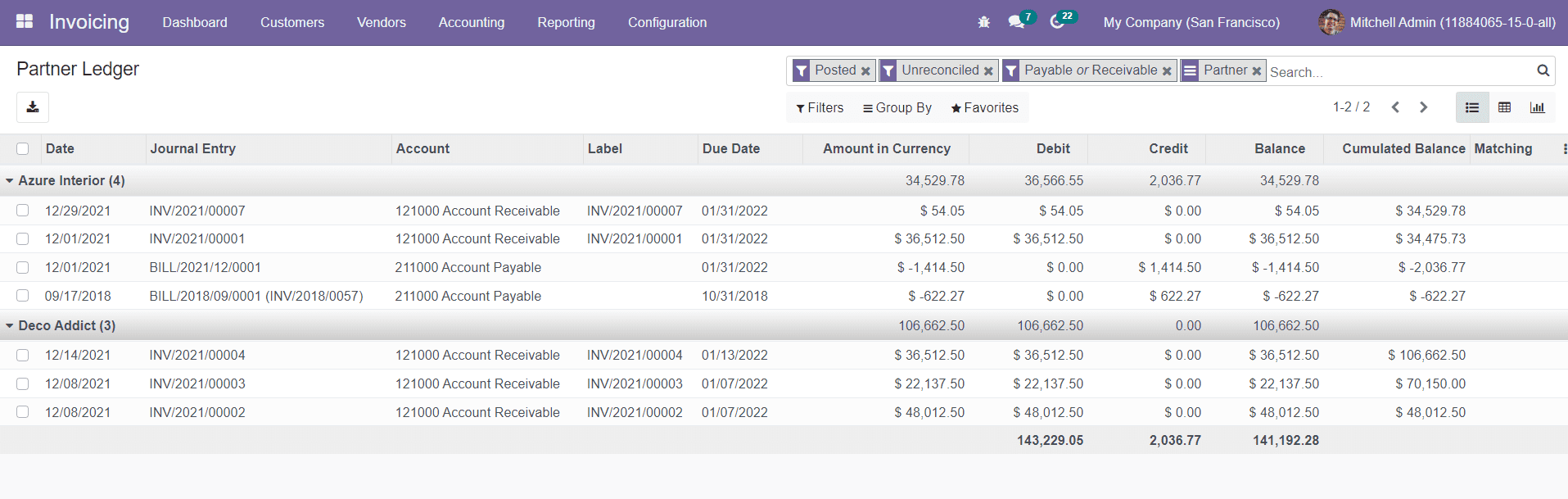
The list view of this platform will show the details about the Date, Journal Entry, Account, Label, Due Date, Amount in Currency, Debit, Credit, Balance, and Cumulated Balance. You are allowed to use the default as well as customizable Filters and Group By options as searching and categorizing tools.
Tax Adjustments
The Tax Adjustment option available in the Accounting menu can be used to adjust the payable taxes to arrive at the correct tax liability. When you select this option, you will get a pop-up window.
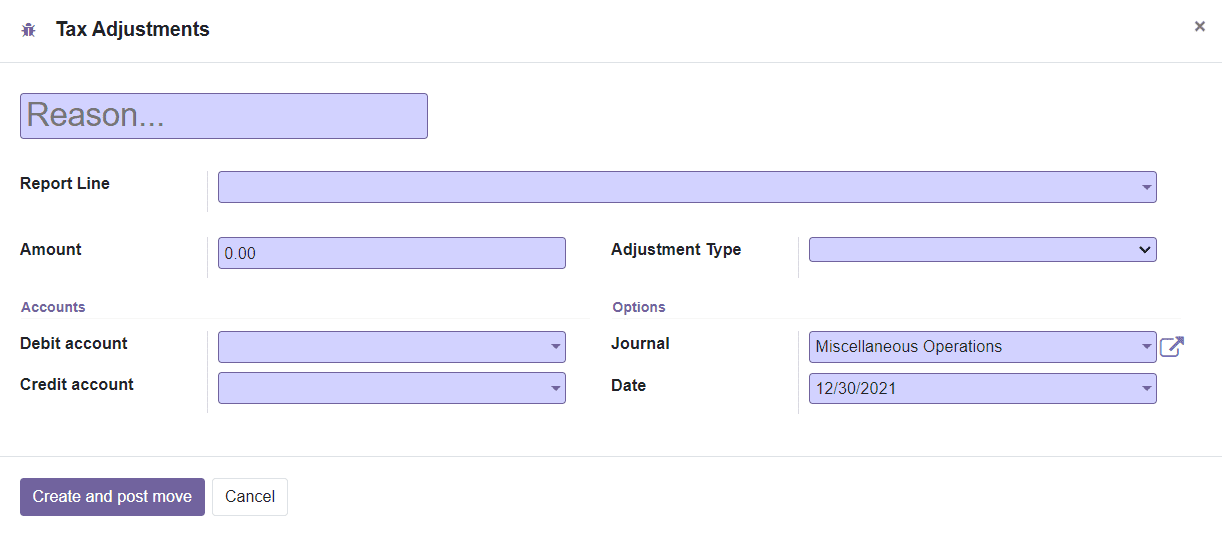
Here, you can mention the reason for tax adjustment, Report Line, Amount, and Adjustment Type in the corresponding fields. You can apply the adjustment on debit journal items or credit journal items which can be defined in the Adjustment Types. In the Accounts tab, mention the Debit Account, Credit Account, Journal, and Date of tac adjustment. After completing all fields, you can click on the Create and Post Move button.